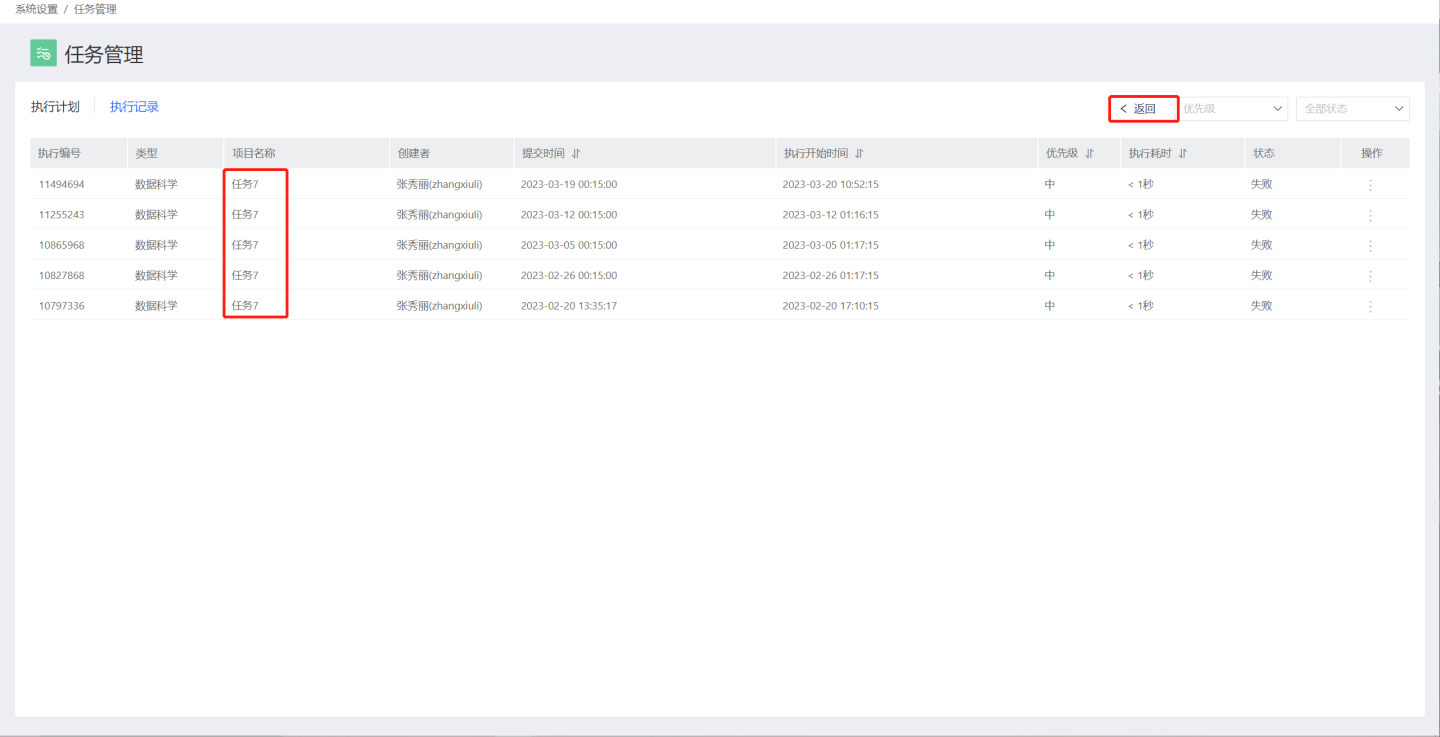Task Management
Task management involves the administration and monitoring of scheduled tasks in the system, allowing users to understand task execution status and manage tasks uniformly.
Task management enables users to view task status, execution records, modify execution schedules, and more. Regular users can view and manage all execution schedules they own, while system administrators (users with the System Management Role) can view, modify, and delete execution schedules for all resources, thereby managing system maintenance resources uniformly.
Click Settings -> Task Management to view the platform's task management.
Task Types
Task management includes seven types of tasks: App Updates, Dataset Updates, Metric Alerts, Email Push, Data Integration, and Batch Sync. After setting up execution schedules, the status and running conditions of these tasks can be viewed in task management regardless of whether the schedules are enabled or not.

Different roles have different permissions for managing task types:
- Users with the System Management Role can manage all types of tasks.
- Users without the system administrator role can only manage tasks for resources they own.
- Tenant systems and platform systems support different modules. In tenant systems, only App Updates and Dataset Updates are included. Tenant system administrators can manage all tasks in the tenant system, while regular tenants can only manage execution tasks for resources they own.
Execution Plans
Click Settings -> Task Management -> Execution Plans to enter the execution plan page. This page displays a list of scheduled execution plans for various tasks, including basic information such as type, project name, creator, path, engine, and dataset size, which varies depending on the task type. If the plan is enabled, the list also shows execution-related information, including execution frequency, next execution time, recent execution time, execution duration, and execution status.
Execution plans support searching by project name, filtering by task priority, status, and user, and sorting tasks.
Execution plans allow enabling, disabling, immediate execution, modifying plans, deleting plans, and viewing DAGs for tasks, facilitating monitoring and necessary management by task owners or system administrators. Dataset update tasks also support schema update operations.
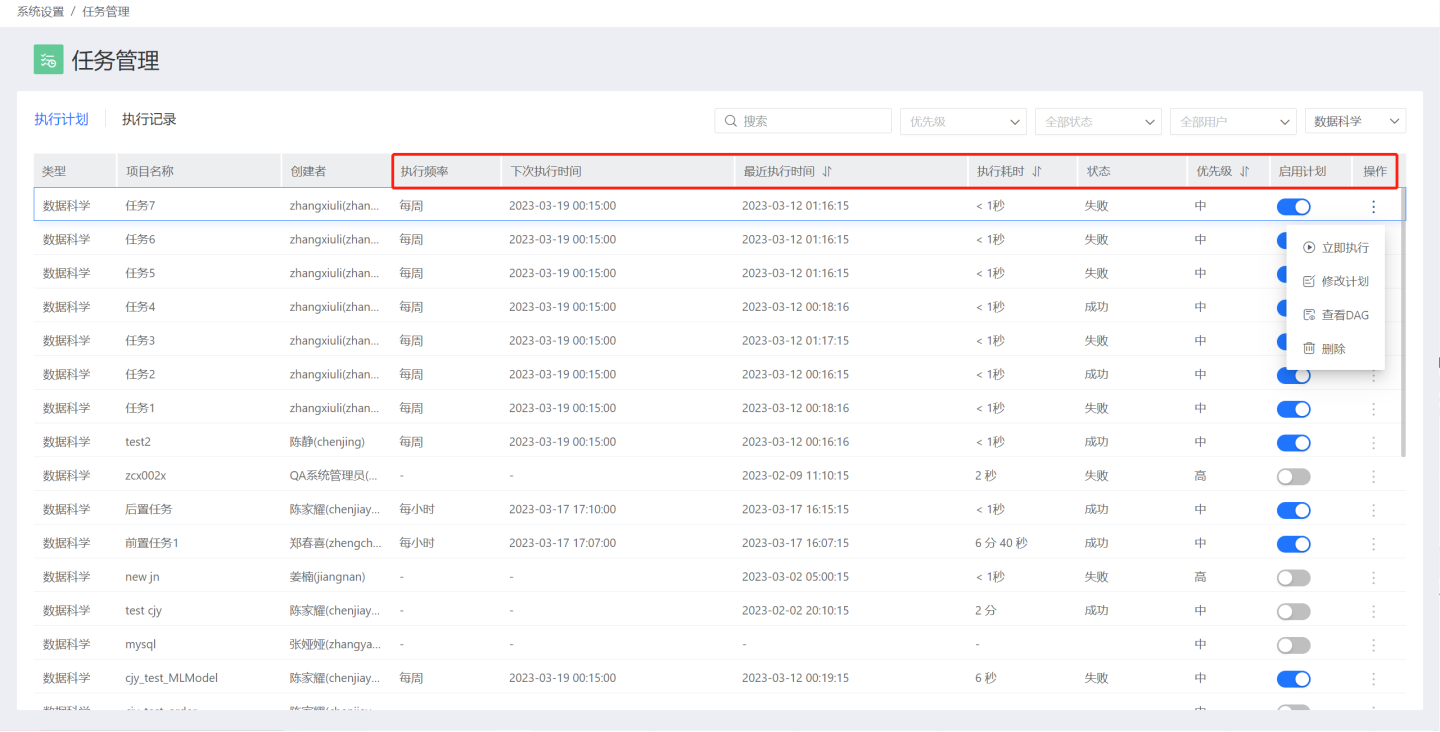
Tip
- Metric alert tasks in execution plans only support enabling/disabling plans and do not support other operations. Modify and delete metric alert tasks in the corresponding app path.
- After a plan fails, email notifications can be set up to alert relevant responsible parties to pay attention to the failed task and handle it promptly. This feature applies to all tasks within the system; ensure SMTP service is enabled before setting it up.
Execution Plan DAG Chart
Each task in the execution plan can view its DAG chart, which displays the current status of the task, the dependency graph between tasks, and the running conditions of upstream and downstream tasks in the task chain. The DAG chart typically shows the current task's two-level pre-dependencies and one-level downstream tasks. If the task chain is long, you can drag to view all tasks.
In the execution plan DAG chart, you can view all instances of the task and modify the task plan. Viewing all instances of a task means viewing the task's execution records.
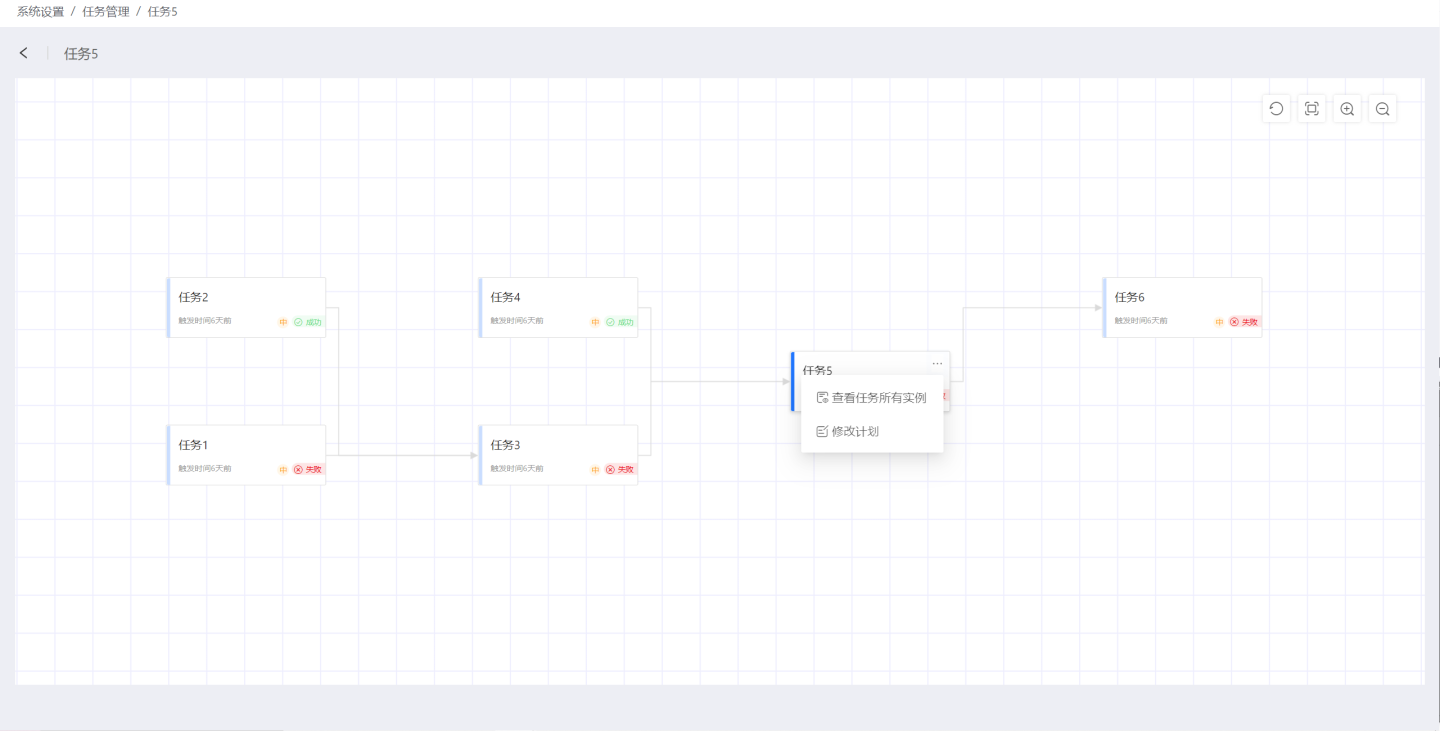
Execution Records
Click Settings -> Task Management -> Execution Records to enter the execution records page. This page displays a list of execution records for tasks in the last 30 days by task type. The list shows basic information and execution information for the tasks. Basic information includes type, project name, creator, path, engine, and dataset size, which varies depending on the task type. Execution information includes execution code, submission time, execution start time, priority during execution, execution duration, and execution status.
The execution records page supports searching by project name, filtering by task priority, status, and user, and sorting tasks.
Execution records support operations such as rerunning tasks, increasing priority, decreasing priority, viewing DAGs, and viewing logs.
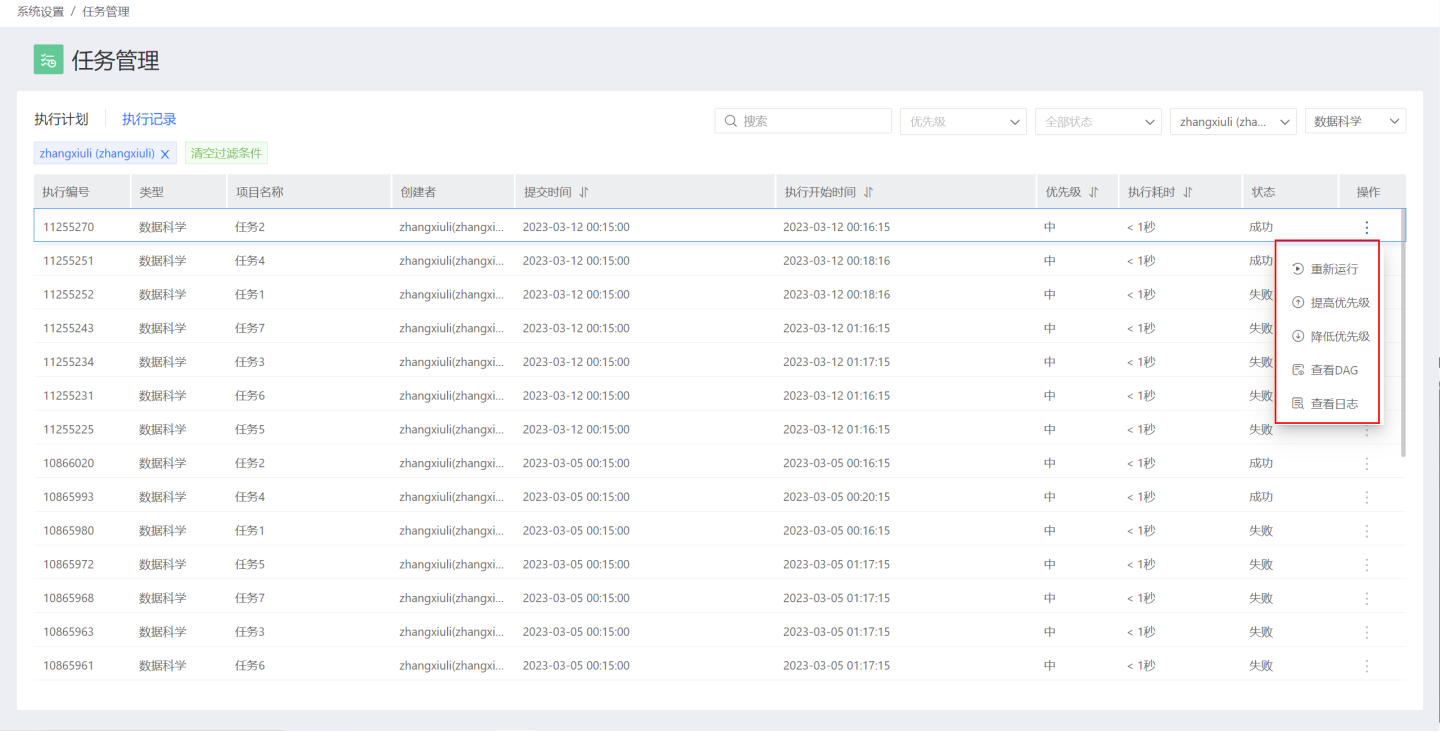
Tip
- Metric alert tasks in execution records only support viewing logs and do not support other operations.
Rerun
Clicking rerun in the task's three-dot menu opens the rerun task settings interface, where you can set to rerun the current task and its downstream tasks. The rerun tasks will be executed immediately and added to the task execution queue.
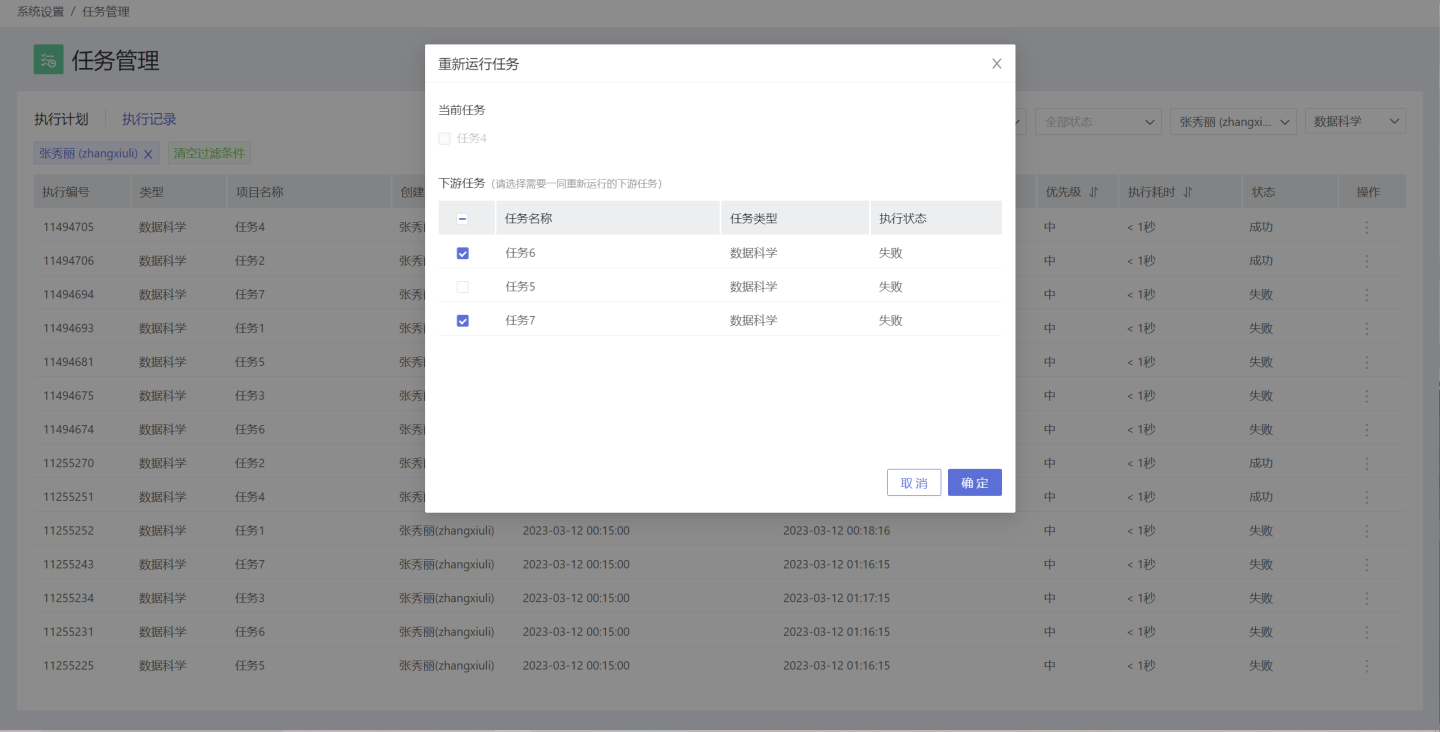
Execution Logs
Clicking view logs displays the log information recorded during the task's execution, commonly used to analyze exceptions that occurred during task execution.
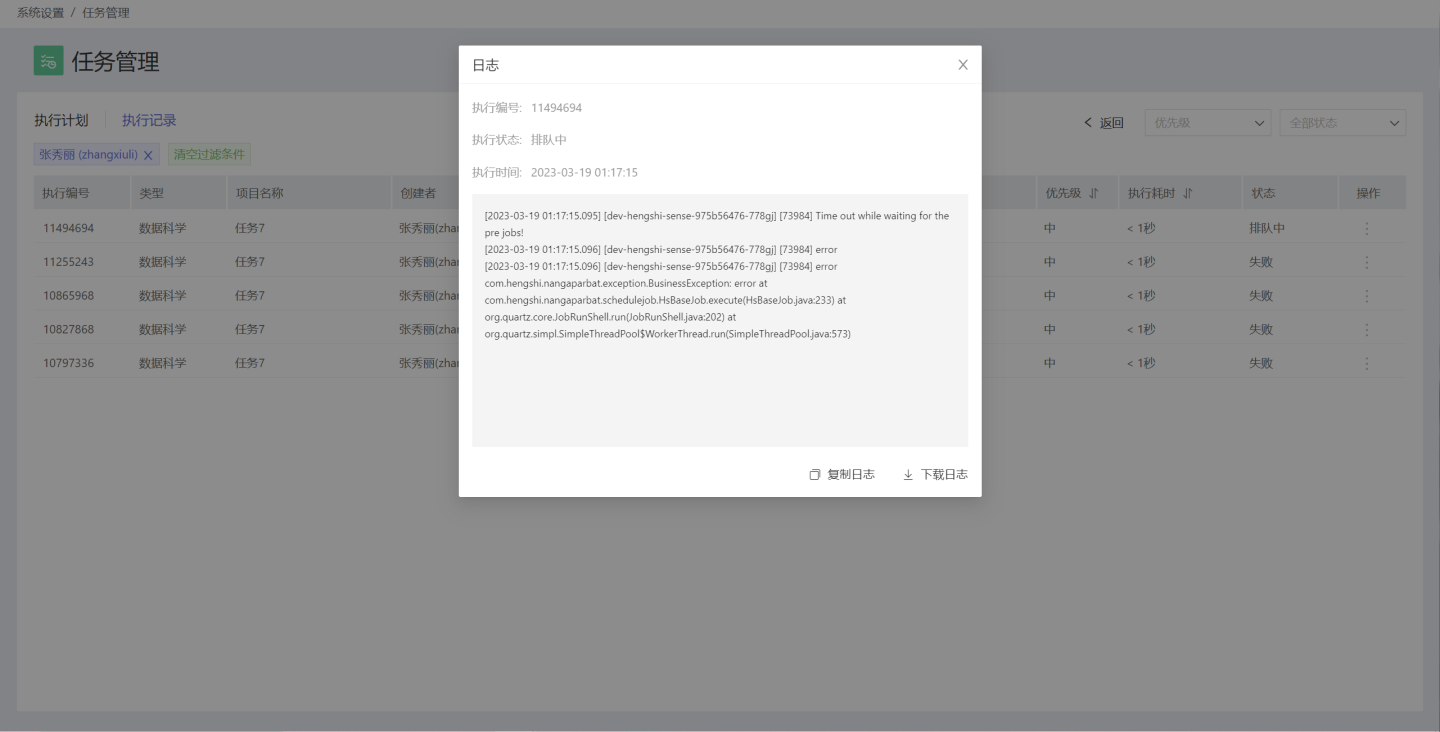
Execution Record DAG Chart
Execution records also allow viewing the task's DAG chart, which displays the same content as the execution plan DAG chart, including the current status of the task, the dependency graph between tasks, and the running conditions of upstream and downstream tasks in the task chain. However, the supported operations differ from those in the execution plan DAG chart.
In the execution record DAG chart, you can view all instances of the task, modify task priority, rerun with one click, and view logs.
- Viewing all instances of the task means viewing all execution records for the task within the last 30 days.
- Support for increasing and decreasing task priority.
- Support for one-click rerun settings, i.e., rerun the task and its downstream tasks.
- Support for viewing the task's execution logs.
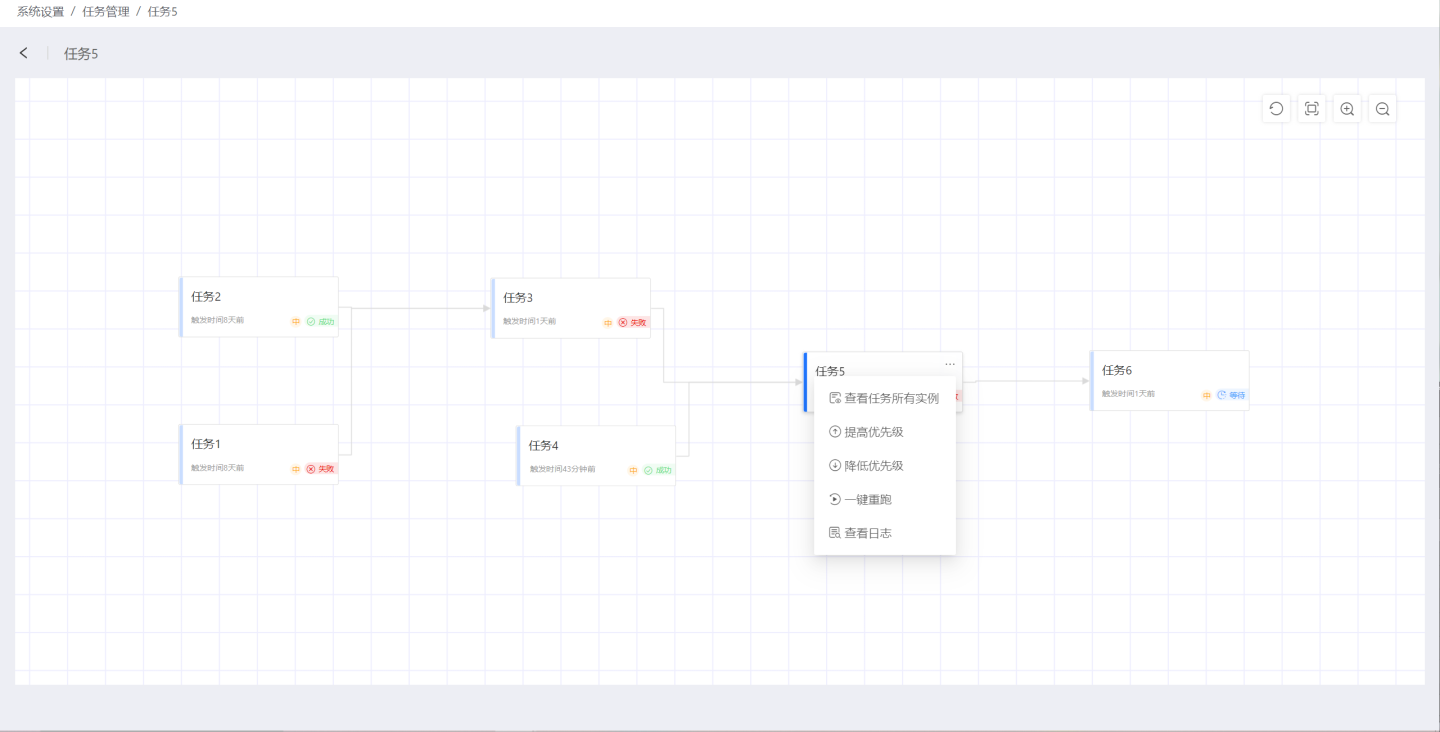
Single Task Execution Records
The complete execution records for a single task within the last 30 days can be viewed in two ways:
- Clicking a task within the execution plan page takes you to the execution records list page for that task, showing the execution records for the last 30 days. Clicking the back button returns to the execution plan page.
- Clicking view all instances of the task in the DAG chart opens the execution records for the task within the last 30 days.