Connect to DB2
Please follow the steps below to connect to the DB2 data source.
Click "New Data Connection" in the upper right corner of the data connection page.
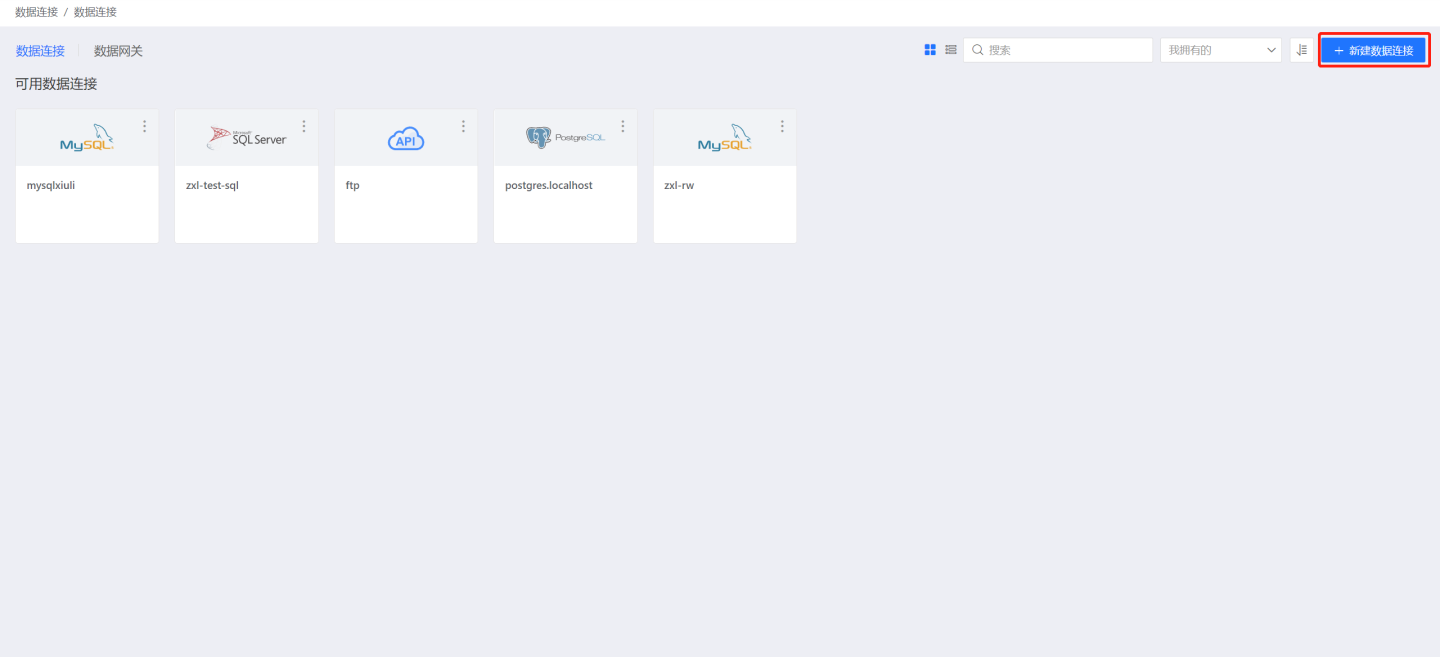
Select the DB2 data source from the data source types.
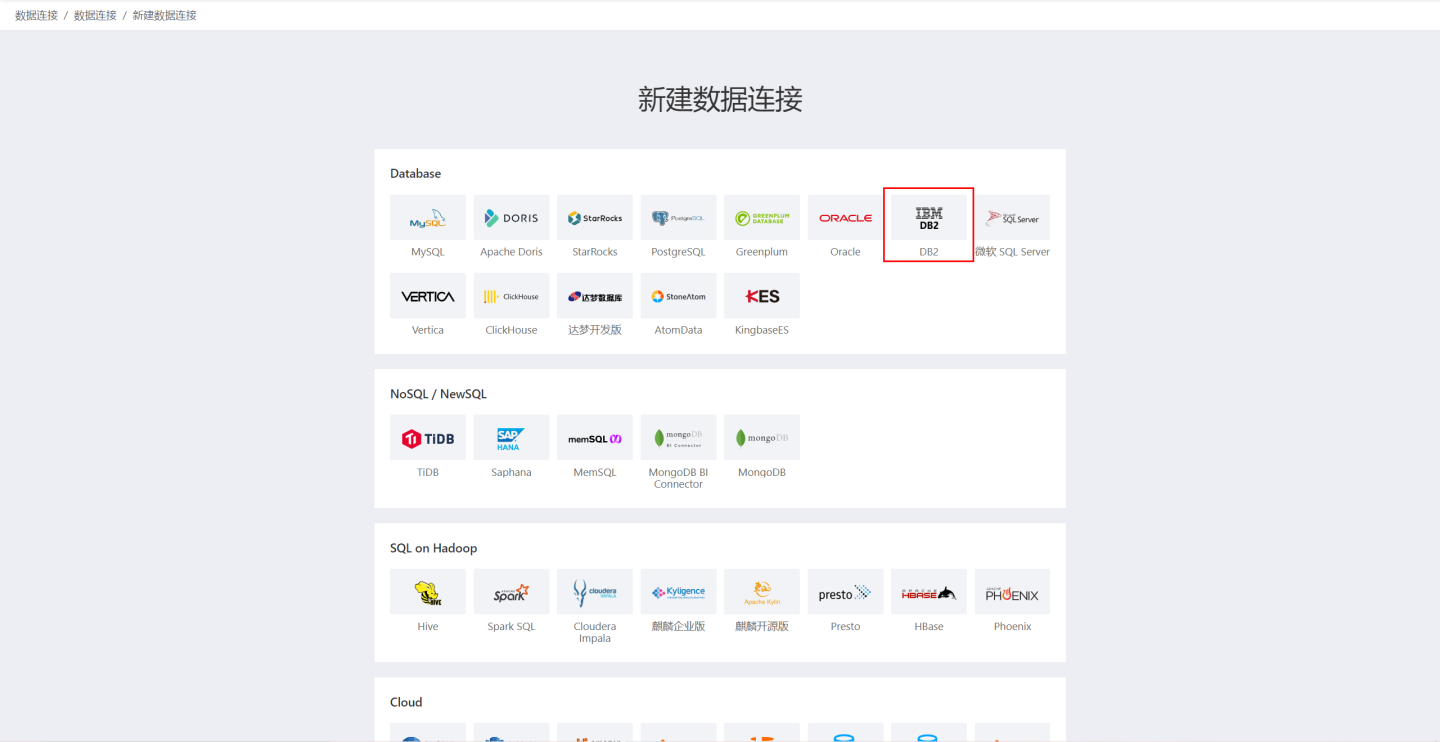
Fill in the parameters of the data source as required for the connection.
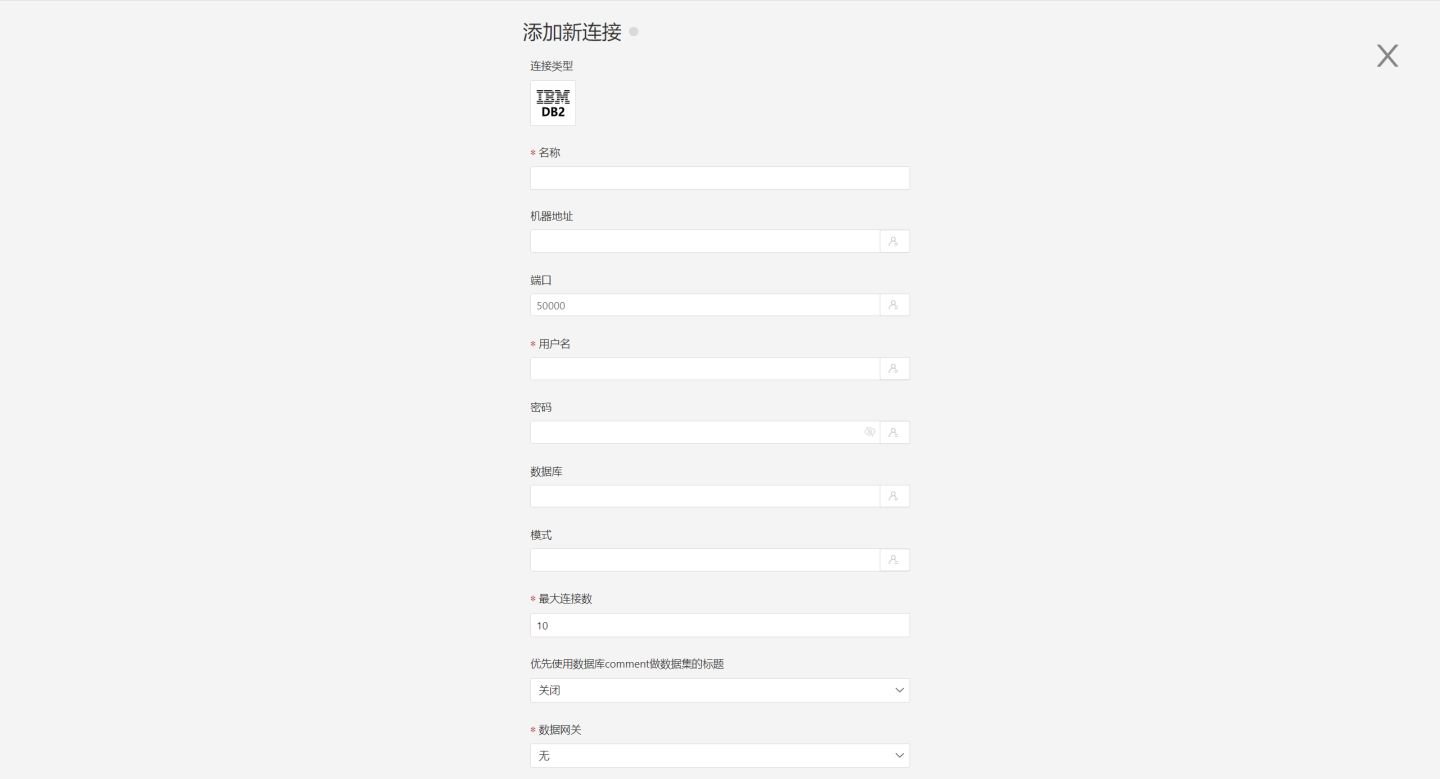
- Name: The name of the connection, which needs to be unique.
- Machine Address: The address of the database. If the URL field is filled, the URL will be prioritized.
- Port: The port of the database. If the URL field is filled, the URL will be prioritized.
- Username: The username of the database.
- Password: The password of the database.
- Database: The name of the database. If the URL field is filled, the URL will be prioritized.
- Schema: The schema under the database.
- Prioritize Database Comment for Dataset Title: Whether to display the table name or the table comment as the title. When enabled, the title is displayed; when disabled, the table comment is displayed.
- Data Gateway: Fill in the data gateway ID when the connection is made through a data gateway.
- URL: The JDBC URL of the database.
- Transaction Isolation Level for Read Behavior: The transaction isolation level for read behavior. This setting only affects data reading; data writing still uses the default isolation level.
- Hierarchical Loading of Schema and Tables: When closed, both schema and tables are loaded simultaneously. When enabled, schema and tables are loaded hierarchically; only the schema is loaded during the connection process, allowing the data source to be quickly integrated into the system.
- Show Tables Only Under Specified Database/Schema: When this option is selected and the database field is not empty, only the tables under this database are displayed.
After filling in the parameters, click the "Validate" button to get the validation result (validating the connectivity between HENGSHI SENSE and the configured data connection; adding is not allowed if validation fails).
Click "Execute Preset Code" to pop up the preset code corresponding to the data source, and then click the "Execute" button.
Click the "Add" button to add the configured DB2 connection.
Note
- When configuring parameters, parameters marked with * are required, and other parameters are optional.
- When connecting to the data source, the preset code must be executed. Failure to do so will result in certain functions being unavailable during data analysis. Additionally, when upgrading from versions prior to 4.4 to 4.4, the preset code needs to be executed for existing data connections in the system.