Connect to SelectDB
Please follow the steps below to connect to the SelectDB data source.
Click "New Data Connection" in the upper right corner of the Data Connection page.
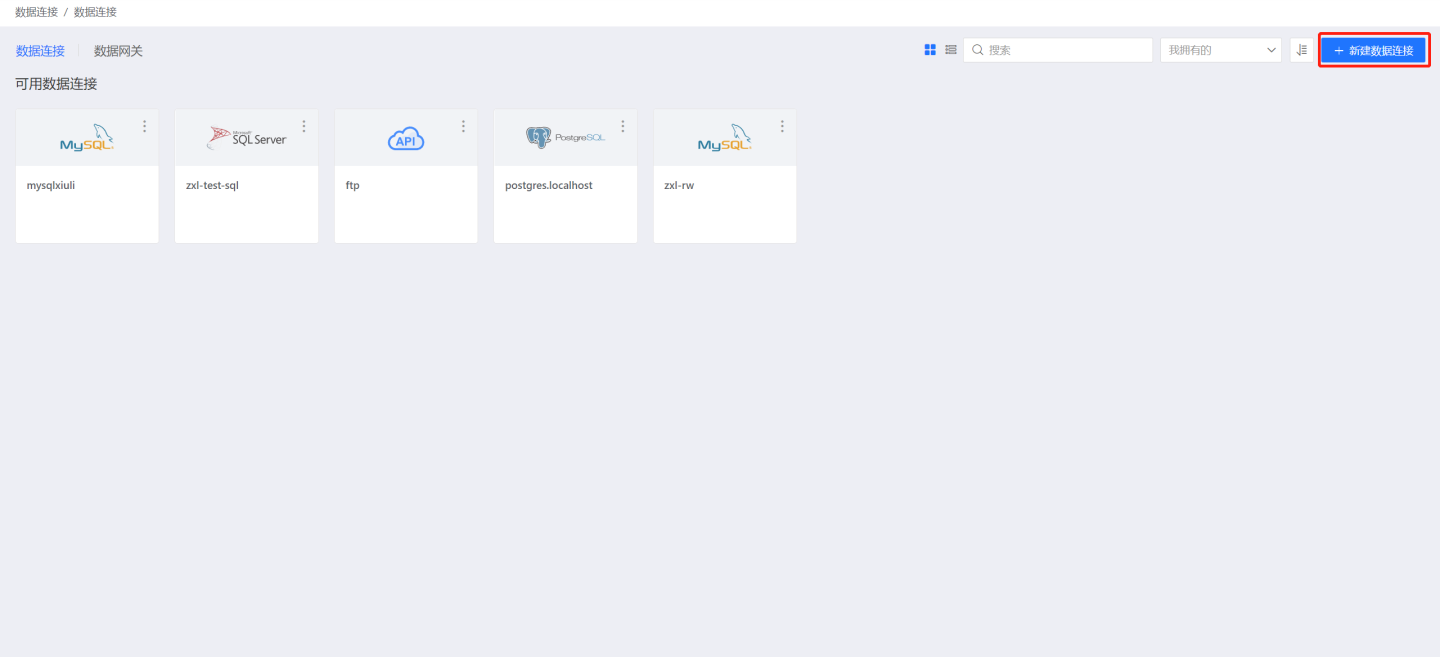
Select the SelectDB data source from the data source types.

Fill in the parameters for the data source as required.
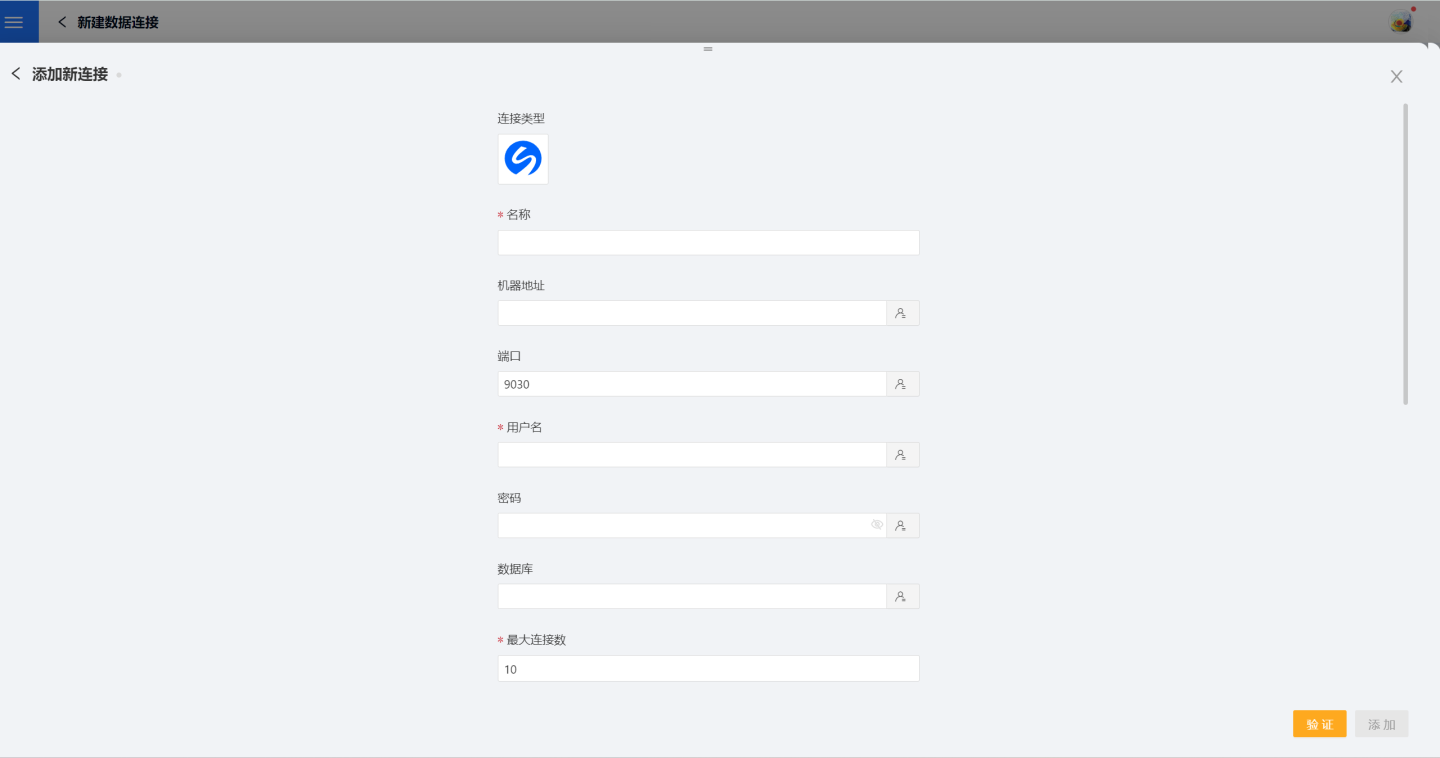
Name: The name of the connection, which must be unique.
Machine Address: The address of the database. If the url field is filled, the url will be used preferentially.
Port: The port of the database. If the url field is filled, the url will be used preferentially.
Username: The username for the database.
Password: The password for the database.
Database: The name of the database. If the url field is filled, the url will be used preferentially.
Maximum Connections: The maximum number of connections in the connection pool.
Encoding: The encoding setting for the database connection.
Prefer Database Comment for Dataset Title: Whether to display the table name or the table comment preferentially. When enabled, the title is displayed; when disabled, the table comment is displayed.
Data Gateway: Whether the connection is through a data gateway. If connecting through a gateway, please fill in the gateway's ID.
URL: The JDBC URL for the database.
FE Http Port: The FE Http Port, which is the port used for writing data using the stream load method. If provided, the writing performance will be better; otherwise, the insert method will be used. Since stream load will redirect to the BE port with a 302 status, HENGSHI SENSE must also be able to access the BE port to use this feature properly.
Hierarchical Loading of Schema and Tables: When closed, both schema and tables are loaded simultaneously. When enabled, schema and tables are loaded hierarchically, with only the schema being loaded during the connection process, allowing the data source to be quickly integrated into the system.
Support Uploading Files to Specified Path: The specific path indicates the database name where the file is uploaded. This parameter can only be configured after verification.
Support Operations on Connected Databases: Indicates that this connection can be selected as an output connection in Data Integration, Batch Sync, and Data Filling. Users must ensure they have write permissions for the database. This parameter can only be configured after verification.
Display Tables Only Under Specified Database/Schema: When this option is selected and the database field is not empty, only the tables under this database will be displayed.
After filling in the parameters, click the "Verify" button to obtain the verification result (verifying the connectivity between HENGSHI SENSE and the configured data connection; adding is not allowed if the verification is not passed).
After verification is passed,
Support Data Integration OutputandSupport Uploading Files to Specified Pathwill be enabled from disabled. You can choose whether to enable these two options.Click to execute the preset code, and the preset code corresponding to the data source will pop up. Click the execute button.
Click the "Add" button to add the configured SelectDB connection.
Please note
- Items marked with * are required fields during configuration, while other items can be optionally filled.
- When connecting to a data source, the preset code must be executed. Failure to do so may result in certain functions being unavailable during the data analysis process.