Merge Datasets
Data merging datasets can aggregate data from multiple datasets into a single dataset. When merging, you can select the fields to merge based on your needs, filtering out the required data.
Create Merged Dataset
Create a new dataset. Go to the dataset page, click on "New Dataset", and select Data Merge.
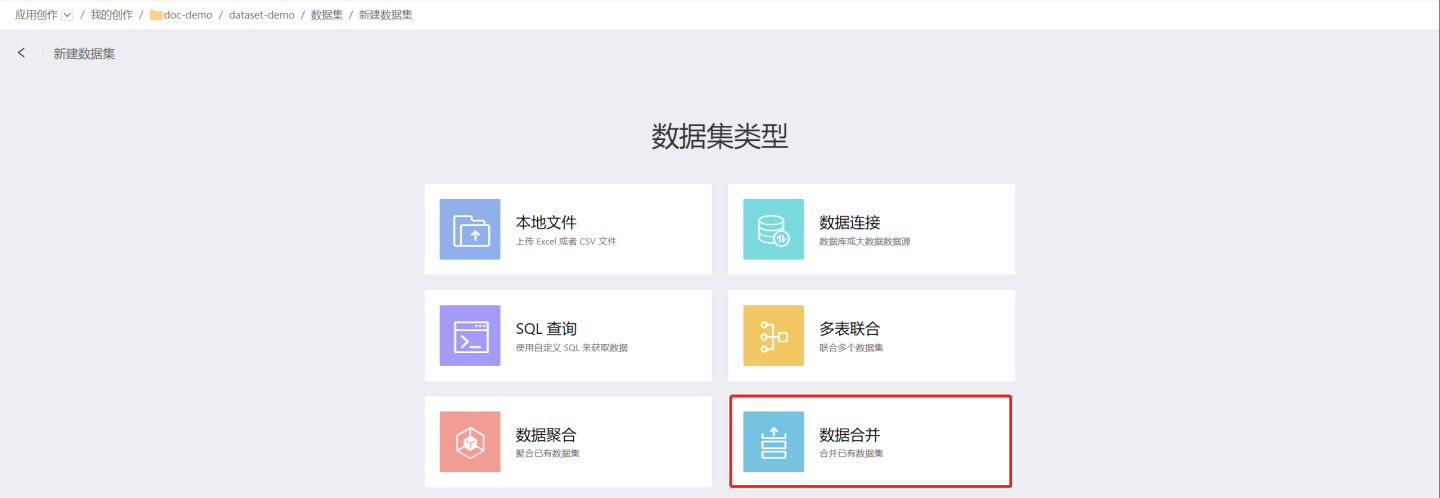
Select the base data table. On the dataset selection page, select the base dataset.
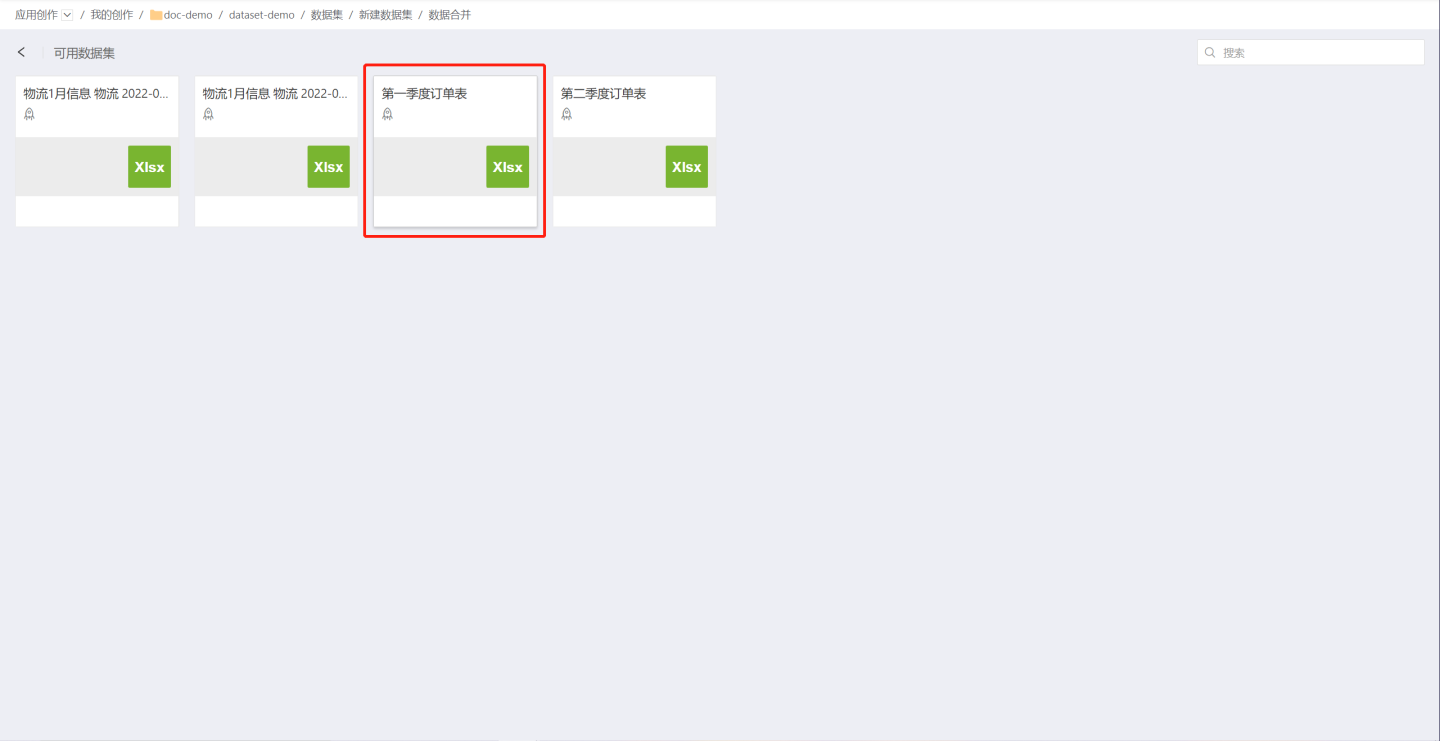
Append Dataset Information. In the data merge editing page, drag the dataset you need to append into the right editing area, and then select the fields you need to append.
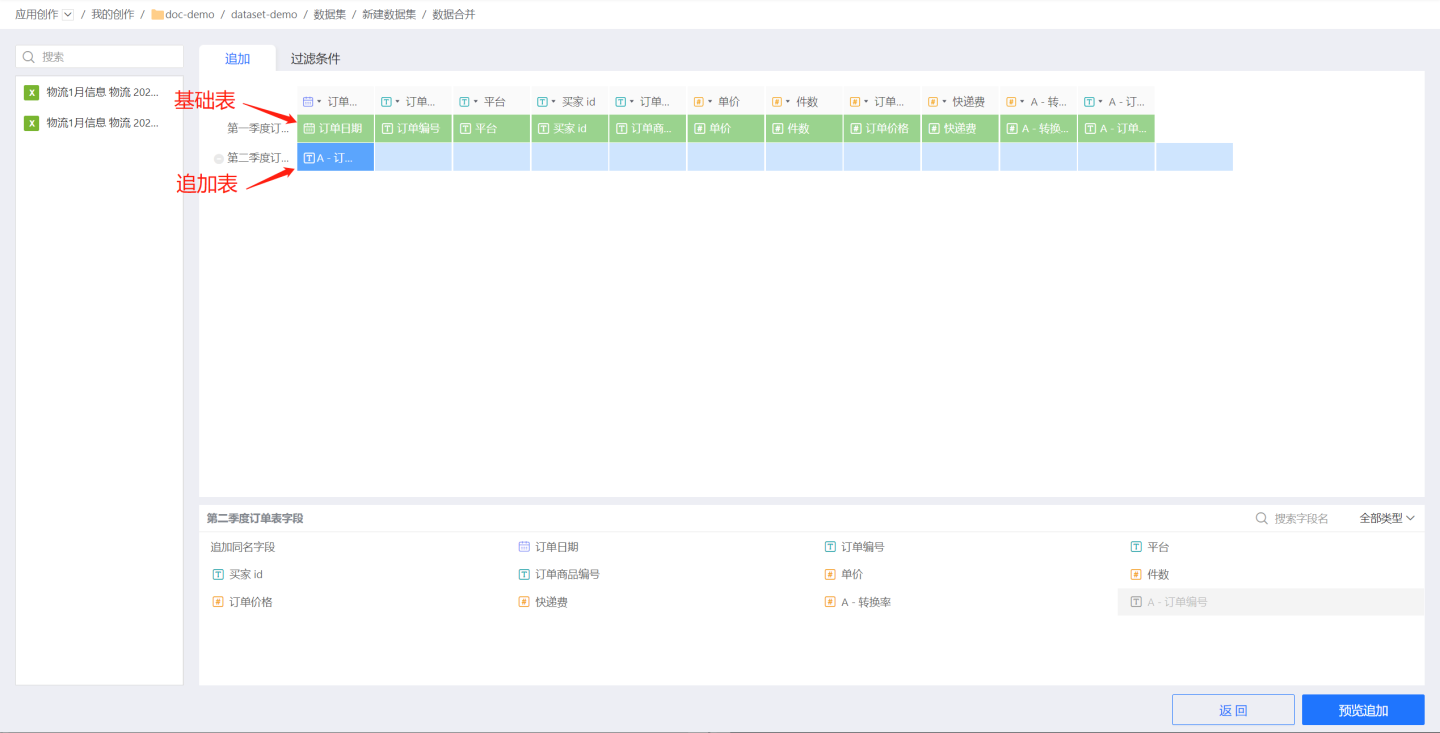
Fields can be appended in the following three ways:
- Append same name fields: Select the operation row, click Append Same Name Fields below, and append all fields with the same name.
- Append multiple fields: After selecting a certain operation area in the operation row, click the fields below in sequence to complete the appending.
- Append a single field: Click to select the operation area, click the field below, and append the field to the selected position.
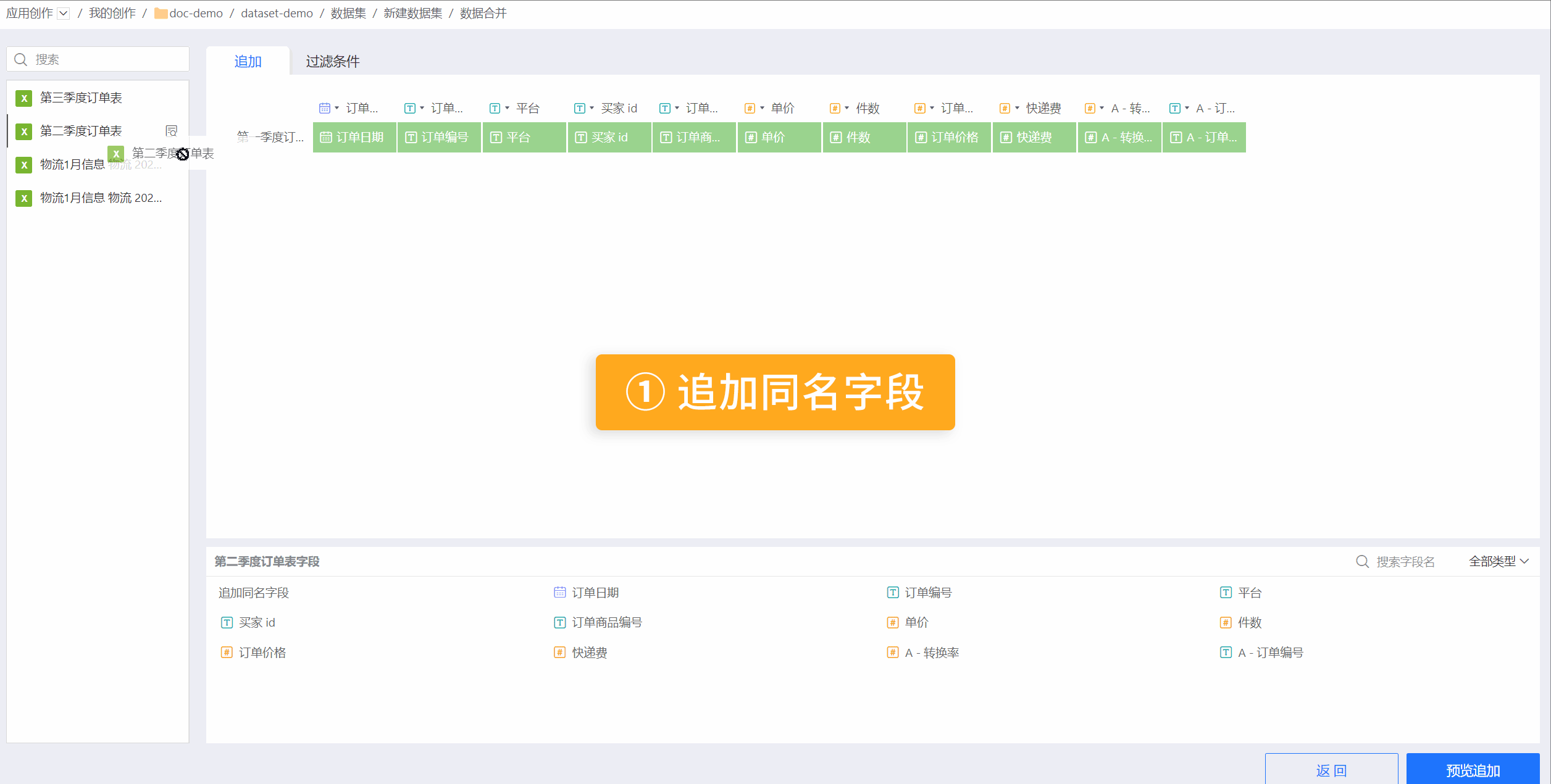 Field type conversion during appending:
Field type conversion during appending: - Date fields and numeric fields appended to text fields will be displayed as text type.
- Text fields appended to date or numeric fields, if convertible to date or numeric, will be displayed as date or numeric; otherwise, they will be displayed as null.
- Numeric fields appended to date fields, if convertible to date, will be displayed as date; otherwise, the appending will fail, prompting that conversion from integer/number to date is not supported.
- Add filter conditions. After data appending, filter conditions can be added to select the required data. Users set filter conditions through options. When there are multiple filter conditions, the condition selection method can be set to 'All Conditions' or 'Any Condition'. 'All Conditions' means the filtered data must meet all filter conditions. 'Any Condition' means the filtered data only needs to meet one of the conditions.
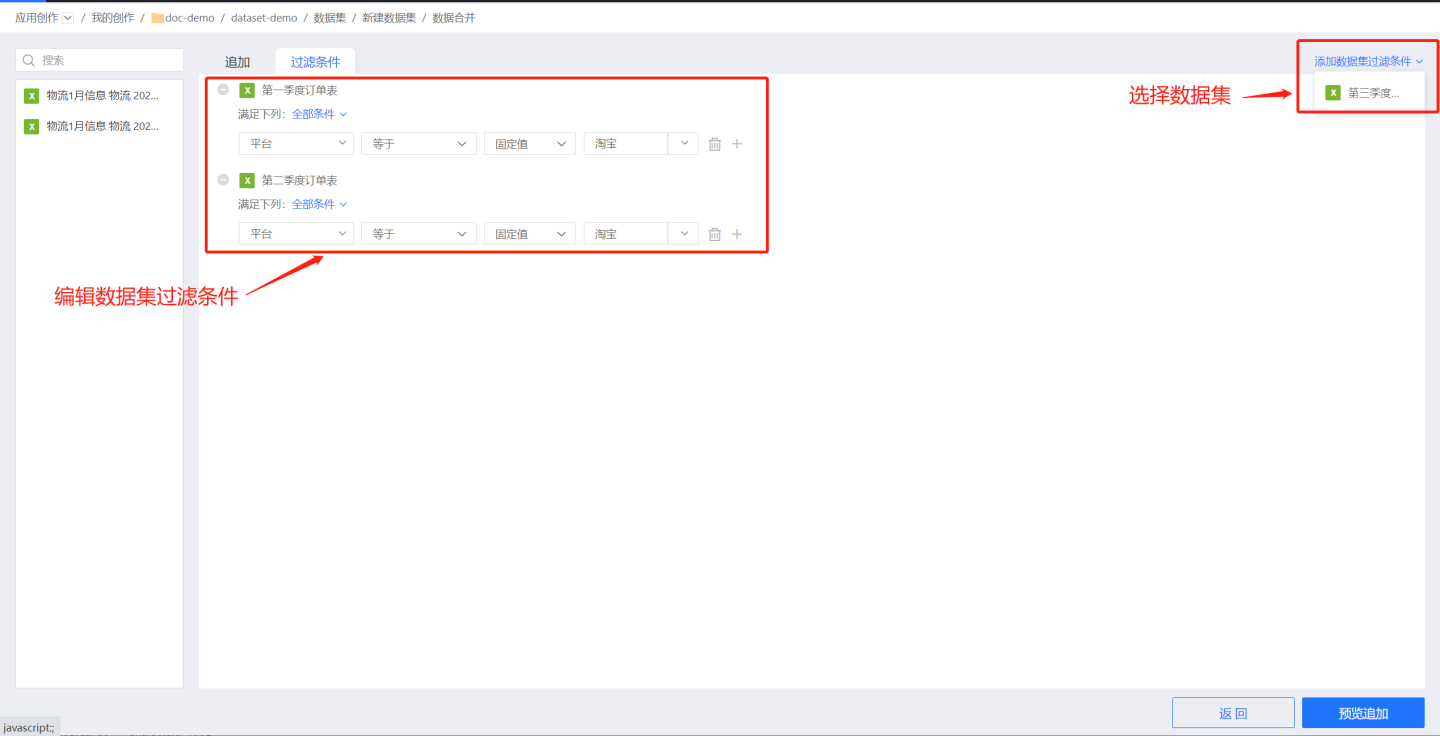
Tip
Supports adding simple filter conditions to each merged dataset. The filter conditions for each dataset are independent and do not affect each other.
Preview Data. Click Preview Append, to display the preview data.
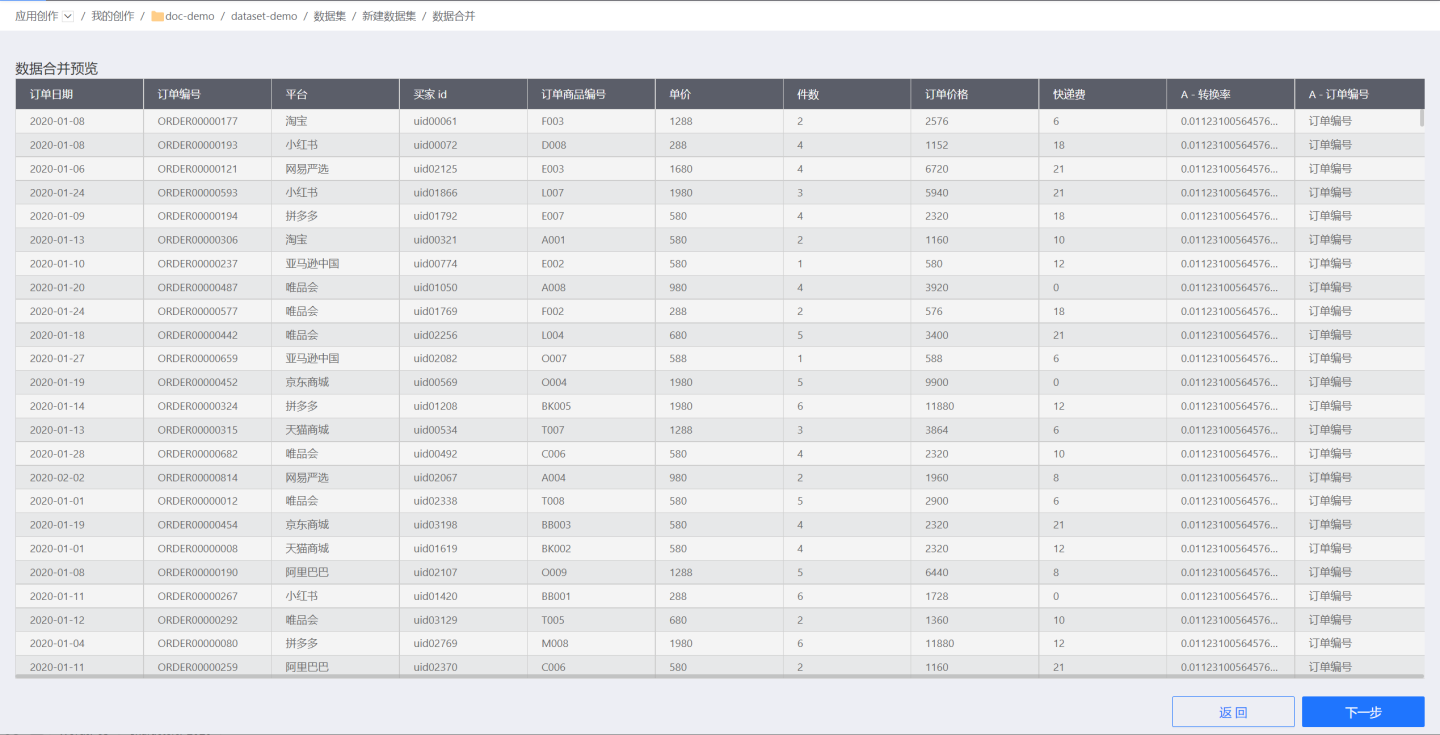
Configure Data Structure. Click Next to enter the Data Structure page. You can modify field aliases and set fields to display or hide.
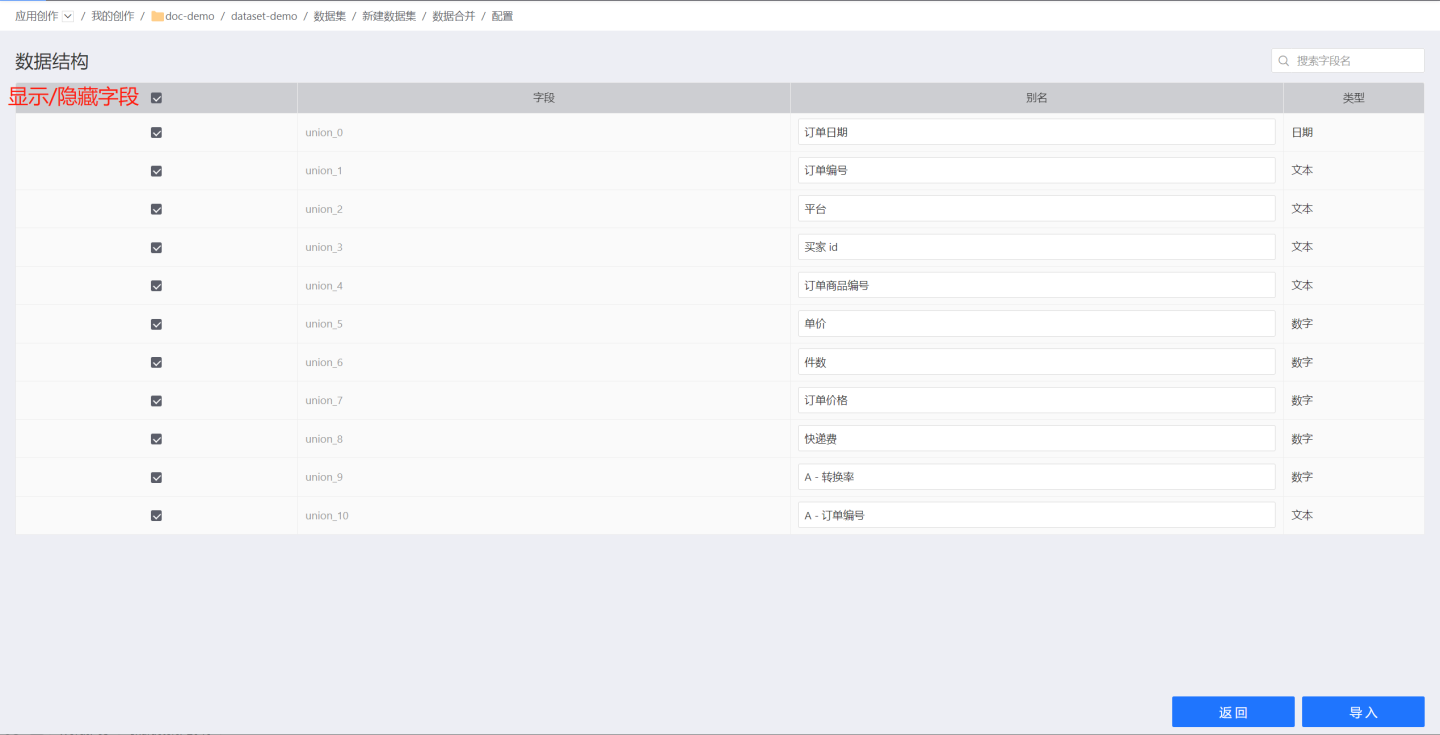
Related Instructions
- When the dataset enables the Public Dictionary, data merging cannot be performed.
- Data merging is only supported for datasets from the same source. If you need to merge data from different sources, you need to enable the acceleration engine for the dataset and perform data merging within the engine.