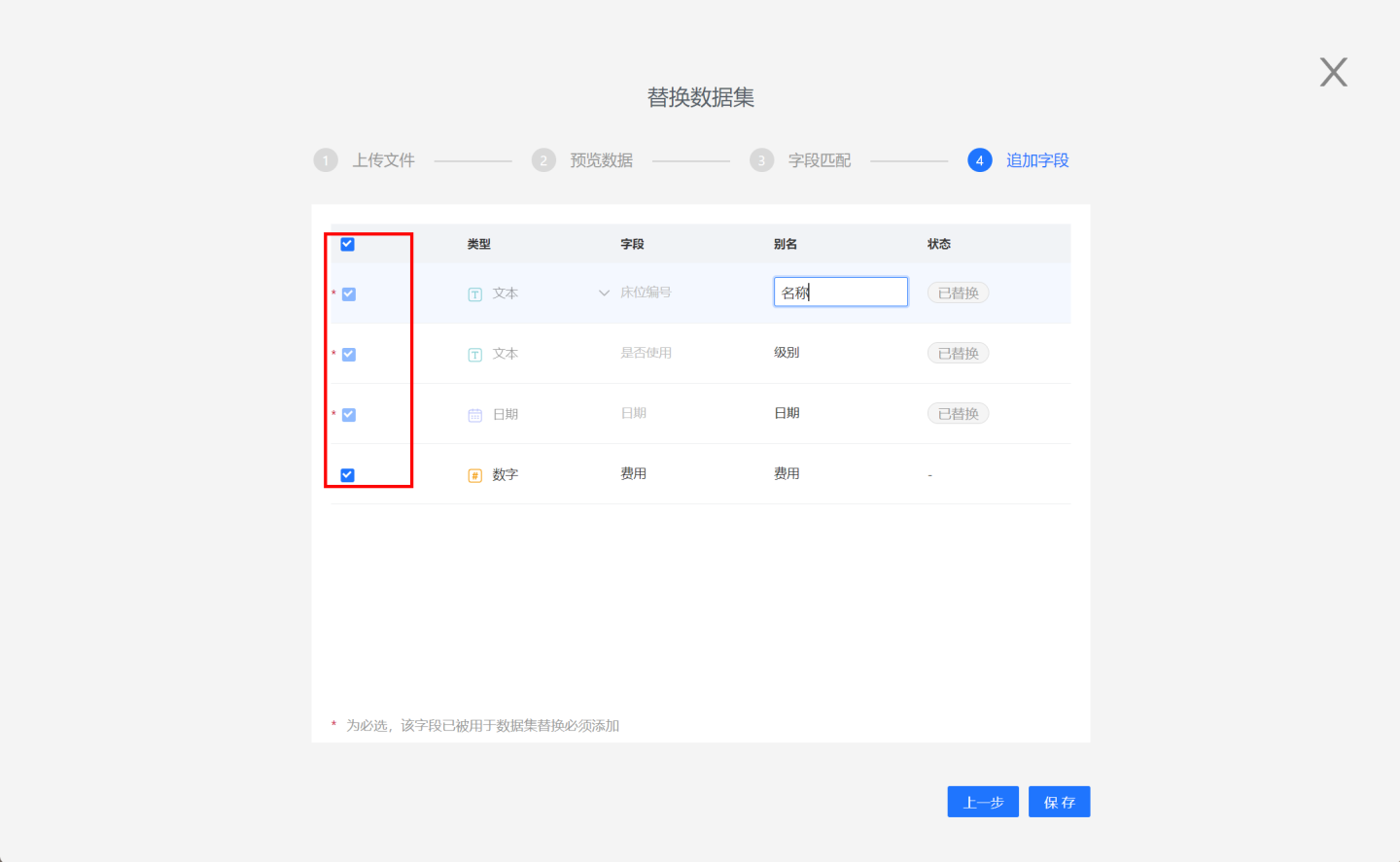Replace Dataset
Replacing datasets is commonly used for application migration between test and production environments. After exporting the analysis model as an application template from the test environment, importing the template into the production environment may result in unavailable datasets.
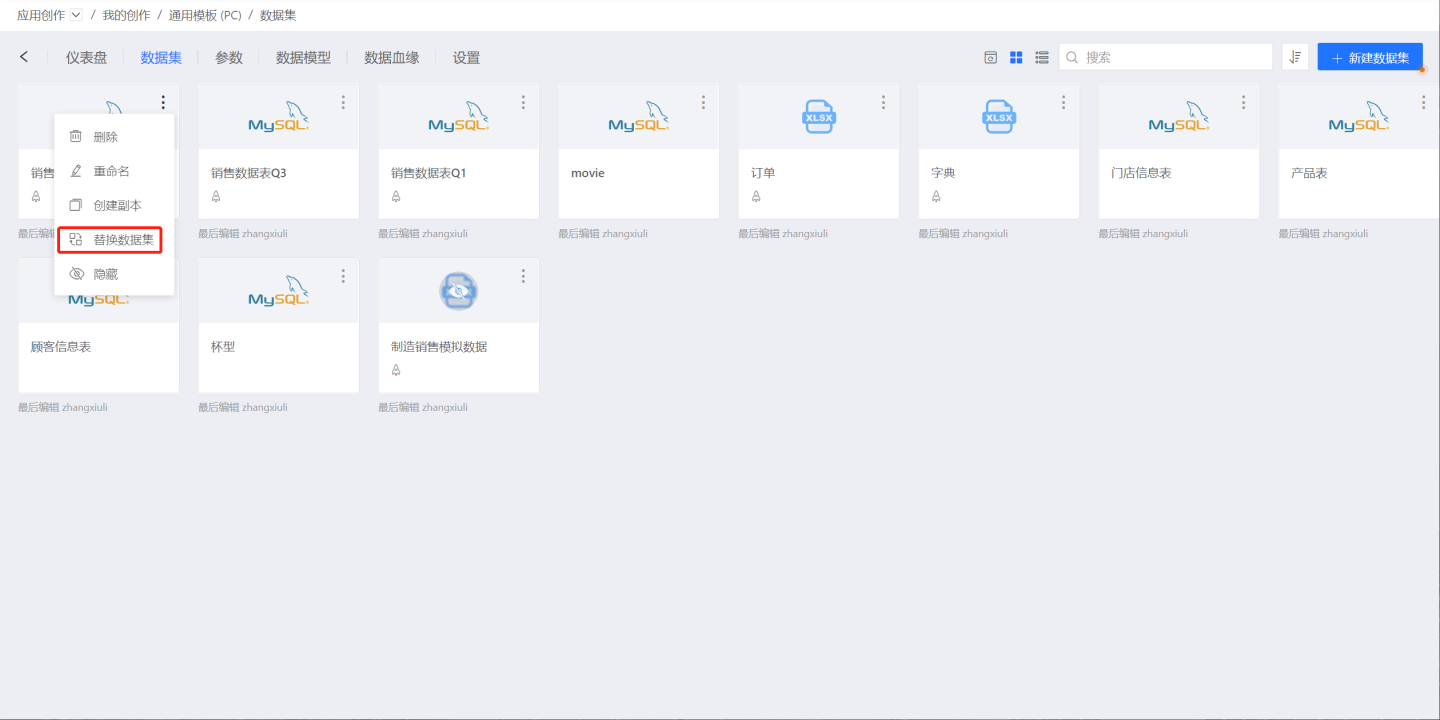
Select Data Source
When replacing a dataset, you can use Create New Dataset to replace the current dataset, or you can use an existing dataset within this application for replacement.
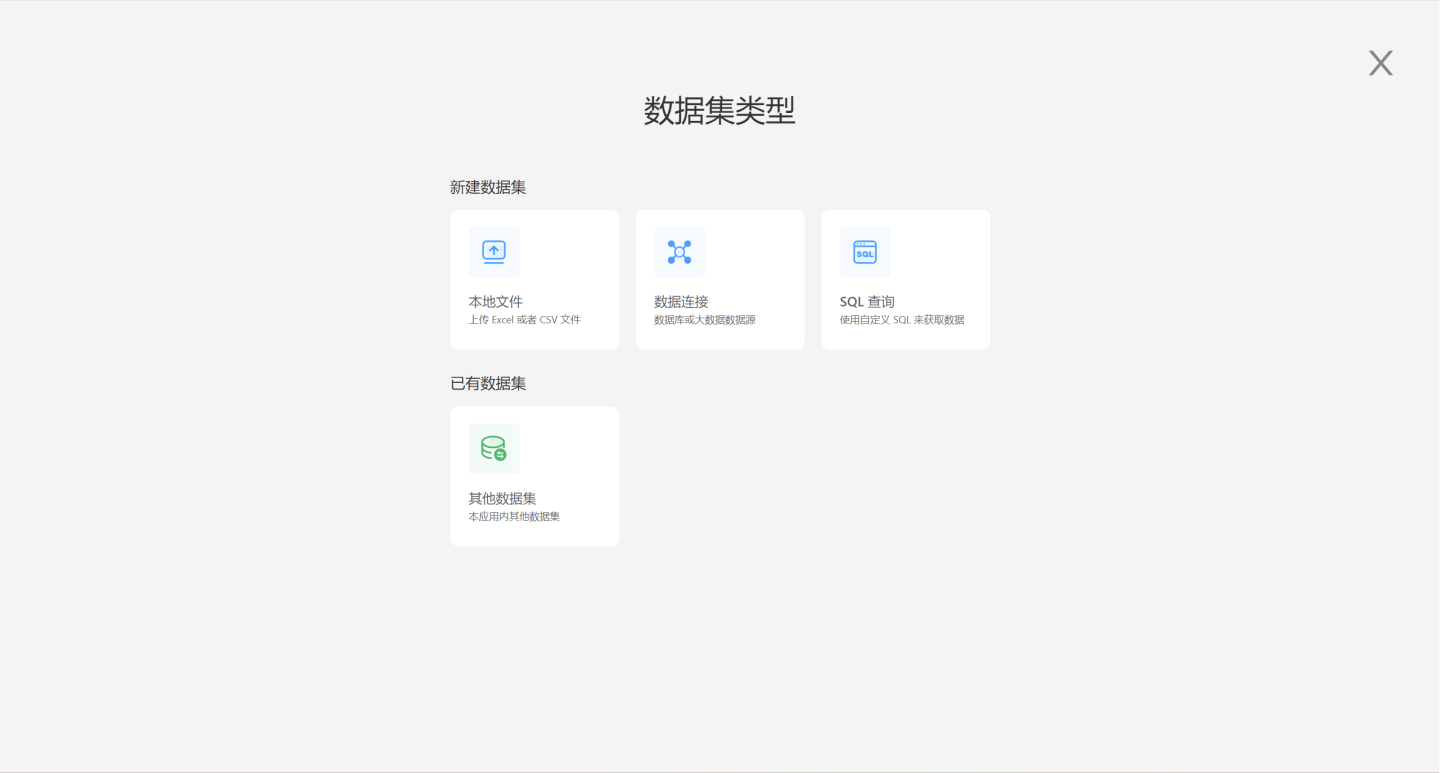
Field Matching
After selecting the data source and previewing the data, click "Next" to enter the "Field Matching" page.
The "Field Matching" page is divided into two parts: Used Fields and Unused Fields.
Used Fields are the fields from the original dataset that are referenced, including fields used in new fields, metrics, charts, dashboard filters, and other datasets. Since these fields are used in the data analysis process, they must be replaced during the replacement process. The system will prioritize matching fields with the same name and matching types. Users can also manually select the fields to be matched from the dropdown list. When replacing with a local file, if any used fields are missing, these fields will be filled with NULL values, and the replacement results need to be manually confirmed by the user to take effect.
Unused Fields are fields from the original dataset that are not used. If these fields are matched, the replacement will inherit the settings of these fields, such as display format, type, grouping, etc.
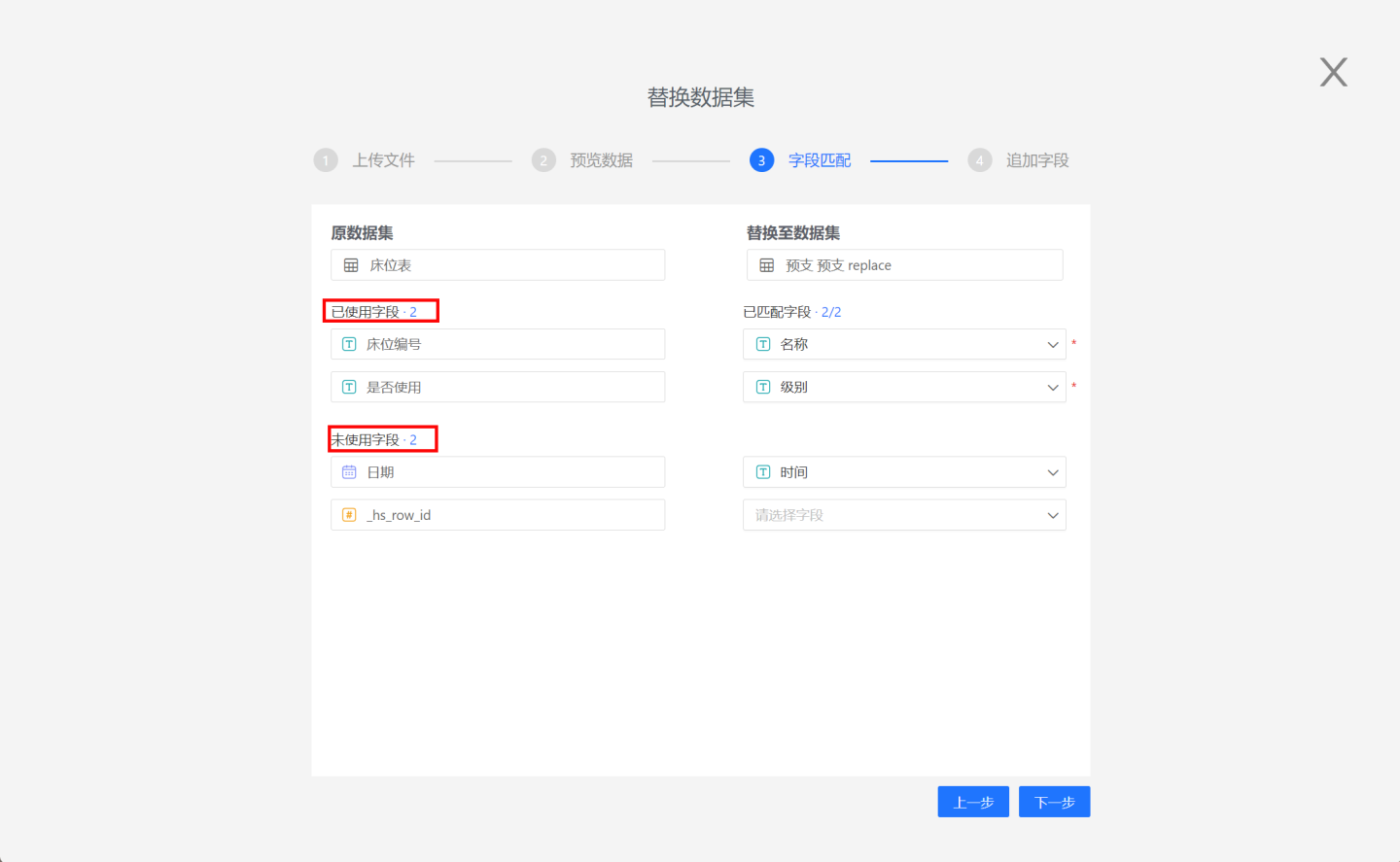
Append Fields
After field matching, you can proceed to append fields. On the append fields page, all fields from the replacement dataset will be listed, including matched and unmatched fields. Matched fields must be added, while unmatched fields can be optionally added.