Connect to TDSQL MySQL
Please follow the steps below to connect to the TDSQL MySQL data source.
Click "New Data Connection" in the upper right corner of the Data Connection page.
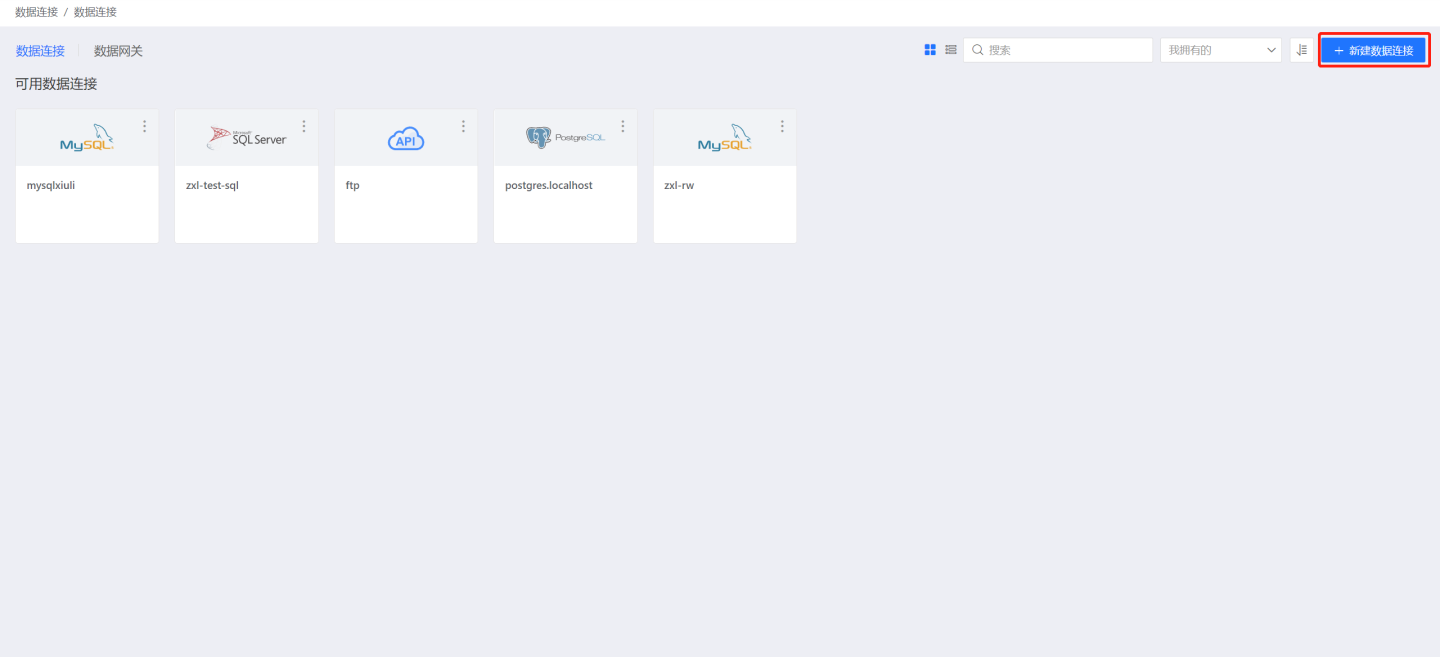
Select the TDSQL MySQL data source from the Data Source types.
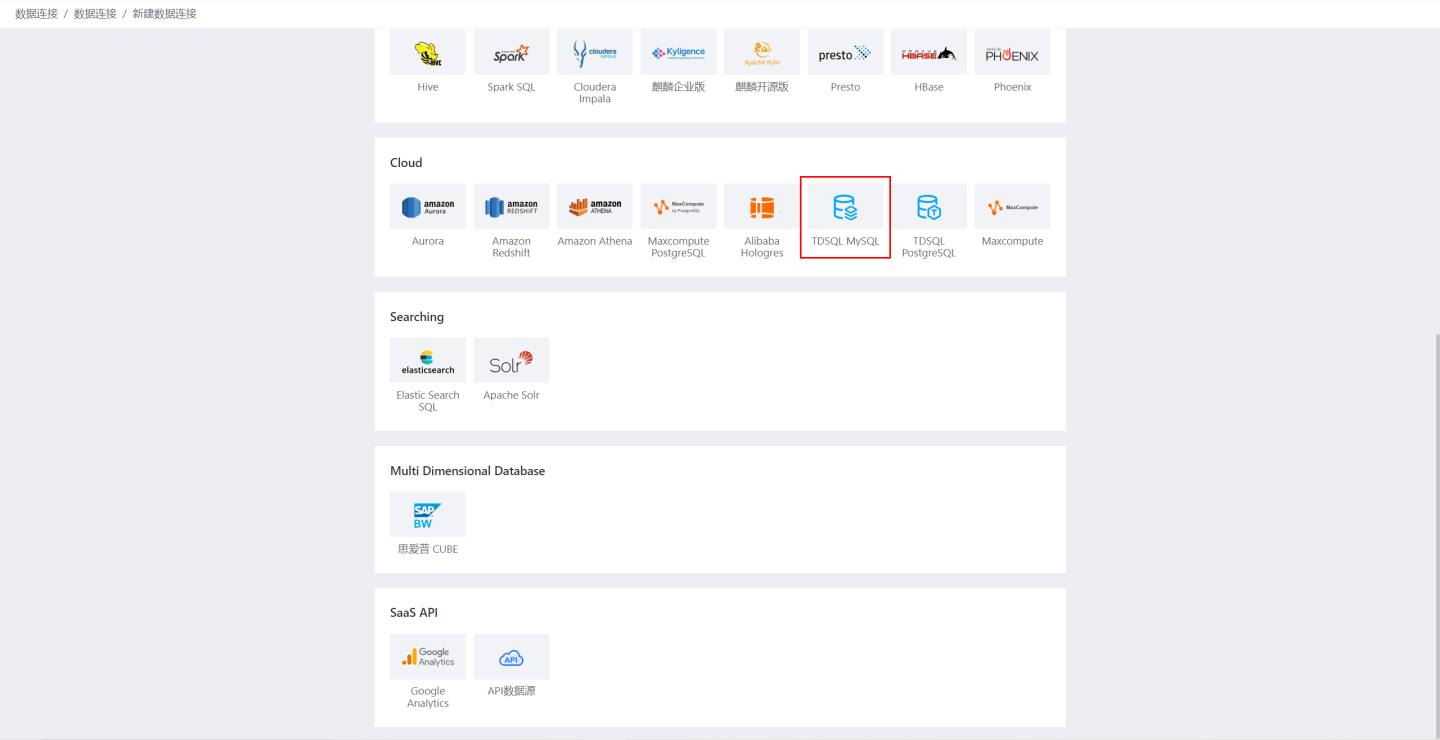
Fill in the parameters for the data source as required.
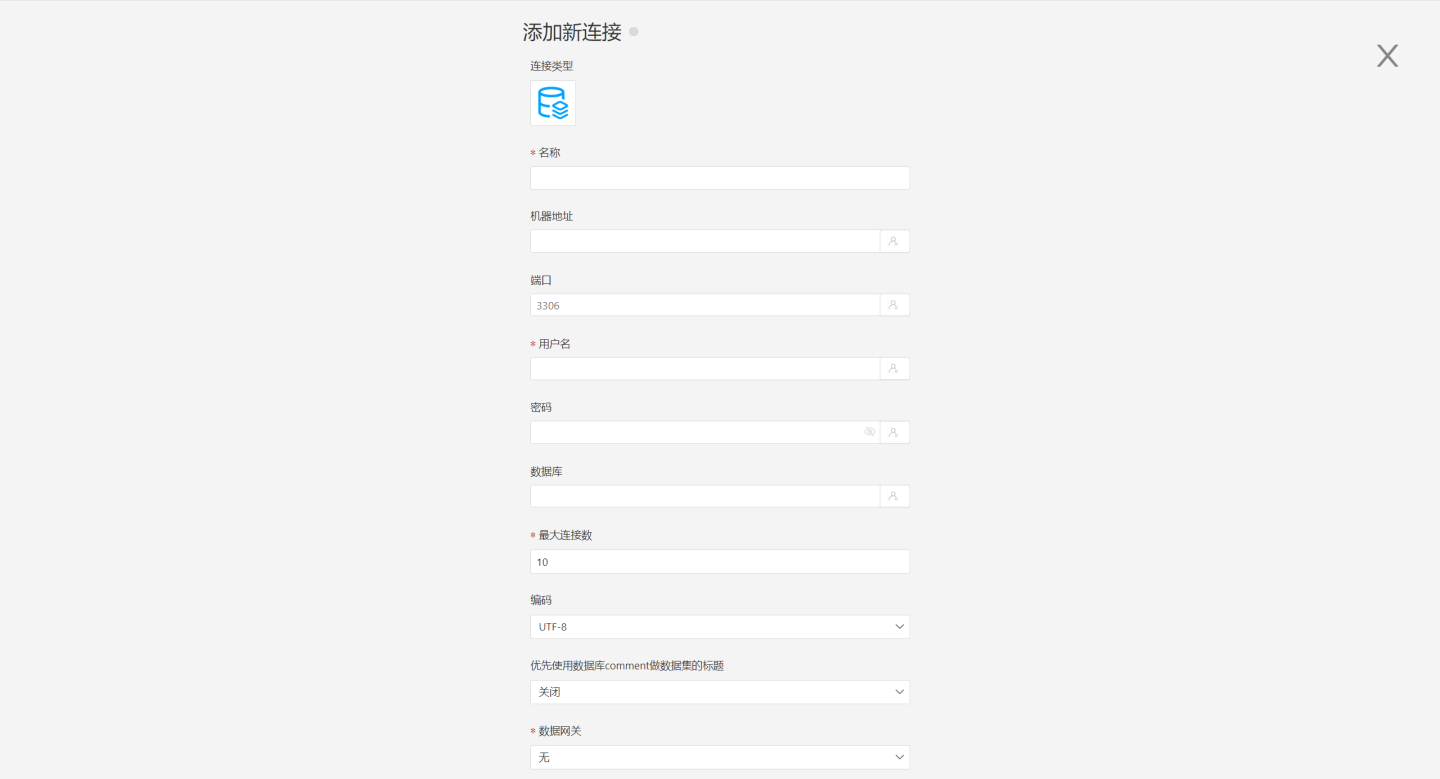
- Name: The name of the connection, must be unique.
- Machine Address: The address of the database. If the url field is filled, the url will be used first.
- Port: The port of the database. If the url field is filled, the url will be used first.
- Username: The username for the database.
- Password: The password for the database.
- Database: The name of the database. If the url field is filled, the url will be used first.
- Maximum Connections: The maximum number of connections in the connection pool.
- Encoding: The encoding setting for the database connection.
- Prefer using database comment for dataset title: Whether to display the table name or the table comment first. When enabled, the title is displayed; when disabled, the table comment is displayed.
- Data Gateway: Fill in the Data Gateway ID when the connection is made through a data gateway.
- URL: The jdbc url for the database.
- Support uploading files to specified path: The specific path indicates the database name for file upload. This parameter can only be configured after verification.
- Support operations on connected database: Indicates that this connection can be selected as an output connection in Data Integration, Batch Sync, and Data Filling. The user must ensure write permissions for the database. This parameter can only be configured after verification.
- Show tables only under specified database/schema: When this option is selected and the database field is not empty, only the tables under this db will be displayed.
After filling in the parameters, click the "Verify" button to obtain the verification result (verifying the connectivity between HENGSHI SENSE and the configured data connection; adding is not allowed if the verification is not passed).
After verification is passed,
Support Data Integration OutputandSupport Uploading Files to Specified Pathwill be enabled from disabled, allowing you to choose whether to enable these two options.Click to execute the preset code, and the preset code corresponding to the data source will pop up. Click the execute button.
Click the "Add" button to add the configured TDSQL MySQL connection.
Please note
- Parameters marked with * are required, while others are optional.
- When connecting to a data source, the preset code must be executed. Failure to do so will result in certain functions being unavailable during data analysis. Additionally, when upgrading from versions prior to 4.4 to 4.4, the preset code needs to be executed for existing data connections in the system.