Connect to Lakehouse
Please follow the steps below to connect to the Lakehouse data source.
Click "New Data Connection" in the upper right corner of the Data Connection page.
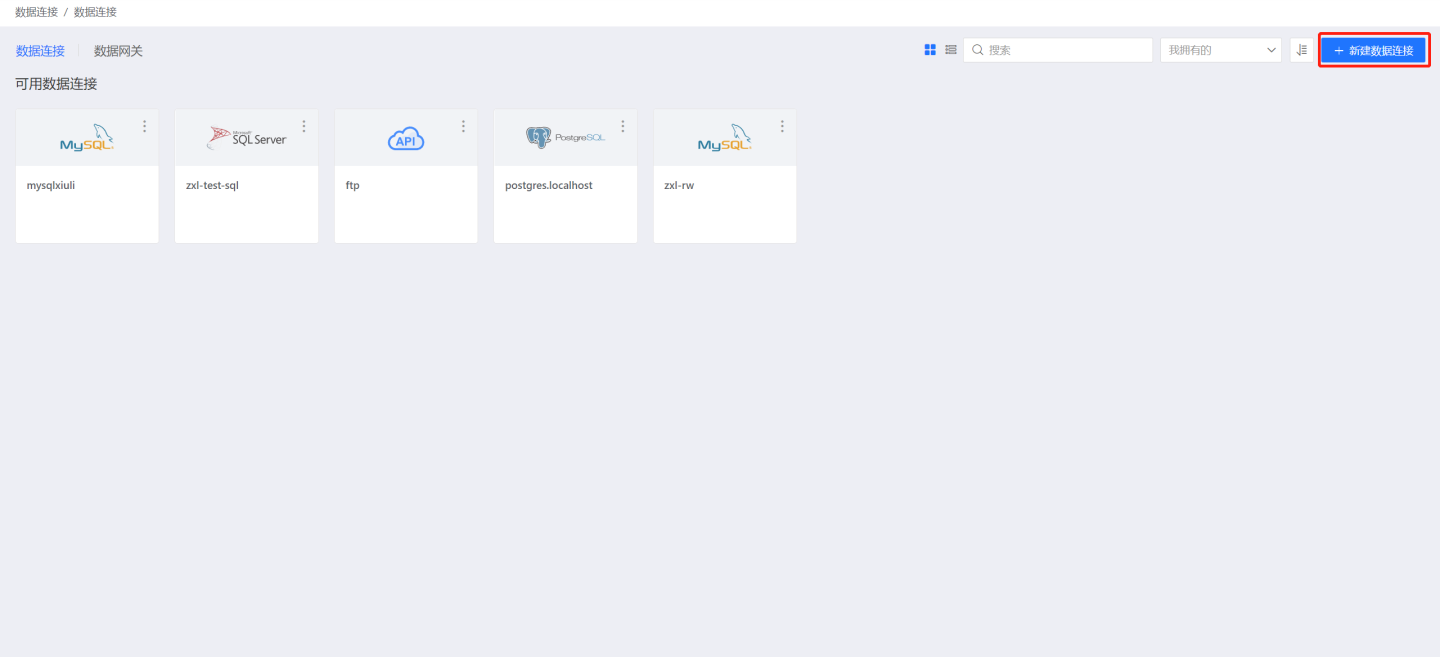
Select the Lakehouse data source from the data source types.
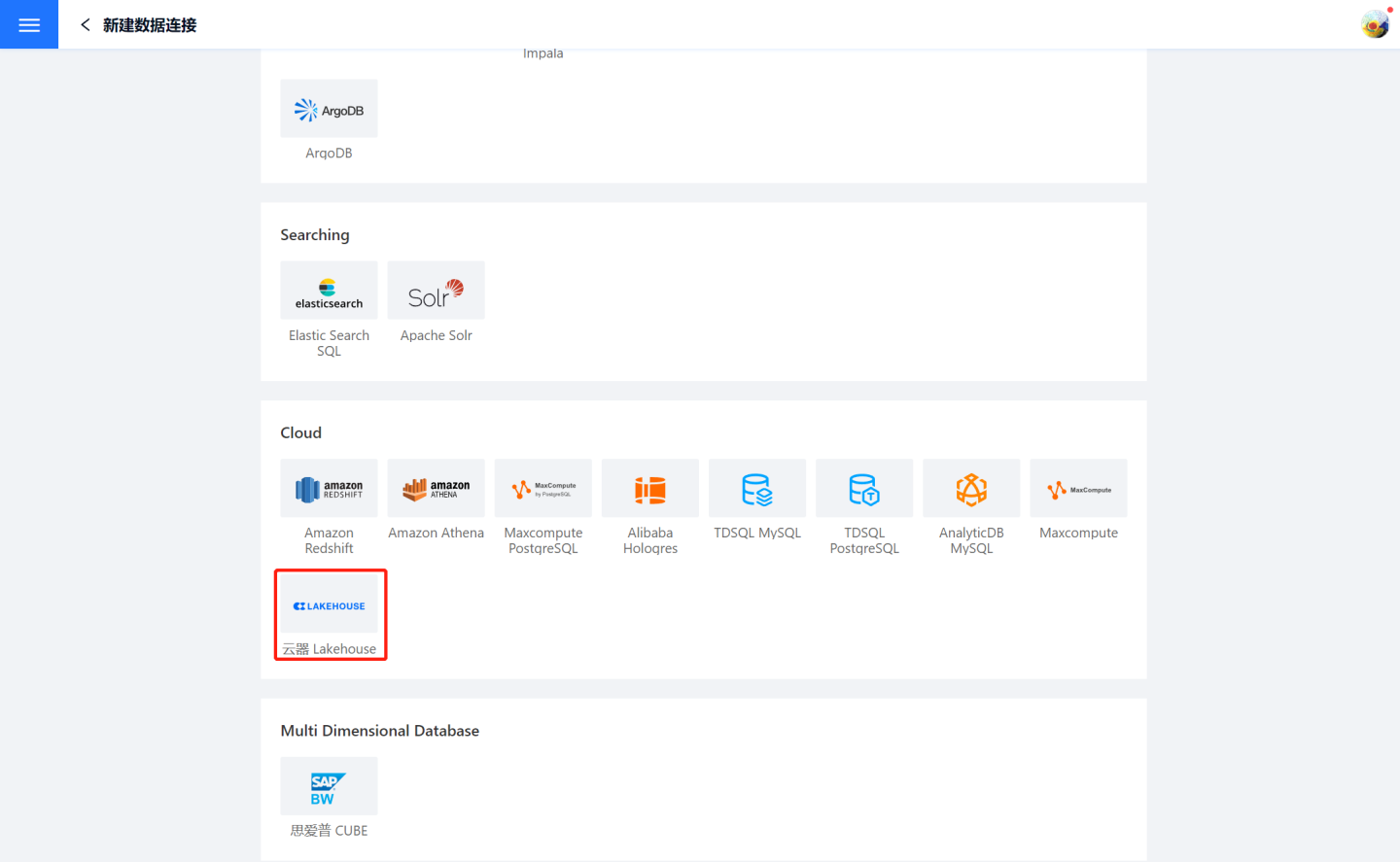
Fill in the parameters for the data source as required when connecting.
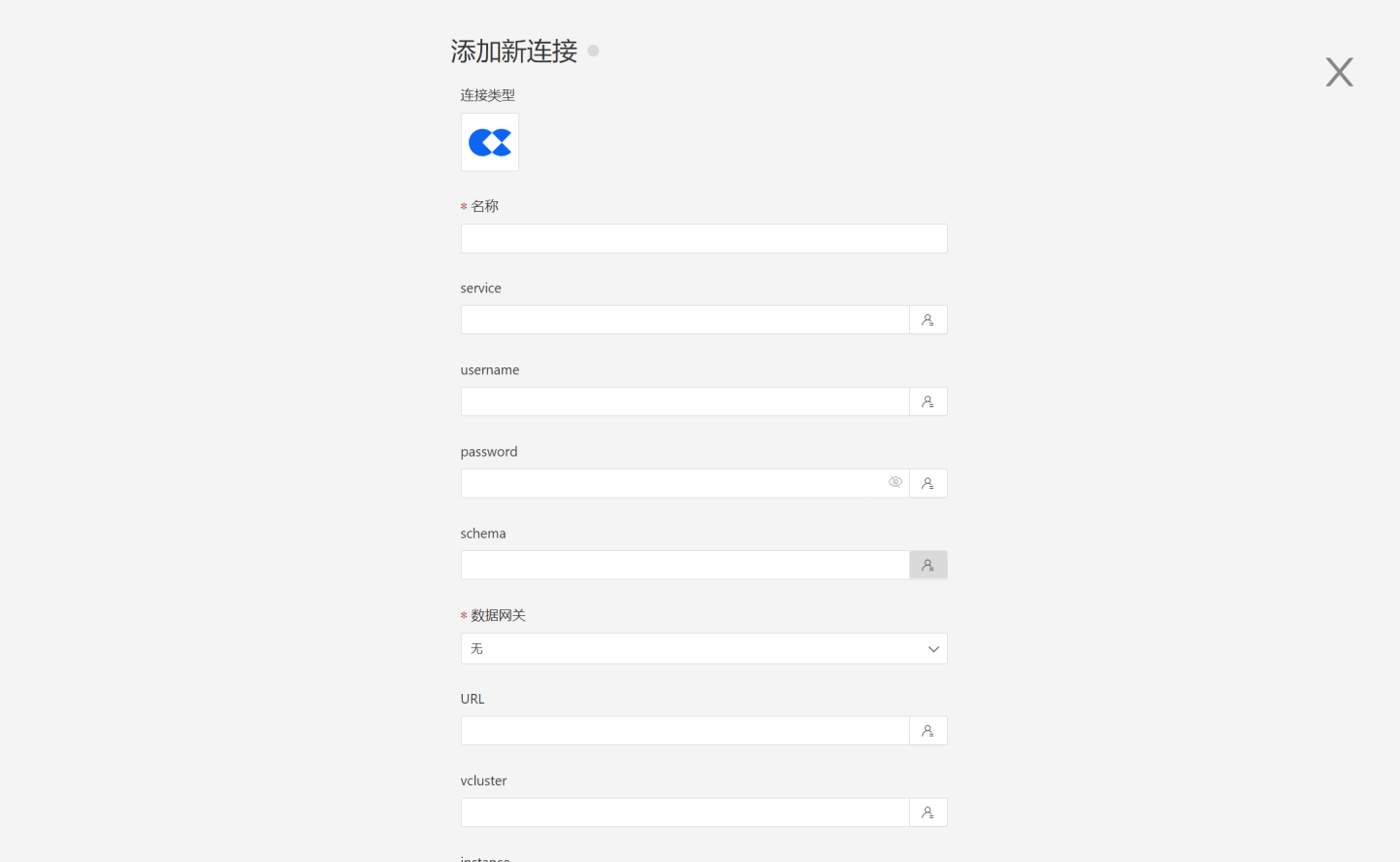
- Name: The name of the connection, must be unique.
- Service: The address of the database. If the url field is filled, the url will be used first.
- Username: The username of the database.
- Password: The password of the database.
- Schema: The schema. If the url field is filled, the url will be used first.
- Data Gateway: The Data Gateway ID is required when the connection is made through a data gateway.
- URL: The jdbc url of the database.
- Vcluster: The virtual cluster. If the url field is filled, the url will be used first.
- Instance: The instance name. If the url field is filled, the url will be used first.
- Workspace: The workspace. If the url field is filled, the url will be used first.
After filling in the parameters, click the "Verify" button to obtain the verification result (verifying the connectivity between HENGSHI SENSE and the configured data connection; adding is not allowed if the verification is not passed).
Click to execute the preset code, and the preset code corresponding to the data source will pop up. Click the execute button.
Click the "Add" button to add the configured Lakehouse connection.
Please note
- Parameters marked with * are required, while others are optional.
- When connecting to a data source, the preset code must be executed. Failure to do so will result in certain functions being unavailable during data analysis. Additionally, when upgrading from versions prior to 4.4 to 4.4, the preset code needs to be executed for existing data connections in the system.