GIS Maps
Layered maps support the configuration of various GIS maps, including light, dark, Baidu Maps, and AutoNavi Maps themes. 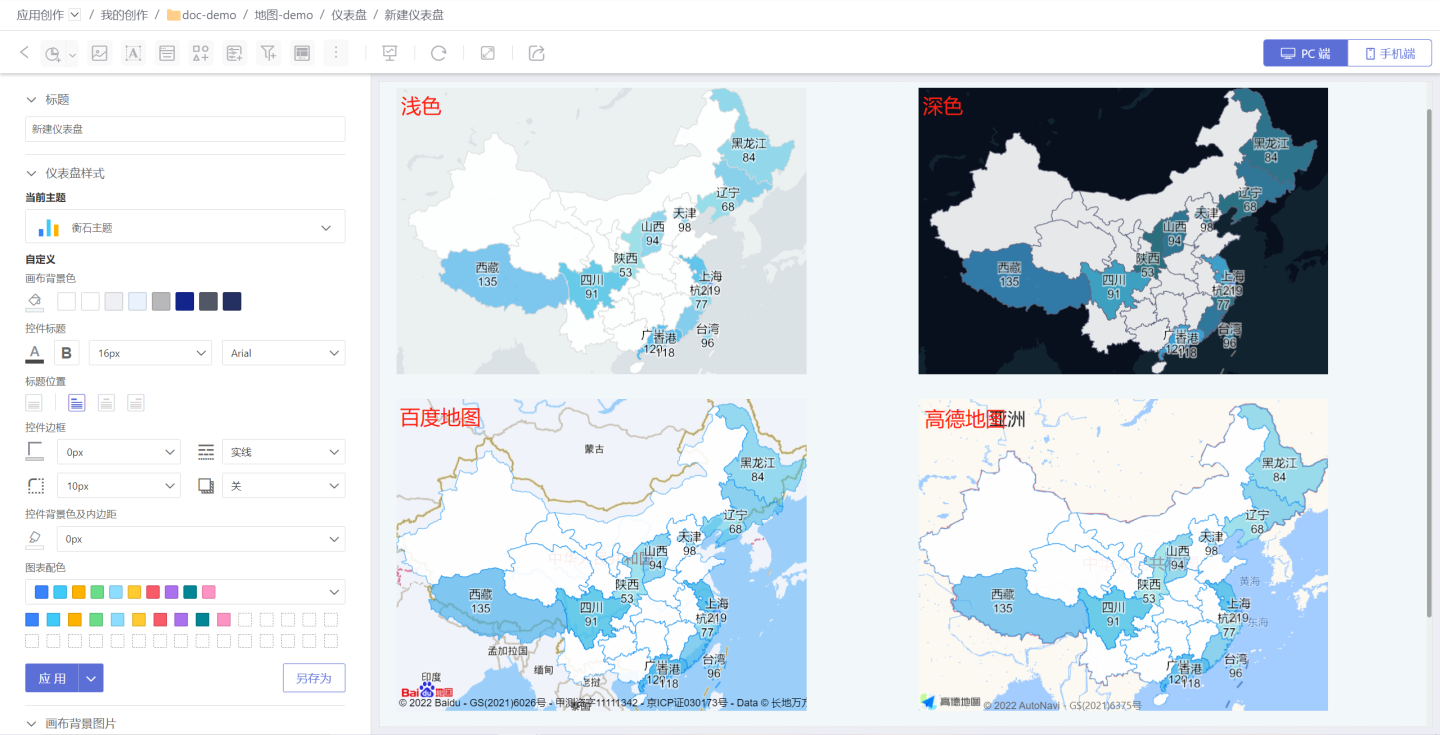
The light and dark map themes are fixed, while Baidu Maps and AutoNavi Maps include multiple styles. 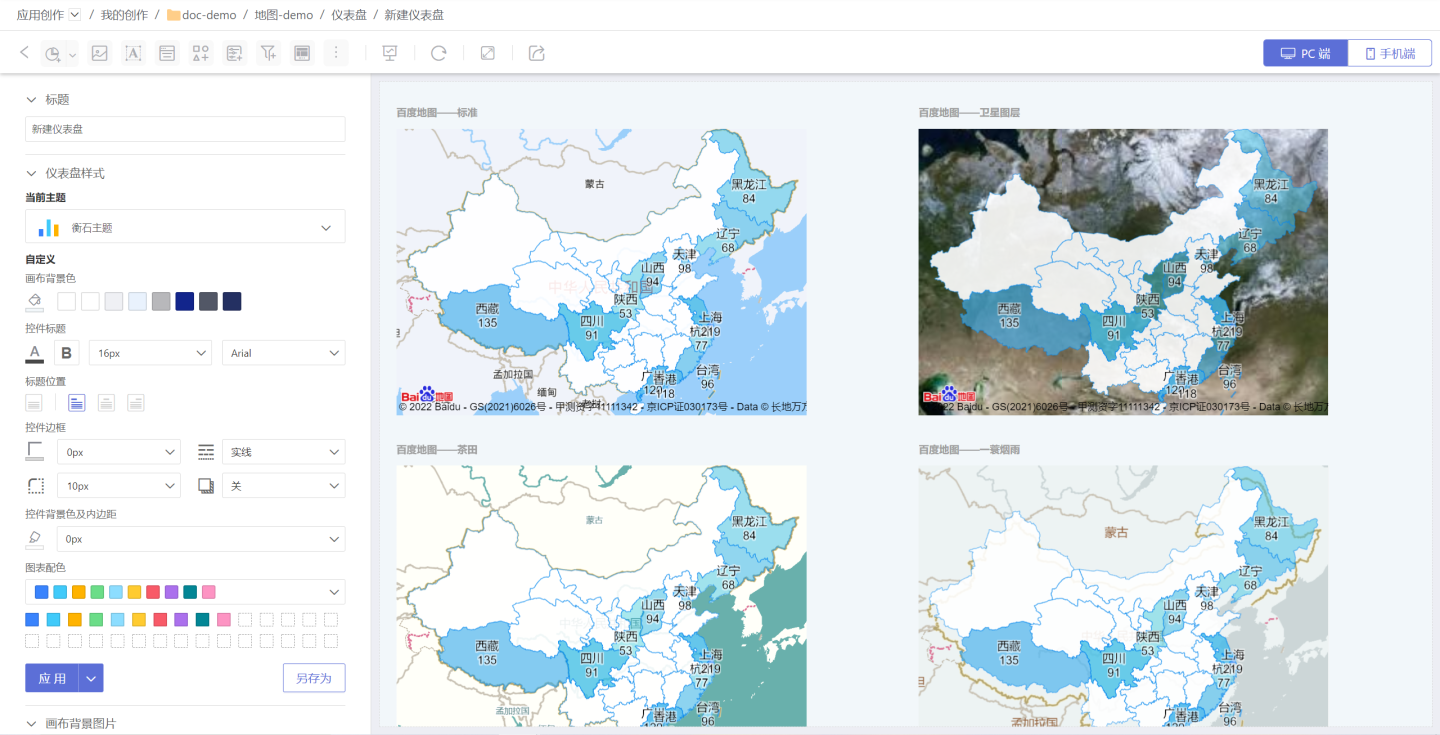
GIS maps enrich the map display styles; the light and dark themes are system-provided and do not require configuration. Baidu Maps and AutoNavi Maps need to be configured to be used. 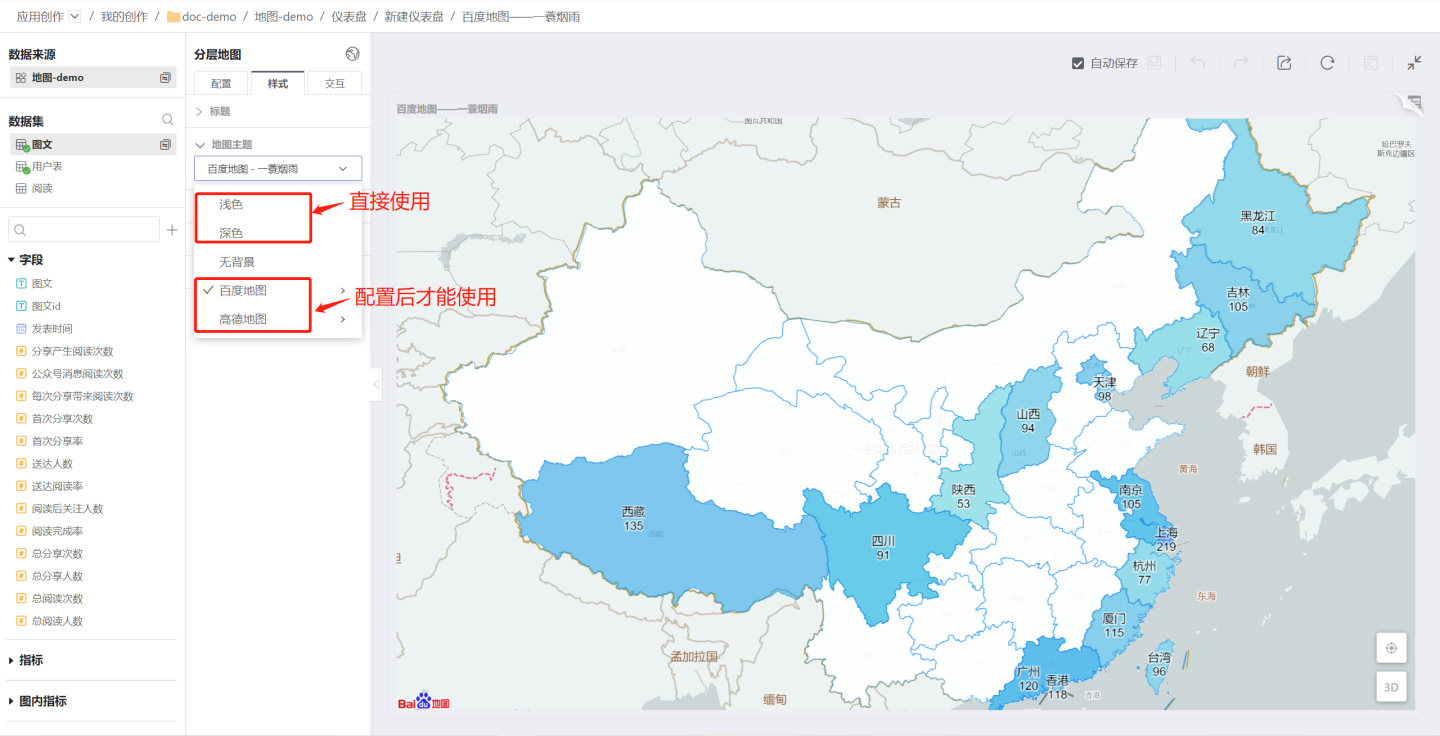
Configuring GIS Maps
Below is an introduction to configuring Baidu Maps and AutoNavi Maps.
Configuring Baidu Maps
In System Settings -> GIS Maps, select the Baidu Maps tab, enable the map service, then fill in the map service key you applied for, and click Save to use Baidu Maps. 
Applying for a Baidu Maps Key
For the process of applying for a Baidu Maps key (ak), please refer to the guide on How to Obtain a Key.
When applying for the key (ak), please pay attention to the Application Type and Enabled Services options. For Application Type, select "Browser-side," and for Enabled Services, check all options. 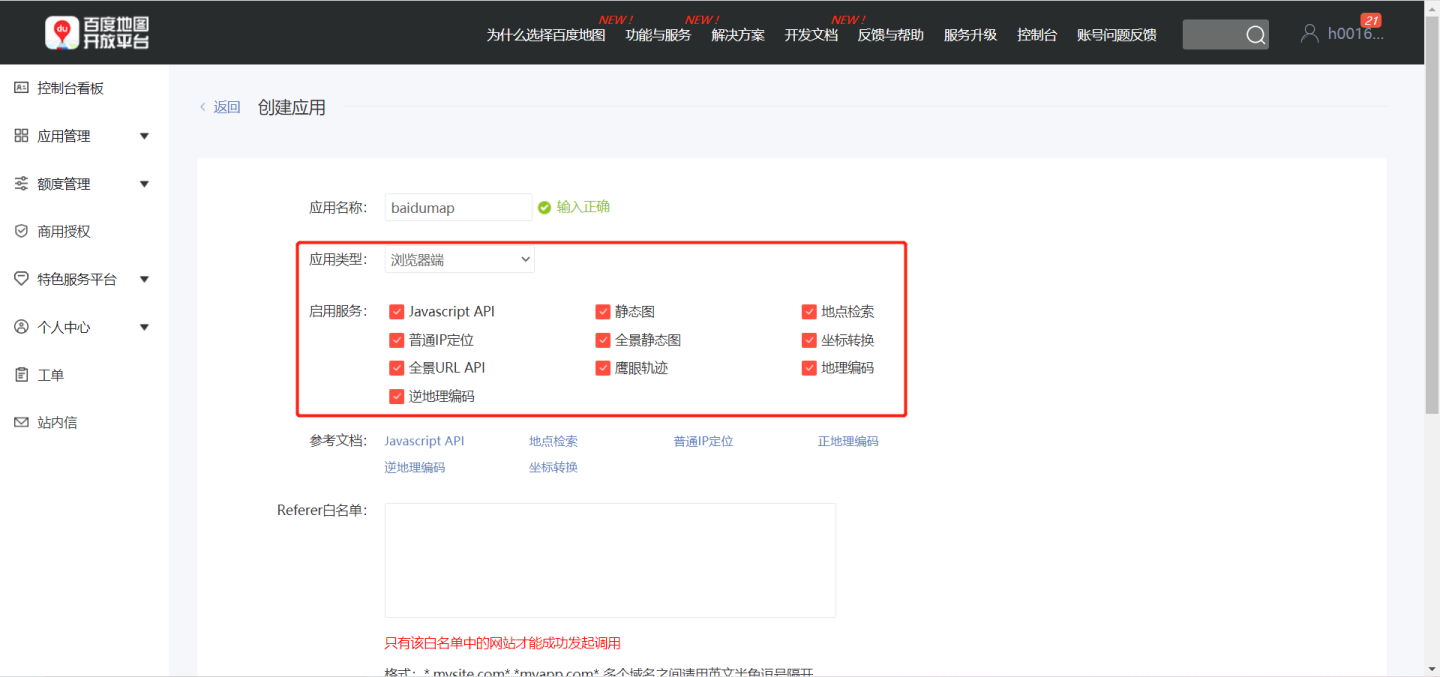
Tip
Before applying for a key, please read the Baidu Maps API Terms of Use. Non-profit applications can be used directly, while commercial applications should refer to the Usage Notes.
Configuring AutoNavi Maps
In System Settings -> GIS Maps, select the AutoNavi Maps tab, enable the map service, then fill in the AutoNavi Maps API key and AutoNavi Maps security key, and click Save to use AutoNavi Maps. 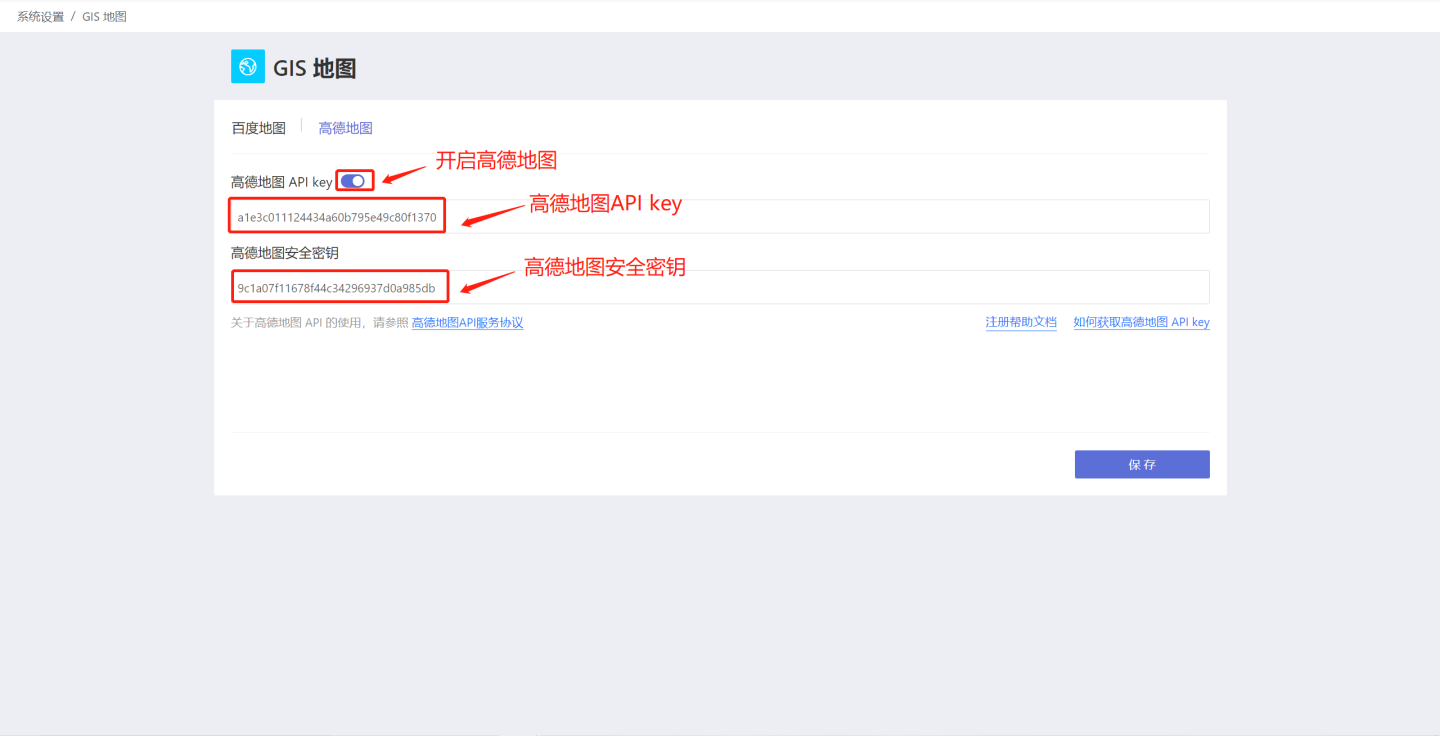
Applying for an AutoNavi Maps API Key
Please follow the instructions below to apply for the AMap API key and security key.
- Refer to the guide on How to Obtain an API Key to apply for an API key. During the application process, please ensure that the Service Platform type can only be selected as "Web (JS API)".
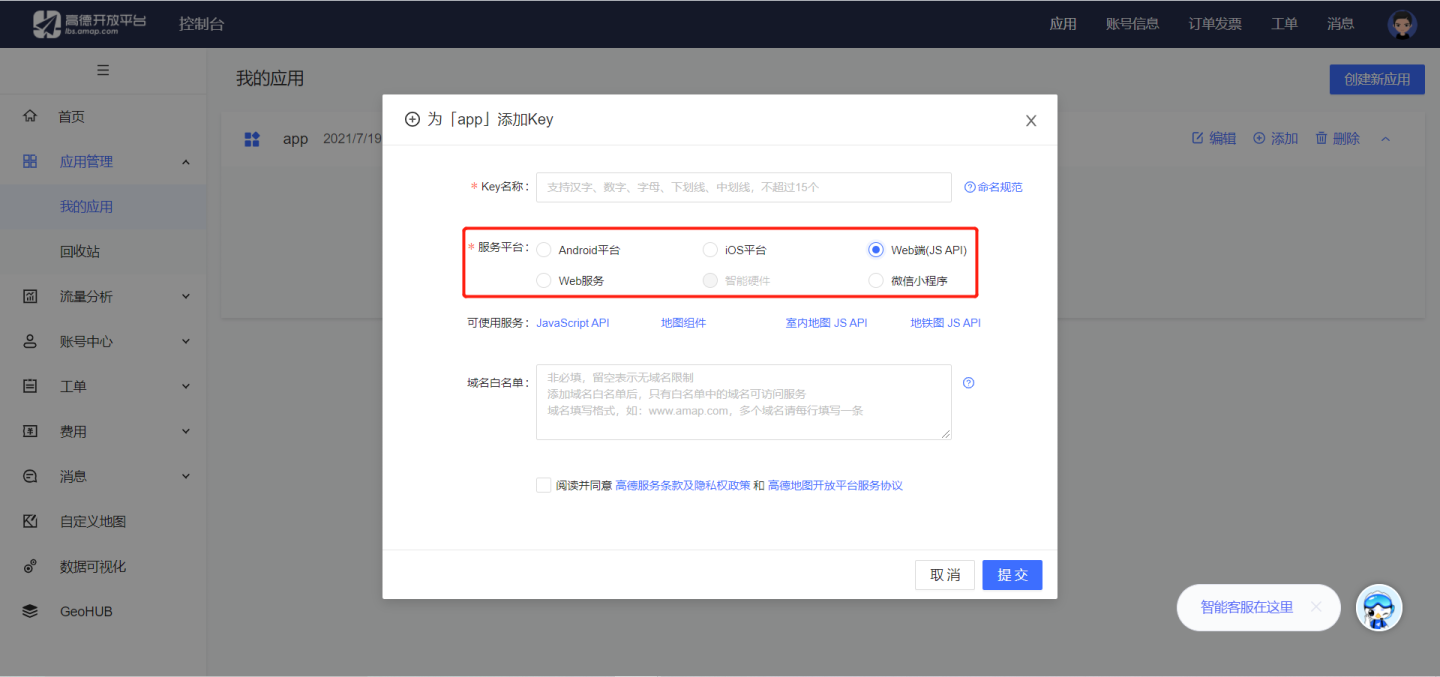
- After successfully applying, please fill in the key and security key into System Settings -> GIS Map.
Tip
Before applying, please read the AMap API Terms of Use. Non-profit applications can be used directly, while commercial applications should refer to the AMap Open Platform Commercial Authorization Agreement.
Map Zoom
The GIS map supports zoom functionality. After enabling the Map Zoom feature in Interaction, users on PC can zoom in or out by scrolling the mouse wheel. On mobile devices, users can zoom by pinching with two fingers. 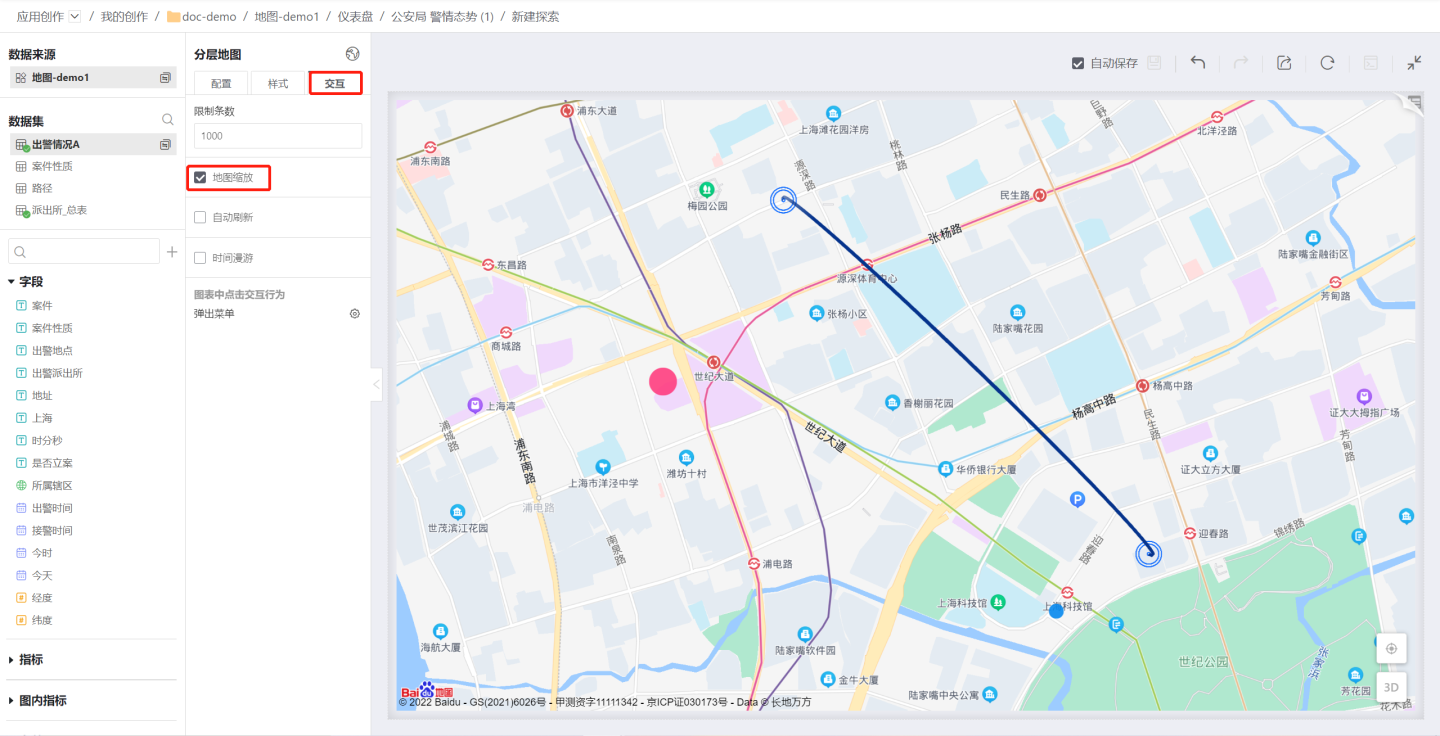
Map Panning
The GIS map supports panning. On PC, users can drag the map by clicking and holding the left mouse button. On mobile devices, users can pan by dragging with two fingers.