Filter Button
Application Scenarios
When performing conditional filtering in the filter, the relevant charts will be refreshed. When a query task requires operating multiple filters, the relevant charts will be refreshed continuously, wasting system resources and consuming system performance.
The filter button can associate all filters related to the query, and after filtering all query conditions, clicking the filter button will refresh the chart, achieving asynchronous query of the chart and saving resource consumption.
The filter button consists of two parts: query and reset.
Query: Perform filter associations in the Configuration, and none of the associated filters will automatically refresh the chart when filtering. The chart will only be refreshed after clicking Query. Query supports modifying the name, adjusting font type, size, color, etc.
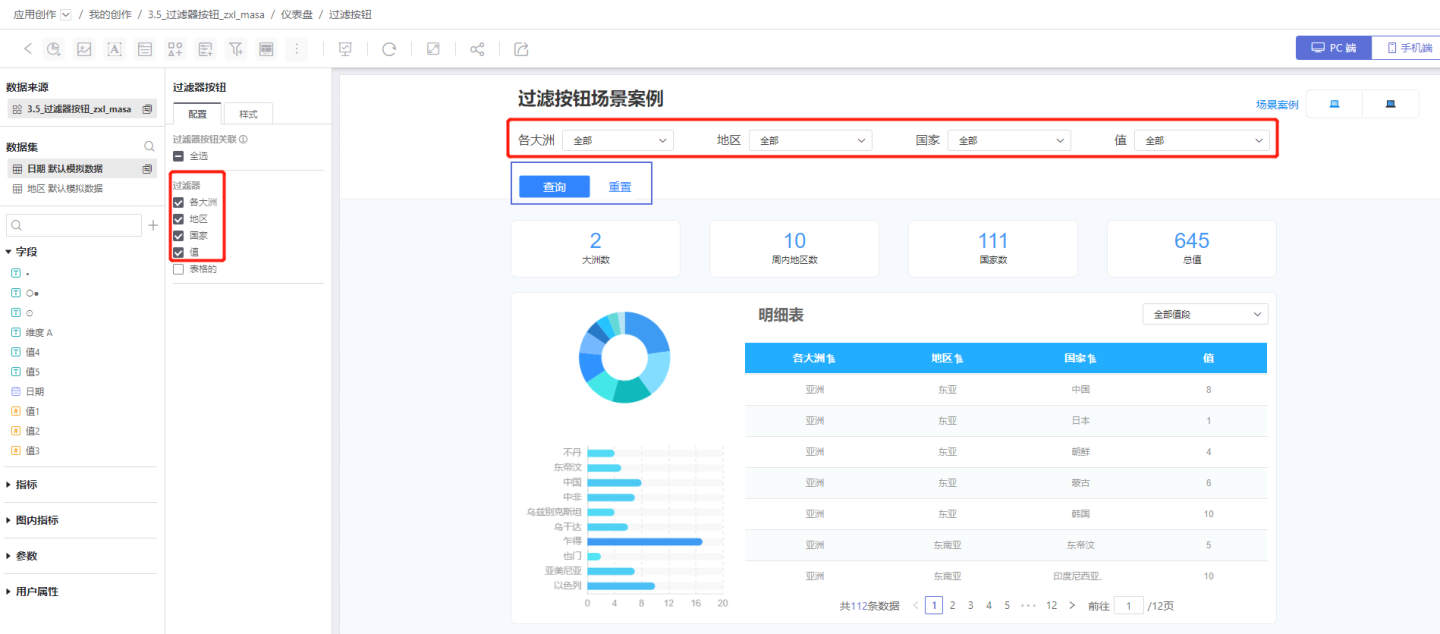
Reset: Reset the associated filters to their default state, which users can configure. Reset supports adjusting font type, size, color, and can also adjust the positional relationship with Query.
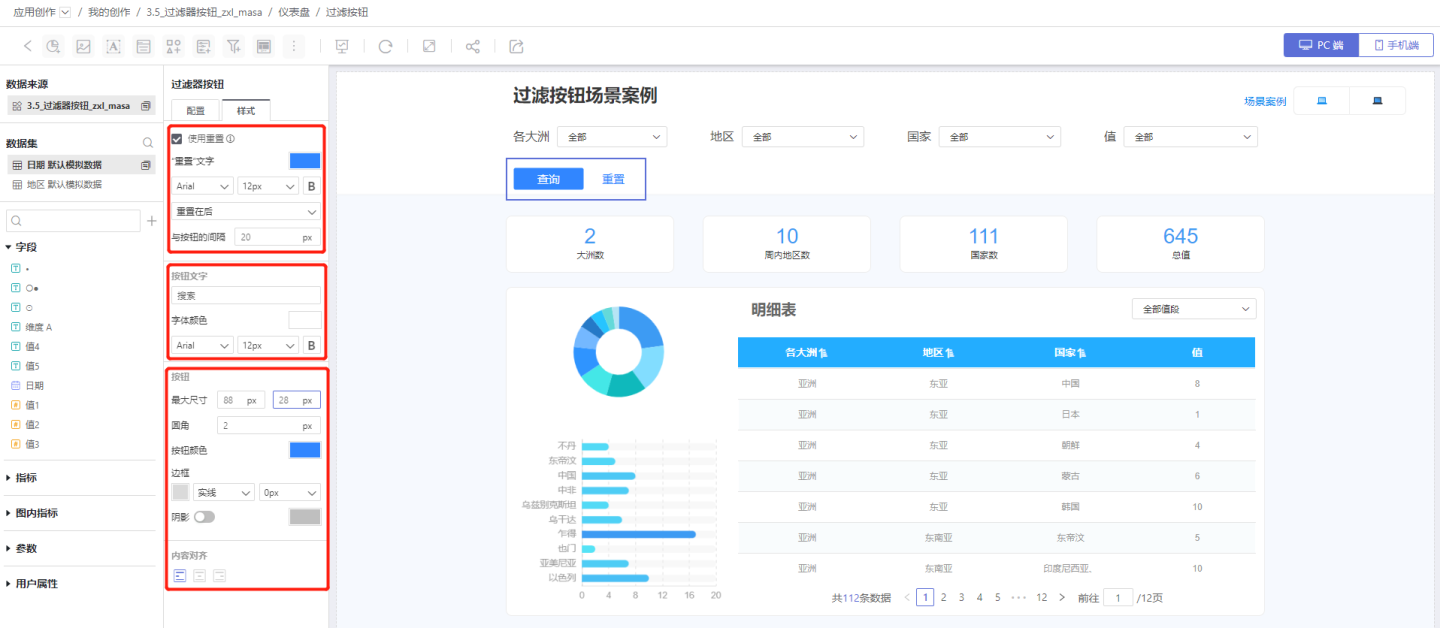
Tip
- The filter button is different from other filters and only takes effect in the preview interface.
- The filter button in the container only associates with the filters of the current tab and cannot associate with the filters of other tabs.
Example
Build the chart, add filters related to the chart, and configure the default values.
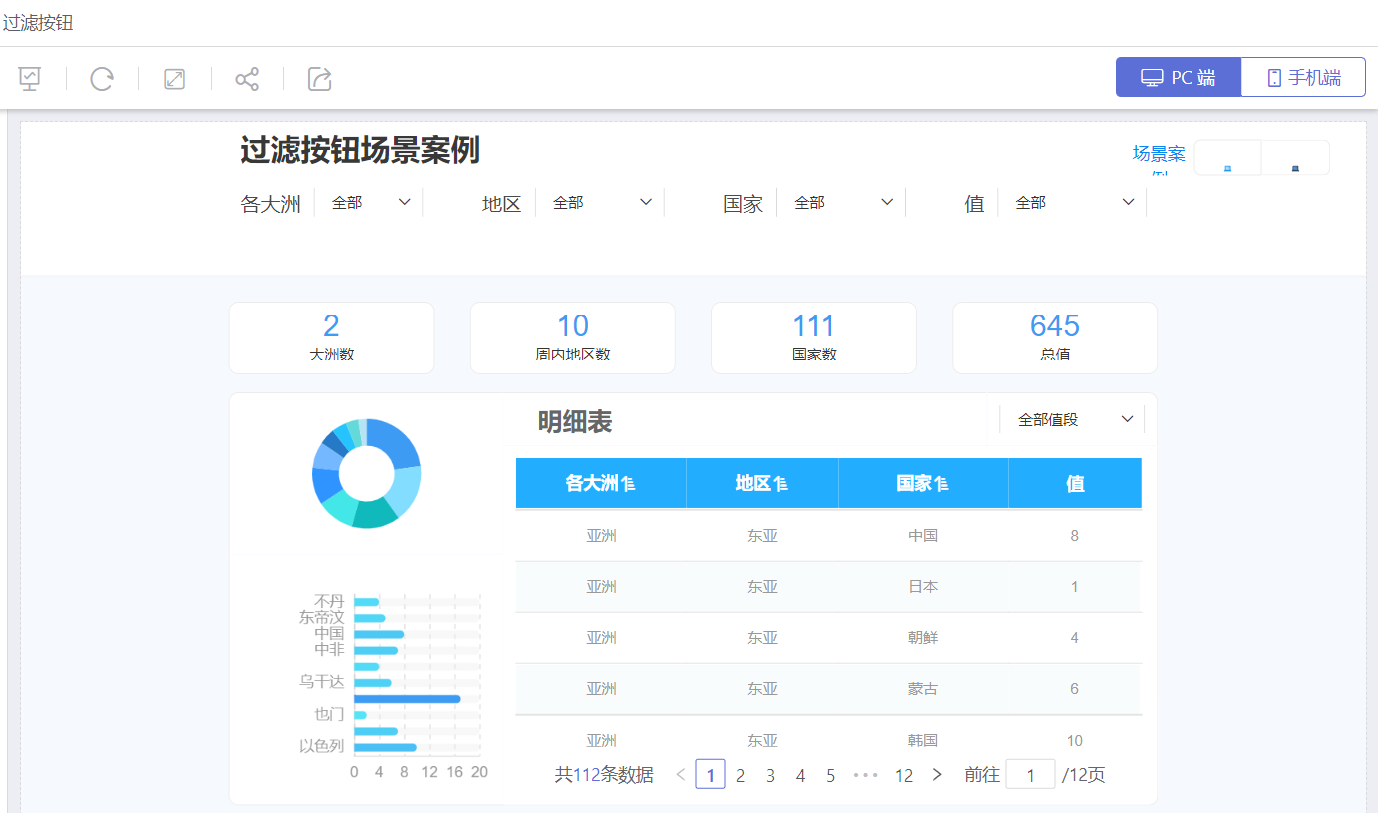
Add a filter button and configure the filters related to the filter button. In the example, the filter button is associated with the filters in the red box, while the filters in the blue box are not associated. Modify the name of the query button to "Search" in the style settings.
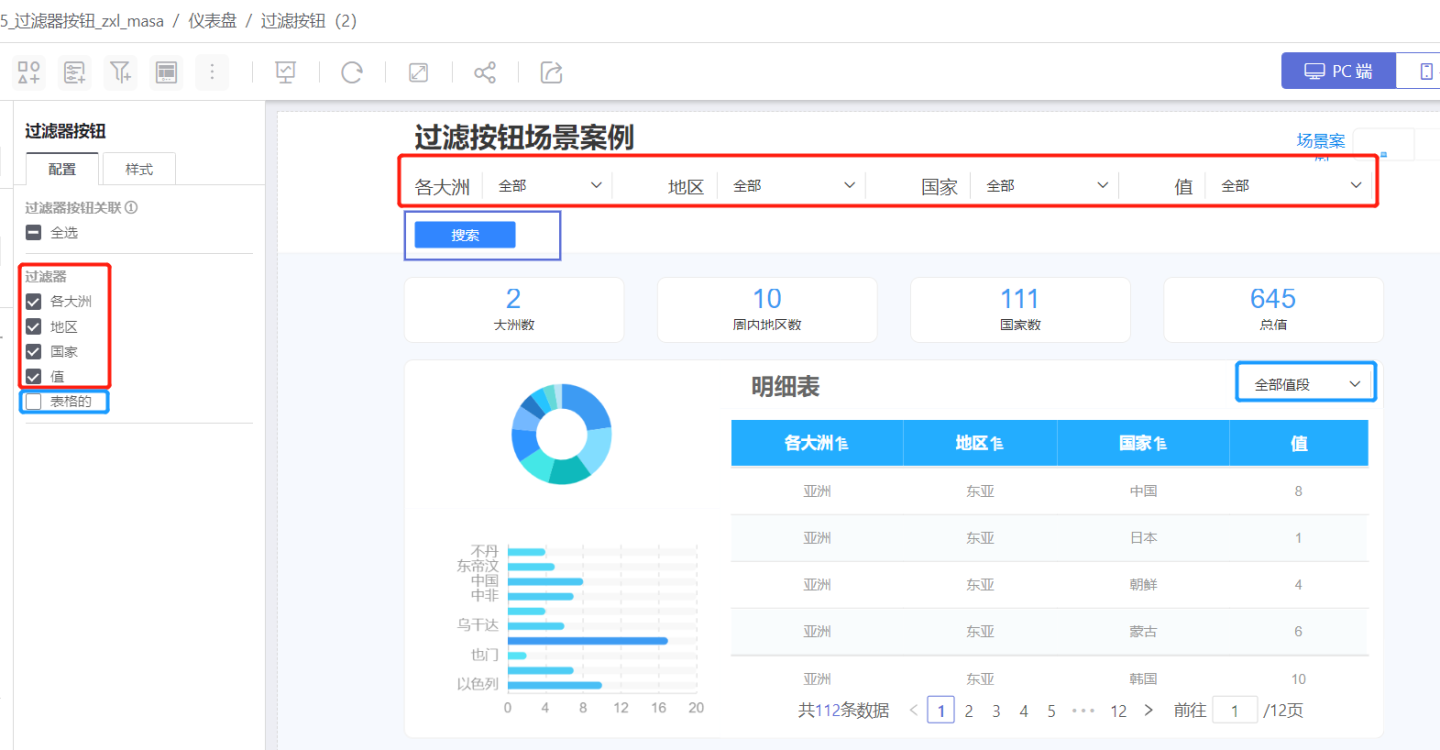
Add a reset button and make related settings for the filter button in the style.
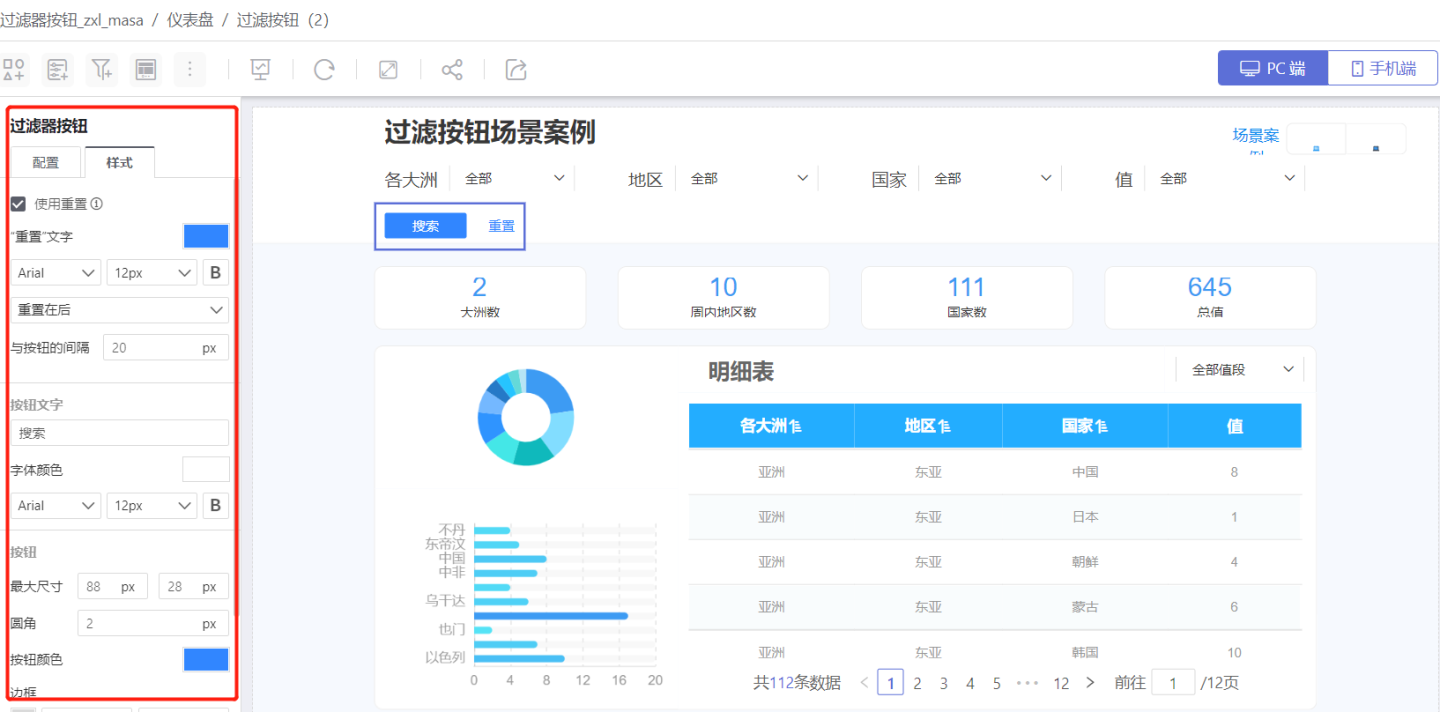
Effect demonstration. It can be seen that after using the filter button, the chart reduces the number of refreshes during the display process, improving the user experience and enhancing the system interaction performance.
