Dataset Filter
Unlike other filters, the primary configuration item for a dataset filter is a dataset, not a field. When designing dashboard interactions, if we can determine the filtering fields we want to provide to viewers, using other common filters is usually the most reliable method. However, if we are designing dashboards and are unsure about the fields viewers will use for querying, or if we want to give viewers more filtering capabilities, we can consider using a dataset filter.
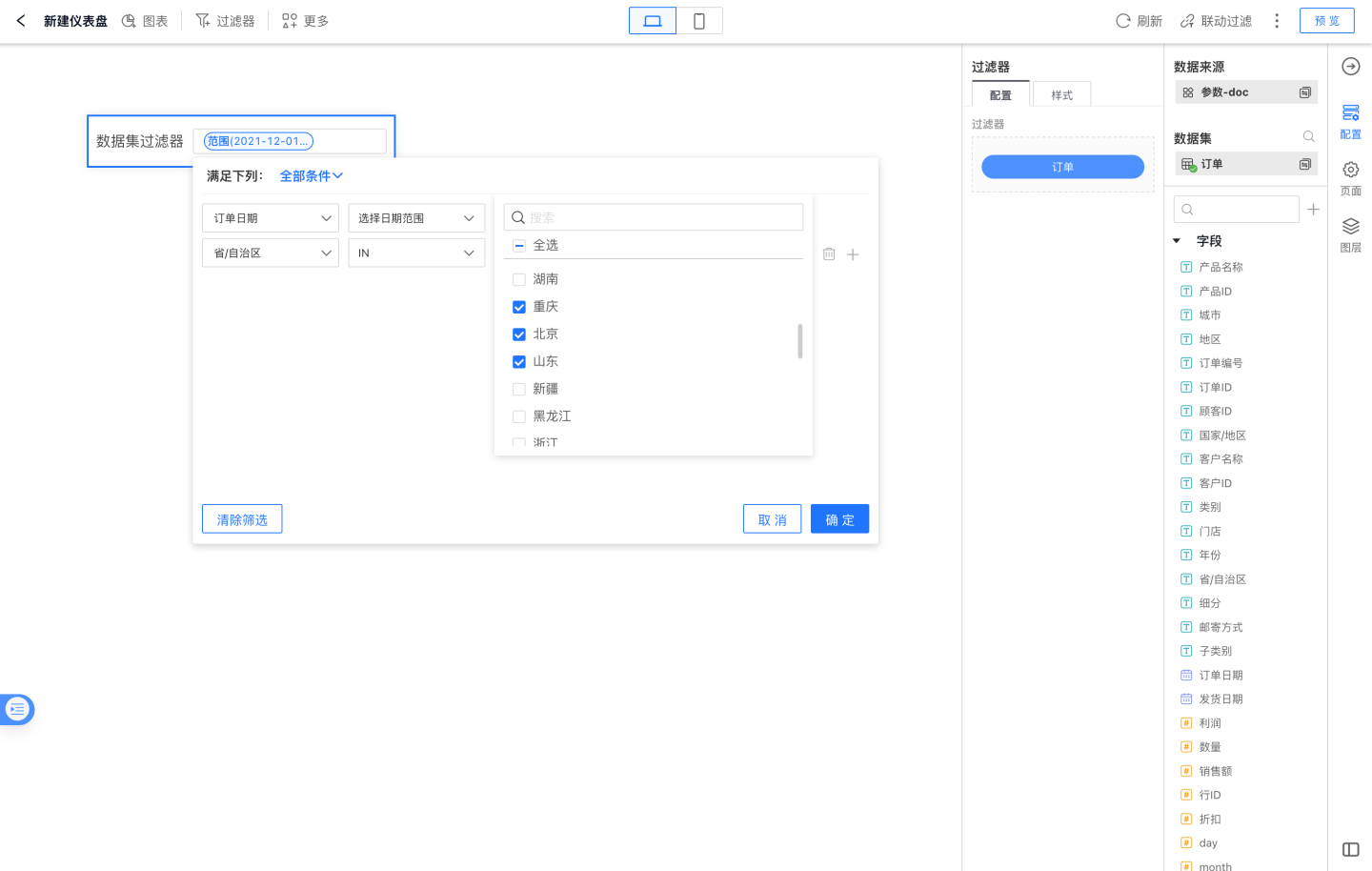
A dataset filter allows any field (except hidden fields) to be used for data filtering during report viewing, rather than being specified during dashboard creation.
Steps to Add a Dataset Filter to a Dashboard
To add a dataset filter to a dashboard:
- In the dashboard, click New Filter -> Dataset Filter (effective within this dashboard) or Apply Dataset Filter (effective across all dashboards in the current application).

- Configure the dataset you wish to use for this filter in the dataset selection dialog that appears.
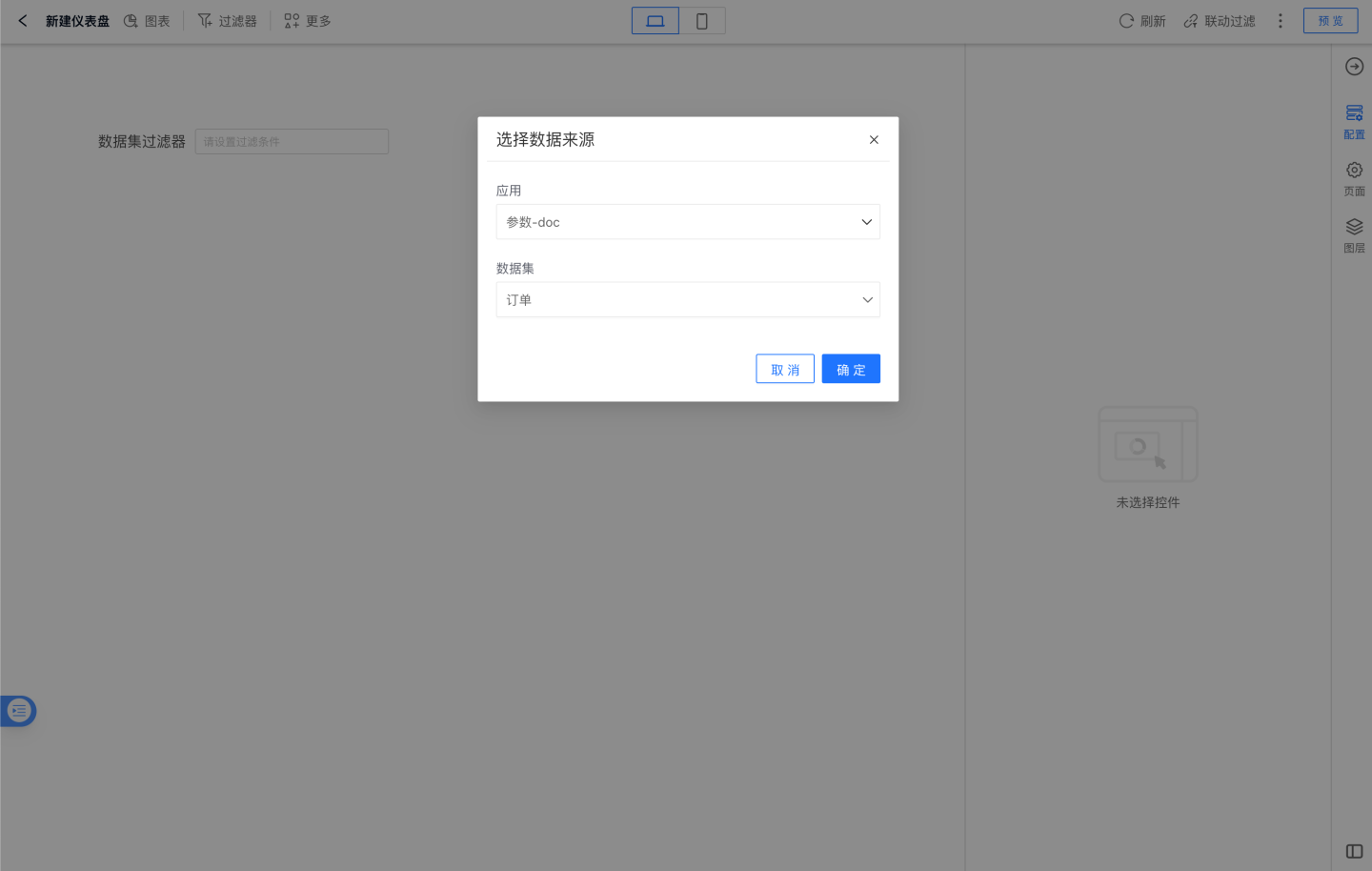
- Select the filter in the dashboard and set the style of the dataset filter, including title and font color.
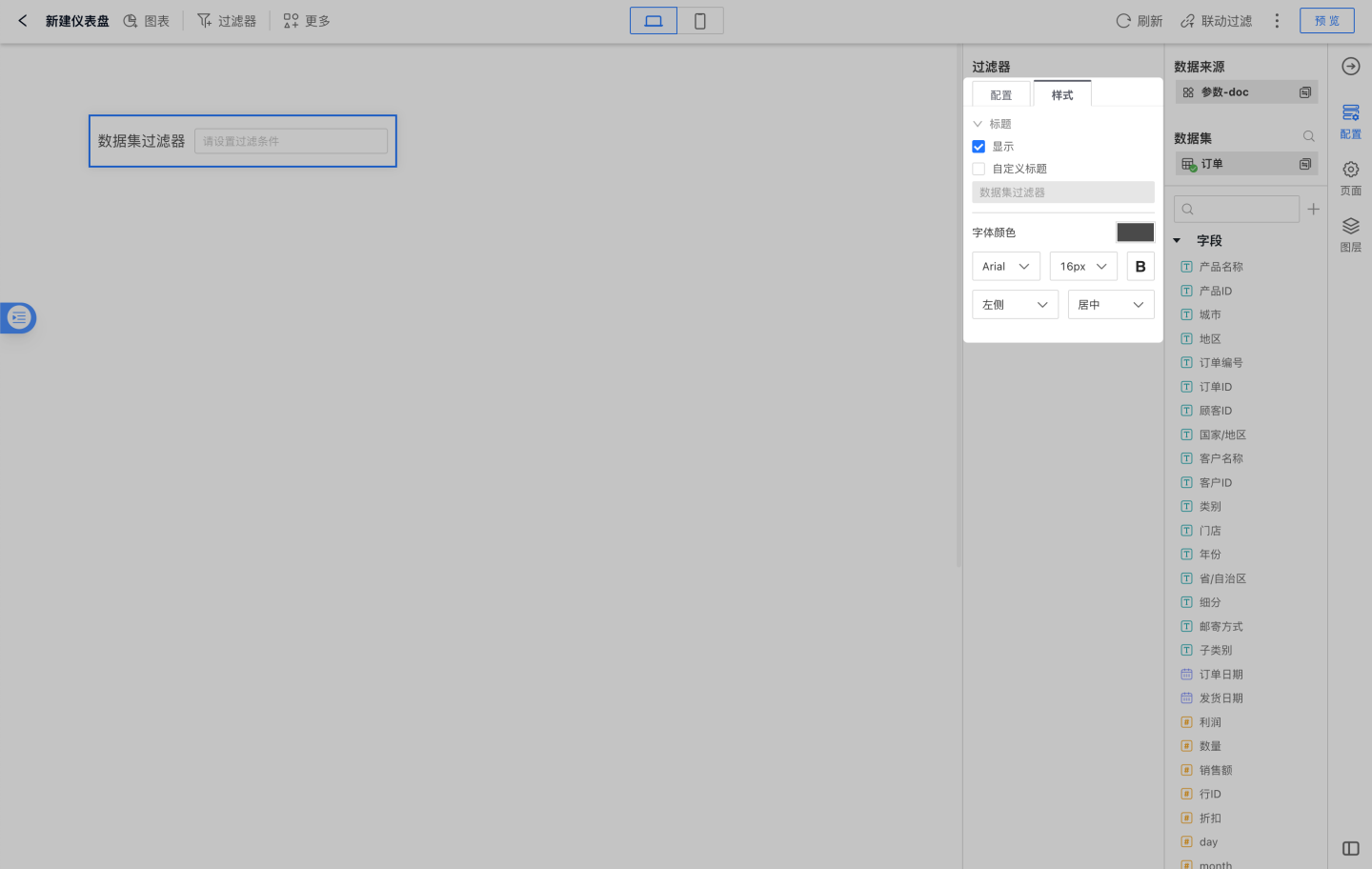
Dataset Filter Usage Instructions
Since the dataset filter is a powerful but relatively complex feature for ordinary users, it should be used cautiously when designing dashboards. Additionally, due to its large display space requirements, it cannot be used in the sidebar.