Multi-Table Joint Dataset
A multi-table joint dataset refers to the process of combining multiple datasets to generate a new dataset.
Create Multi-Table Union Dataset
Follow the steps below to create a multi-table union dataset.
Create a new dataset. Go to the dataset page, click on "New Dataset," and select Multi-Table Union.
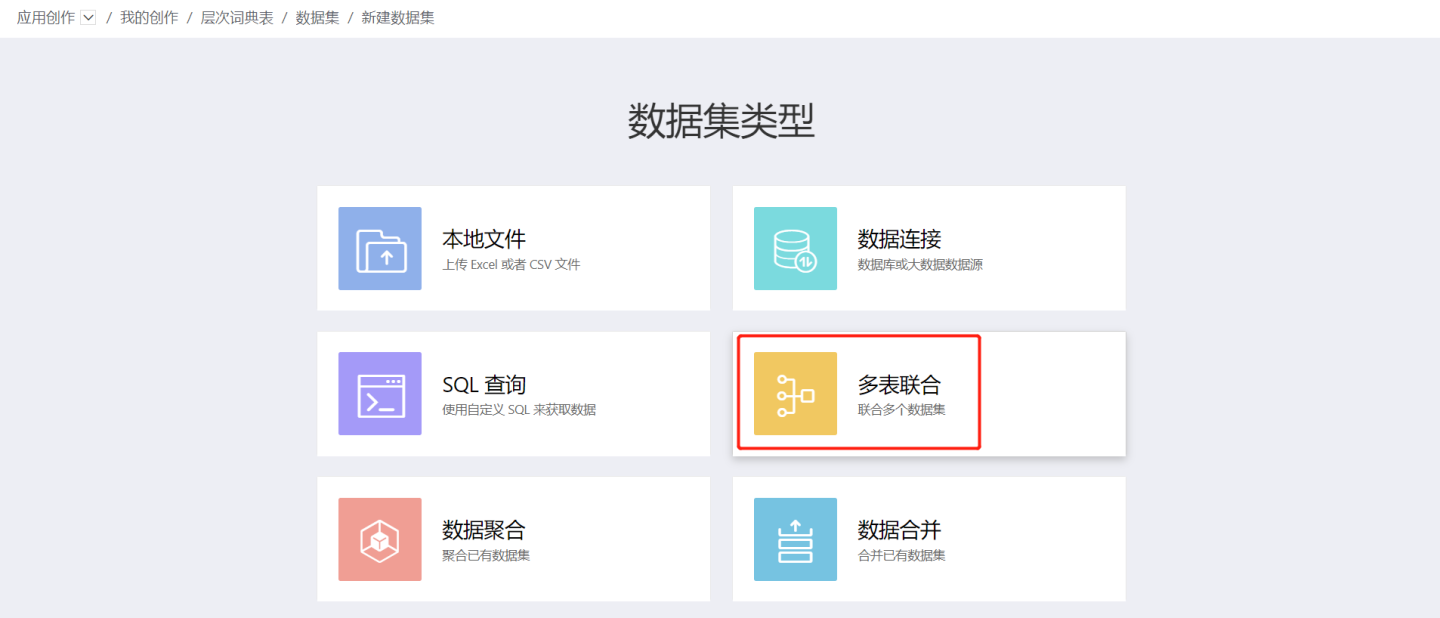
Establish relationships between datasets. Drag the dataset table columns from the left to the editing area on the right, select the associated fields and join mode to establish relationships between datasets. Datasets can be associated through multiple fields. The join methods supported include left join, right join, inner join, and outer join. Click "Preview Data" to confirm the results.
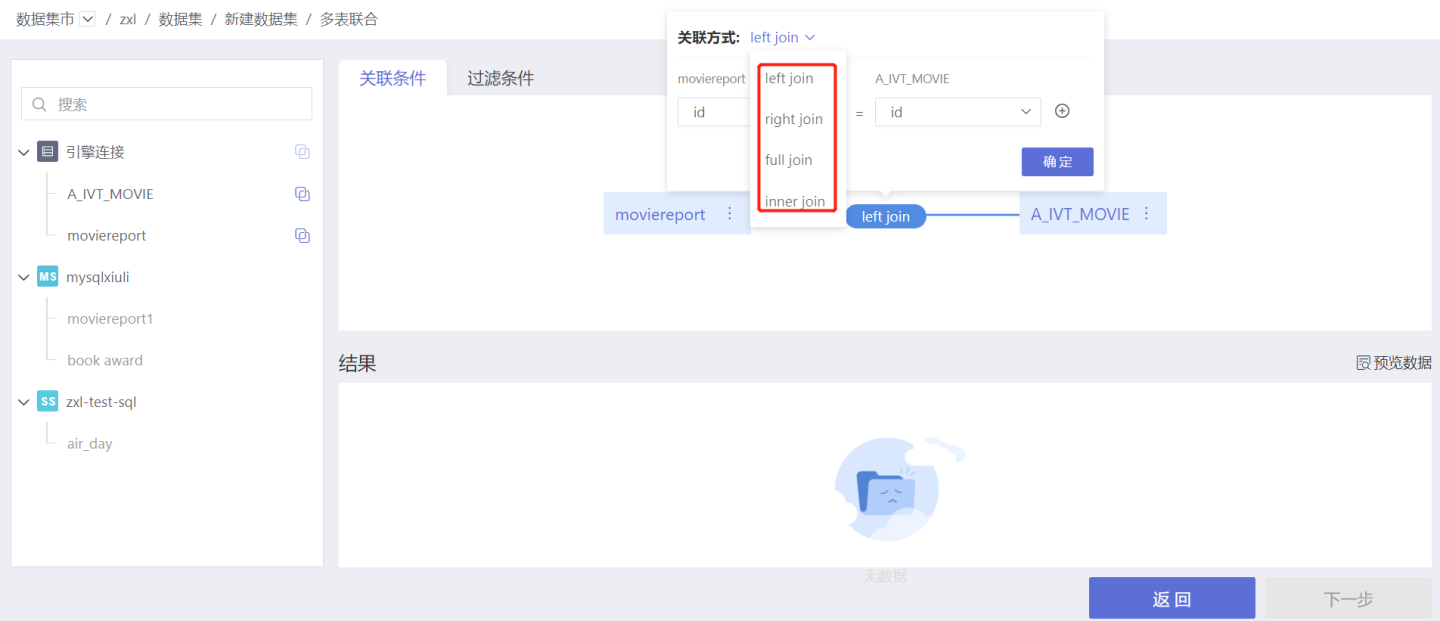
Tip
- Only multi-table unions of homogeneous datasets are supported. If you need to perform multi-table unions on heterogeneous datasets, you need to enable the Acceleration Engine for the datasets and perform the multi-table union in the engine.
- The supported join methods are consistent with the join types supported by the dataset data source type. MySQL, Amazon Aurora, MemSQL, TiDB, and MongoDB data sources support three join methods: left join, right join, and inner join. Other data sources support four join methods: left join, right join, inner join, and full join.
Set filter conditions to screen data. Simple filtering and expression filtering are supported.
- Simple Filtering: Users set filter conditions through options. When there are multiple filter conditions, you can set the condition selection method as "All Conditions" or "Any Condition." "All Conditions" means the filtered data must meet all filter conditions. "Any Condition" means the filtered data only needs to meet one of the conditions.
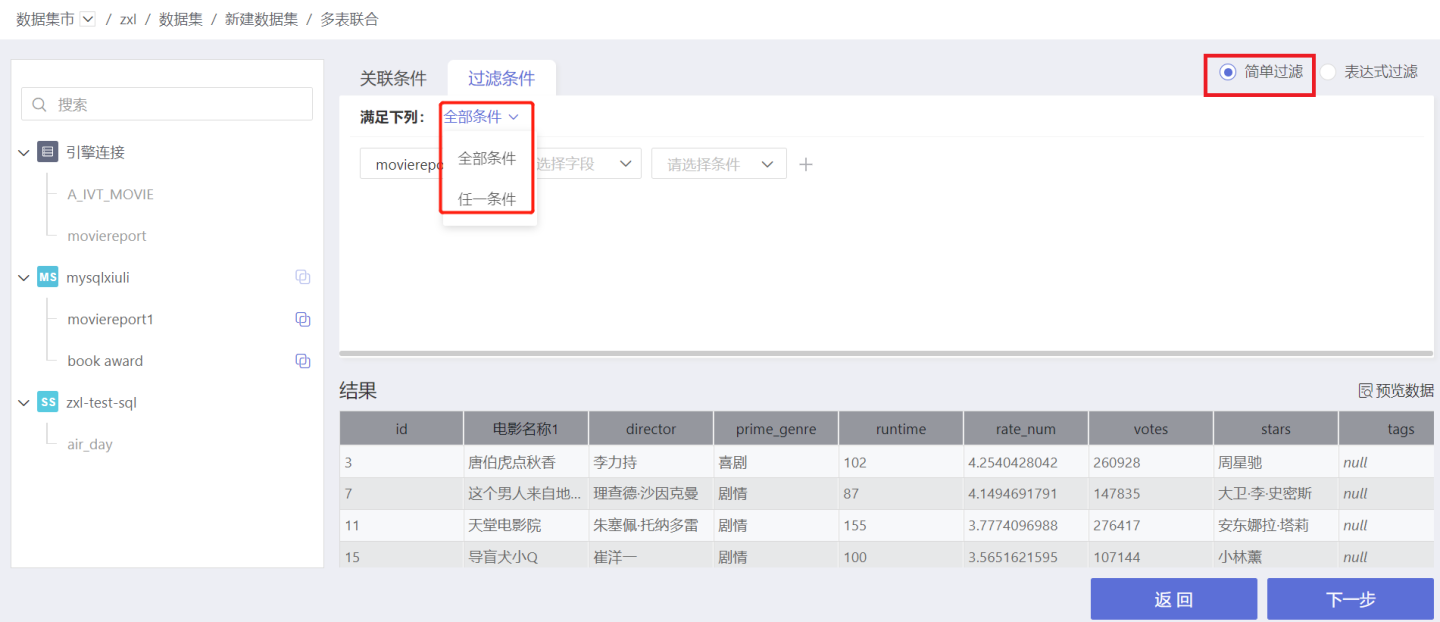
- Expression Filtering: Users set filter conditions through expressions, allowing for more flexible data screening. The filter expression must return a boolean value. On the right side of the expression editing area is a list of functions for use in the expression.

- Simple Filtering: Users set filter conditions through options. When there are multiple filter conditions, you can set the condition selection method as "All Conditions" or "Any Condition." "All Conditions" means the filtered data must meet all filter conditions. "Any Condition" means the filtered data only needs to meet one of the conditions.
Set the data structure of the multi-table union dataset. Set fields to be displayed or hidden, and set field aliases. The multi-table union data structure shows the source dataset for each field. Click "All Fields" on the right side of the interface to view the fields with duplicate names and the number of fields in the generated dataset. Click on a field to view the duplicate fields.
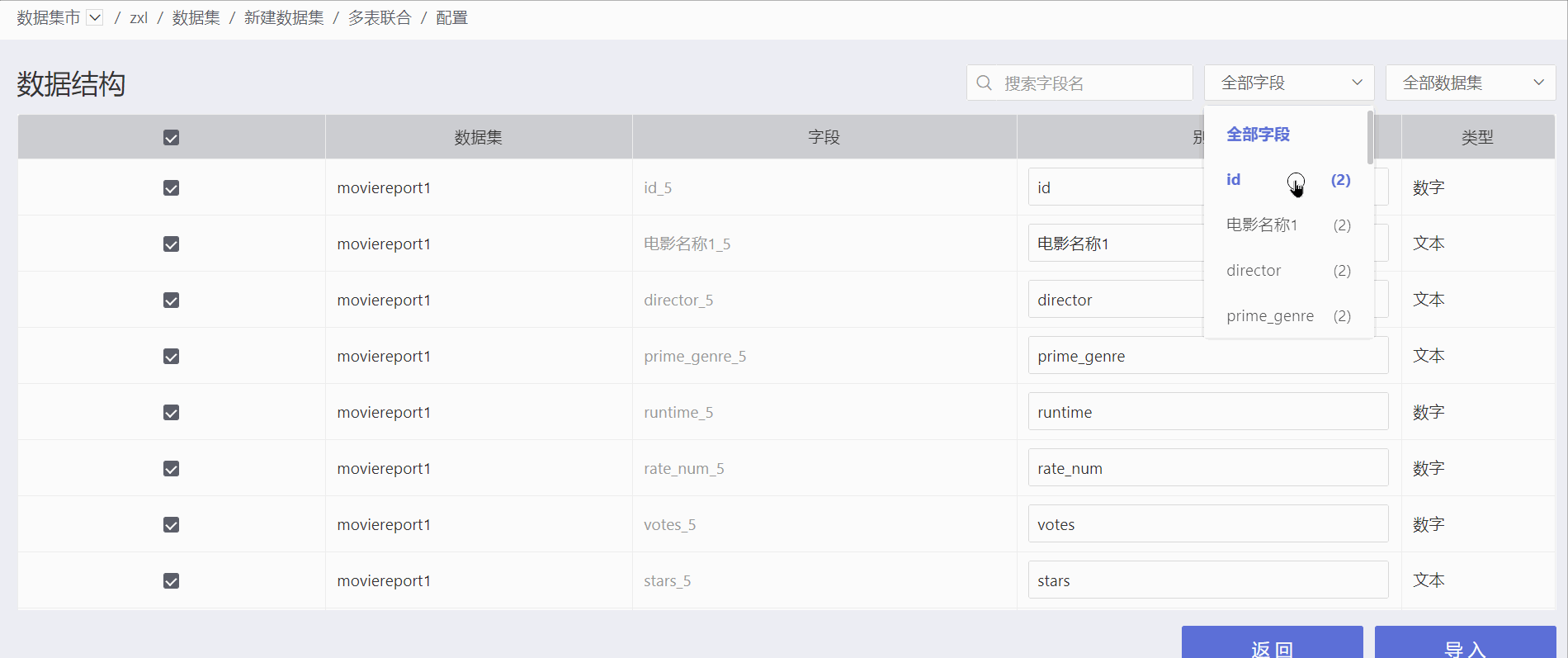
Import data and complete the dataset creation.
Dataset Reuse
Multiple table joins allow the same dataset to be dragged into the canvas multiple times, as shown below. It supports modifying the dataset name within the canvas, and after saving, the name in the canvas will not change with the dataset name.
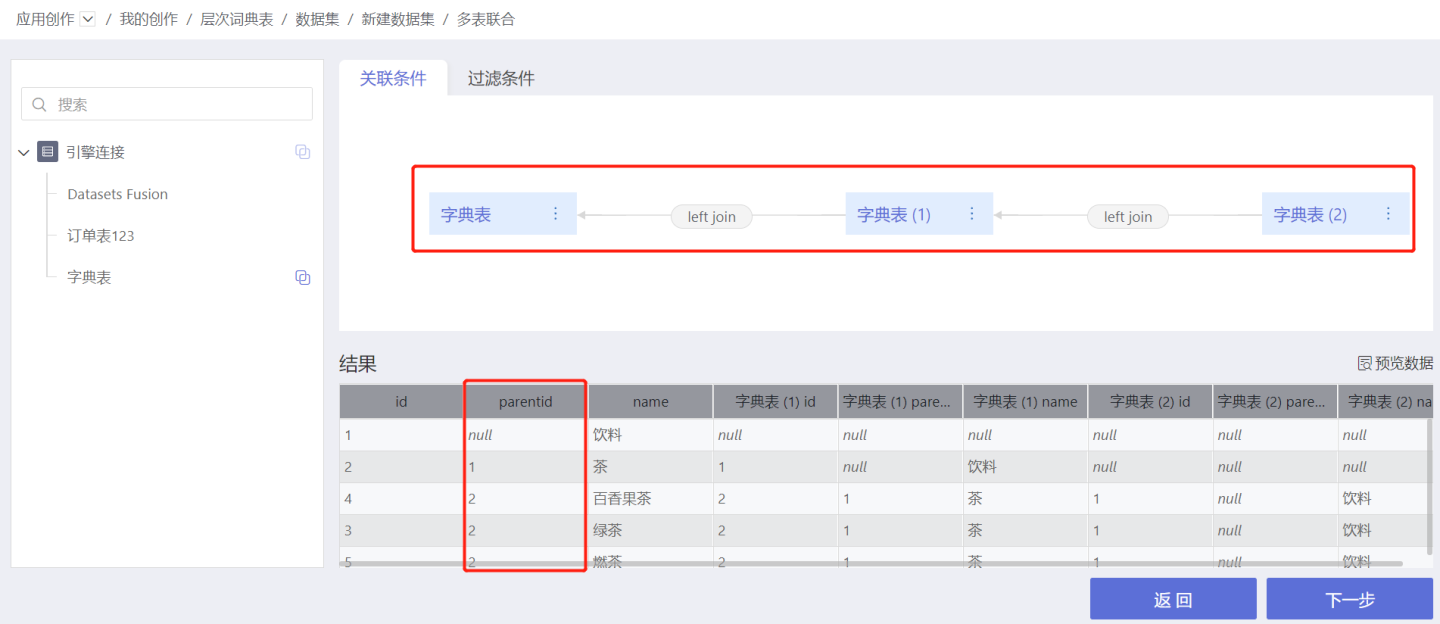
Dataset reuse solves the problem of hierarchical dimension tables being associated with themselves multiple times, eliminating the need to duplicate datasets, which simplifies user operations.
Related Instructions
- After the dataset enables the Public Dictionary feature, it cannot be used as the base table for multi-table joint operations. That is, the first table dragged into the editing area.