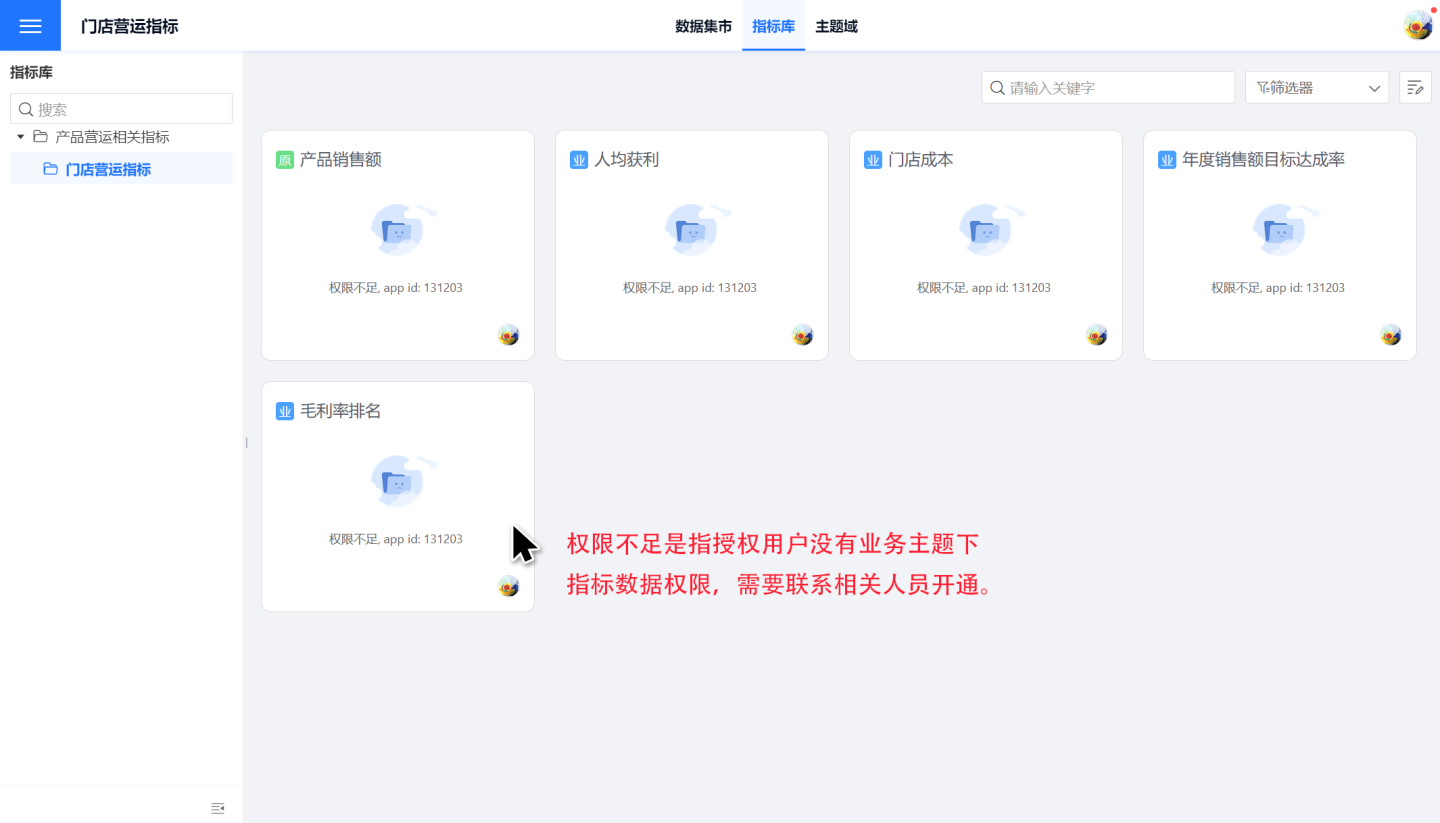Metrics Management
The indicator platform manages indicators through business themes, authorizing their use. In indicator management, business administrators create relevant themes based on business needs, add business-related indicators to these themes, manage the online/offline status of indicators, and authorize the themes and their associated indicators for use by other users within the platform.
This article mainly introduces how business administrators can create business themes, manage indicators under indicator management, and authorize business themes for other users to use.
Create Business Topic
Metric management consists of business themes, each containing metrics and sub-themes. Below is an introduction on how to create business themes and add metrics.
Click the blue "+" under Indicator Management, enter the theme name in the pop-up window, and click OK to create a new business theme under Indicator Management.
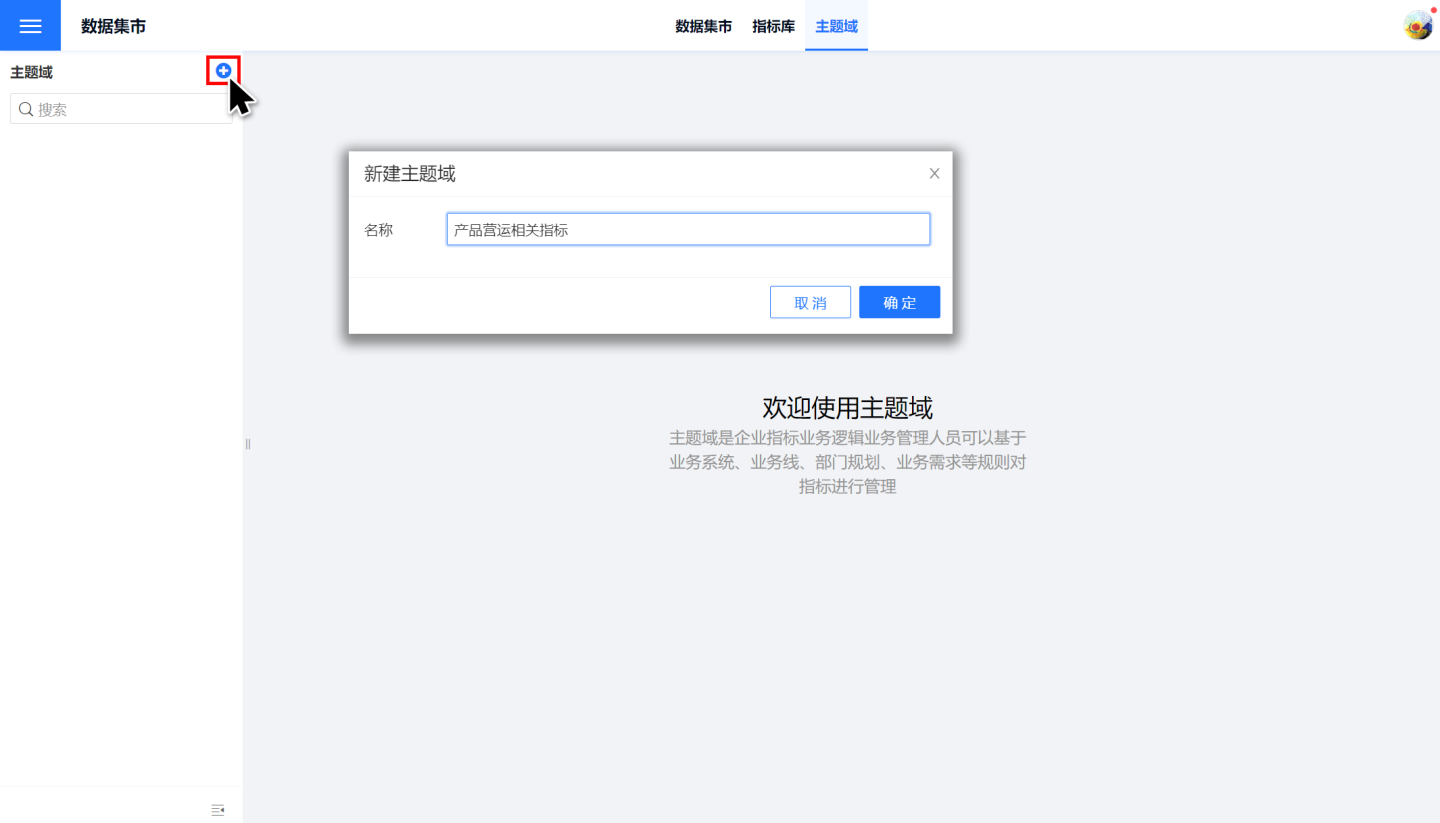
Add metrics under the business topic, click "Add Metric" under this business topic, and select the metrics you need to add. You can filter different types of metrics through filters.
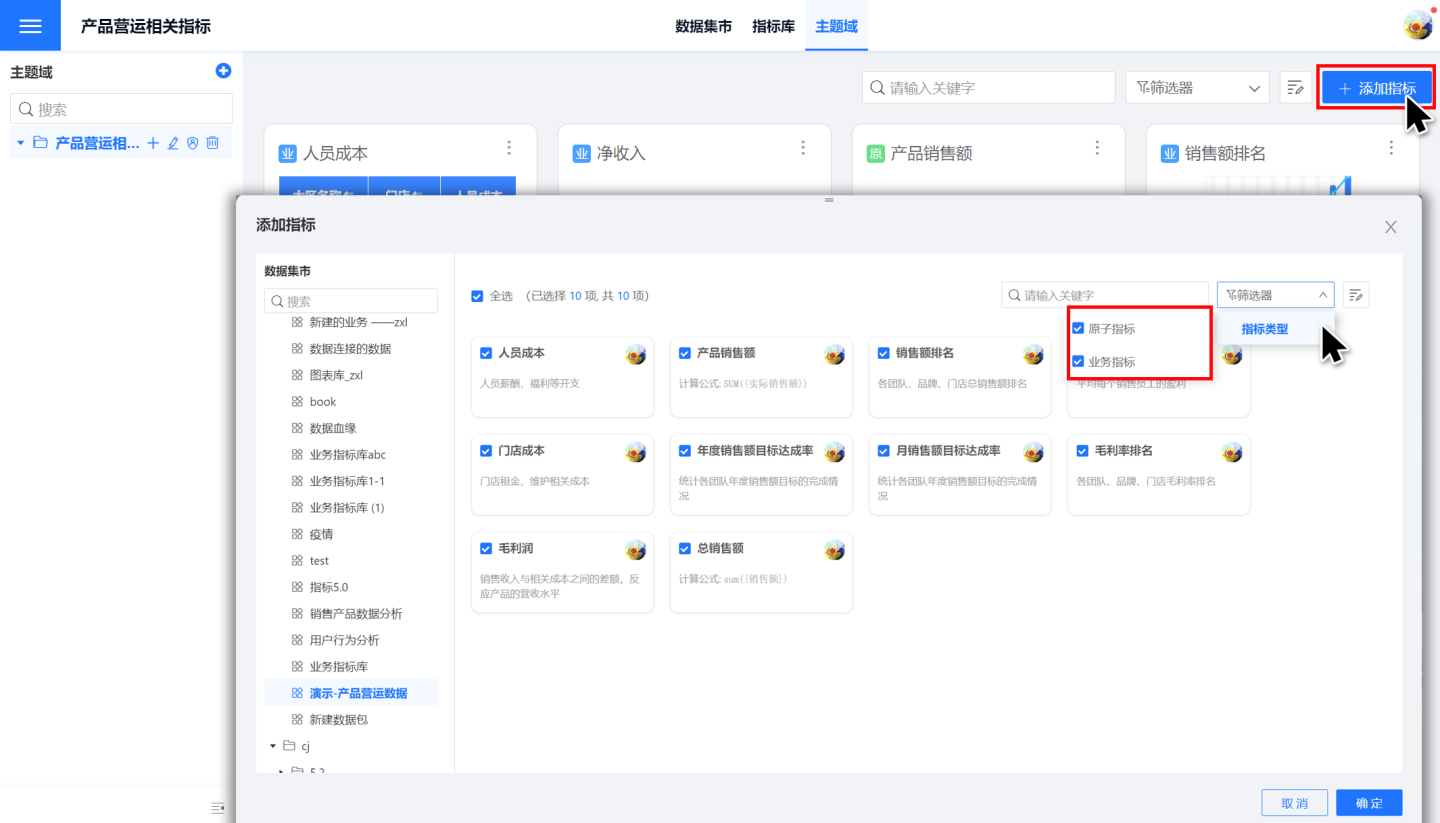
- If the business topic contains subtopics, you can click the "+" on the right side of the topic to add subtopics to that topic.
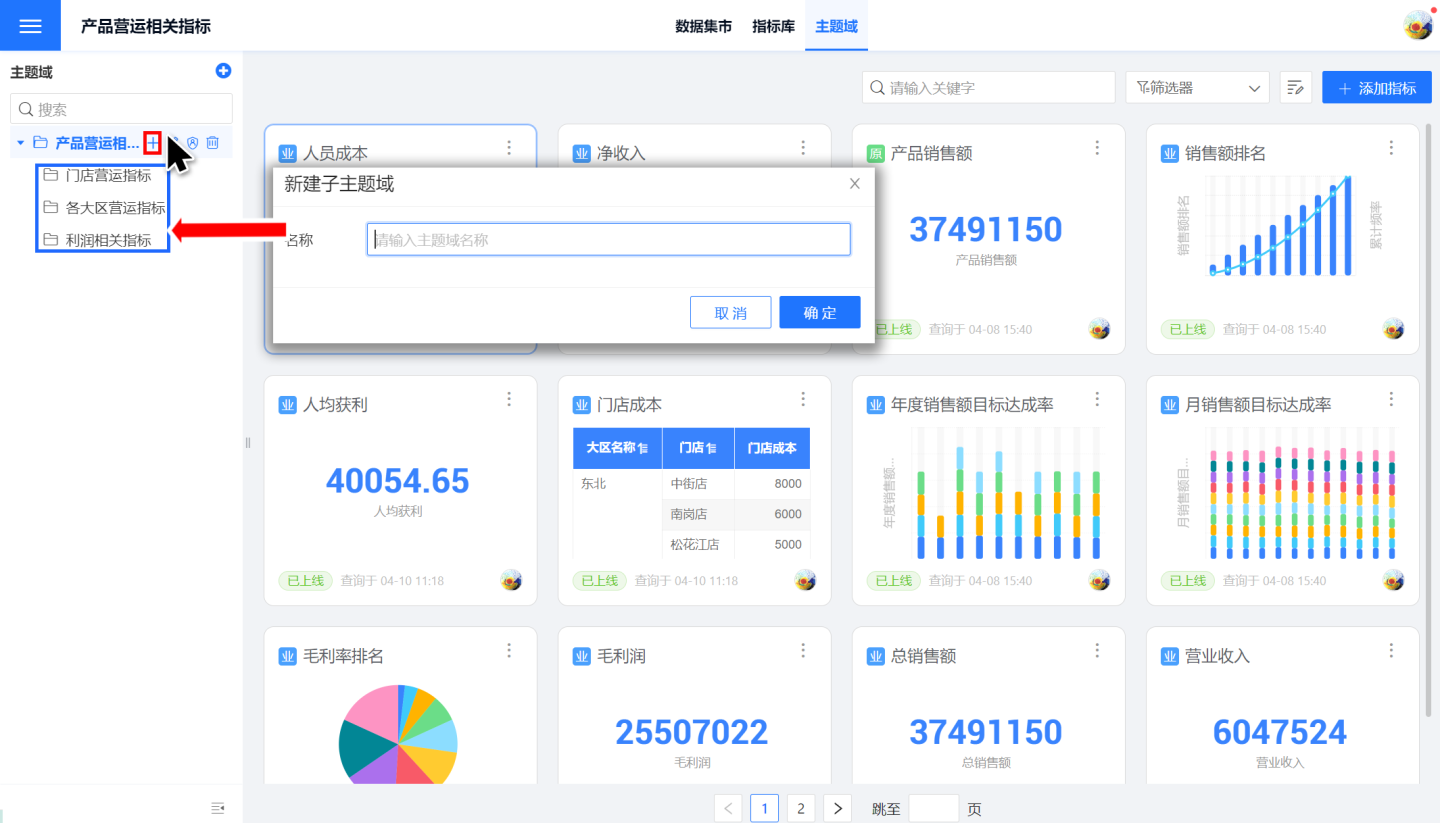
Tip
- Indicator management requires users to have the three user roles of system management, data management, and indicator management to be enabled. Business administrators with the above three roles are called super business administrators. Super business administrators can create business themes under the root directory of indicator management. Super administrators can authorize business themes under the root directory to ordinary administrators (ordinary administrators have data management and indicator management roles) for management.
- The same indicator can be added to multiple business themes. When an indicator is related to multiple business themes, it can be added to the relevant business themes.
Business Theme Management Metrics
Business themes and their sub-themes can both add metrics for management. Metrics within themes can be operated on, including going live, going offline, and removal.
- Go Live: After performing the Go Live operation, the indicator is in a published state, allowing users to view and perform relevant analyses on the indicator. By default, indicators are in a Go Live state after being added.
- Offline: After performing the Offline operation, the indicator is in a pending publication state, and users cannot view or use the indicator.
- Remove: When the business theme no longer needs the indicator, it can be removed.
- Refresh: Update the indicator information.
- Edit: Edit the indicator, requiring permissions for the data package where the indicator is located and the Data Management role.
- Enter Dataset: Enter the dataset where the indicator was created to view and manage the indicator, requiring permissions for the data package where the indicator is located and the Data Management role.
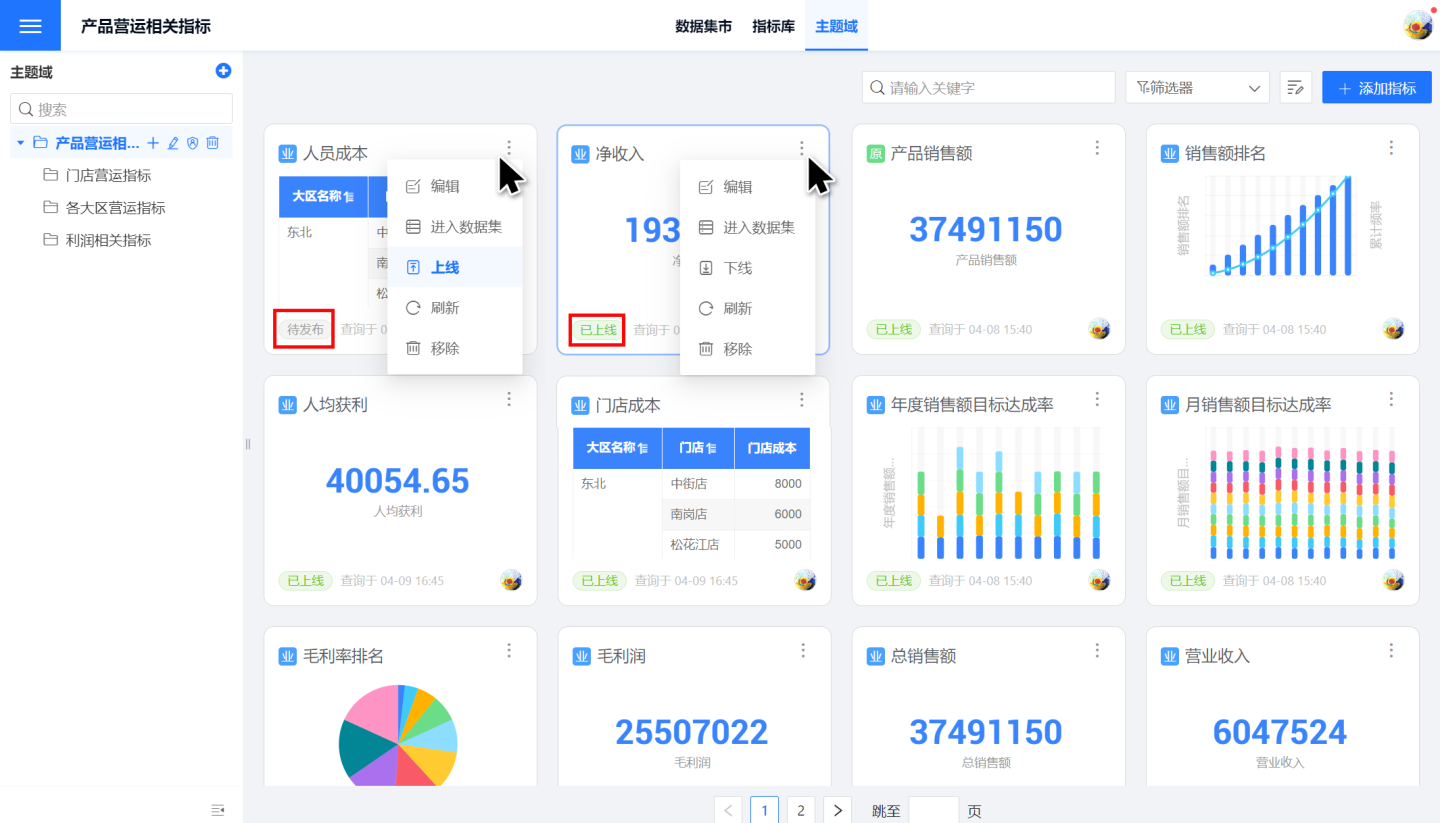
Business Theme Related Operations
Business themes support operations such as editing, authorization, and deletion.
- Add Subtopic: Add subtopics under the business topic.
- Edit: When editing a business topic, it supports modifying the name.
- Delete: Business topics can be deleted when they are no longer in use. Deletion requires the business topic to be empty, with no subtopics or indicators.
- Permission Management: Business topics can be authorized to other users through permission management. Below is a detailed introduction to what operations users can perform after being authorized for a business topic.
Business Theme Permission Management
When managing permissions for business themes, users are provided with the following two permissions. If the User Role includes the indicator management role, they can have both Permission 1 and Permission 2; otherwise, they only have Permission 2.
Permission 1: Business themes can authorize other users as administrators, editors, viewers, and tenant users. Authorized users can jointly manage and view business themes.
- Administrator: Manage business themes, edit, delete, manage permissions, add sub-themes, and add metrics.
- Editor: Edit business themes, edit, delete, add sub-themes, and add metrics.
- Viewer: View business themes and the metrics information under their sub-themes.
- Tenant User: Authorized tenants can view business themes and the metrics information under their sub-themes in the tenant system's metric management.
Permission 2: After a business theme authorizes other users, the authorized users can see the relevant business themes and their sub-themes' metrics in Data Market -> Metric Market. They can perform business analysis on these metrics in Metric Analysis.
Tip
Permission management for business themes does not include permission management for indicator data. After authorization of a business theme, users can see the corresponding business theme and its indicators in the Indicator Marketplace, but they may not necessarily see the data of the indicators. To view indicator data, one needs to have the Data Package Permission.