Local File Dataset
A local file dataset refers to a dataset created by uploading a local file. The file types include csv, xls, xlsx, and xlsm, and support operations such as selecting rows and columns and reversing rows and columns.
Create a Local File Dataset
Follow the steps below to create a local file dataset.
- On the dataset interface, click "New Dataset" and select "Local File".
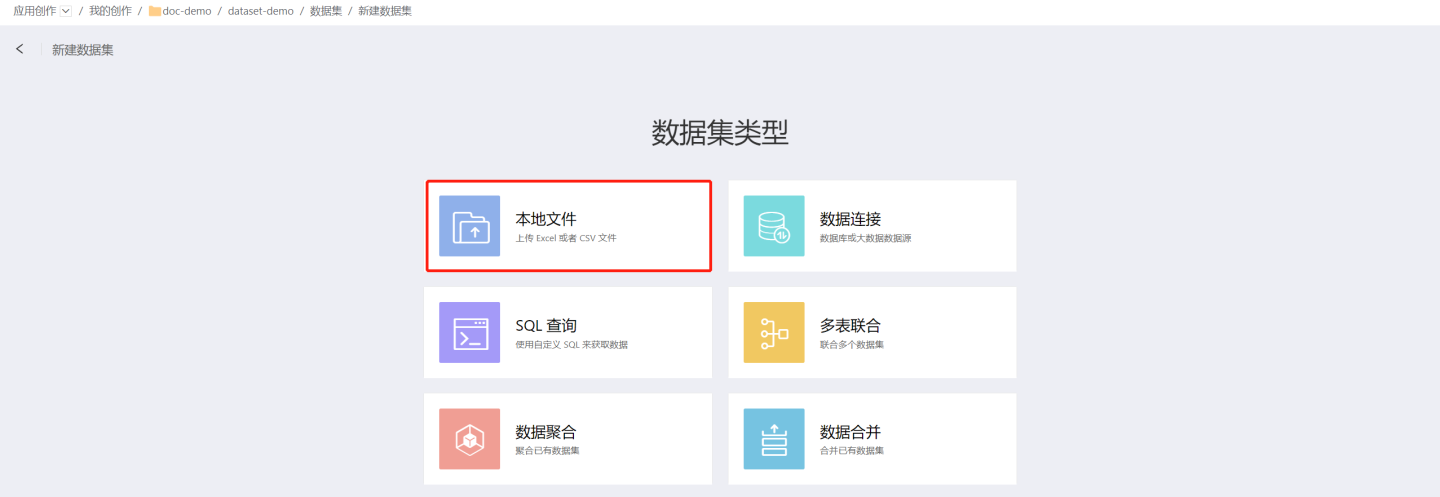
- Upload a local file, which can be done by dragging and dropping or selecting the file.
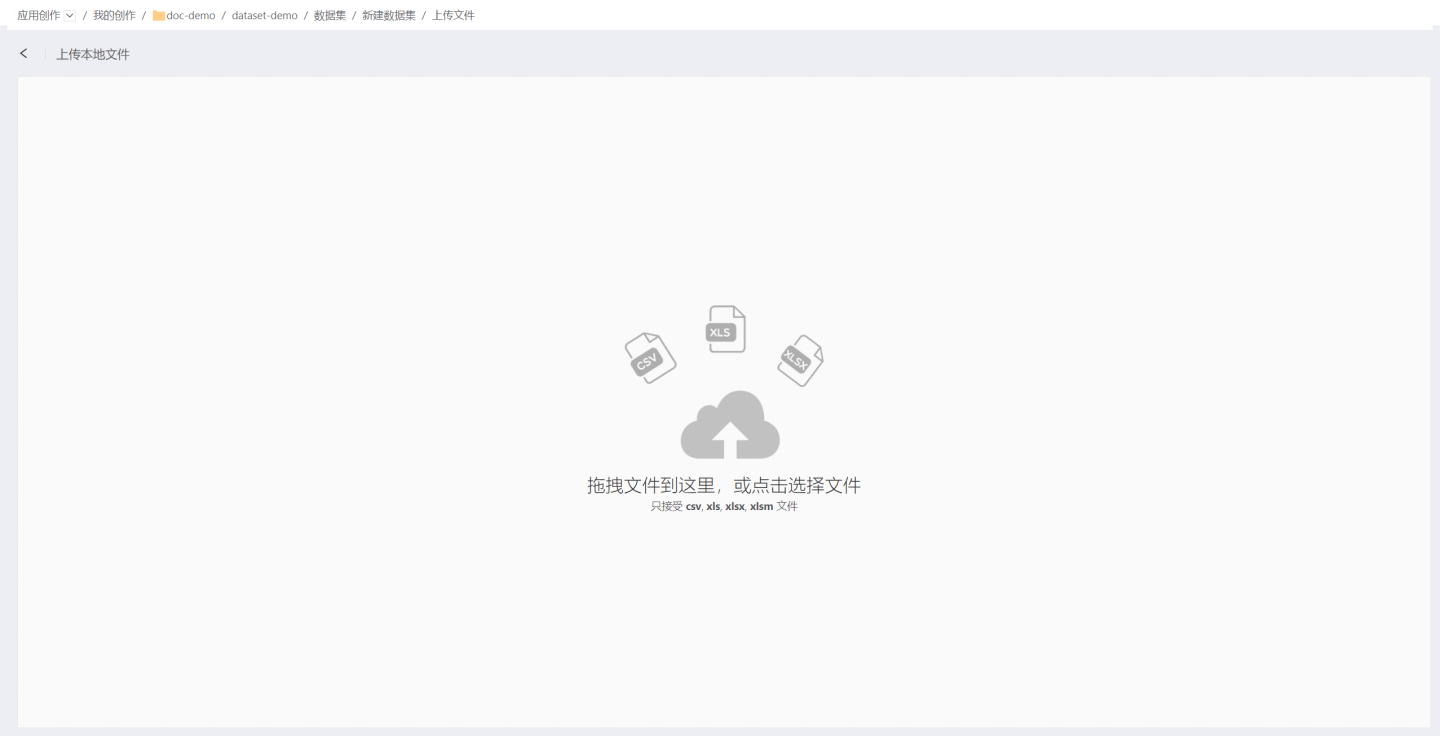
- Preview the file and select data. Operations such as setting headers, selecting rows and columns, and converting rows and columns are supported.
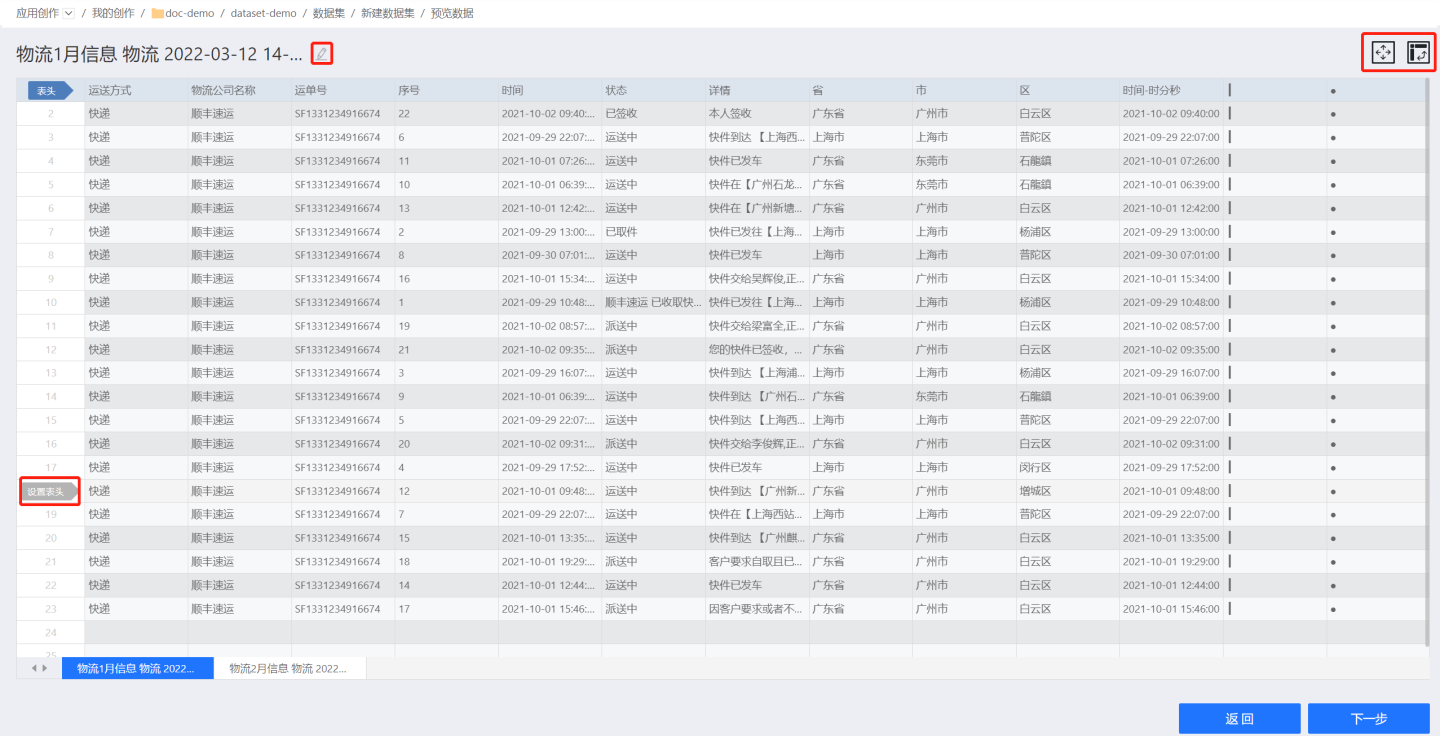
- Set headers. Any row can be selected as the header. After setting the header, the content above the header will be discarded. The data below the header is the content of the dataset.
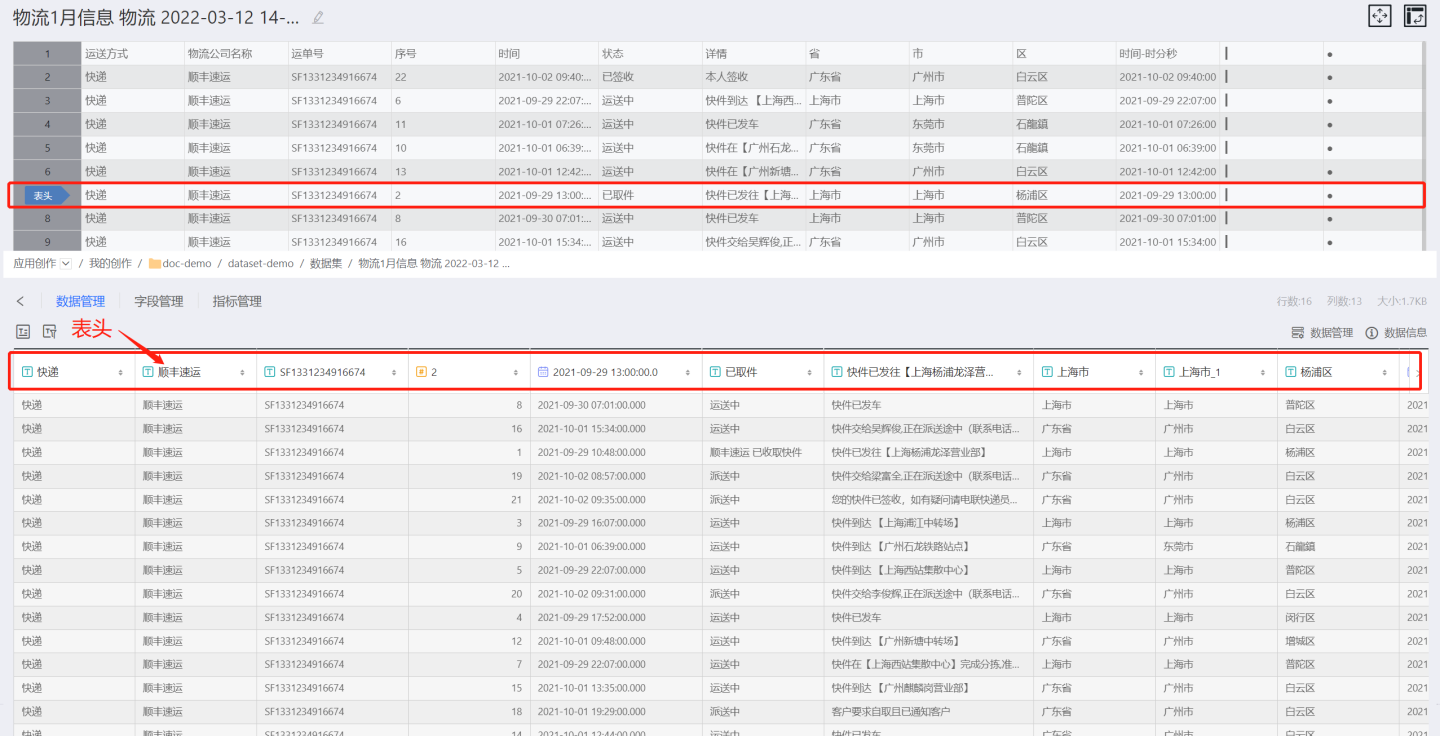
- Select rows and columns. Data content can be dynamically selected.
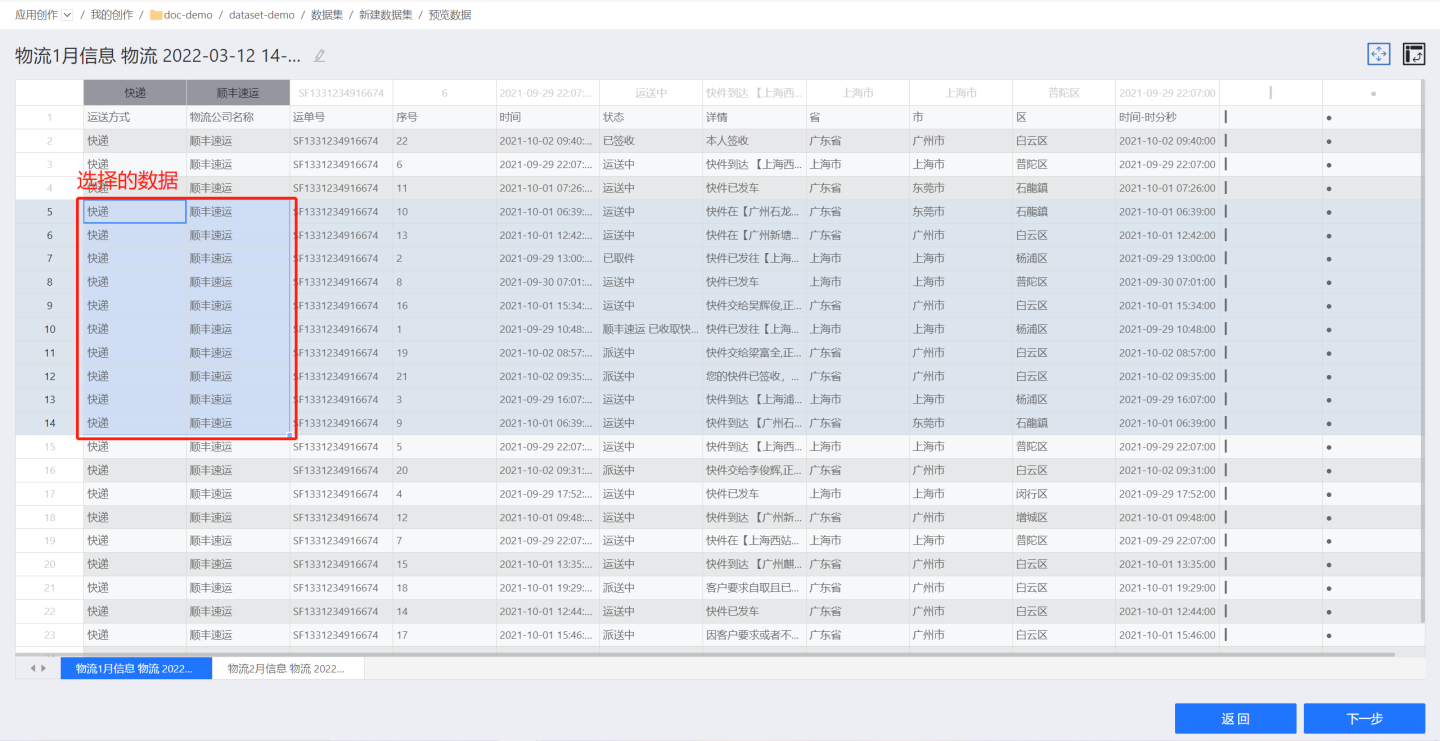
- Convert rows and columns. Convert rows and columns. Conversion is not supported when the file exceeds 1000 rows.

- CSV files support selecting the column separator and file encoding.
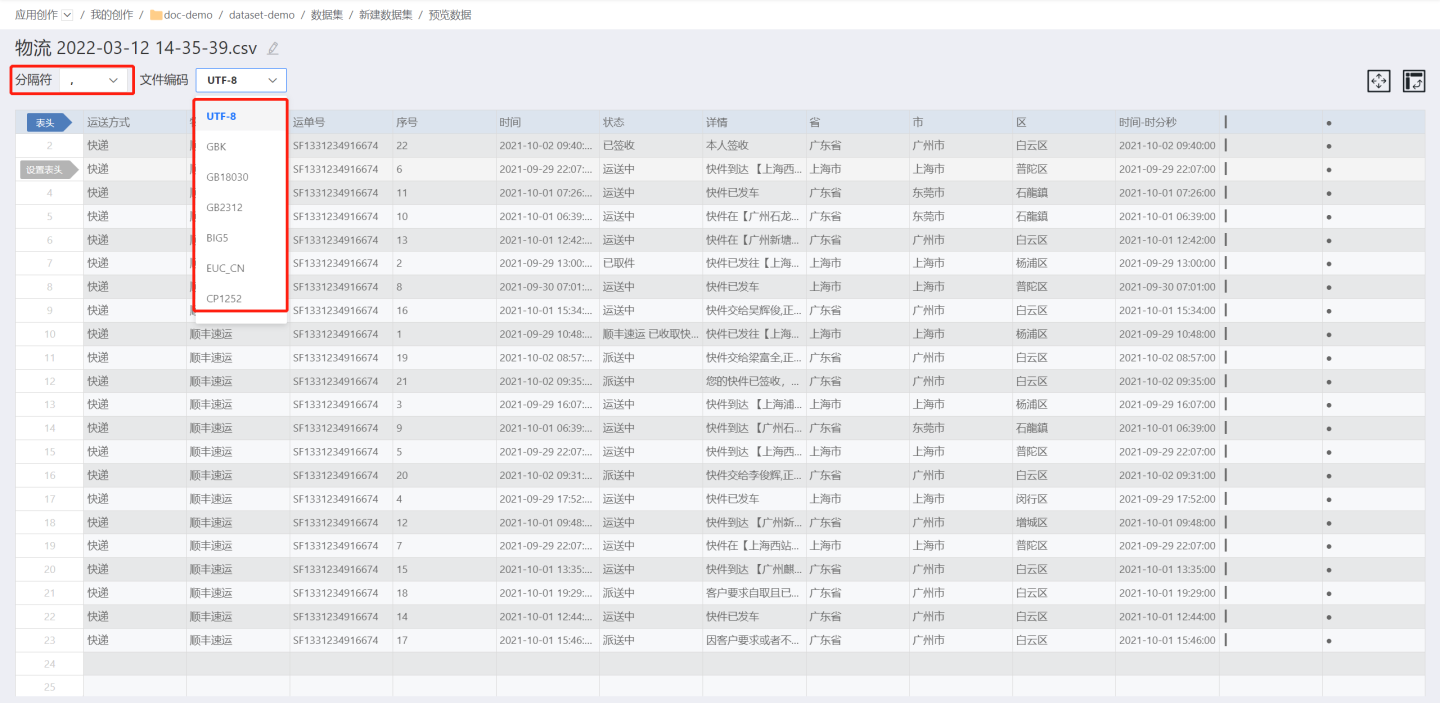
- Set headers. Any row can be selected as the header. After setting the header, the content above the header will be discarded. The data below the header is the content of the dataset.
- Click "Next" to enter the data structure configuration page, where you can check fields, set field aliases and types.
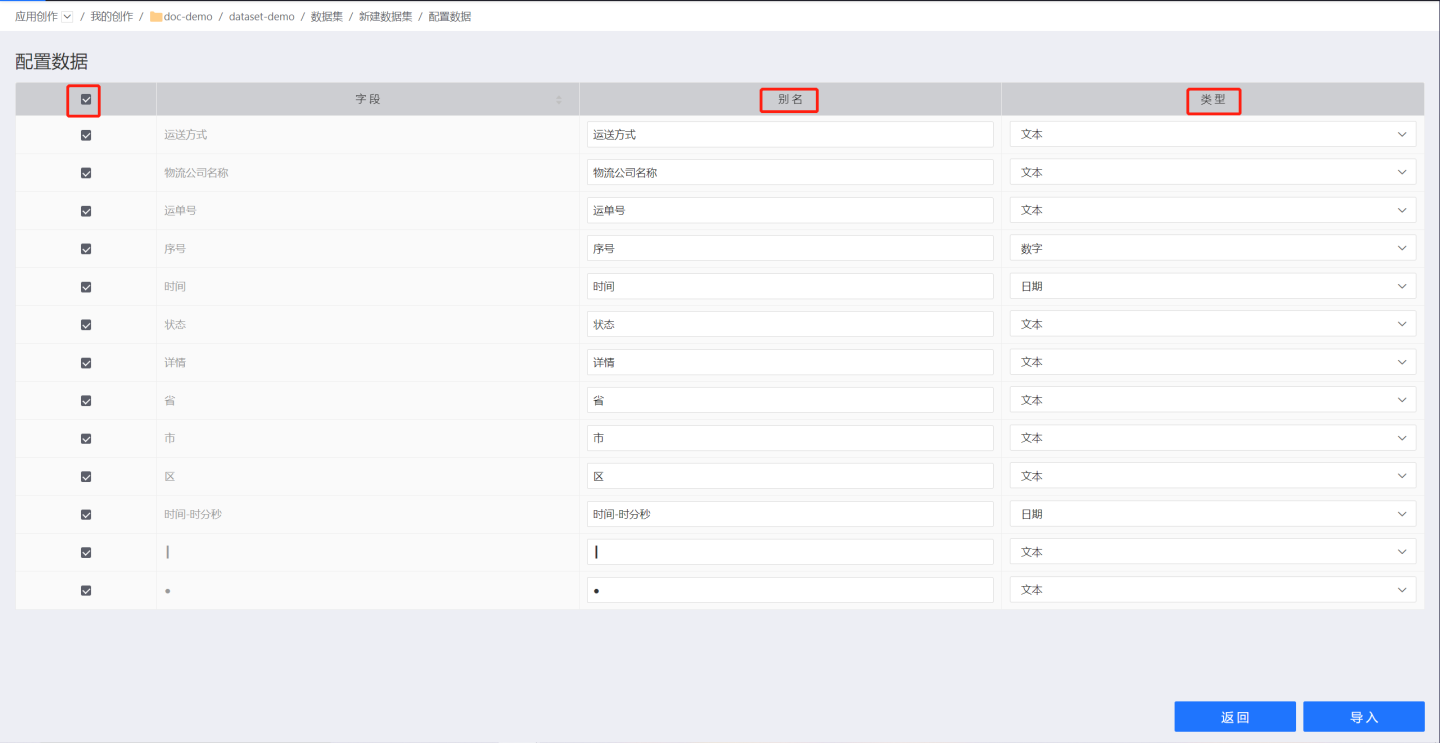
Tip
Fields that are unchecked will be stored in the dataset in a hidden form. Users can display them by setting the display fields when needed.
- Import data, edit the dataset name, and select the output data source.
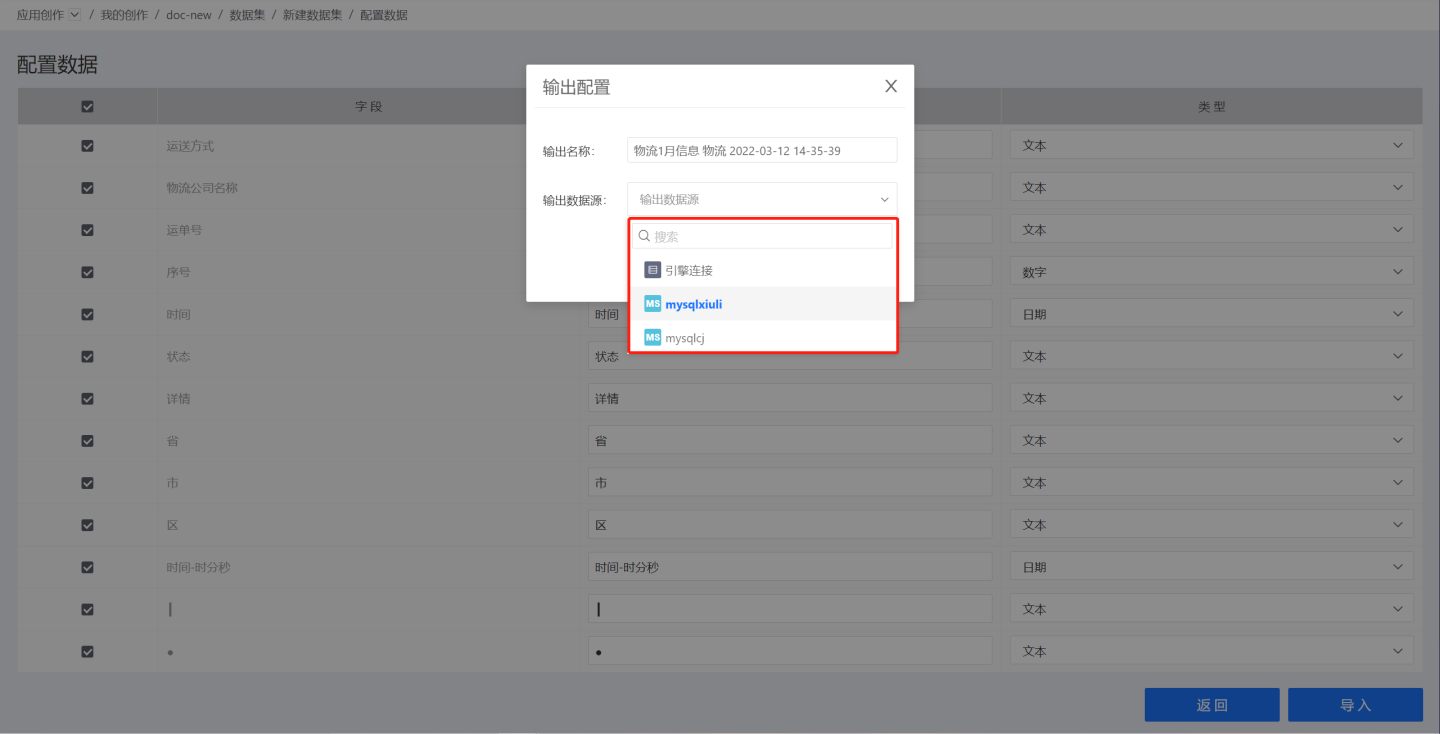
- The dataset creation is successful. You can view and perform Dataset Management related operations on the dataset page.
Related Instructions
- If the uploaded file contains multiple sheets, all sheets will be displayed, and you can select a specific sheet for preview and import. After one sheet is imported, continue to import other sheets.
- In addition to engine connections, other data connections can also be used as output data sources. The data connection used as the output data source needs to be created with the option
Support uploading files to a specified pathchecked and the output destination set.