App Store
The App Market is the place for app publishing in app creation, consisting of two sections: My Space and Public Space. My Space is an individual workspace where personal-related apps or apps authorized by others for viewing are stored. Public Space is where team-published apps are hosted, serving as the hierarchical structure that functions as the enterprise's external window.
Users with the "Data Analysis" or "Data Viewing" roles can view their own published apps as well as apps published by other users to them in the App Marketplace.
Public Space
The public space displays apps in a hierarchical structure, and users with corresponding permissions can see the relevant content. The public space requires a dedicated administrator. The administrator can manage and authorize apps that belong to the same business domain, sharing them with team members or tenant users for viewing. 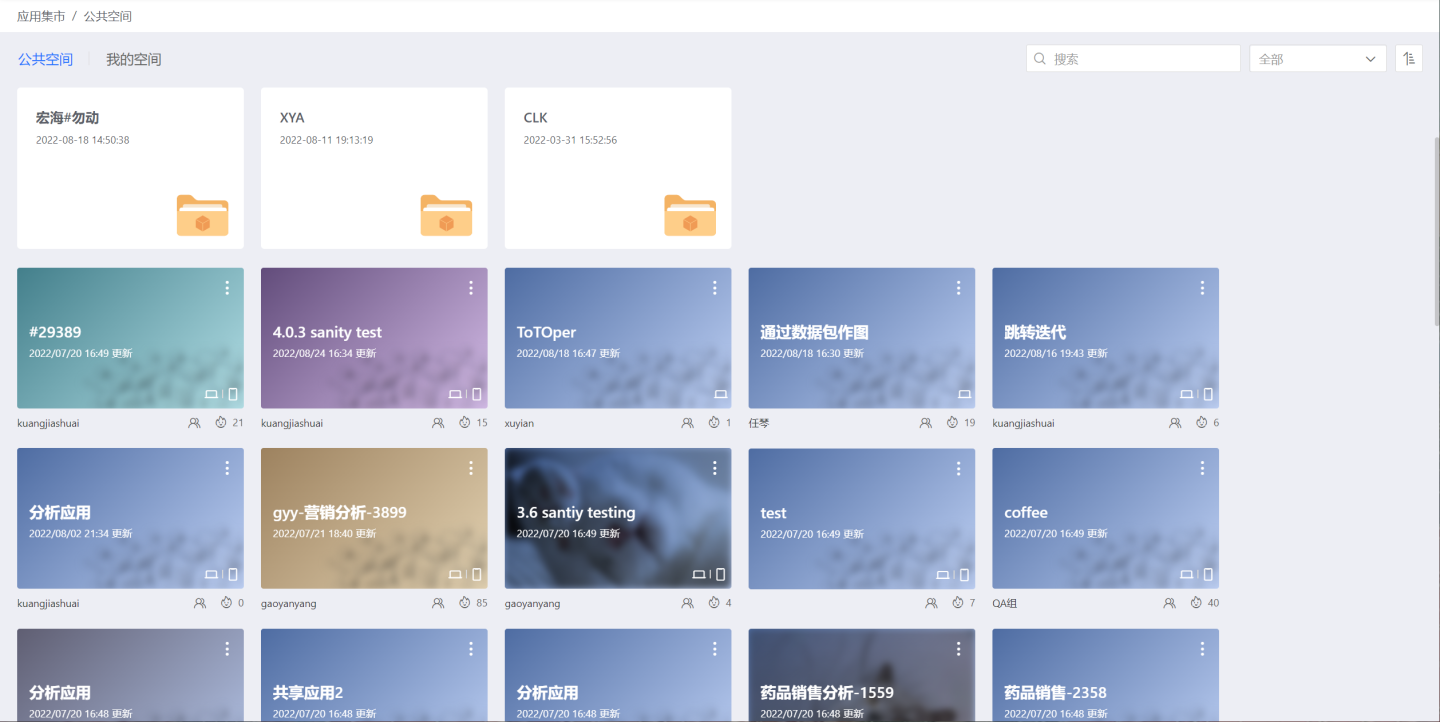
The system supports publishing applications from Application Creation -> Team Space / Personal Space here, as unified corporate assets.
Public Space Administrator
Public Space Administrators are users who simultaneously possess both the "System Administration" and "Data Analysis" roles. Administrators are responsible for defining the hierarchical structure of public spaces and can authorize certain directories or applications within them for viewing by other users or tenants. They can also grant other users 'Manager' or 'Editor' permissions to assist in the management of certain directories or applications, thereby allowing authorized users to view and use the directories and applications they have been granted access to in a normal and legal manner.
Ordinary users can only see the authorized content and all direct parent directories of the authorized content.
Tenants have view-only permissions for directories or apps authorized by the platform, and cannot perform any management or editing actions. Additionally, tenant administrators have the 'manager' permission to further delegate permissions within the tenant system.
Tip
Administrators cannot authorize public spaces, so regular members cannot create new folders in the root directory of public spaces. For the permissions granted by administrators to folders and apps, please refer to Permission Management.
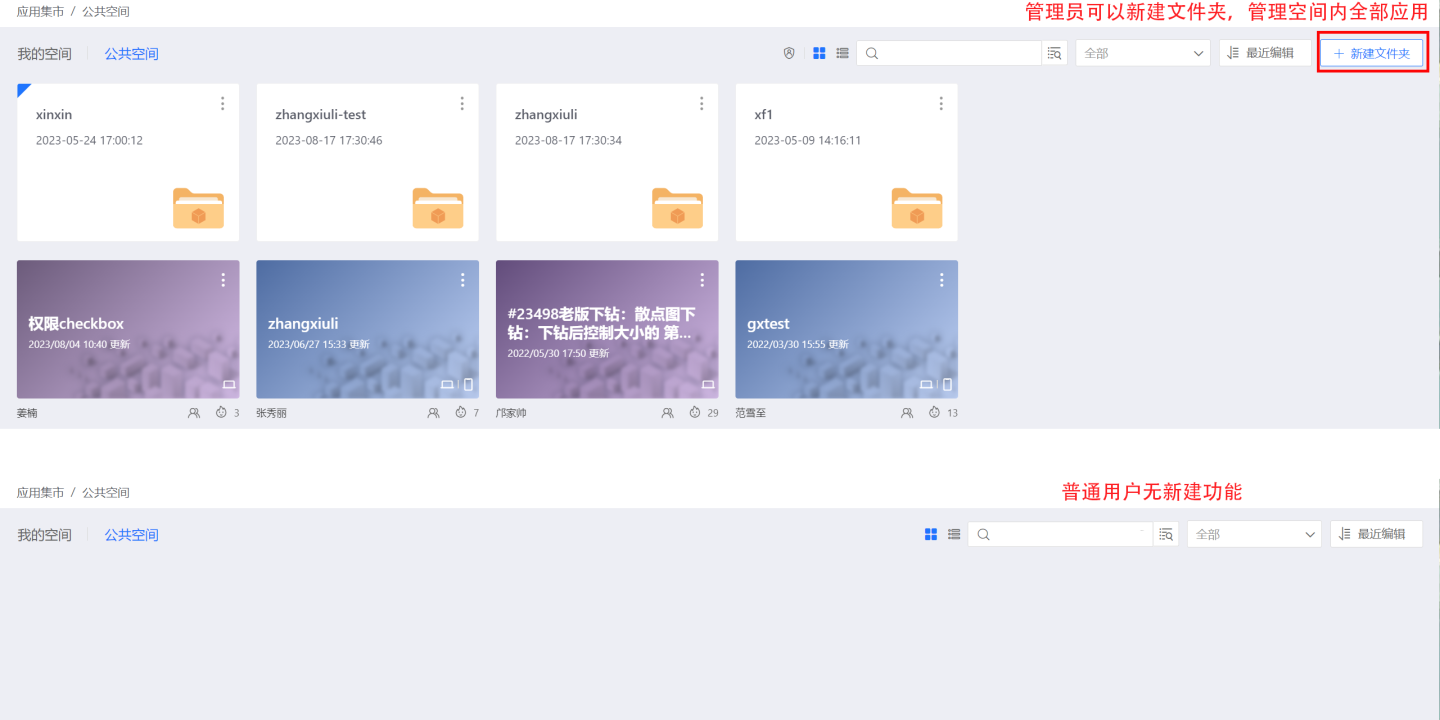
Table of Contents
Permission Management
Public space administrators can manage permissions for directories, selecting users within the system as managers, editors, or viewers of the directory, and can also share the directory with tenants. Except for restrictions on exporting from the tenant platform, tenant users and viewers have equivalent permissions. The authorization description can explain the reasons and content for adding management permissions to users, facilitating subsequent tracking.

Administrator
Managers have the same 'Manager' permissions for directories they have 'Manager' permissions for, as well as their subdirectories and applications within each directory. Managers can perform the following operations on the directory, subdirectories under the directory, and applications at all levels within the directory:
- Permission Management: Set management permissions for directories, subdirectories, and applications under each level of directory.
- Settings: Configure applications at each level of directory, including Basic Settings, Read-Only Interaction Mode Settings, Permission Control, Public Links, Email Push.
- Create New Application Using Template: Create a new application using an existing application as a template.
- Export Template: Export the application as a template.
- Move: Move subdirectories of the current directory and applications within each level of directory.
- Delete: Delete subdirectories of the current directory and applications within each level of directory.
- Pin: Pin subdirectories of the current directory and applications within each level of directory.
Editor
Editors with 'Editor' permissions for a directory and its subdirectories and applications within each directory have equivalent 'Editor' permissions. Editors can perform the following operations on the directory, subdirectories under the directory, and applications at all levels within the directory:
- Create App from Template: Create a new app from an app template.
- Export Template: Export the app as a template.
- Move: Move subdirectories of the current directory and apps within each level of the directory.
- Delete: Delete subdirectories of the current directory and apps within each level of the directory.
- Pin: Pin subdirectories of the current directory and apps within each level of the directory.
- New: Create a new folder under the current directory and its subdirectories.
Viewer
Viewers have the same 'Viewer' permissions for directories to which they have 'Viewer' access, as well as their subdirectories and applications. Viewers can perform the following operations on the directory, subdirectories under the directory, and applications at all levels within the directory:
- Create a new app using the template: Create a new app based on this template.
- Export template: Export this app as a template.
Tenant User
The platform authorizes the directory to the tenant, who has view permissions for the directory, its subdirectories, and apps. The tenant administrator also has the authority to further delegate permissions within the tenant system.
- Permission Management: Set 'Manager' and 'Viewer' permissions for directories, subdirectories, and applications under each level of the directory. Only tenant administrators have this feature.
- Create Application from Template: Create a new application based on an existing application as a template.
- Export Template: Export the application as a template.
Tip
The 'Manager' of the directory shared by the platform in the tenant system only has the function of permission distribution, which is different from the 'Manager' function of the application within the platform system.
App
The application marketplace displays directories and applications within the same space hierarchy, with directories shown above and applications below.
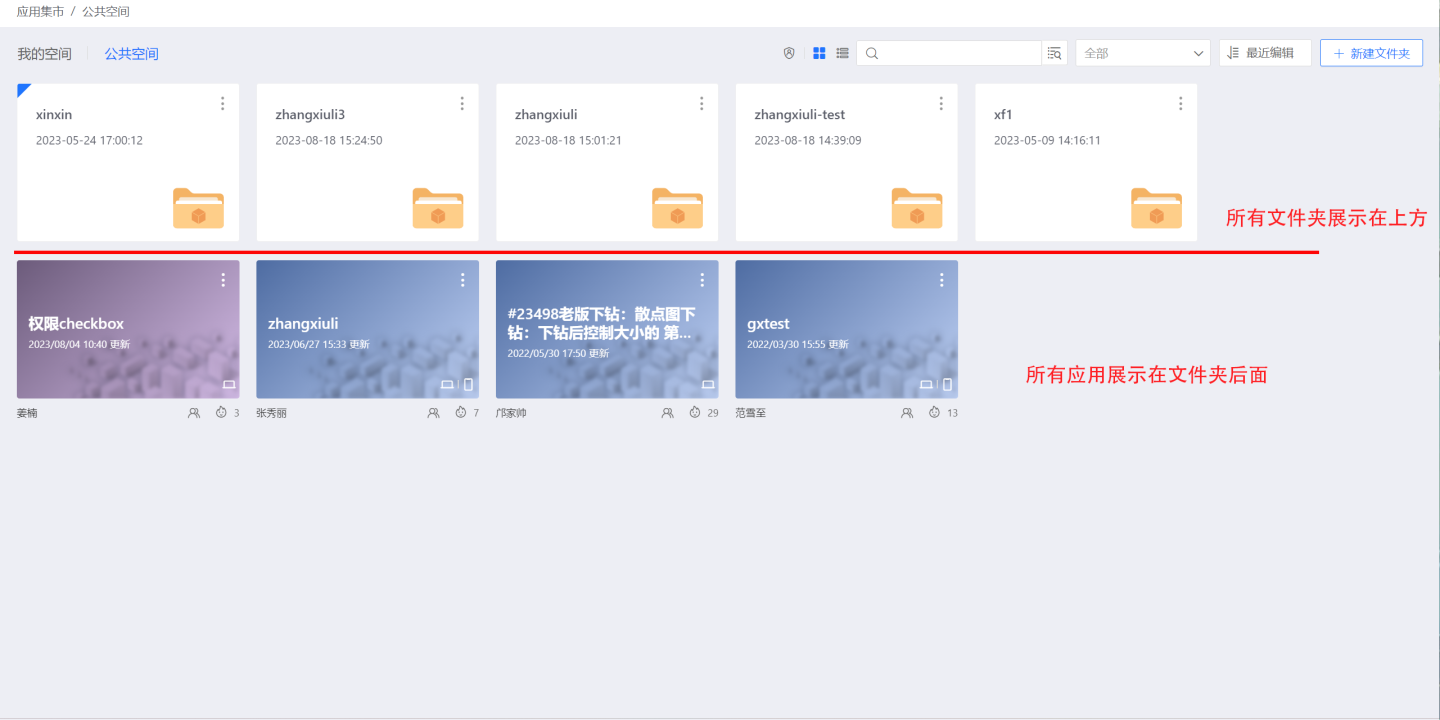
Permission Management
Public space administrators can manage permissions for apps, setting up managers, viewers, and tenant users.
Administrator
Administrators support the following operations on apps:
- Permission Management: Set permissions for the app, including setting managers, viewers, and tenant users.
- Settings: Configure the app, including Basic Settings, Read-Only Interaction Mode Settings, Permission Control, Public Links, Email Push.
- Create New App from Template: Create a new app using this app as a template.
- Export Template: Export the app as a template.
- Move: Move the current app to a specified directory.
- Delete: Delete the current app.
- Pin: Pin the current app.
Tip
When moving, deleting, or pinning an app, the manager needs to have manager or editor permissions for the current app's parent directory; otherwise, the relevant operations cannot be performed.
Viewer
Viewers support the following operations on apps:
- Create a new app using the template: Create a new app based on this template.
- Export template: Export this app as a template.
Tenant User
The platform grants application authorization to tenants, who have viewing permissions for the application. Tenant administrators can also authorize the application to other members within the tenant system.
- Permission Management: Set managers and viewers permissions for the app. Only tenant administrators have this feature.
- Create App from Template: Create a new app based on an existing app template.
- Export Template: Export the app as a template.
Tip
The 'Manager' of the application shared by the platform party in the tenant system only has the function of permission distribution, which is different from the 'Manager' function of the application within the platform party's system.
View Sorting
App Store -> Public Space supports displaying space content in the order of user attention:
- Default sorting is the order set by the administrator in App Market Management, which is displayed by default when the page loads.
- Name, supports ascending and descending order.
- Modification time, supports ascending and descending order.
- Creation time, supports ascending and descending order.
- Access popularity, supports ascending and descending order. When displaying the sorting results, folders and apps are displayed separately.
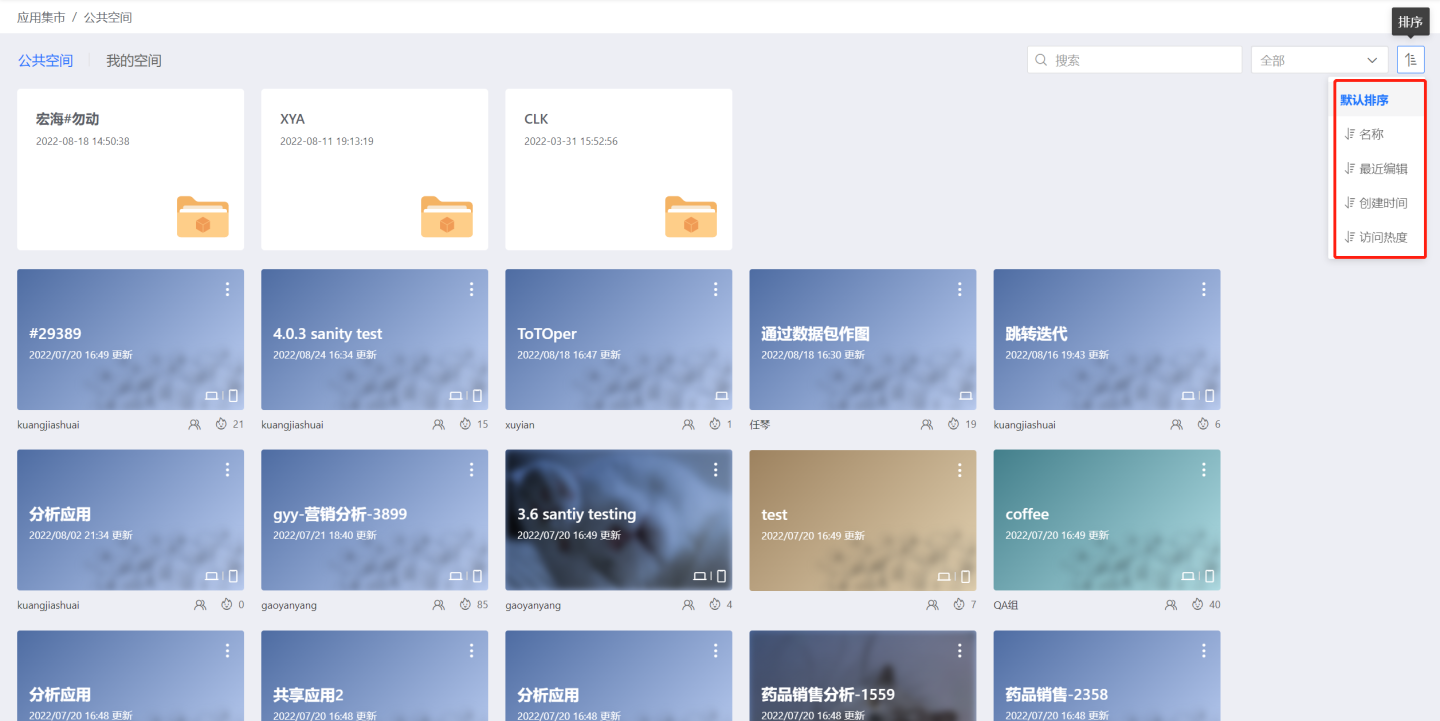
View Filters
App Market -> Public Space supports viewing all data and authorized data for tenants, and also supports filtering by entering a directory name or app name. 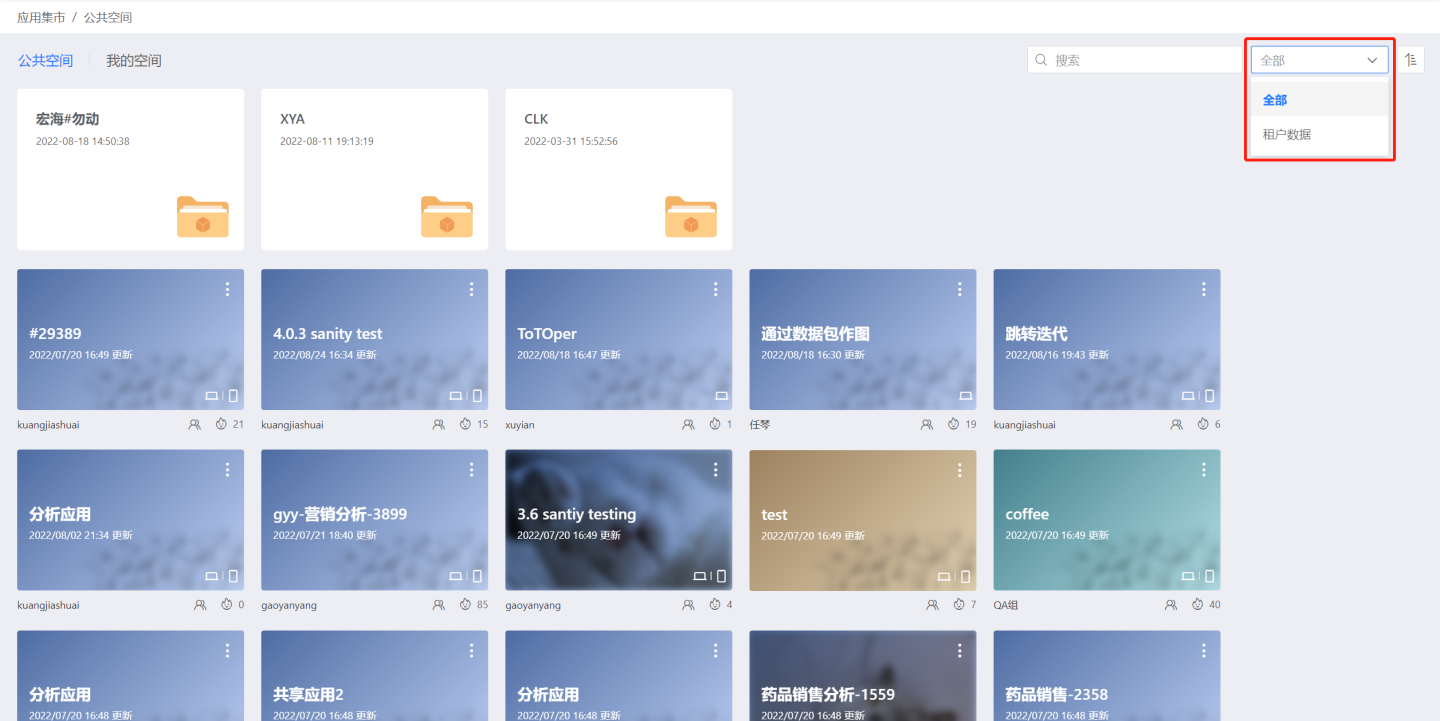
My Space
Users can publish apps from App Creation -> My Creations to App Marketplace -> My Space. Apps from App Creation -> Team Space are not supported for publishing to this space.
My Space App still retains the presentation method of displaying all apps in a tiled layout.
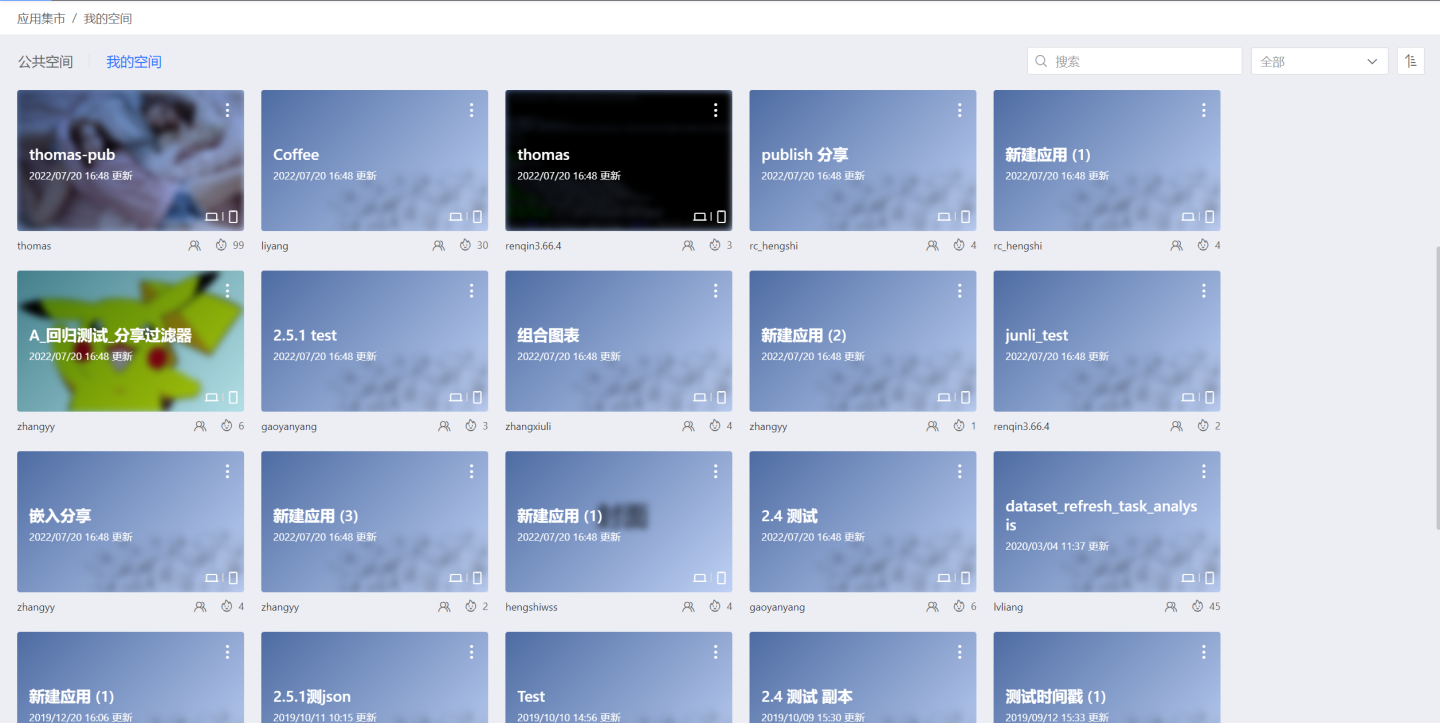
Permissions
My space is slightly different from the public space:
- The positioning of "My Space" is as a personal workspace, maintaining personal resources for a specific user, so apps only support granting other users 'Viewer' permissions;
- Apps maintained in 'My Space' do not support authorization to tenants, thereby avoiding the situation where the enterprise cannot fully control the resources authorized to tenants.
- The app's owner naturally has 'Manager' permissions in 'My Space', and this permission cannot be revoked, nor does it support granting other users the same permissions.
Permission Management
The owner of the application is the natural 'administrator' of the application, who can manage permissions for the application and designate users within the system as viewers of the application. Applications in My Space are considered personal assets and no longer support authorization to tenants.
Viewer
Viewers can perform the following operations on the apps in their App Market -> My Space:
- Create an app using a template
- Export template
- Hide/Show
- View app
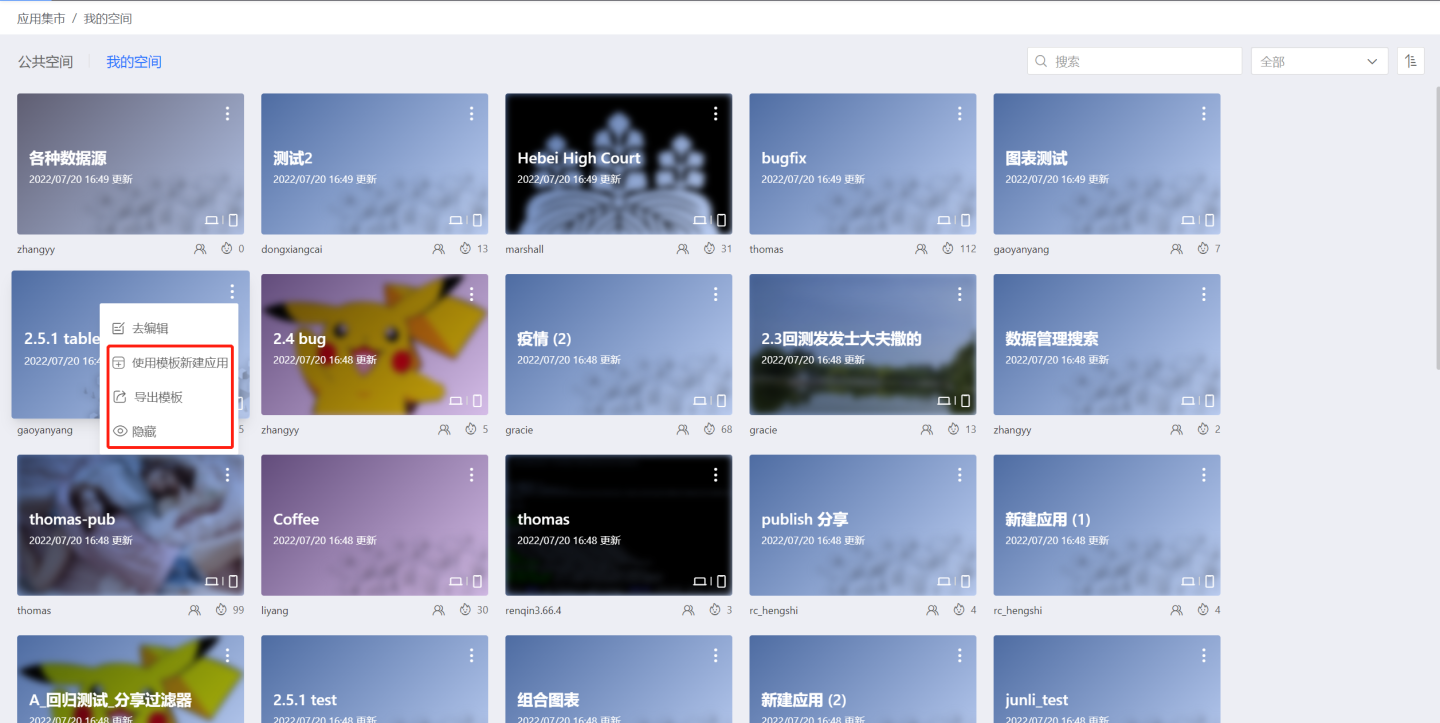
View Sorting
App Store -> My Space supports displaying space content in the order of user attention:
- Name, supports ascending and descending order
- Modification time, supports ascending and descending order
- Creation time, supports ascending and descending order
- Access popularity, supports ascending and descending order
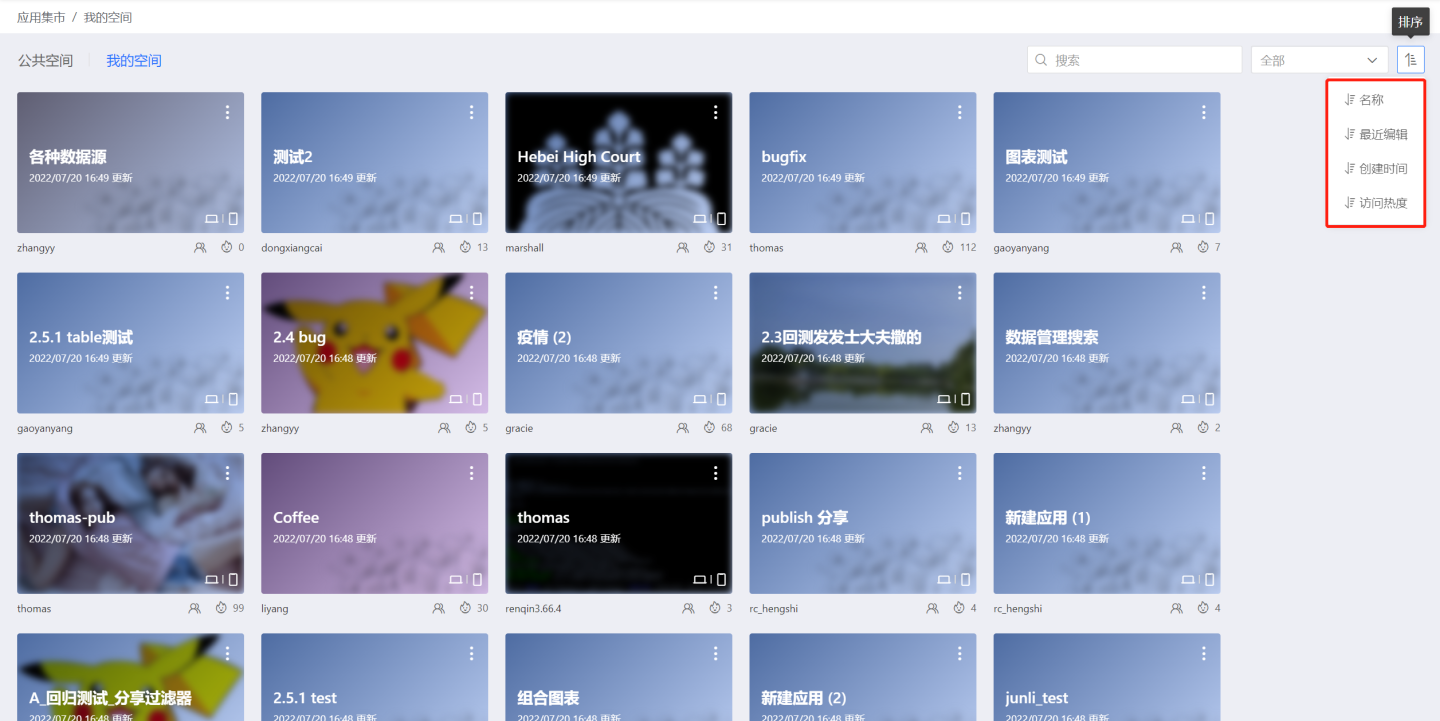
View Filters
Apps support filtering by search categories (such as: All, My Published, Published to Me, My Hidden) combined with app name keywords.
Operations
Go to Edit
When the apps in the app marketplace need to be updated or modified, it is necessary to return to the app creation to find the original app for modification, which has a relatively long user operation path. By clicking the "Edit" button, you can quickly jump to the editing state of the app, making the operation convenient and fast.
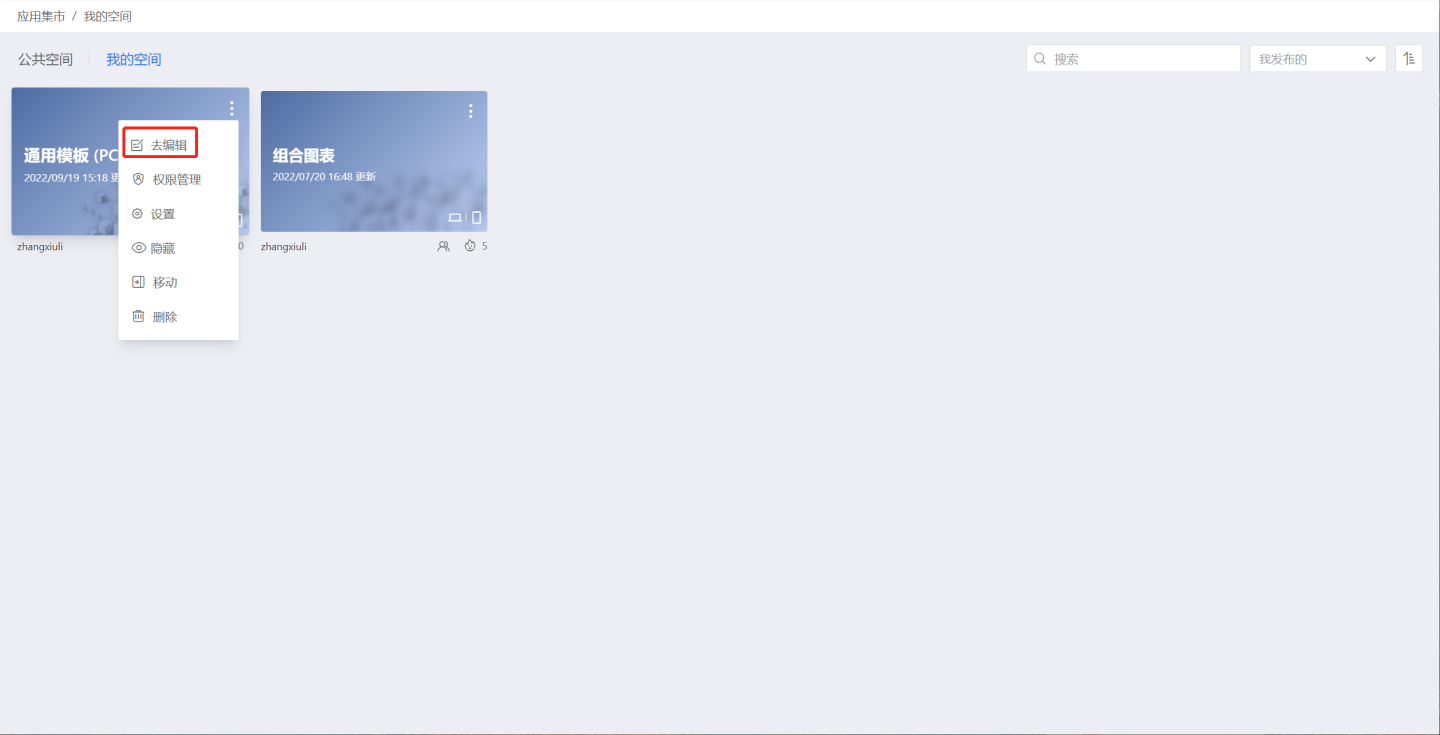
Tip
The "Go to Edit" function is controlled by the editing permissions of the creation area app. Users without editing permissions in the creation area will be prompted with insufficient permissions when they click the "Go to Edit" button. This option is not available for apps authorized by the platform to the tenant. Users with only the data viewing role will not have this option in the app marketplace.
Settings
The administrator of the application can set up the application through App Market > App > Settings. 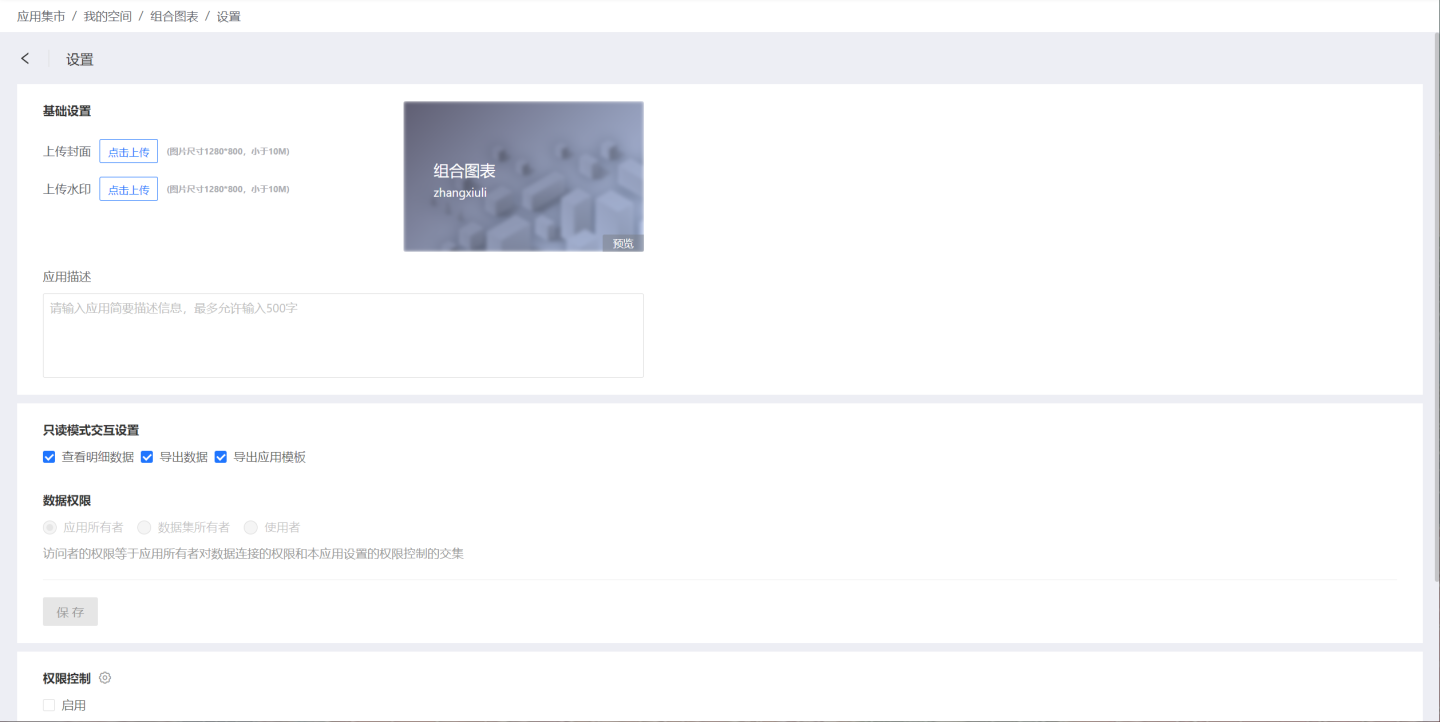
Basic Settings
Cover and Watermark
After uploading the cover watermark, you can click Reset to restore to the default state.
Application Description
After the app is published, administrators can modify the app description without republishing, making it more aligned with the current business scenario.
Other Settings
Other settings are common parts of the app settings in the creation area, which are detailed in App Setup.
Create a New App Using a Template
As long as the app creator checks the Export App Template option when publishing, other users can create a new app based on this app in the app marketplace.
Click the menu button in the upper right corner of the app, click Create App from Template, the system prompts "Creation successful, you can view the app in the app creation", and an app will be created in the user's app creation area based on this template.
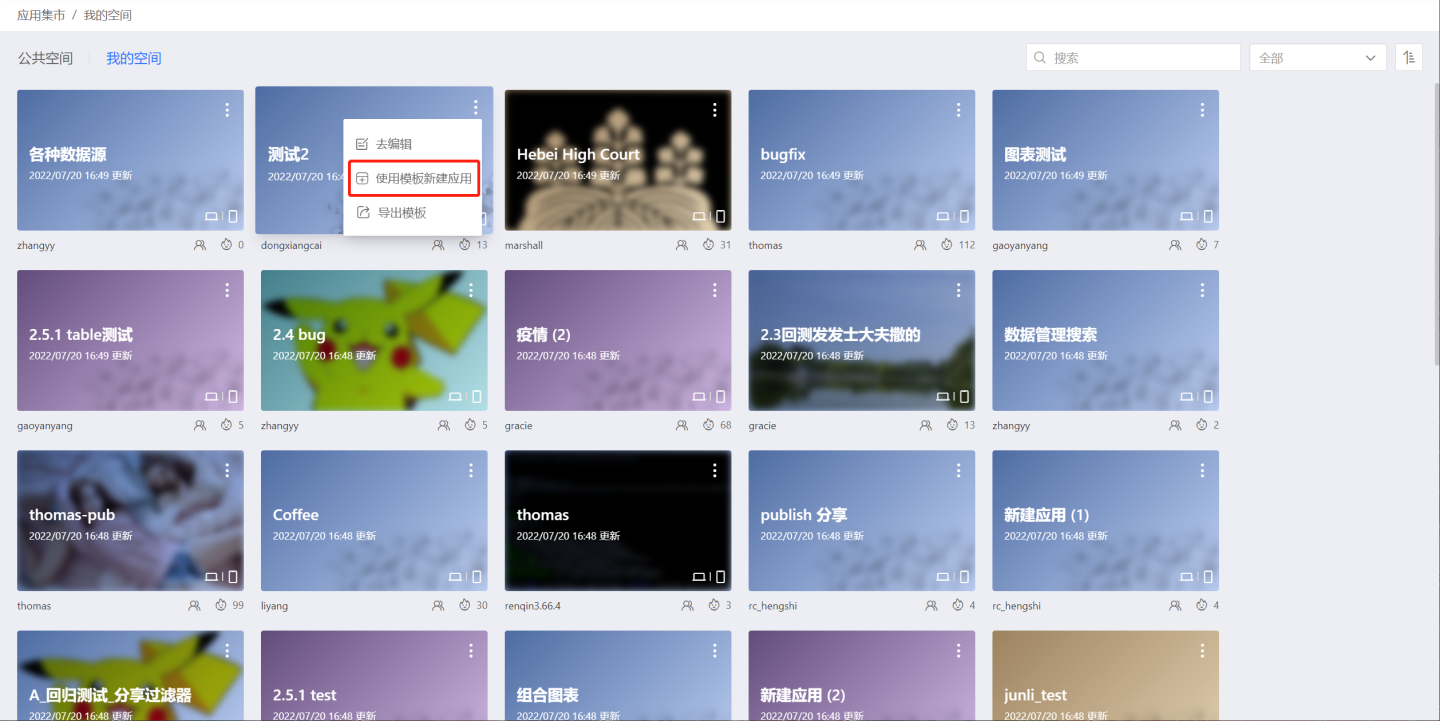
Export Template
As long as the app creator checks the Export App Template option when publishing, other users can export this template in the app marketplace. Tenants are not allowed to export app templates.
Click the menu button in the upper right corner of the app, click Export Template, and a json-formatted app template file will be exported.
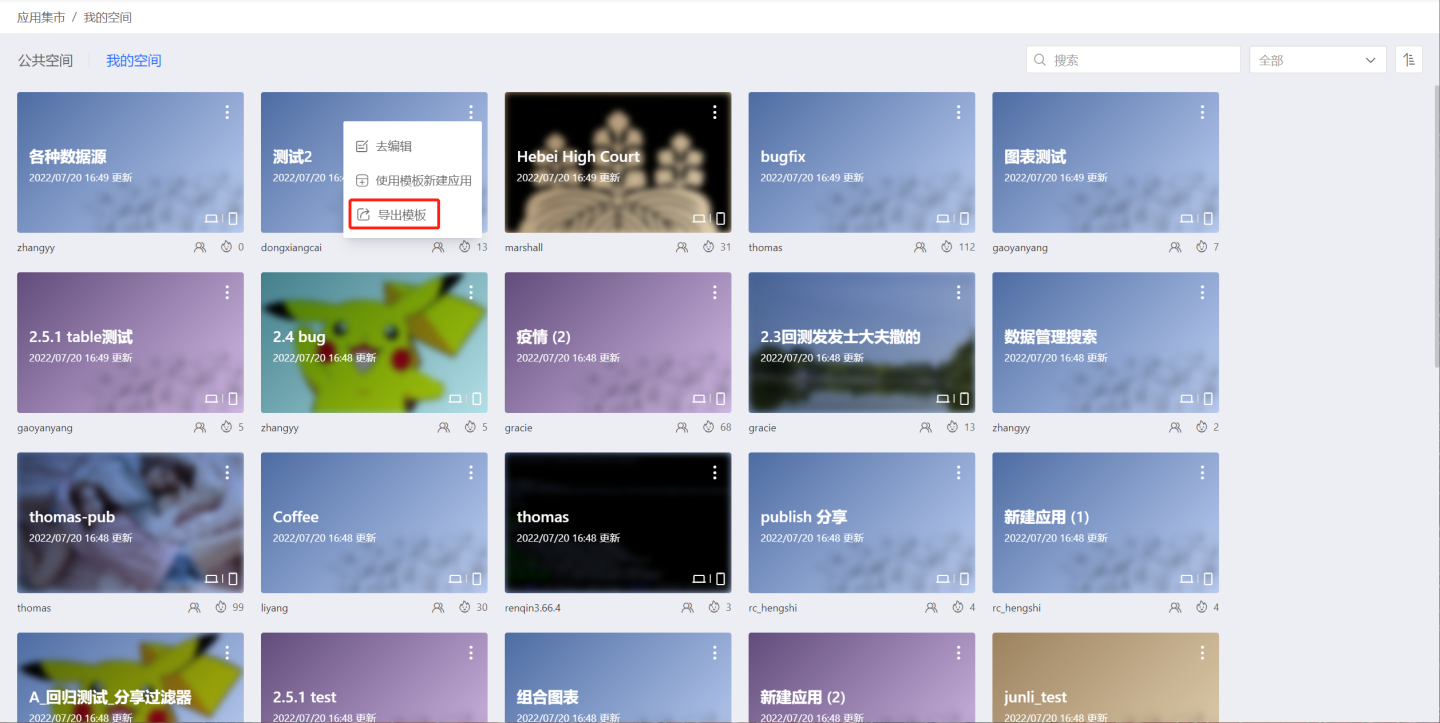
Move
For users with 'Manager'/'Editor' permissions on the app, they can perform the 'Move' operation.
- Supports moving apps between 'Public Space' and 'My Space' in the App Market;
- Supports 'Retain Permissions' during the move:
- The retained permissions are the manually authorized parts for the app, excluding the permissions inherited from the directory;
- When moving an app from 'Public Space' to 'My Space', permissions cannot be retained;
- If the mover does not have manager permissions for the target directory, permission settings cannot be retained.
- Apps published from
App Creation->Team Spaceonly support moving within the Public Space, not to 'My Space', to align with the principle of centralized resource management in the Public Space; - Apps published from
App Creation->Personal Spacecan only be moved from 'My Space' to 'Public Space' by the owner, and can also be moved back; when moving back, permissions cannot be retained.
Public Space Mobile App 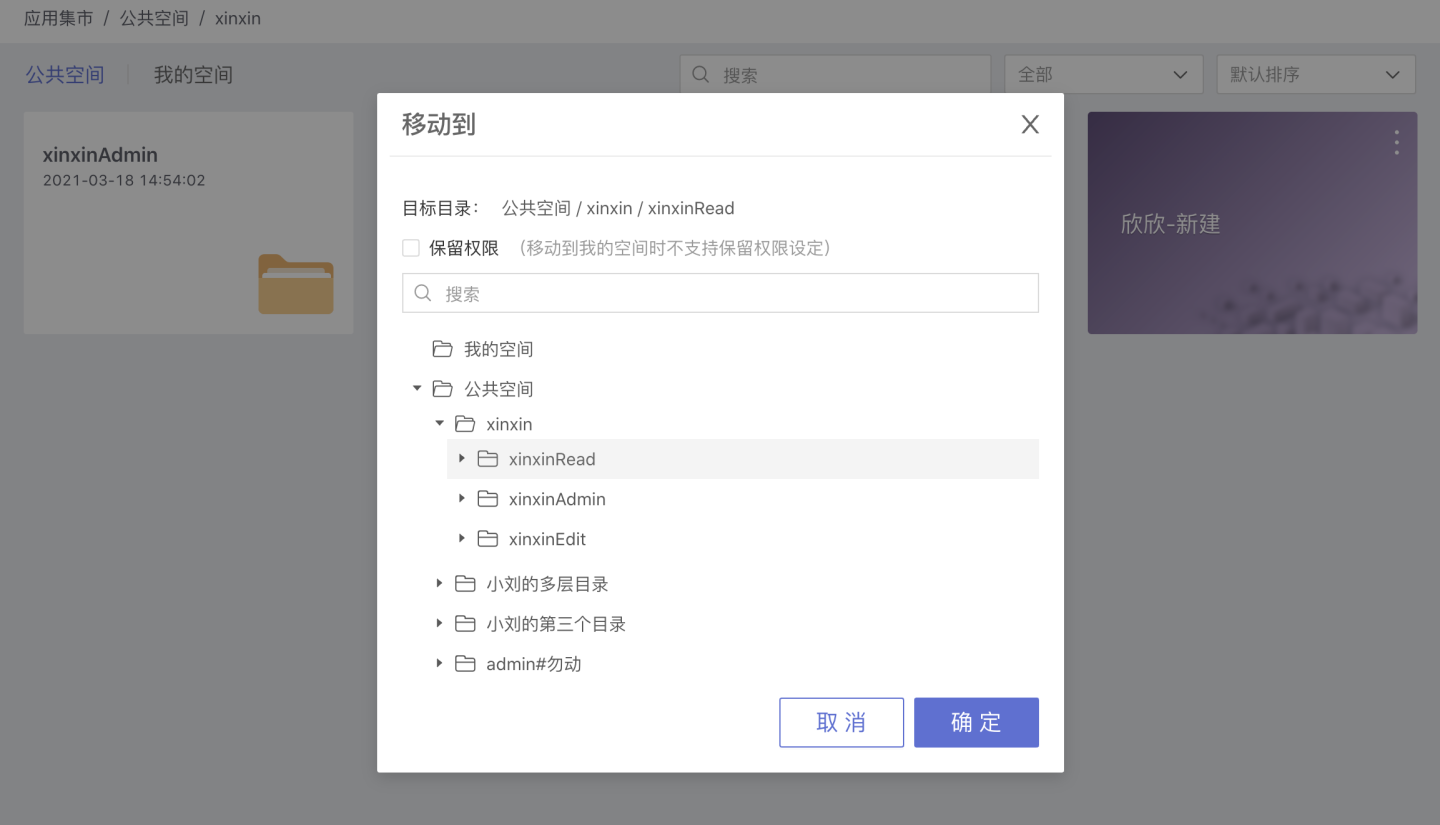 My Space Mobile App
My Space Mobile App 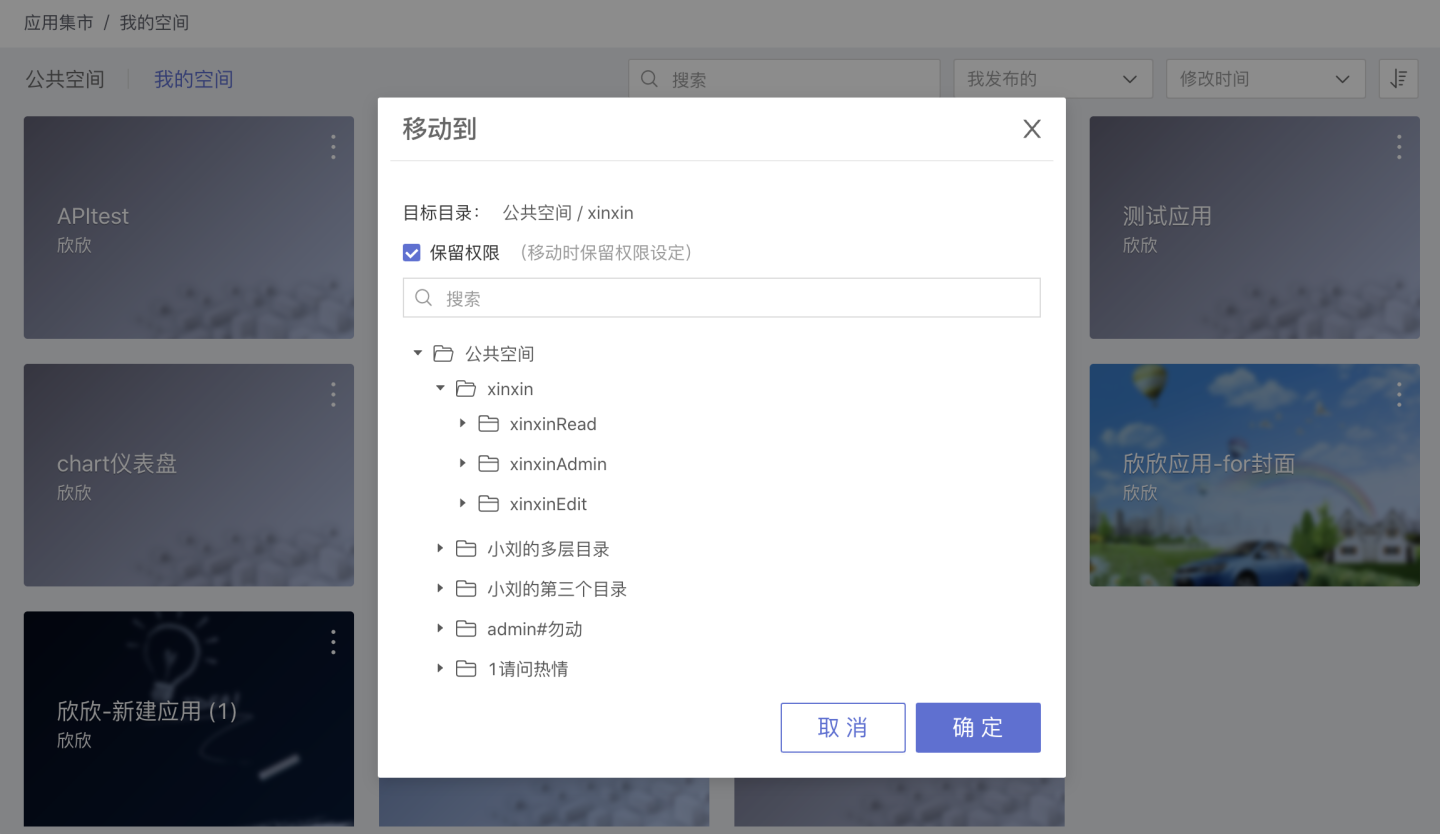
Delete
In the App Market -> Public Space, you can delete apps for which you have 'Manager'/'Editor' permissions. In the My Space, you can delete 'My Published' apps. Click the '…' menu button of the app, then click Delete to delete the app.
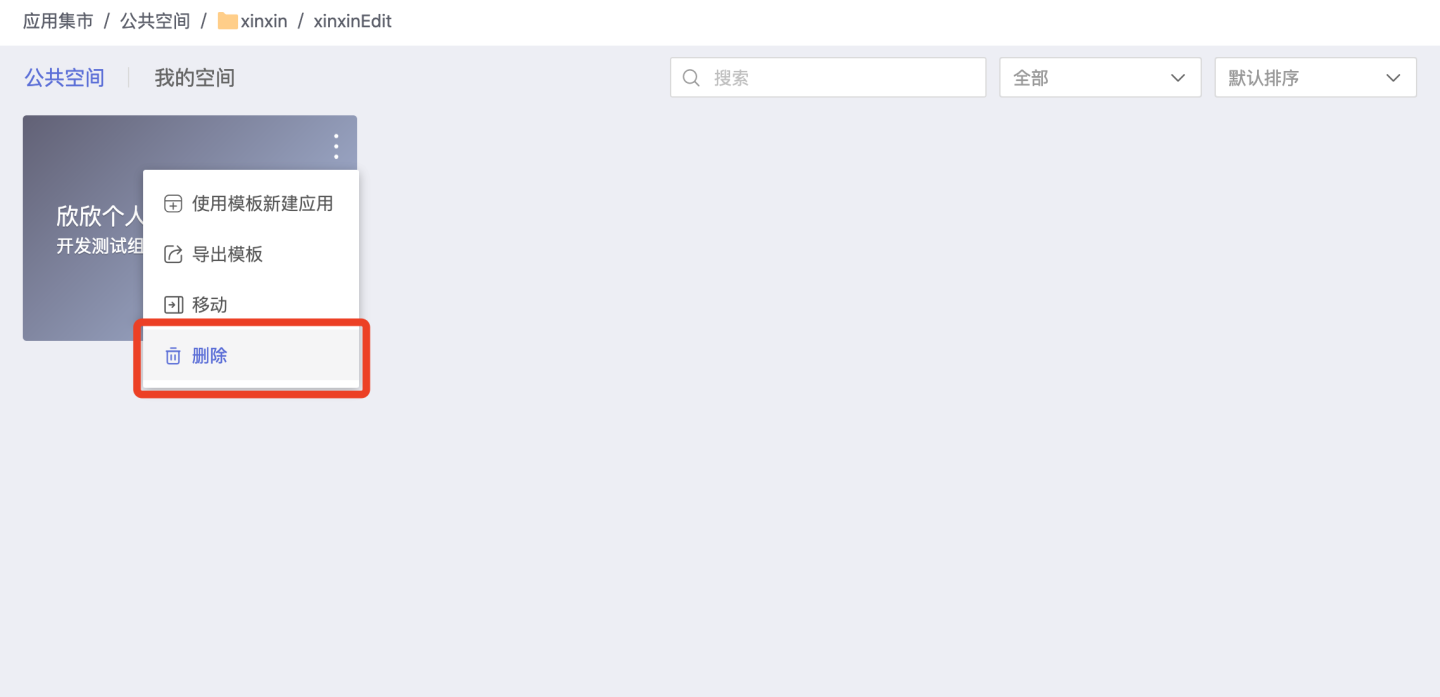
After deleting an app in the App Marketplace, the "Publish" icon will no longer be displayed on the cover of that app in the App Creation.
Hide
You can hide apps published by other users in the Published to Me category.
Click the three-dot menu in the upper right corner of the app, and click Hide to achieve the app hiding function.
Display
You can display the apps you have hidden in the Hidden category.
Click the three-dot menu in the upper right corner of the app, and click Show to display the hidden app.
Space Naming and Display
My Space and Public Space support renaming and adjusting the order of space display, which can be set in App Market Management.
Remarks
All users can access the app through the Public Link in the Publish Settings.
For apps published by other users, the current user can only hide, not delete, them in the Published to Me category.
Users with the "Data Analysis" role can delete their own published apps in the All, My Published, and My Hidden categories.