Installation Instructions
Installation
Please follow the steps below to complete the installation of the Windows version of HENGSHI SENSE.
- Download the hengshi-sense-windows-*.exe installation package to the server environment where you need to install it.
- Click on the installation package to start the installation, select the installation path, and complete the installation.
Tip
- If you are unsure how to obtain the installation package, you can consult via the email support@hengshi.com.
- If an antivirus software prompts during the installation process, please ignore the prompt and continue with the installation.
- Chinese directory names are not supported in the installation path.
Configuration and Startup
Please follow the steps below to complete the configuration of HENGSHI SENSE and start the service.
After installation, click on hengshi-sense.exe to configure the service.
Enter the Database Configuration page. Complete the settings for the database configuration items and basic configuration items.
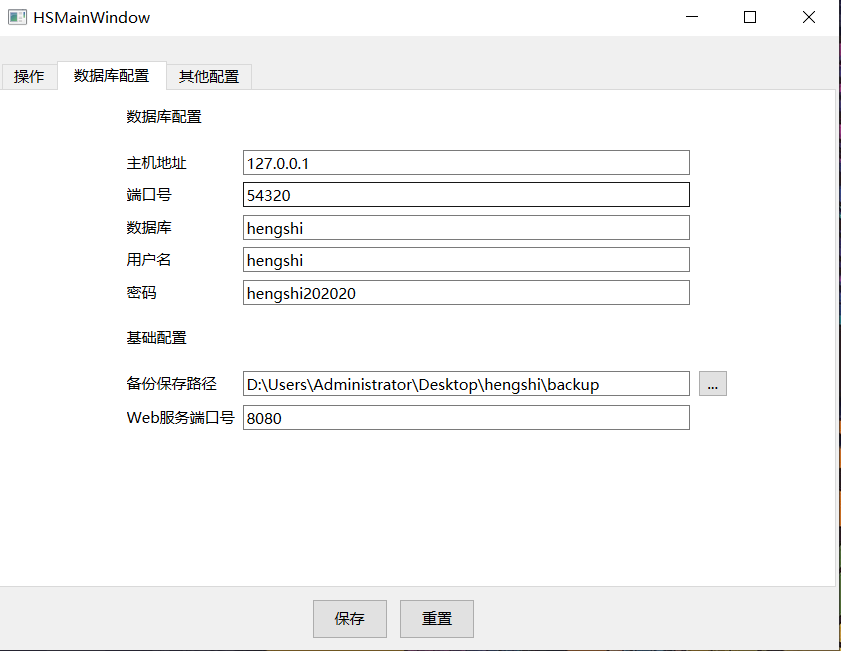
Enter the Other Configuration page. The configuration items are explained as follows: (A collection of service-related parameters for the Windows platform, configure the relevant parameters according to your server's situation).
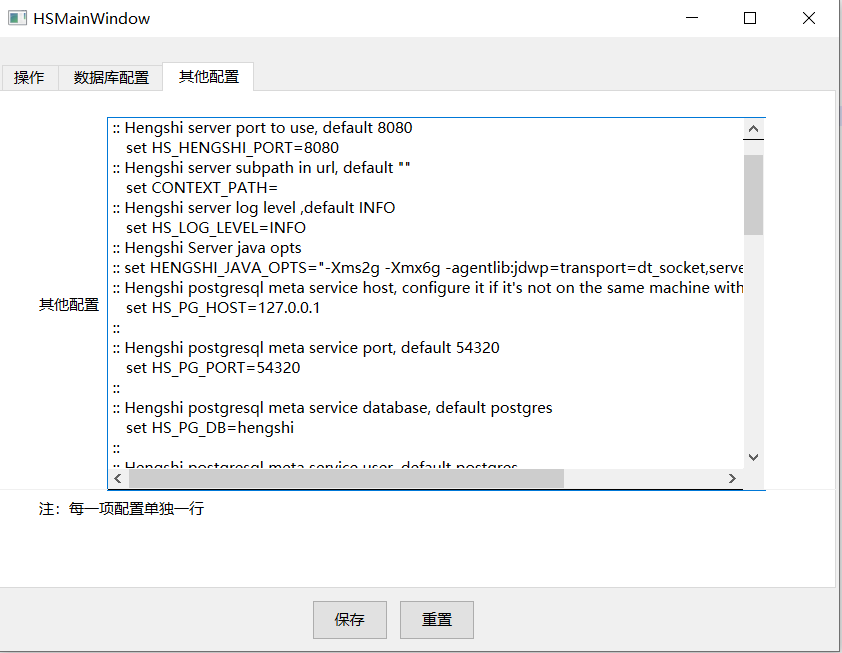
After completing the configuration, enter the operation page to start or stop the service. Click the start button.
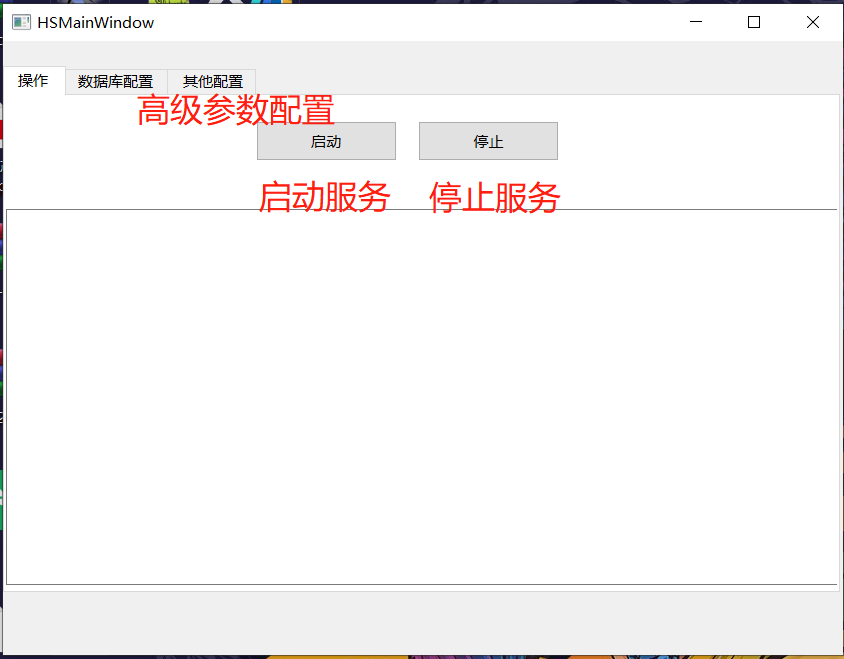
After the service starts successfully, the interface is as follows. You can access the HENGSHI service via a browser at http://ip:Web service port.
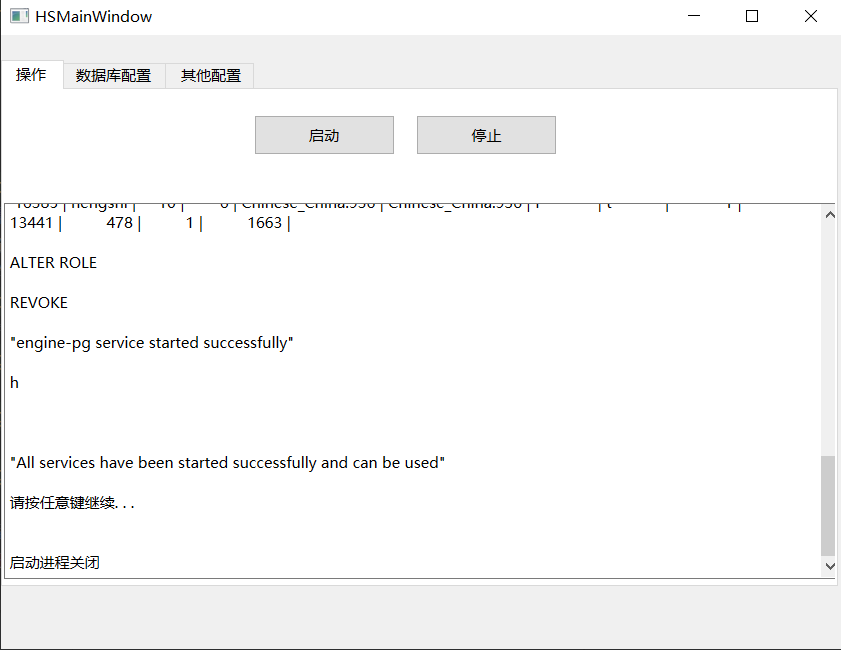
On the operation page, click the stop button to stop the service.
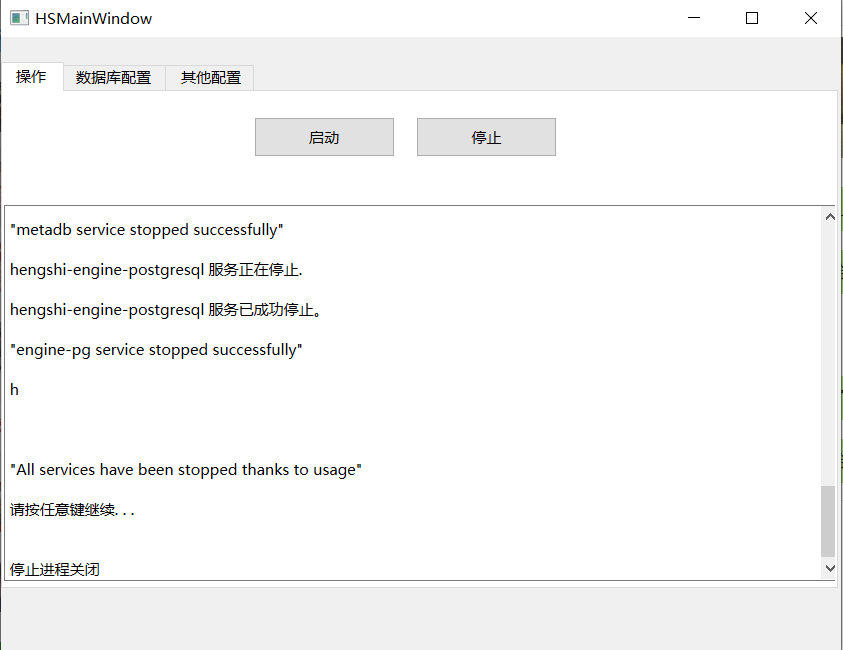
Tip
The following information may appear during the startup process, indicating that the server environment may be missing Visual Studio plugins. Please download and install the appropriate version according to the prompt: The x86 installer is for 32-bit operating systems, and x64 is for 64-bit operating systems. Choose the appropriate version based on your system type. Visual C++ Redistributable Packages for Visual Studio 2013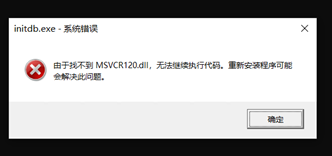 Visual C++ Redistributable Packages for Visual Studio 2015
Visual C++ Redistributable Packages for Visual Studio 2015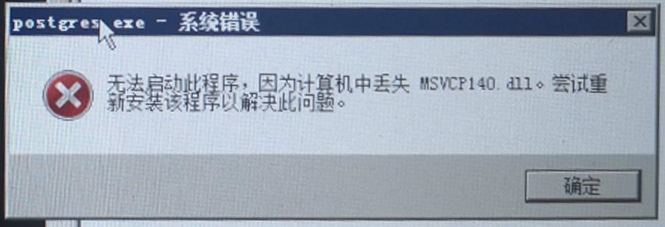 After installation, reinstall the HENGSHI service.
After installation, reinstall the HENGSHI service.
Uninstall Service
When uninstalling the service, please click on uninst.exe in the installation path. The uninstallation process will not delete the pg_data and pa_engine_data data directories, allowing users to manually delete them if needed.
Service Upgrade
Please follow the steps below to upgrade the service.
- Click on uninst.exe to uninstall the service. Please retain the pg_data and pa_engine_data directories.
- Obtain the installation package for the new version and restart the service by following the steps in Installation and Configuration and Startup.
- When the installation path of the new version is different from the old version, please copy the pg_data and pa_engine_data directories from the old version path to the new version path.
Data Backup
In the bat directory of the installation path, double-click the backup.bat file to perform a data backup. The backup files will be stored in the Backup Save Path specified in the database configuration.
After the data backup is successfully executed, the following message will be displayed.
Hengshi backup is endingTip
When performing multiple backup operations, old backup data will be renamed with a timestamp suffix corresponding to the current backup operation.
Data Recovery
- In the bat directory of the installation path, double-click restore.bat to perform data recovery.
- After the data recovery is successfully executed, the following message will be displayed.
Hengshi restore is end