Connect to Oracle
Please follow the steps below to connect to the Oracle data source.
Click "New Data Connection" in the upper right corner of the Data Connection page.
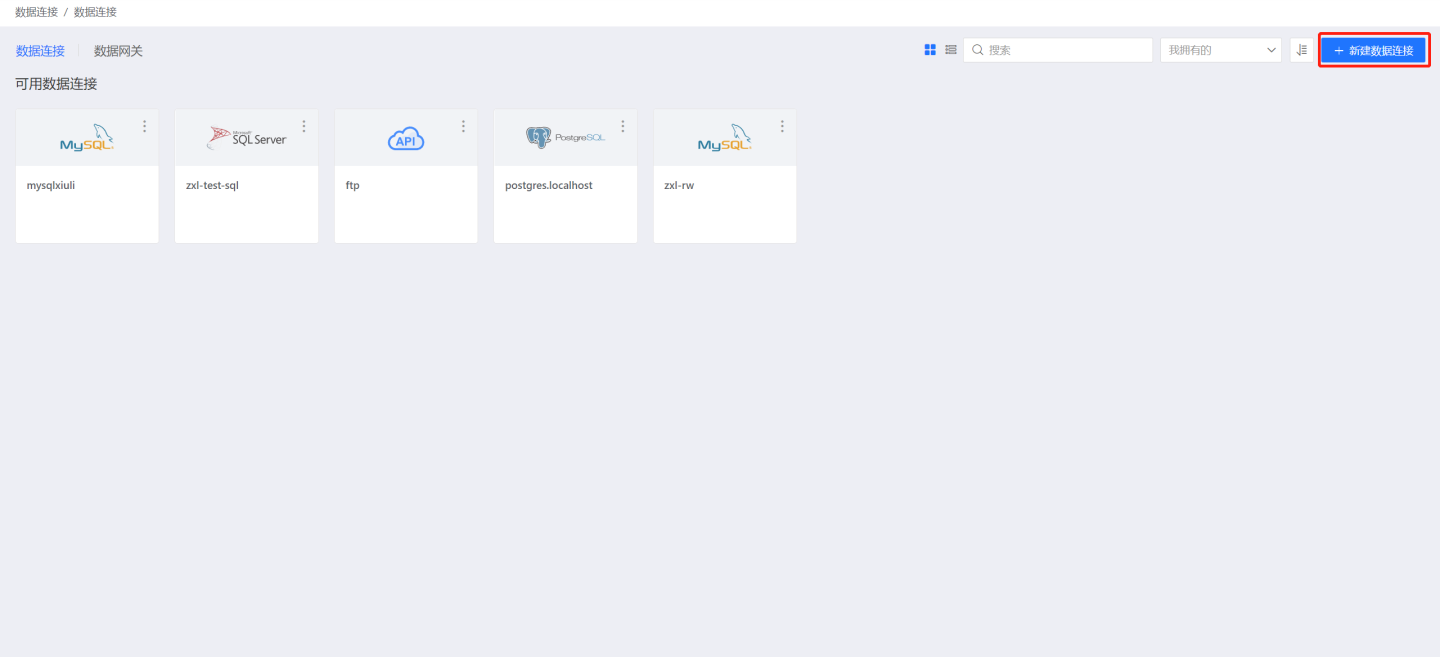
Select Oracle Data Source from the Data Source types.
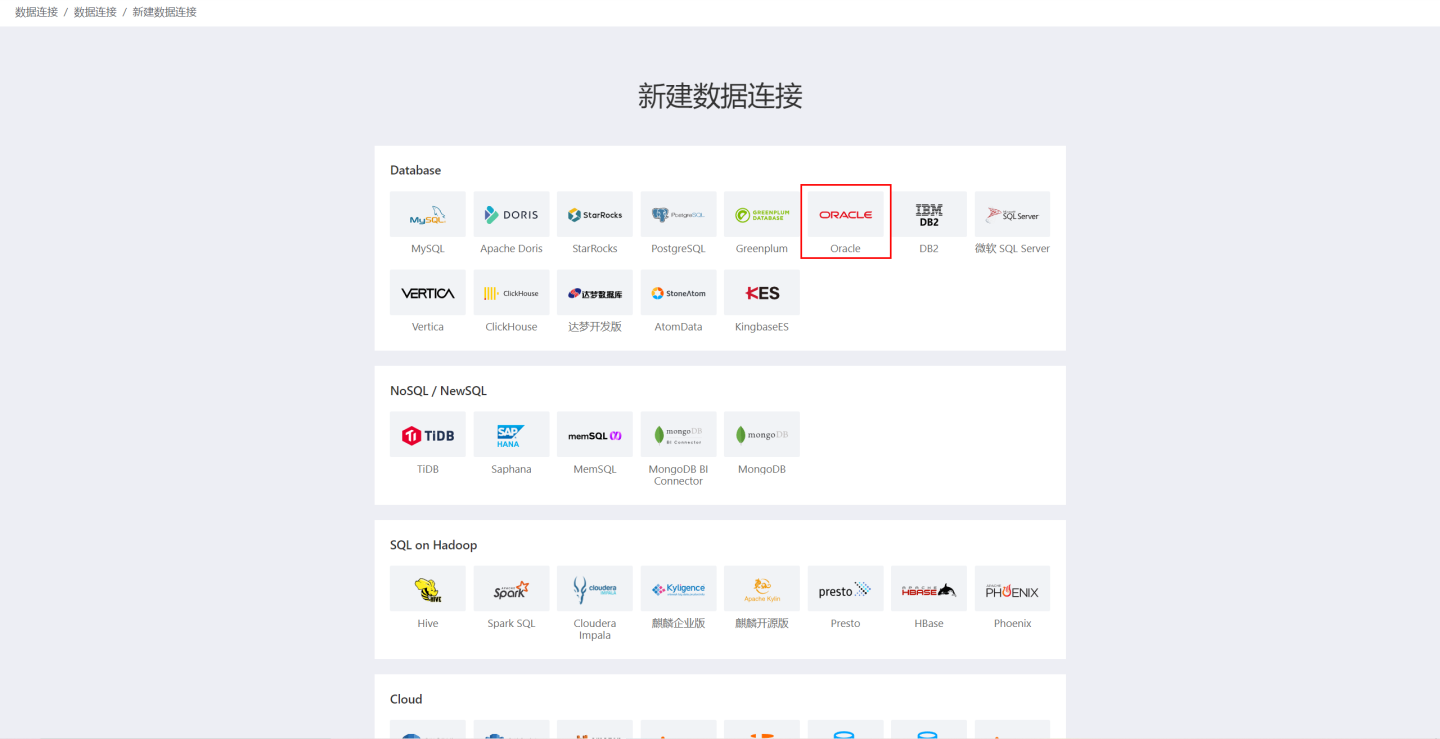
Fill in the parameters for the data source connection as required.
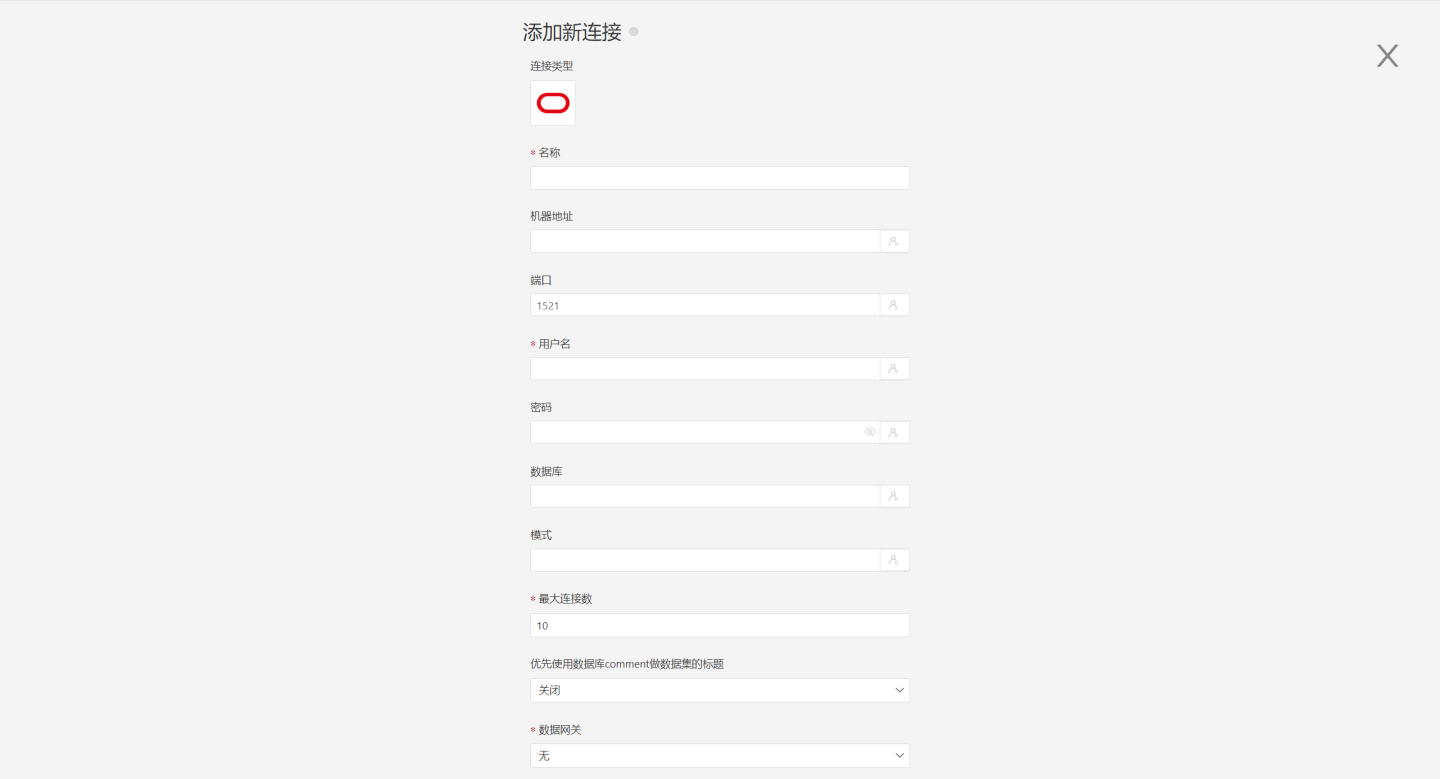
- Name: The name of the connection, must be unique.
- Machine Address: The address of the database. If the URL field is filled, the URL will be prioritized.
- Port: The port of the database. If the URL field is filled, the URL will be prioritized.
- Username: The username for the database.
- Password: The password for the database.
- Database: The name of the database, also known as ServiceName in Oracle. If the URL field is filled, the URL will be prioritized.
- Schema: The schema under the database.
- Maximum Connections: The maximum number of connections in the connection pool.
- Prefer Database Comment for Dataset Title: Whether to display the table name or the table comment as the title. When enabled, the title is displayed; when disabled, the table comment is displayed.
- Data Gateway: Required when the connection is made through a data gateway.
- URL: The JDBC URL of the database, supporting the format of JDBC Thin Driver.
- Transaction Isolation Level for Read Behavior: The transaction isolation level for read behavior. This setting only affects data reading, data writing still uses the default isolation level.
- Hierarchical Loading of Schema and Tables: When closed, both schema and tables are loaded simultaneously. When enabled, schema and tables are loaded hierarchically, with only the schema being loaded during the connection process, allowing the data source to be quickly integrated into the system.
- Support Uploading Files to Specified Path: The specific path indicates the database name for file uploads. This parameter can only be configured after validation.
- Support Operations on Connected Databases: Indicates that the connection can be selected as an output connection in Data Integration, Batch Sync, and Data Filling. The user must ensure write permissions for the database. This parameter can only be configured after validation.
- Show Tables Only Under Specified Database/Schema: When this option is selected and the database field is not empty, only the tables under this database are displayed.
After filling in the parameters, click the "Verify" button to obtain the verification result (verifying the connectivity between HENGSHI SENSE and the configured data connection, adding is not allowed if the verification is not passed).
After verification is passed,
Support Data Integration OutputandSupport Uploading Files to Specified Pathwill be enabled from disabled. You can choose whether to enable these two options.Click to execute the preset code, and the preset code corresponding to the data source will pop up. Click the execute button.
Click the "Add" button to add the configured Oracle connection.
Please note
- Parameters marked with * are required, while others are optional.
- When connecting to a data source, the preset code must be executed. Failure to do so will result in certain functions being unavailable during data analysis. Additionally, when upgrading from versions prior to 4.4 to 4.4, the preset code needs to be executed for existing data connections in the system.