Connect to CUBE
Please follow the steps below to connect to the CUBE data source.
Click "New Data Connection" in the upper right corner of the Data Connection page.
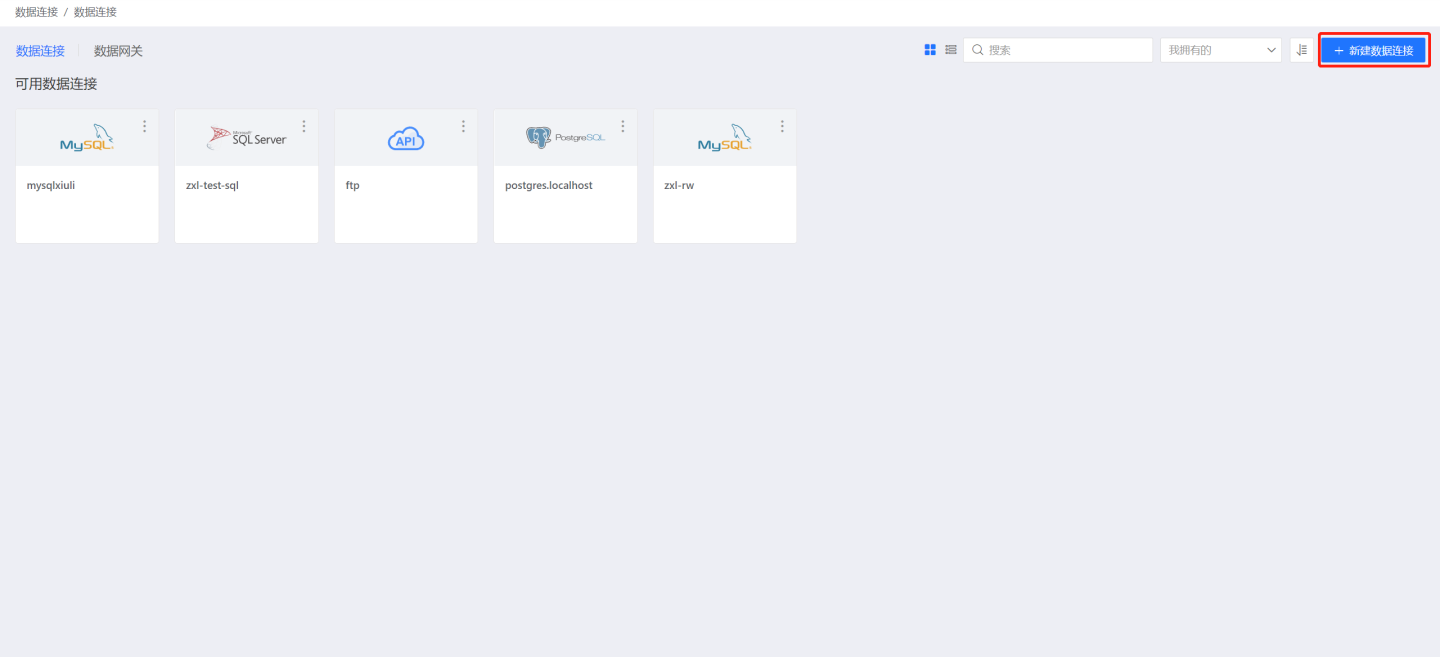
Select the CUBE data source from the Data Source types.
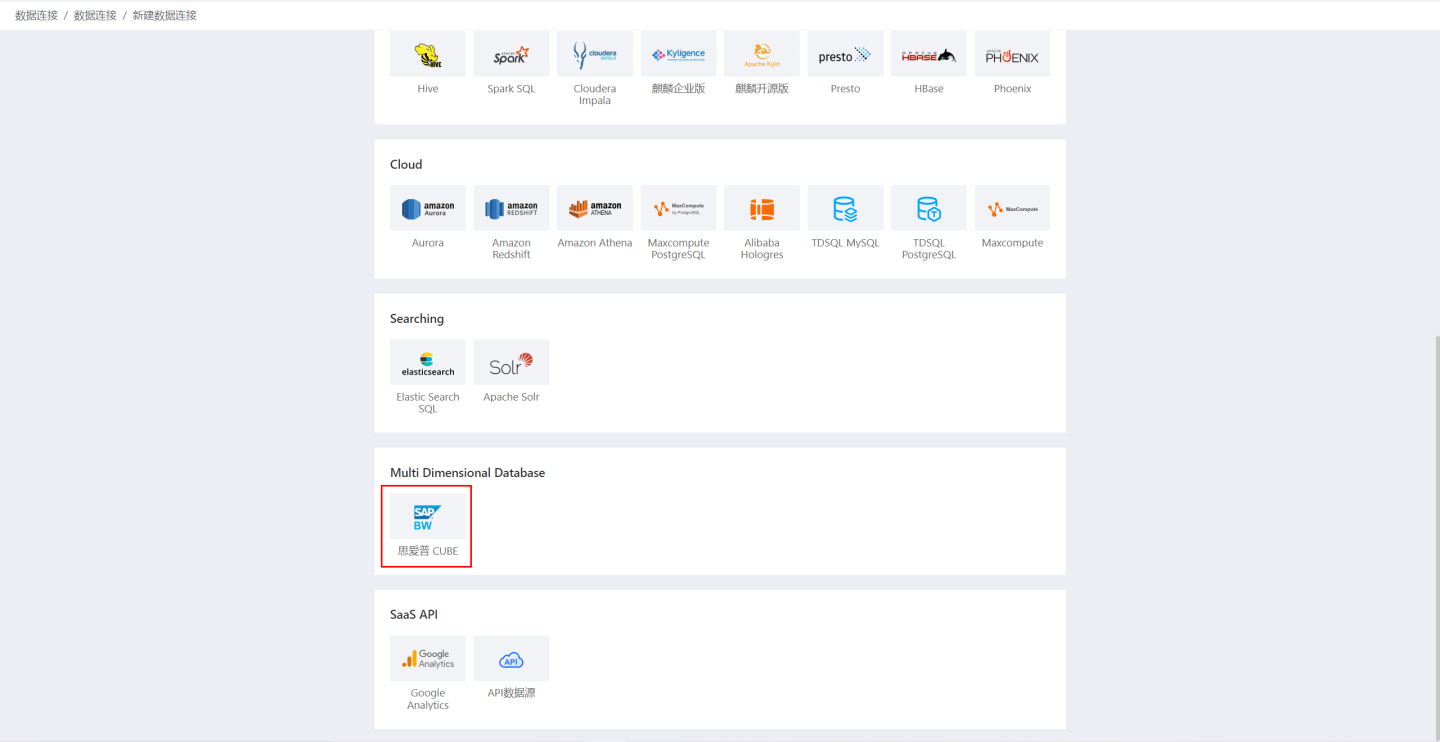
Fill in the parameters for the data source connection as required.
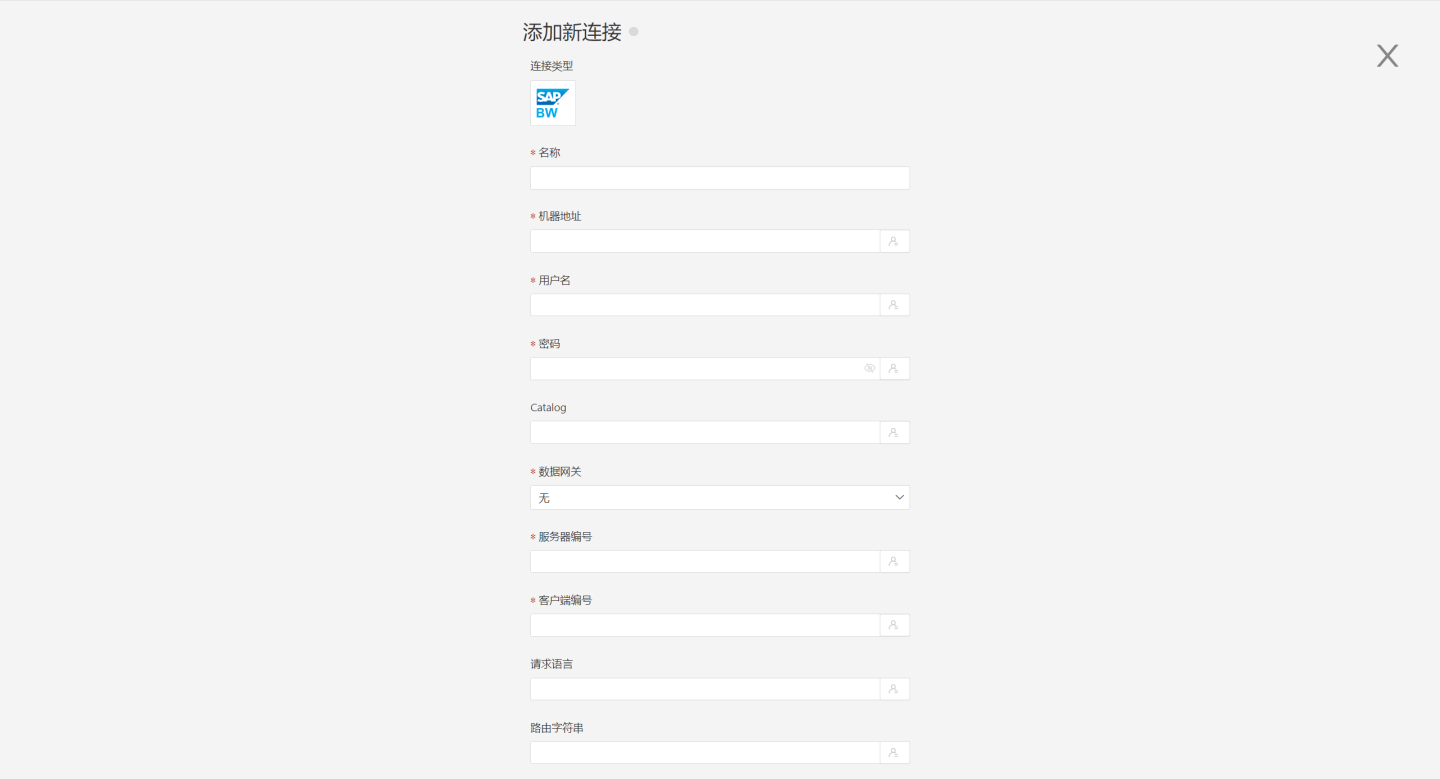
- Name: The name of the connection, must be unique.
- Machine Address: The address of the SAP BW server.
- Username: The SAP BW account.
- Password: The password for the SAP BW account.
- Catalog: The database name for the SAP connection to view.
- Data Gateway: The Data Gateway ID needs to be filled in when the connection is made through a data gateway.
- Server Number: The instance number of the SAP BW server.
- Client Number: The client number of the SAP BW.
- Request Language: The language used after logging into SAP.
- Routing String: The SAP router string.
After filling in the parameters, click the "Verify" button to obtain the verification result (verifying the connectivity between HENGSHI SENSE and the configured data connection; adding is not allowed if the verification is not passed).
Click to execute the preset code, and the preset code corresponding to the data source will pop up. Click the execute button.
Click the "Add" button to add the configured CUBE connection.
Please note
- Parameters marked with * are required, while others are optional.
- When connecting to a data source, the preset code must be executed. Failure to do so will result in certain functions being unavailable during data analysis. Additionally, when upgrading from versions prior to 4.4 to 4.4, the preset code needs to be executed for existing data connections in the system.