App View
The app creation interface displays all apps that users can view. Users can view apps using either a tile view or a list view. Additionally, users can quickly find apps through search, filtering, and sorting.
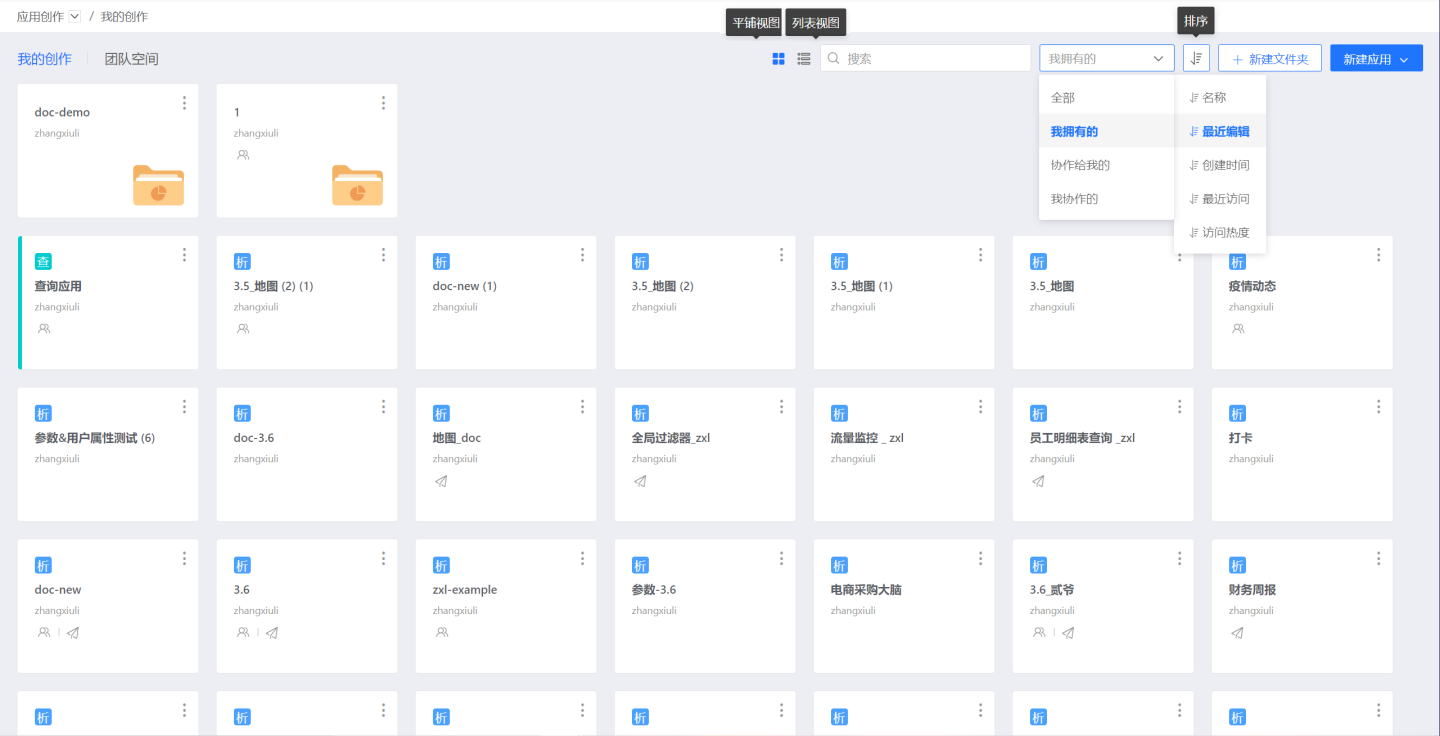
App View
App creation supports two display methods: tile view and list view. By default, apps are displayed in tile view, and users can switch between the two views using a button.
The tile mode uses app cards for display. When the mouse hovers over a card, the most recent edit time and editor of the app are shown. If the app has been published, the latest publish time is displayed.
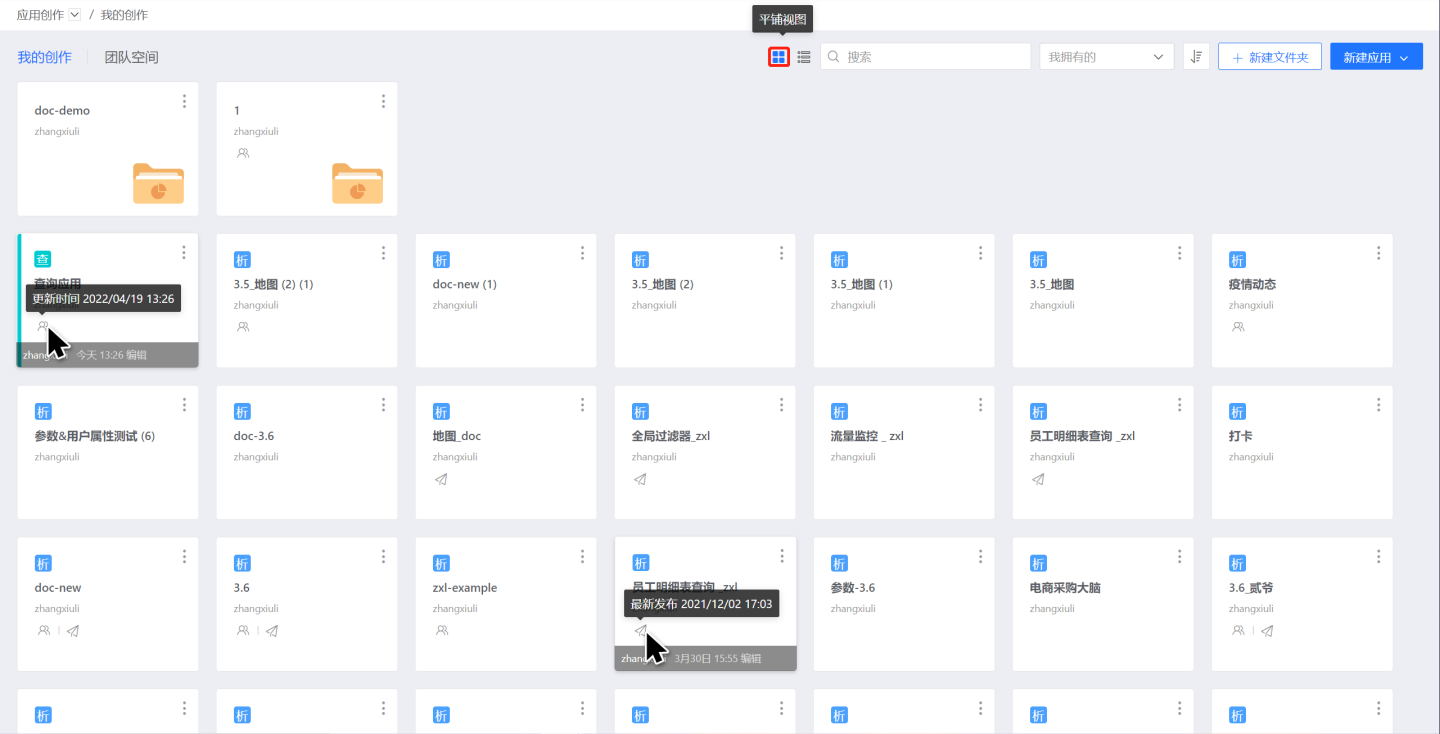
The list view displays detailed information about the apps in a list format. In this view, there is no sorting function option at the top; users can directly select the list header (highlighted in red in the image) to sort.
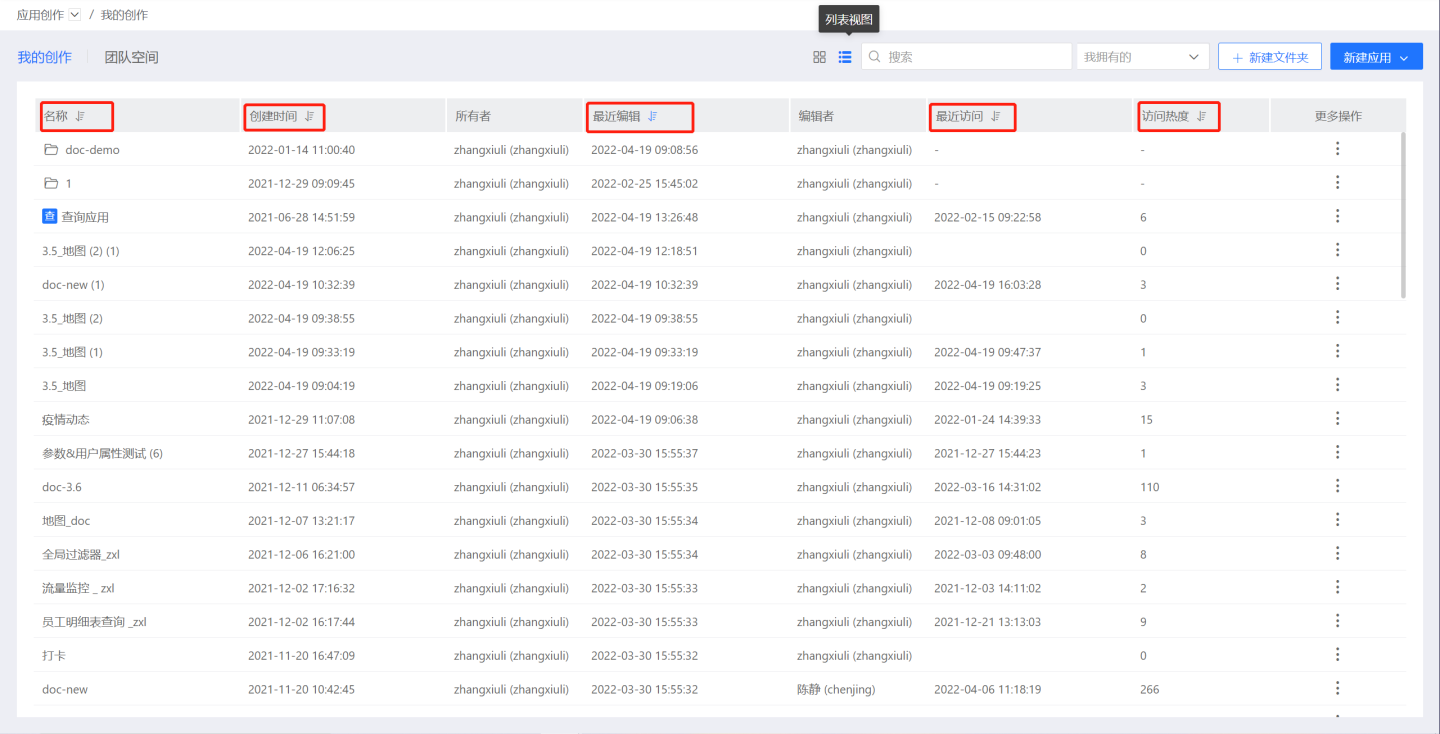
App Search
General Search
Users can find the required apps using the search button. For example, entering "demo" will display apps and folder names that contain "demo" under the current path.
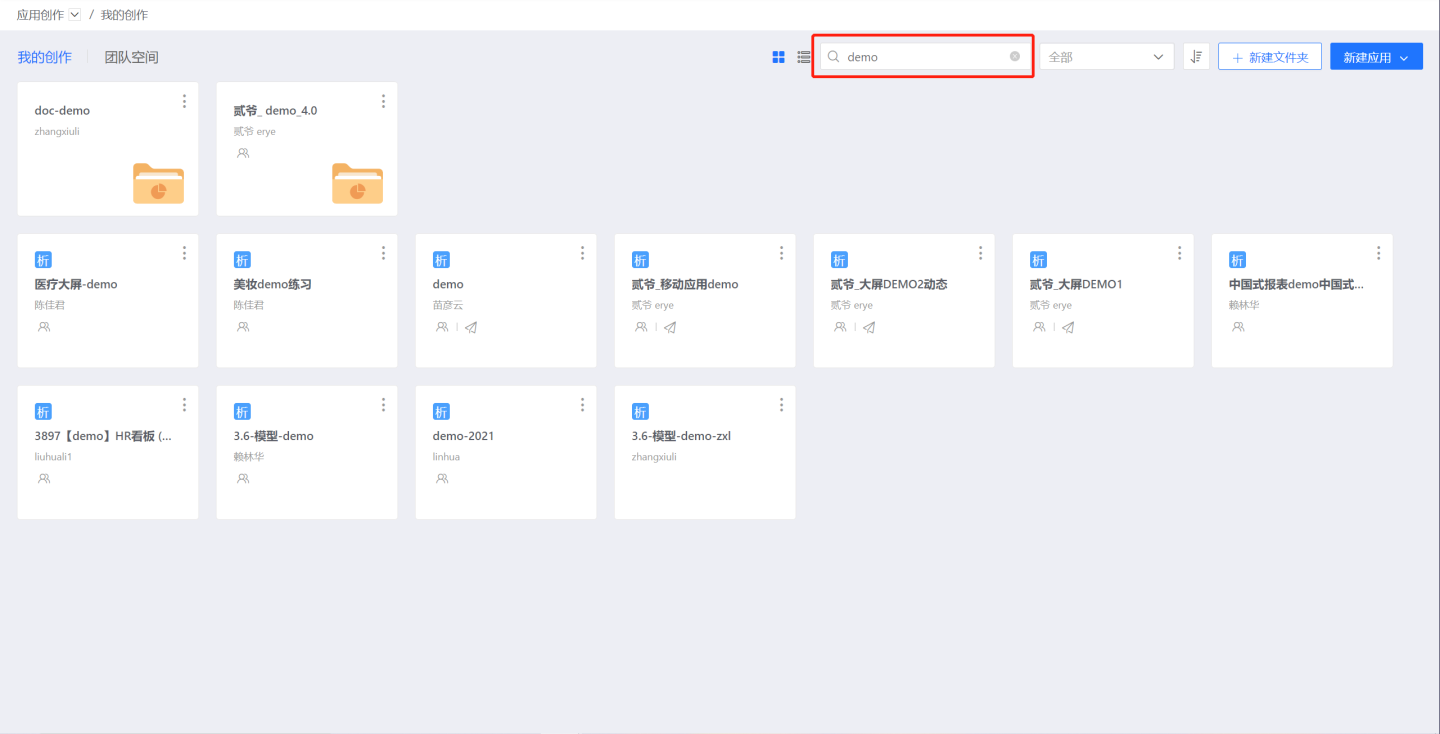
Deep Search
The general search function only searches for apps and folder names under the current path and cannot search inside folders. This does not meet the needs of users who require folder-level searches. Therefore, a deep search button is added next to the general search, which supports deep searches within the current path. It not only allows for hierarchical searches within folders to match app names but also enters the app to search for dashboards and datasets, achieving multi-level penetration searches and quickly locating the desired content.
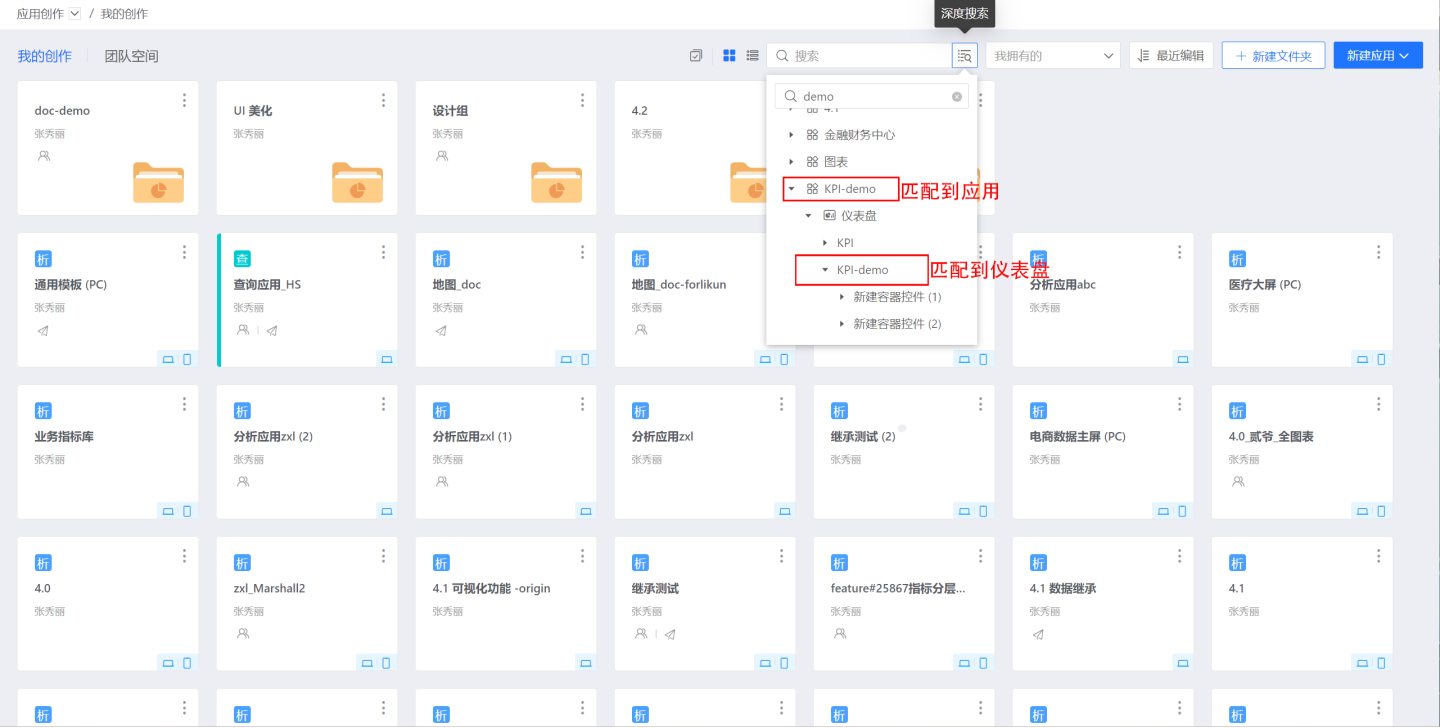
Tip
Deep search is supported in the dataset market, app creation, and app market.
App Filtering
Apps can be found using filtering options. The filtering options include:
My Owned: Apps owned by the current user, including apps created by the current user and apps transferred to the current user.Collaborated to Me: Apps collaborated to the current user by other users.My Collaborations: Apps collaborated by the current user to other users.All: All types of apps mentioned above.
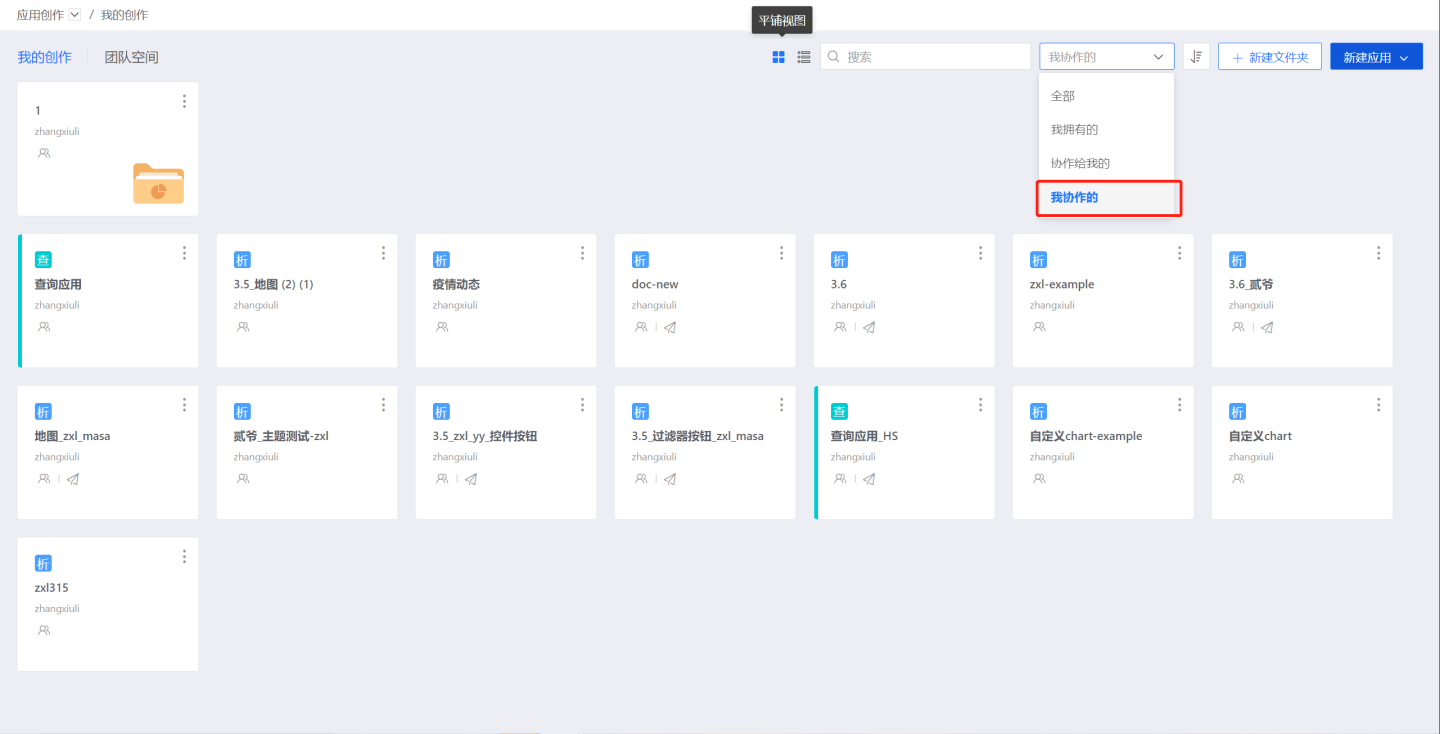
App Sorting
On the app list page, there is a sorting button that allows sorting by name, last edit, creation time, last access, and access popularity. The sorting function is used differently in tile mode and list mode.
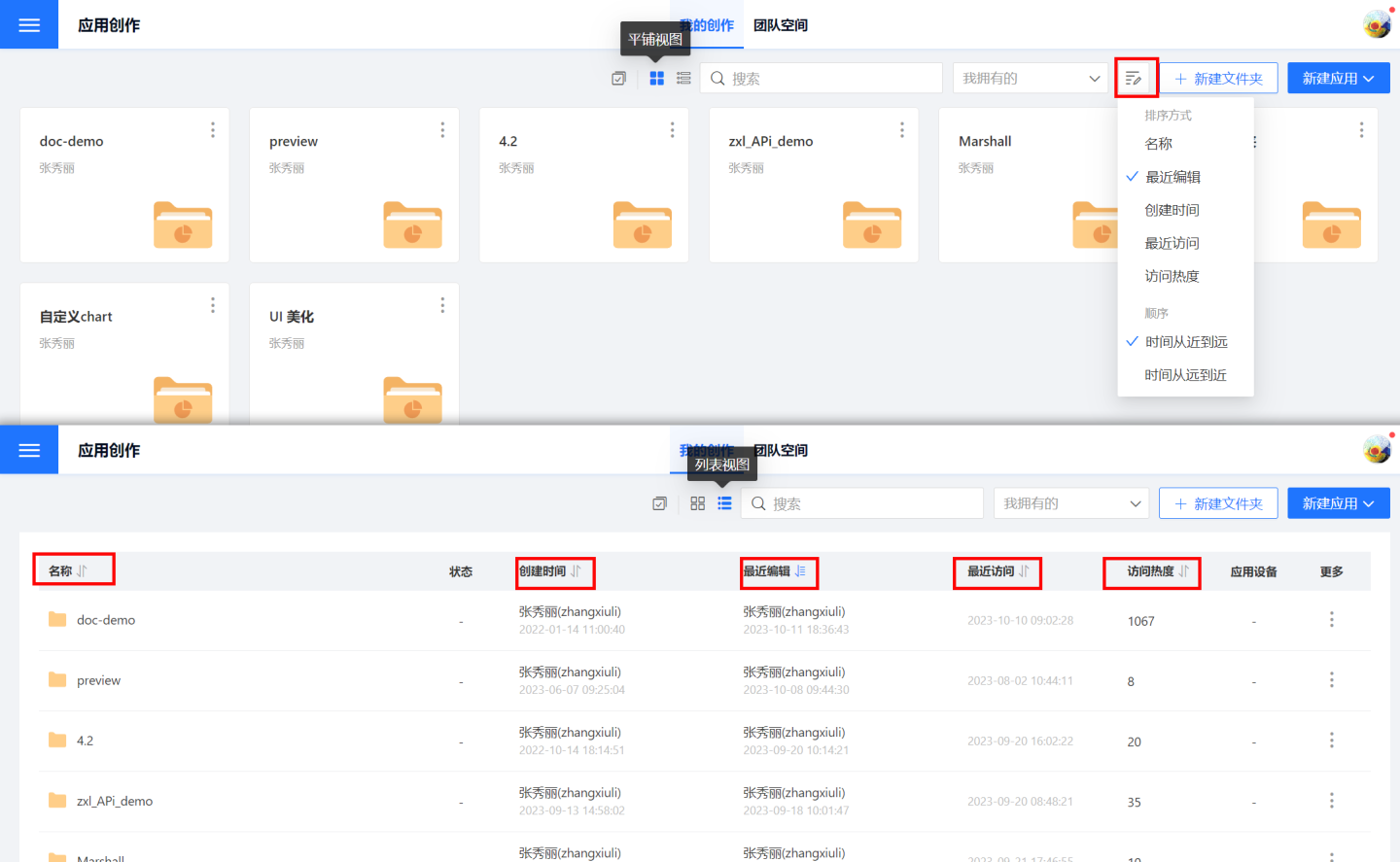
Name: Sort by the app's name, supporting ascending (A-Z) and descending (Z-A) order.
Last Edit: Sort by the app's last edit time.
- From recent to distant: Sort by the app's edit time from recent to distant.
- From distant to recent: Sort by the app's edit time from distant to recent.
Creation Time: Sort by the app's creation time.
- From recent to distant: Sort by the app's creation time from recent to distant.
- From distant to recent: Sort by the app's creation time from distant to recent.
Last Access: Sort by the app's last access time.
- From recent to distant: Sort by the app's access time from recent to distant.
- From distant to recent: Sort by the app's access time from distant to recent.
Access Popularity: Sort by the app's access popularity.
- Highest: Sort by the app's access popularity from high to low.
- Lowest: Sort by the app's access popularity from low to high.