Connect to KingbaseES
Please follow the steps below to connect to the KingbaseES data source.
Click "New Data Connection" in the upper right corner of the Data Connection page.
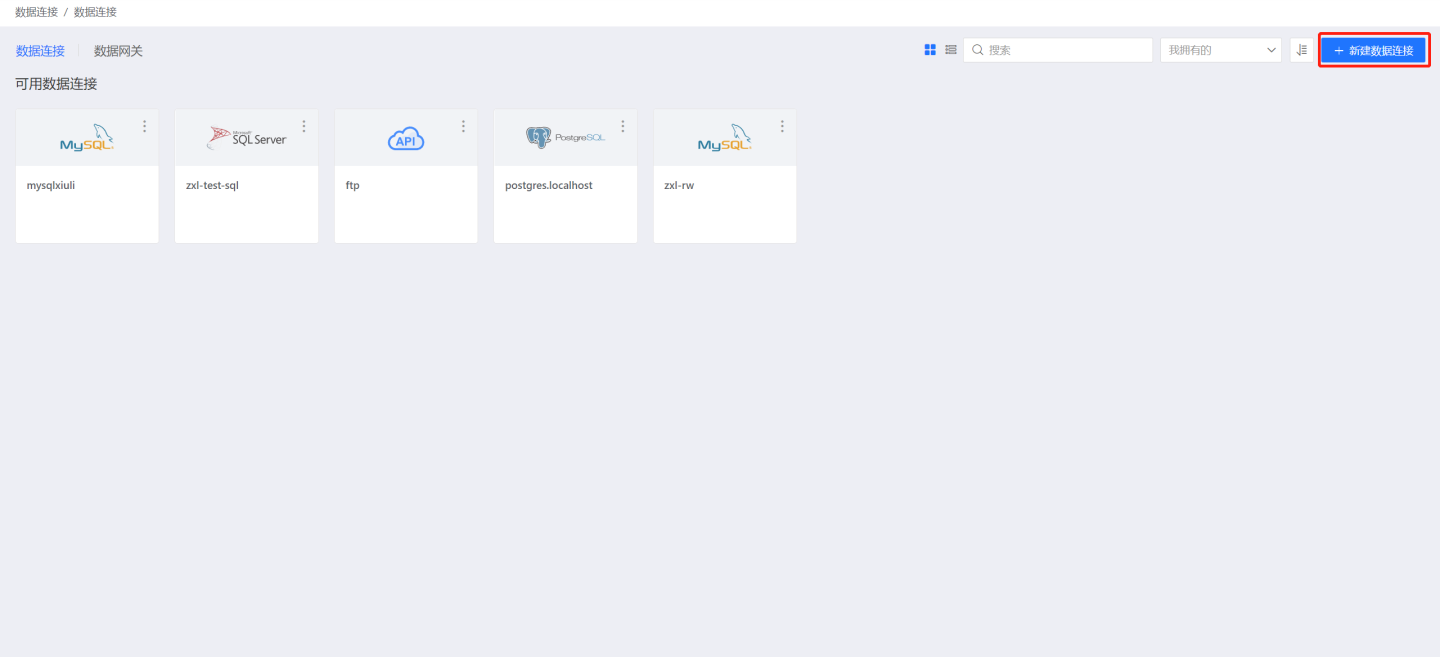
Select the KingbaseES data source from the Data Source Types.
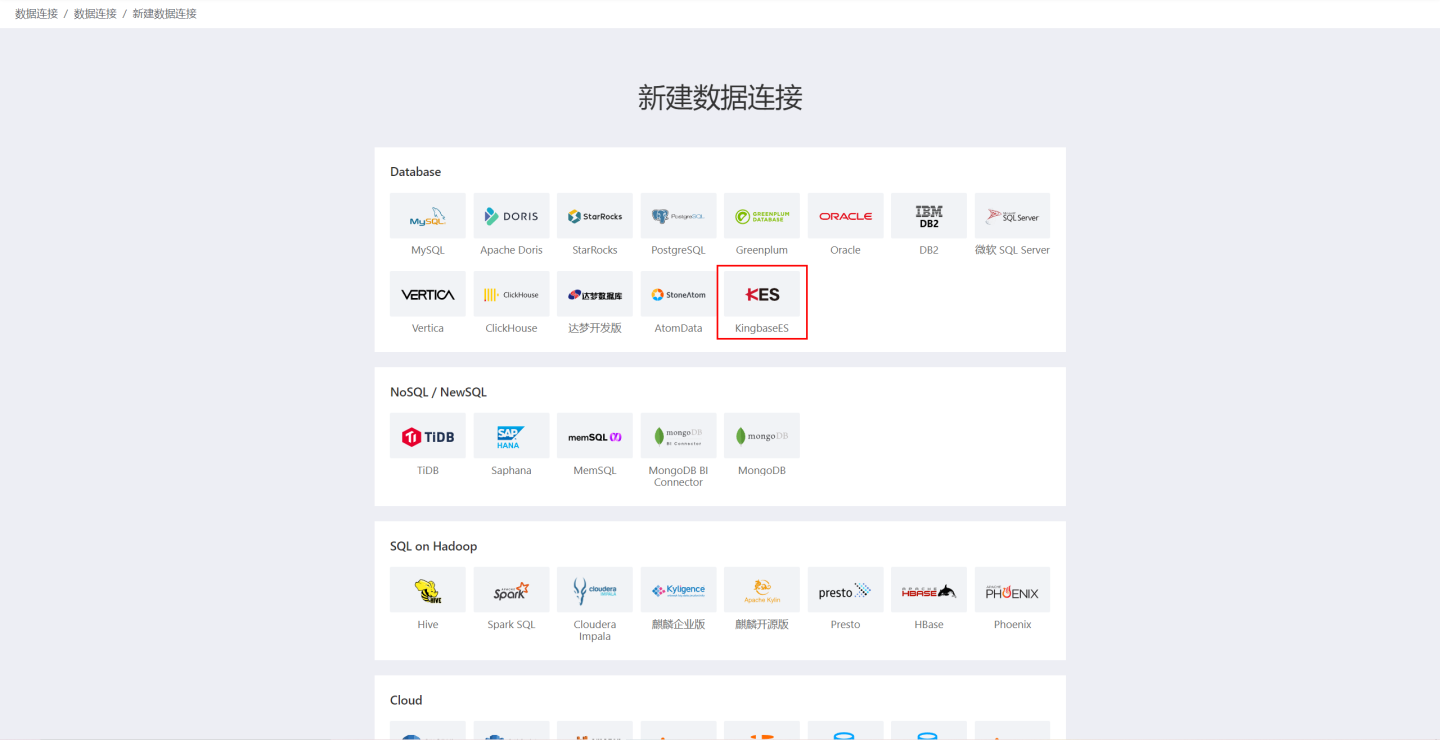
Fill in the parameters for the data source connection as required.
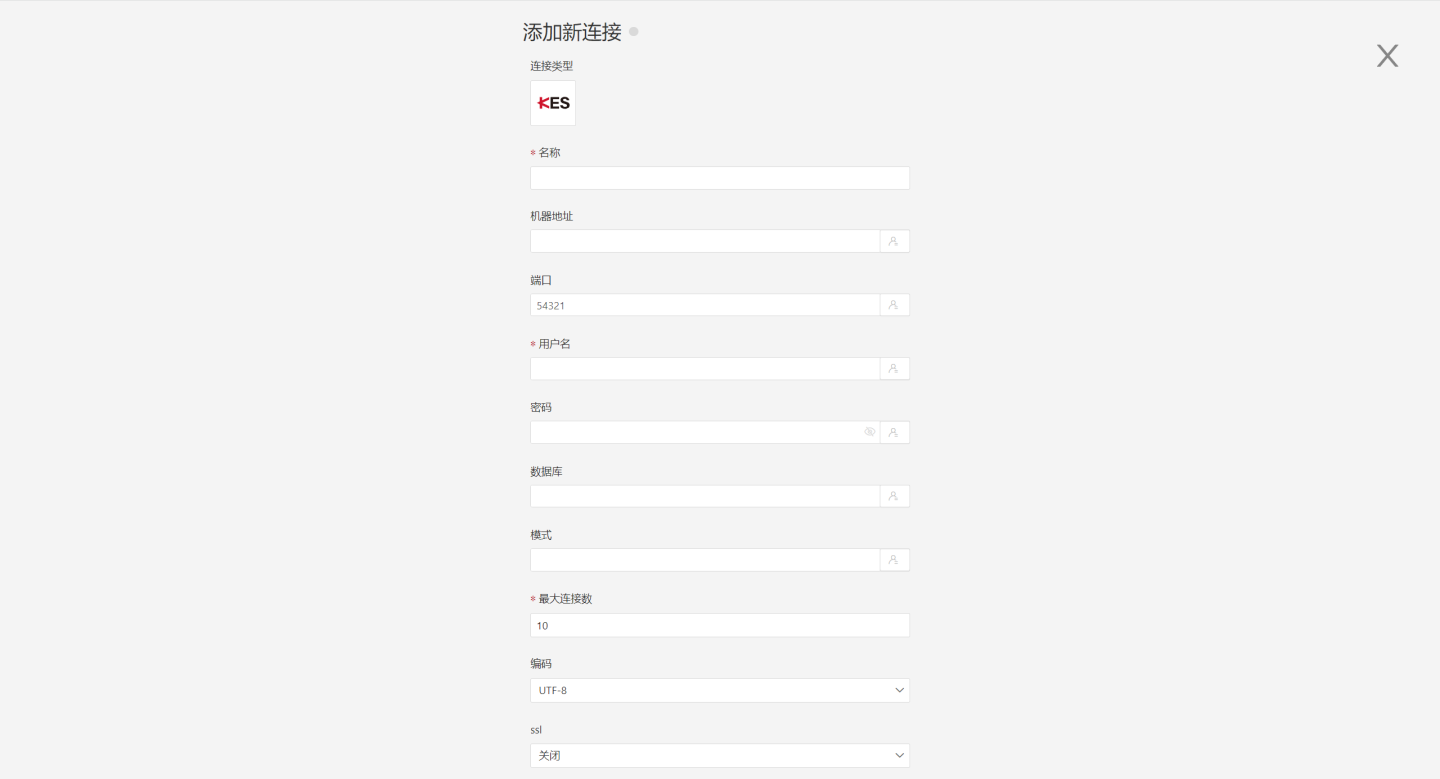
- Name: The name of the connection, must be unique.
- Machine Address: The address of the database. If the URL field is filled, the URL will be prioritized.
- Port: The port of the database. If the URL field is filled, the URL will be prioritized.
- Username: The username for the database.
- Password: The password for the database.
- Database: The name of the database. If the URL field is filled, the URL will be prioritized.
- Schema: The schema under the database.
- Maximum Connections: The maximum number of connections in the connection pool.
- Encoding: The encoding setting for the database connection.
- SSL: Whether to use SSL connection.
- SSL Mode: Fill according to PostgreSQL configuration, such as "disable", "allow", "prefer", "require", "verify-ca", "verify-full".
- Prefer Database Comment for Dataset Title: Whether to display the table name or the table comment. When enabled, the title is displayed; when disabled, the table comment is displayed.
- Data Gateway: Fill in the Data Gateway ID when the connection is made through a data gateway.
- URL: The JDBC URL for the database.
- Transaction Isolation Level for Read Behavior: The transaction isolation level for read behavior. This setting only affects data reading, data writing still uses the default isolation level.
- Hierarchical Loading of Schema and Tables: When closed, both schema and tables are loaded simultaneously. When enabled, schema and tables are loaded hierarchically, with only the schema being loaded during the connection process, allowing the data source to be quickly integrated into the system.
- Show Tables Only from Specified Database/Schema: When this option is selected and the database field is not empty, only the tables under this database are displayed.
After filling in the parameters, click the "Verify" button to obtain the verification result (verifying the connectivity between HENGSHI SENSE and the configured data connection; adding is not allowed if the verification is not passed).
Click to execute the preset code, and the preset code corresponding to the data source will pop up. Click the execute button.
Click the "Add" button to add the configured KingbaseES connection.
Please note
- Parameters marked with * are required, while others are optional.
- When connecting to a data source, the preset code must be executed. Failure to do so will result in certain functions being unavailable during data analysis. Additionally, when upgrading from versions prior to 4.4 to 4.4, the preset code needs to be executed for existing data connections in the system.