Connect to TiDB
Please follow these steps to connect to the TiDB data source.
- Click "New Data Connection" in the upper right corner of the Data Connection page.
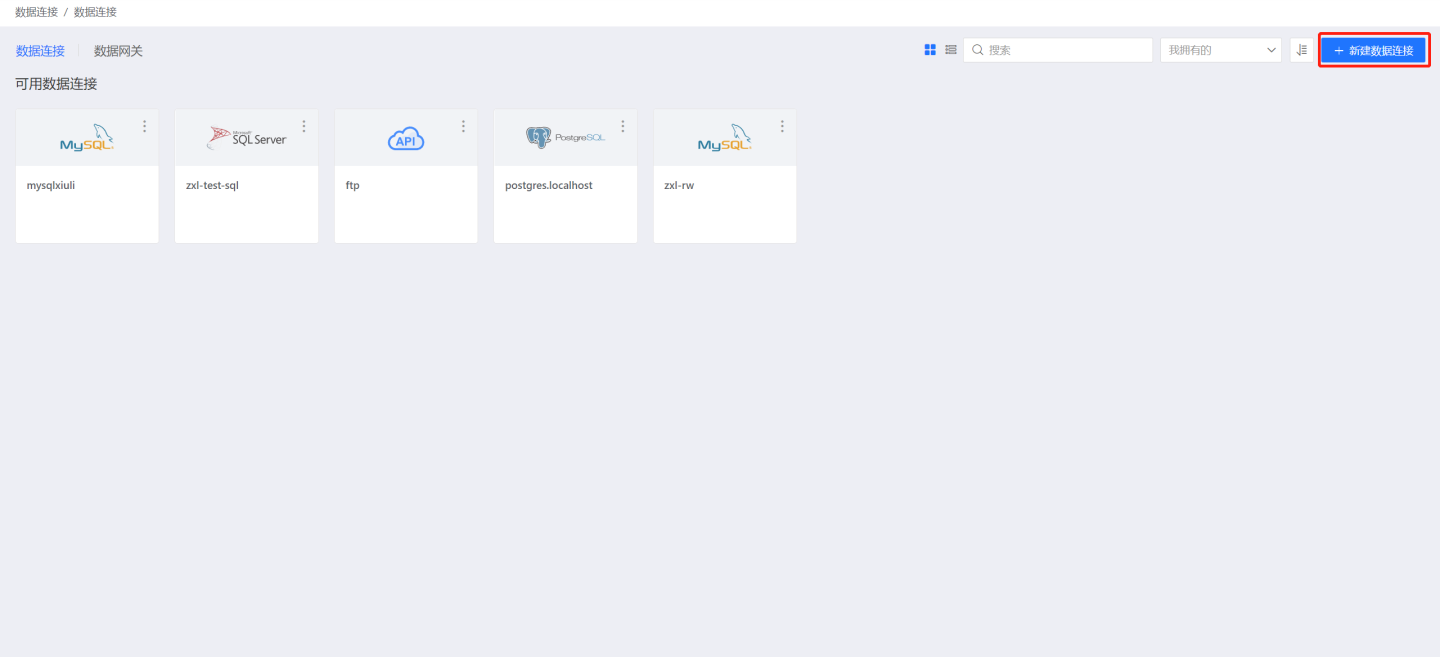 2. Select the TiDB data source from the data source types.
2. Select the TiDB data source from the data source types. 
- Fill in the parameters for the data source as required.
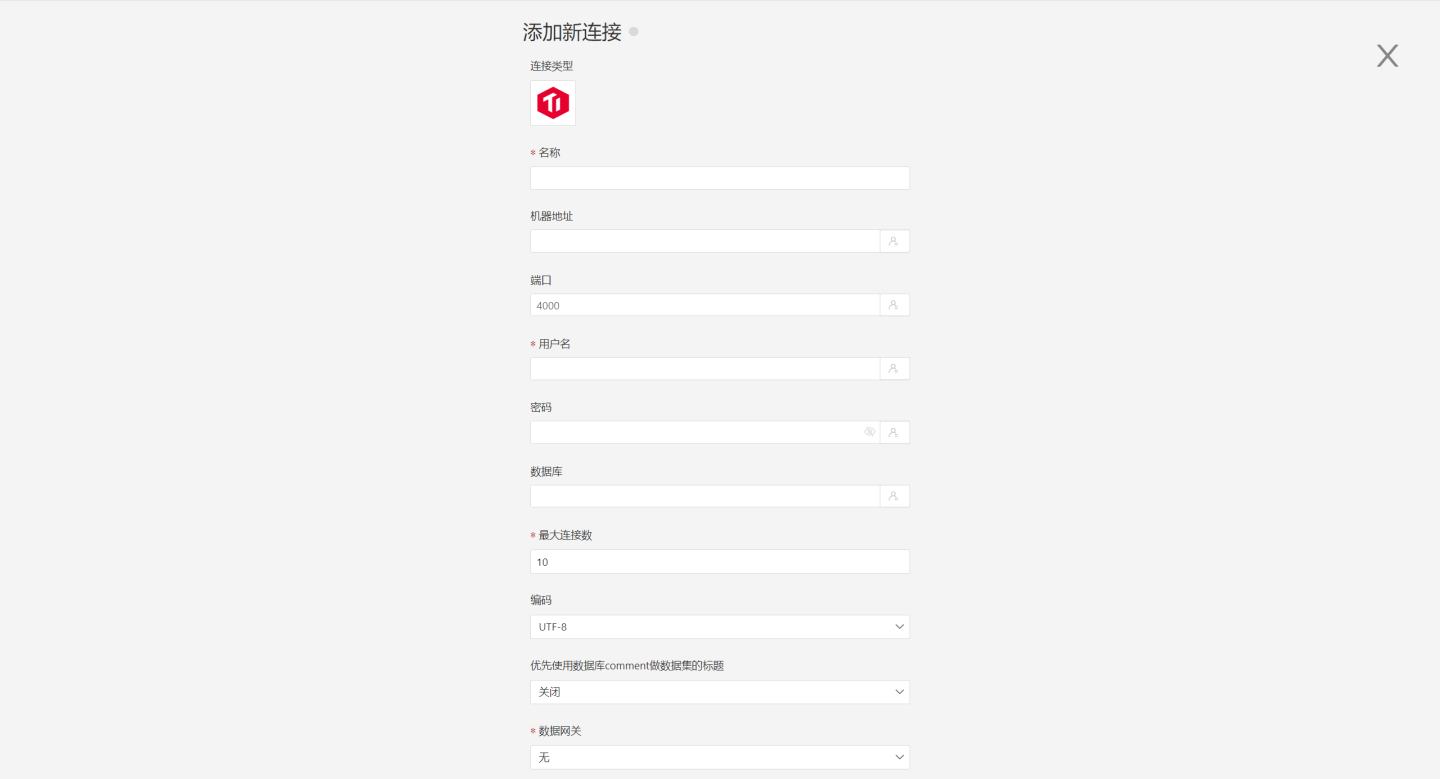
- Name: The name of the connection, must be unique.
- Machine Address: The address of the database. If the URL field is filled, the URL will be used first.
- Port: The port of the database. If the URL field is filled, the URL will be used first.
- Username: The username of the database.
- Password: The password of the database.
- Database: The name of the database. If the URL field is filled, the URL will be used first.
- Maximum Connections: The maximum number of connections in the connection pool.
- Encoding: The encoding setting for the database connection.
- Prefer using database comment for dataset title: Whether to display the table name or the table comment first. When enabled, the title is displayed; when disabled, the table comment is displayed.
- Data Gateway: Fill in the Data Gateway ID when the connection is made through a data gateway.
- URL: The JDBC URL of the database.
- Hierarchical Loading of Schemas and Tables: When closed, both schemas and tables are loaded simultaneously. When enabled, schemas and tables are loaded hierarchically, with only schemas being loaded during the connection process, allowing the data source to be quickly integrated into the system.
- Show Tables Only Under Specified Database/Schema: When this option is selected and the database field is not empty, only the tables under this database will be displayed.
After filling in the parameters, click the "Verify" button to obtain the verification result (verifying the connectivity between HENGSHI SENSE and the configured data connection; adding is not allowed if the verification is not passed).
Click to execute the preset code, and the preset code corresponding to the data source will pop up. Click the execute button.
Click the "Add" button to add the configured TiDB connection.
Attention
- Parameters marked with * are required, while others are optional.
- Tidb does not support window functions, so Advanced Calculations are not supported. The Acceleration Engine must be enabled to support them.
- When connecting to a data source, the preset code must be executed. Failure to do so will result in certain functions being unavailable during data analysis. Additionally, when upgrading from versions prior to 4.4 to 4.4, the preset code must be executed for existing data connections in the system.