Quick Start
Quick Guide
Create Admin Account
After successful installation according to the documentation, assuming the server IP where the installation is located is <Server IP> and the port is <Server Port>, you can access HENGSHI SENSE via a browser at http://<Server IP>:<Server Port>/. If everything is normal, the following initialization page will be displayed. 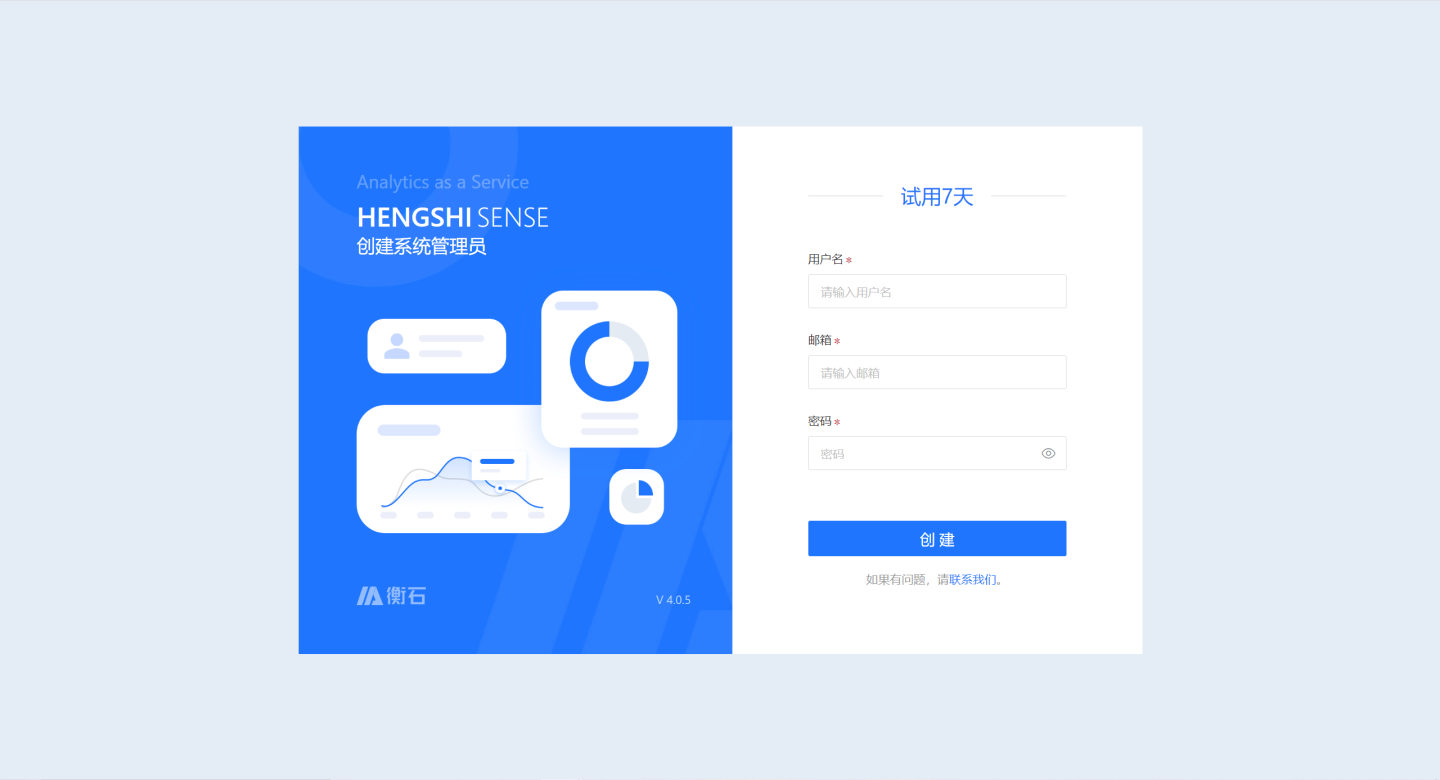 Enter the
Enter the Name, Email, and Password, then click Create to complete the creation of the admin account.
Tip
If you encounter any issues, please contact support@hengshi.com.
Log in to the System
After the administrator account is created, access the login page via http://<Server IP>:<Server Port>/. Enter the administrator's email and password set during the Create Administrator Account process to log in successfully.
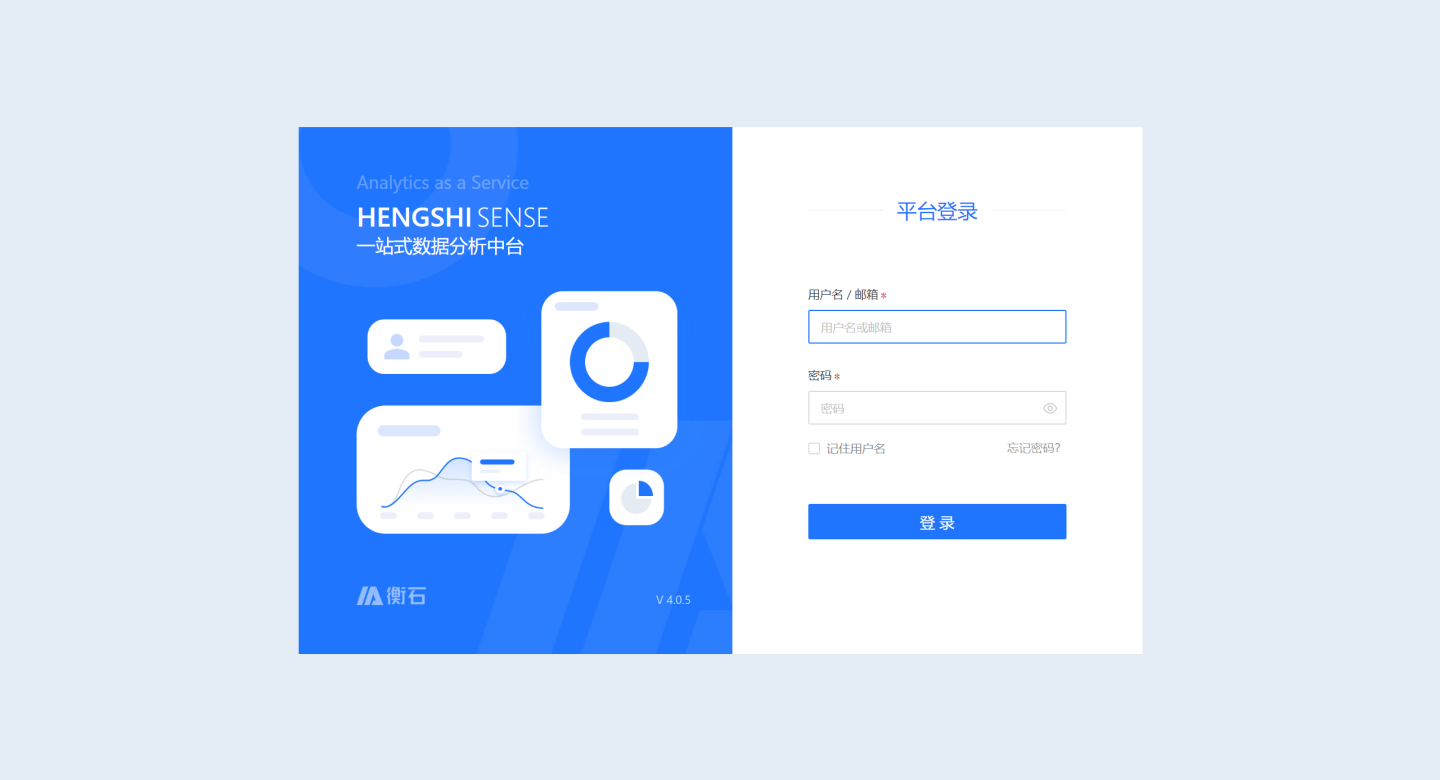
The first time the administrator logs into the system, only the Home and System Settings modules are available in the left sidebar menu. This is because in the HENGSHI SENSE system, the System Management role only has the permission to modify system-related configurations, while the Data Management and Data Analysis roles can create data connections, charts, dashboards, etc. The administrator can modify user roles and add accounts with other roles in User Management.
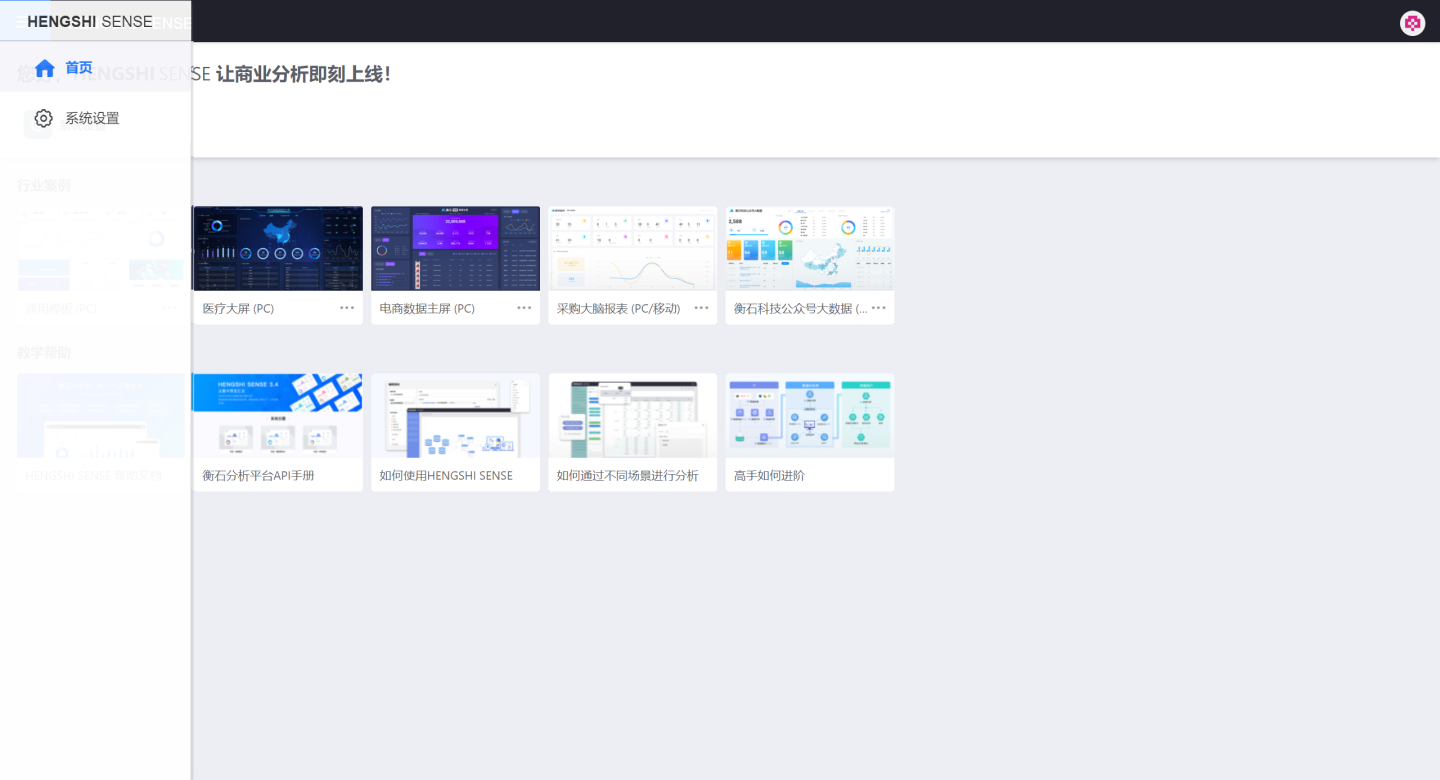
Tip
When logging in with a username, both uppercase and lowercase letters can be used, such as for user Alice, both alice and AliCE can log in successfully.
Note
By default, the same user is allowed to log in on a maximum of 10 devices. Once the limit is exceeded, the user will not be allowed to log in on a new device until the user logs out from one of the devices or a session times out, reducing the number of active sessions to fewer than 10. Therefore, after testing or temporarily viewing in an incognito window or multiple browsers, it is best to actively log out of the logged-in pages, so that these pages will no longer be considered as logged-in devices.
Create Other Role Accounts
Next, we will create a user who can operate on data. In System Settings -> User Management, click Add User. Enter the Login Name, Username, Email, and record the Initial Password. Select the user role (the system default user role is Data Analysis). Click Add to complete the account creation. Each user can belong to multiple user groups simultaneously. For detailed user information, please refer to User Management.

Tip
When creating a user, uppercase and lowercase letters in the username are considered the same. For example, if a user named Alice has already been created, attempting to create users named alice or AliCE will result in a failure notification, indicating the existence of a user with the same name.
Analyze Data
Log in with a data analysis role account at http://<Server IP>:<Server Port>/. Enter the application creation workspace and create an application.
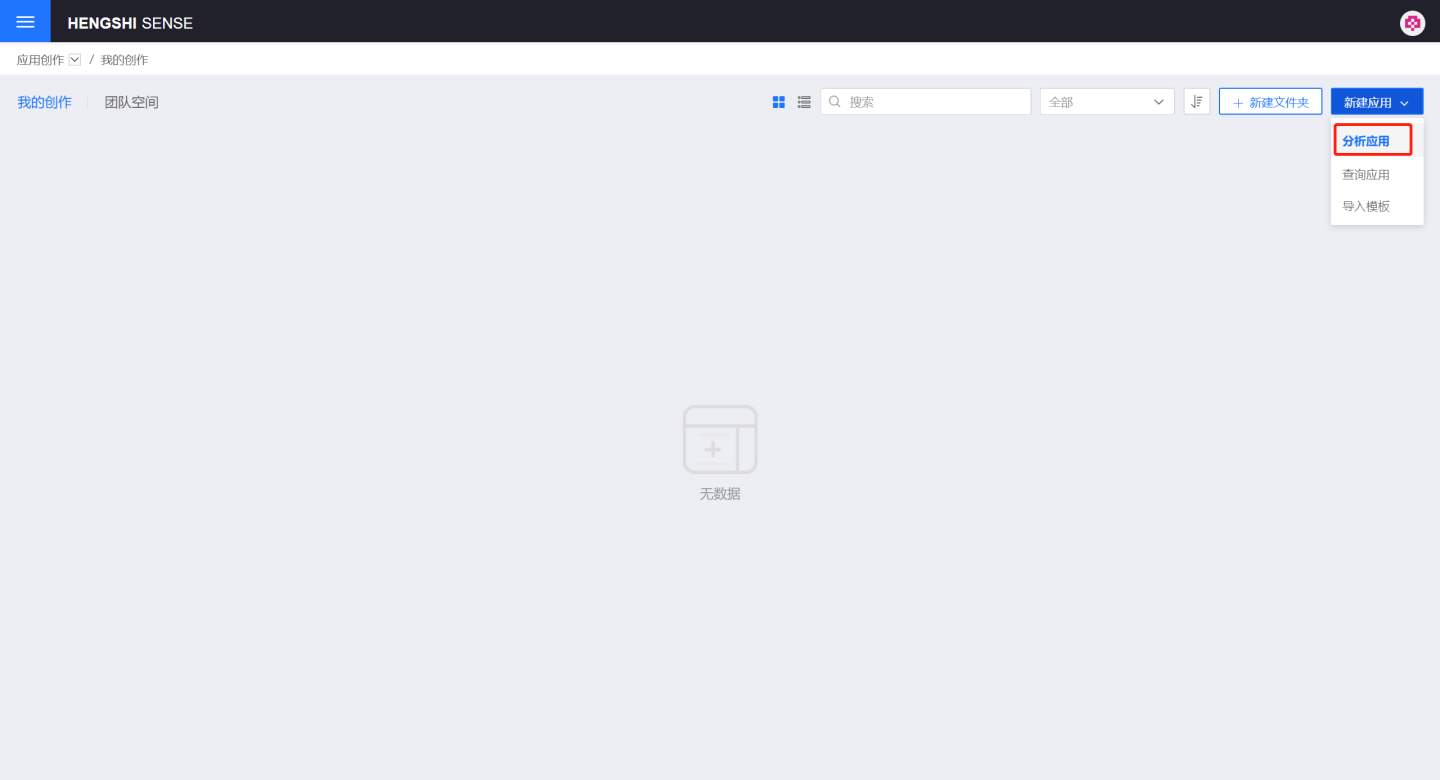
First, create a dataset. Click Dataset -> New Dataset. Select Local File and upload the data file. Click Next step by step.
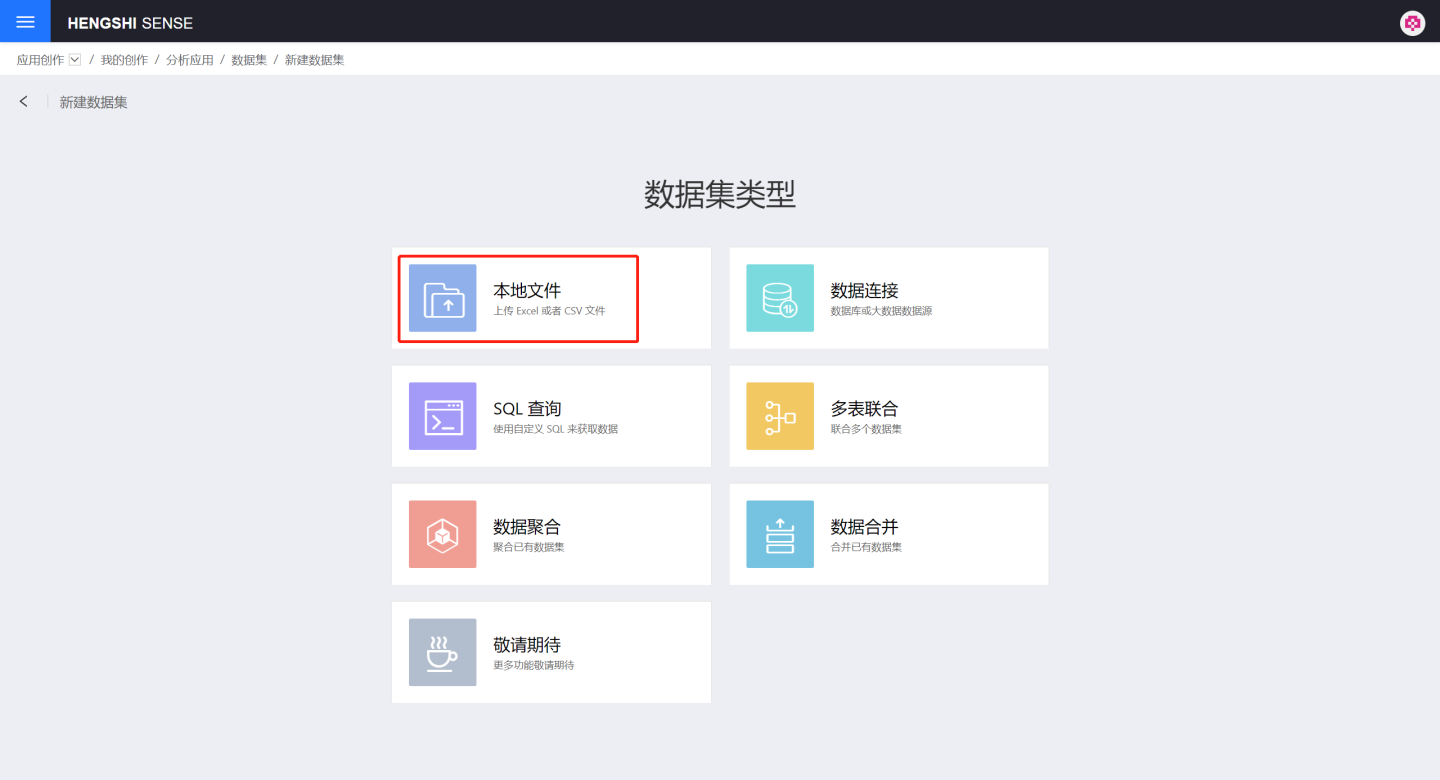
Example file 2016 Global Pharmaceutical Sales TOP200 Sample Data.
Then click Dashboard -> Create Dashboard, select to create a Normal Dashboard, and choose to create a chart. Select Bar Chart, drag Dimensions and Measures to the designated areas. The system automatically generates the report. 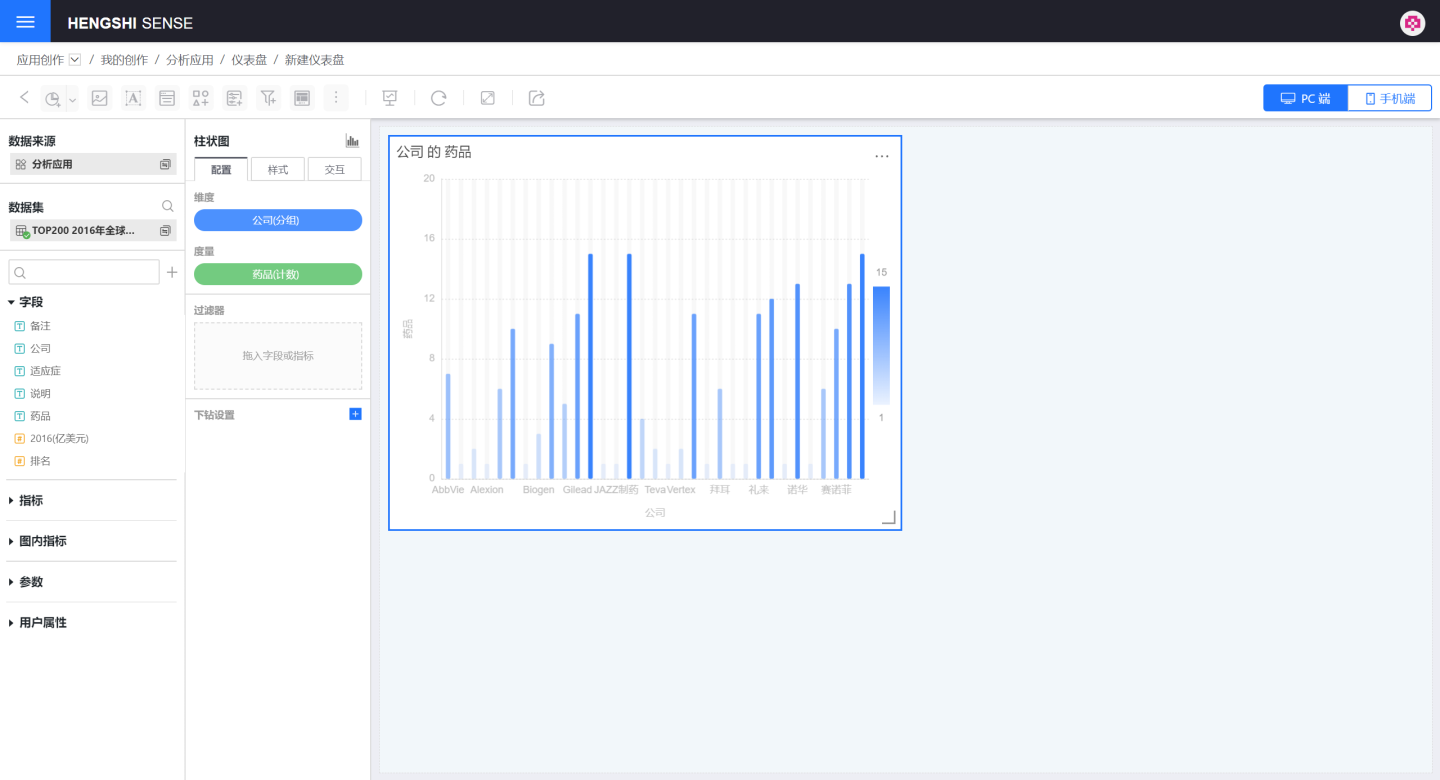
A simple chart is created. You can read the Data Analyst Manual to learn more about data analysis features.
Product Usage Instructions
- Overview of Product Features introduces all functional modules of HENGSHI SENSE.
- Environment Installation and Startup explains how to install HENGSHI SENSE and perform system upgrades.
- Data Manager describes how data managers can connect to data using data connections, Data Integration processes and manipulates data, and create data packages required for data analysis in the Data Mart.
- Data Analyst explains how data analysts explore and analyze data, create dashboards, charts, and share them.