Form Data
The data collected through forms can be viewed in the form data section. The data is displayed in the form of fields, with the field names being the component titles, as shown in the figure.
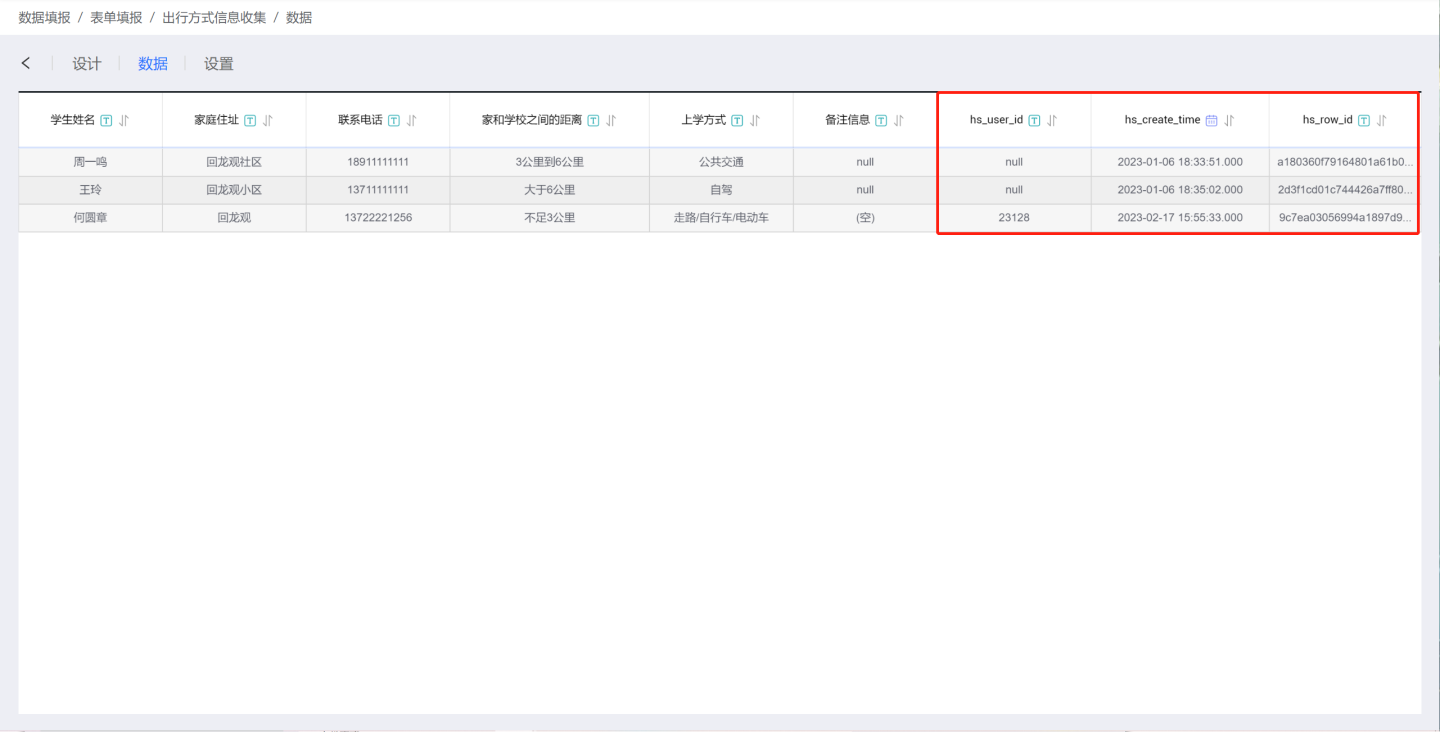
In addition to the collected field information, the data also includes seven system-added fields: hs_user_id, hs_updater_id, hs_user_company, hs_updater_company, hs_create_time, hs_updater_time, and hs_row_id:
- hs_user_id: The ID information of the user who filled in the data. It collects the system user's ID when filling in with real name, and is null when filling anonymously.
- hs_updater_id: The ID information of the user who updated the data. It collects the system user's ID when updating with real name, and is null when updating anonymously.
- hs_user_company: The enterprise ID information of the user who filled in the data. It records the tenant ID when the data is filled by a tenant, and is null when it is not a tenant.
- hs_updater_company: The enterprise ID information of the user who updated the data. It records the tenant ID when the user is a tenant, and is null when the user is not a tenant.
- hs_create_time: The time when the data was filled in, automatically generated by the system.
- hs_updater_time: The time when the data was updated, automatically generated by the system.
- hs_row_id: The unique identifier of this data entry in the form, automatically generated by the system.
The output table of the form can be viewed in the Data Connection Module. Find the output table under the output path to view the collected data. In the output table, the field names are the storage field names set in each component configuration.
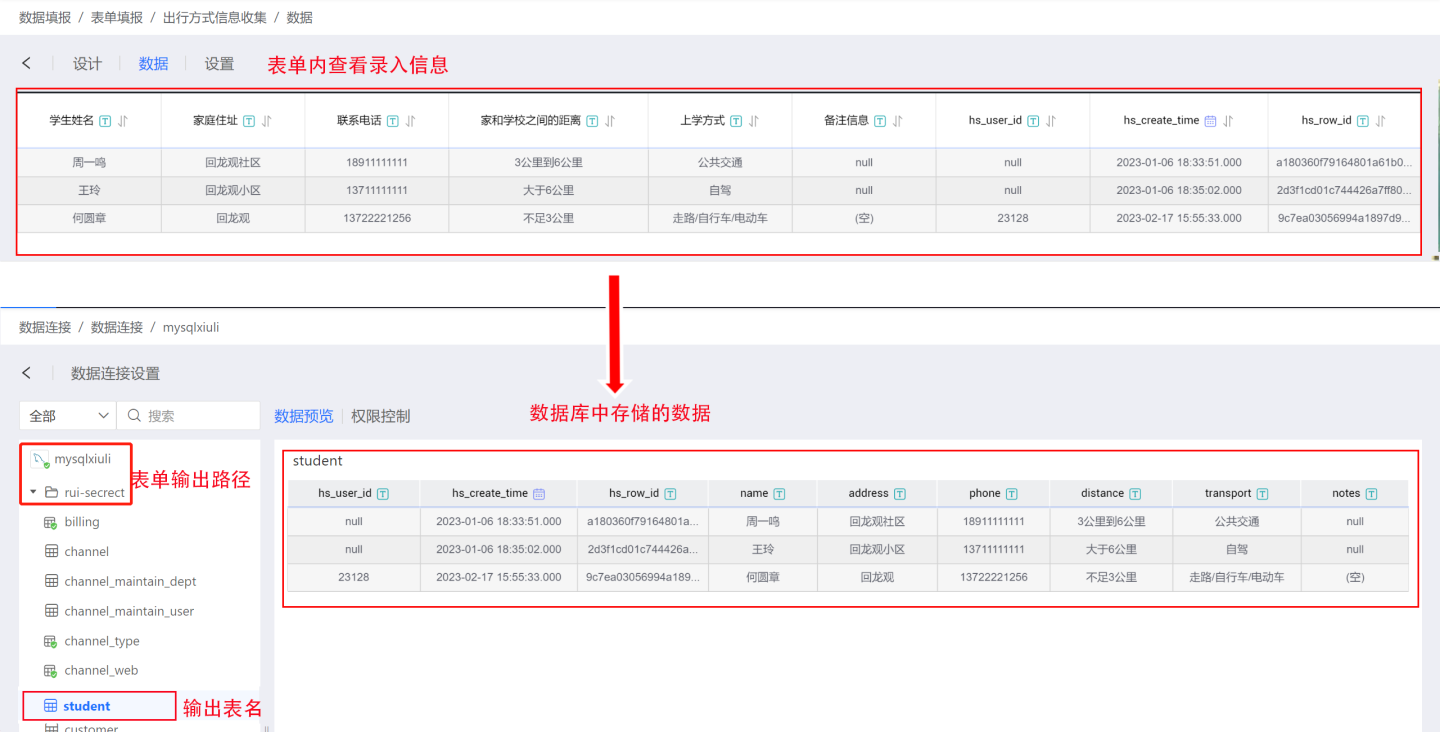
Viewing Form Data
The form data page provides data filtering and field display functions, making it convenient to view form data.
The first button in the upper left corner of the data controls field display. You can select the fields you want to display, or filter fields by field type.
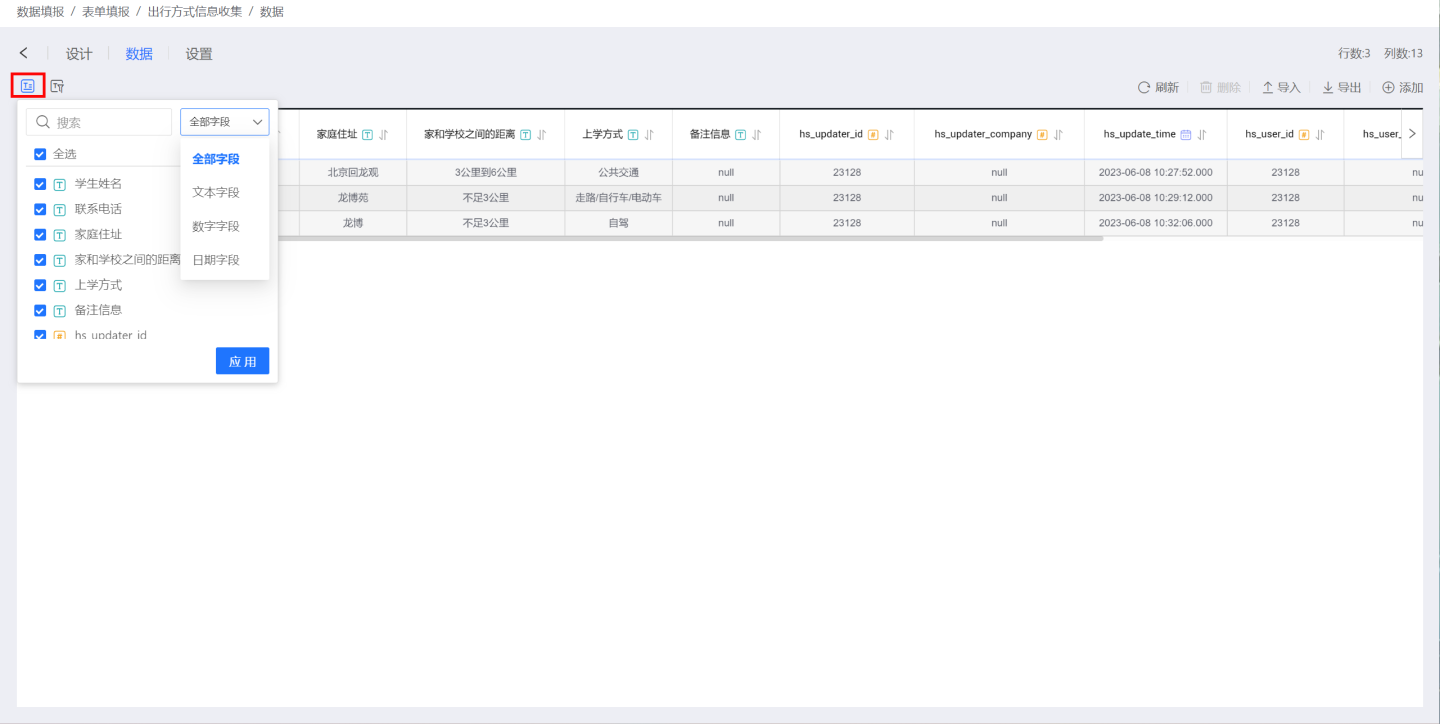
The second button in the upper left corner of the data is used for data filtering.
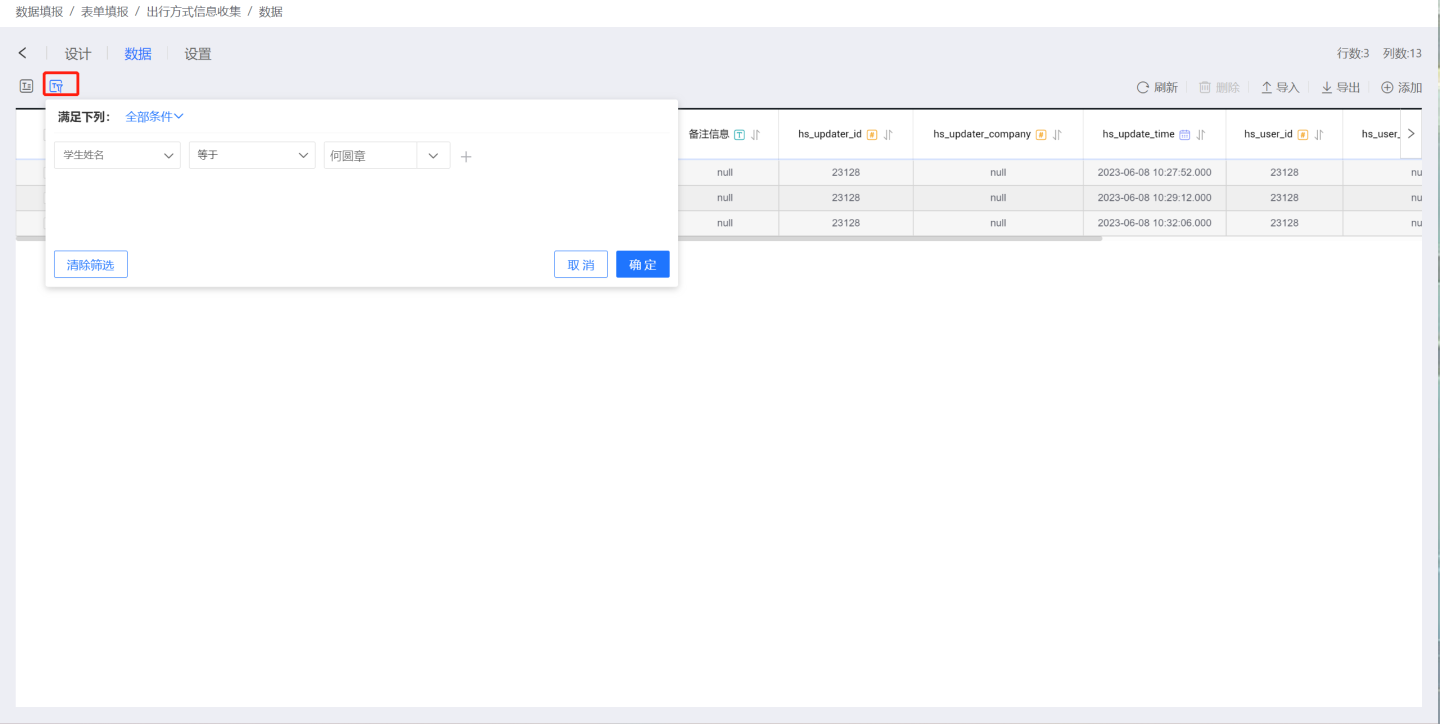
Managing Form Data
Form managers can perform operations such as adding, editing, importing, exporting, and deleting form data.
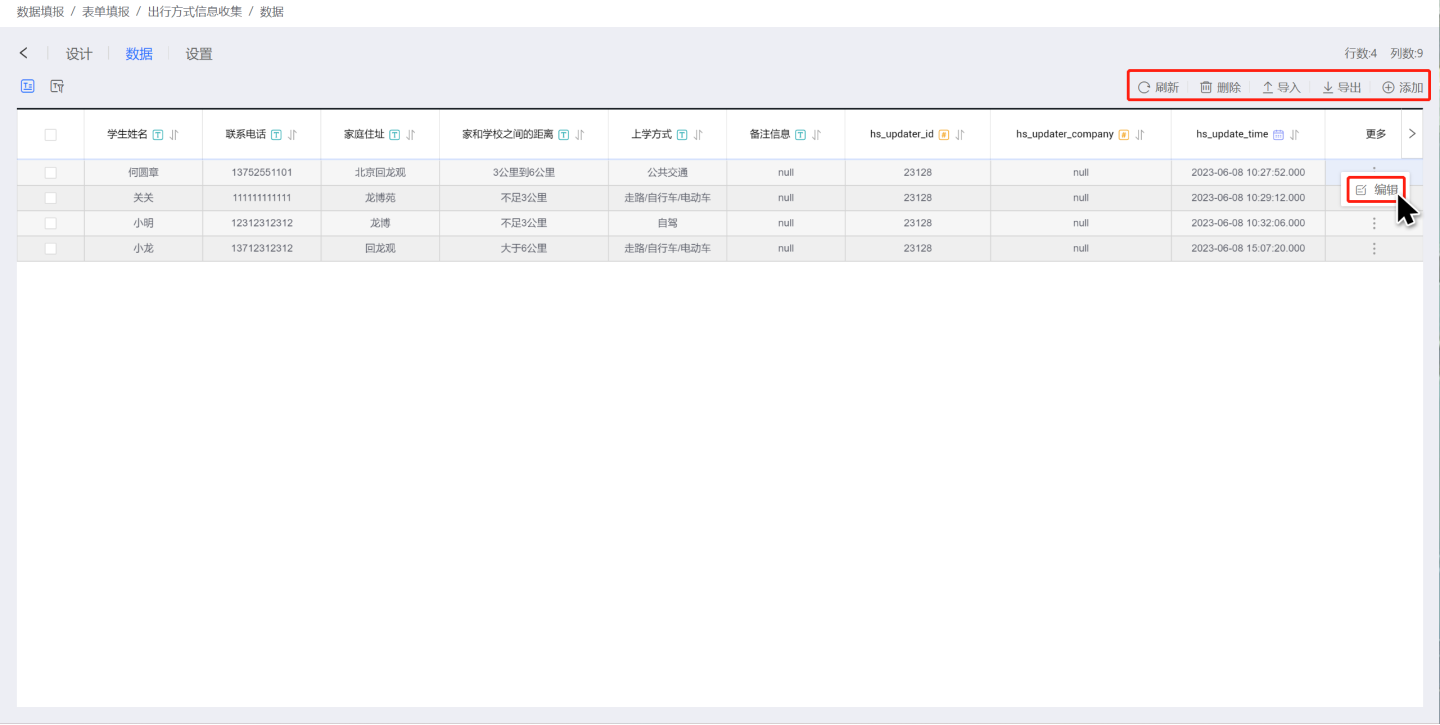
- Add: Use the form to add a new record.
- Edit: Modify the current record.
- Import: Import filled data in bulk using a file. When importing, please download the template first and fill in the data using the template. If you need to modify already submitted data during the bulk import process, please fill in the complete modification content in the template and also fill in the hs_row_id of the record to be modified. The system will match and modify the data through hs_row_id. When hs_row_id is empty, the system defaults to adding a new record.
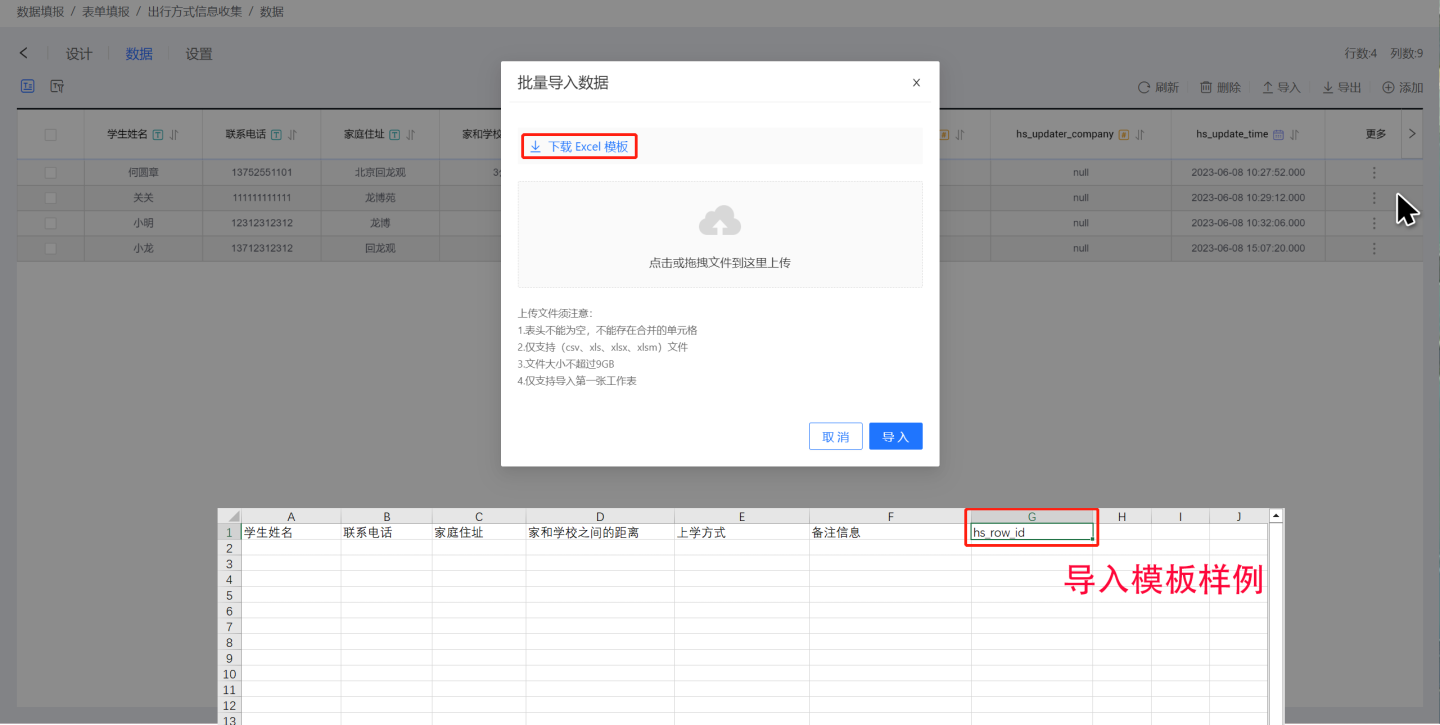
- Export: Export form data.
- Delete: Delete filled form data.