API Data Source
When users use EXT API data, they can integrate the data into the HENGSHI SENSE system through the API data source. The API data source defines a unified data access specification, supporting a large number of API data sources without data computing capabilities. In addition to built-in multiple API data sources, it also supports user-defined development methods to add enterprise internal API data sources or other public API data sources, enabling quick access to API data sources. The API data source easily achieves rapid growth from 1 to N in accessing external API data, enhancing the data integration capabilities of HENGSHI SENSE.

Built-in API Data Sources
Mingdao Cloud Data Source
Users can connect application data on Mingdao Cloud to the HENGSHI SENSE system through simple configuration. The configuration steps are as follows:
Select API Data Source in the new data connection.
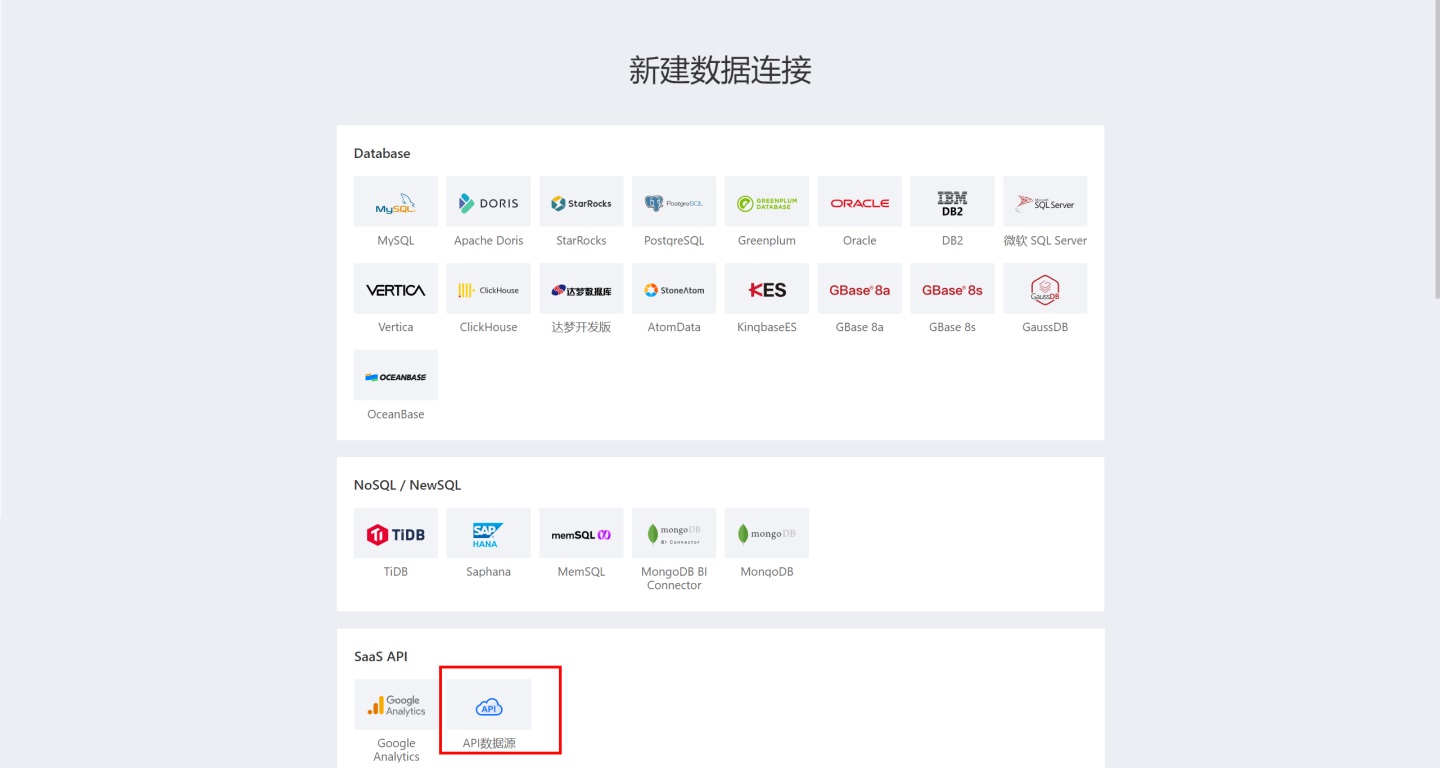
Enter the new connection name, select the data gateway, and choose 'mingdaoyun' for the API name.
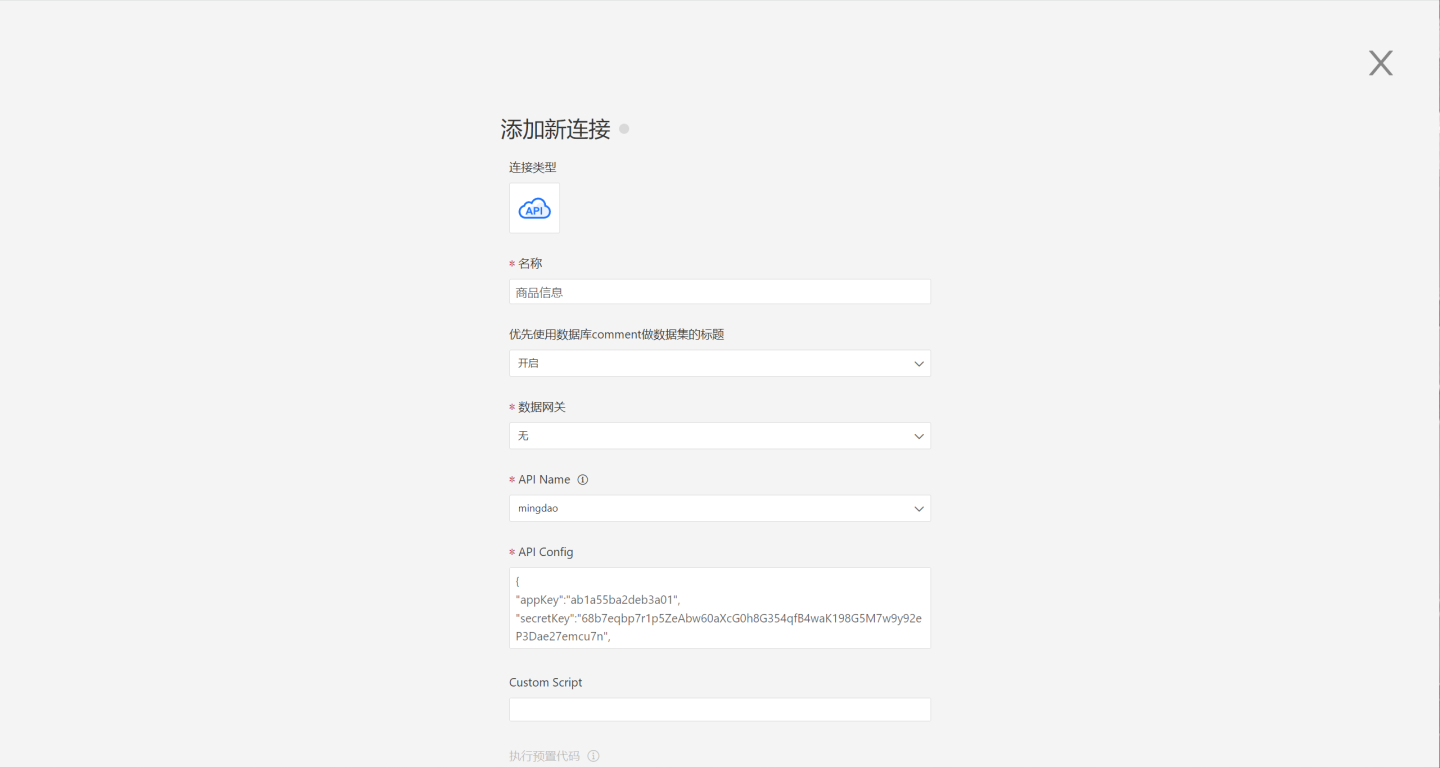
Fill in the Mingdao Cloud configuration information API Config, including appKey, secretKey, sign, and apiUrl. The appKey, secretKey, and sign refer to the AppKey, SecretKey, and Sign in the Mingdao Cloud application. For private deployment, fill in the private deployment address for apiUrl; for public deployment, apiUrl can be left empty or filled with the default address.
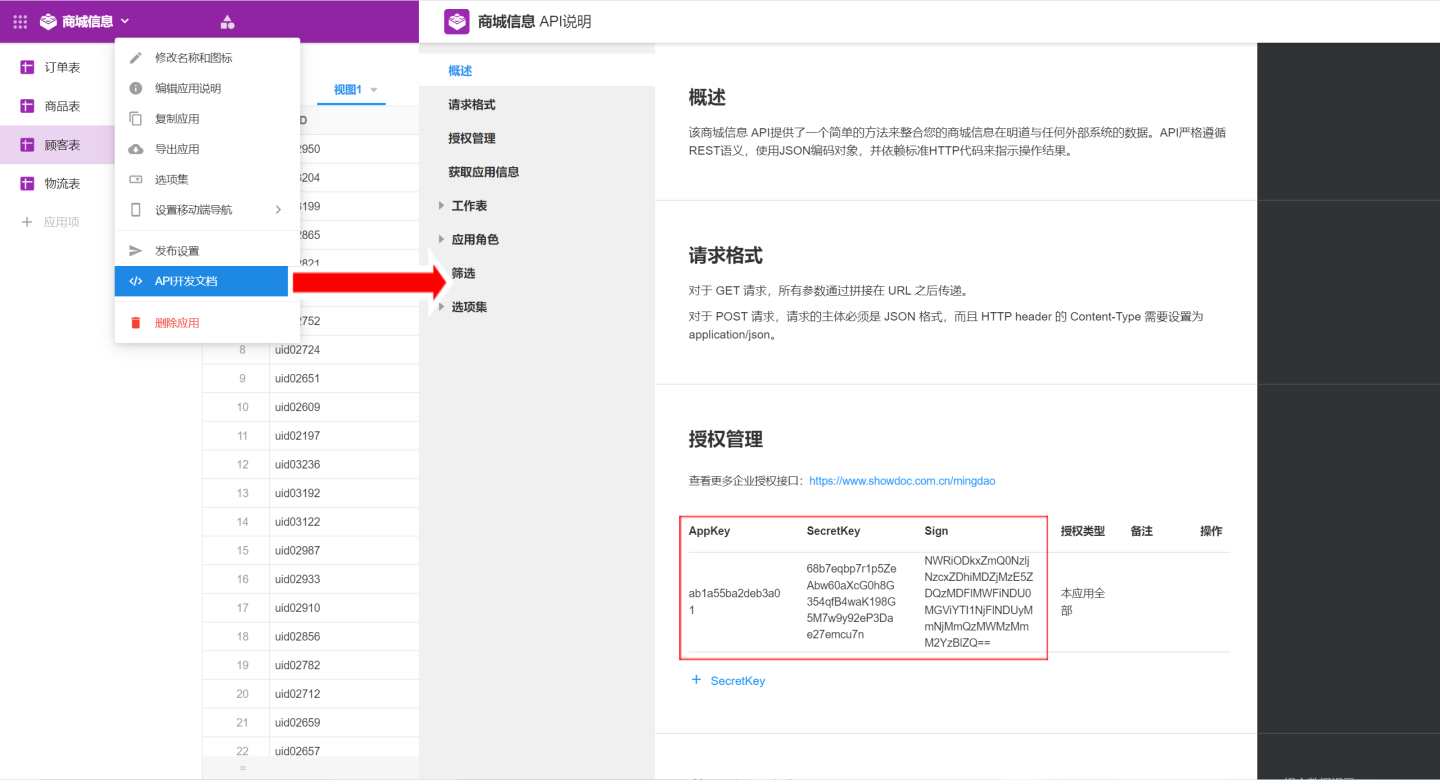 json
json{ "appKey":"ab1a55ba2deb3a01", "secretKey":"68b7eqbp7r1p5ZeAbw60aXcG0h8G354qfB4waK198G5M7w9y92eP3Dae27emcu7n", "sign":"NWRiODkxZmQ0NzljNzcxZDhiMDZjMzE5ZDQzMDFlMWFiNDU0MGViYTI1NjFlNDUyMmNjMmQzMWMzMmM2YzBlZQ==", "apiUrl": "https://api.mingdao.com/v2/open" }After successful verification, click save, and the data connection is created. You can view and use the data in Mingdao Cloud in the system.
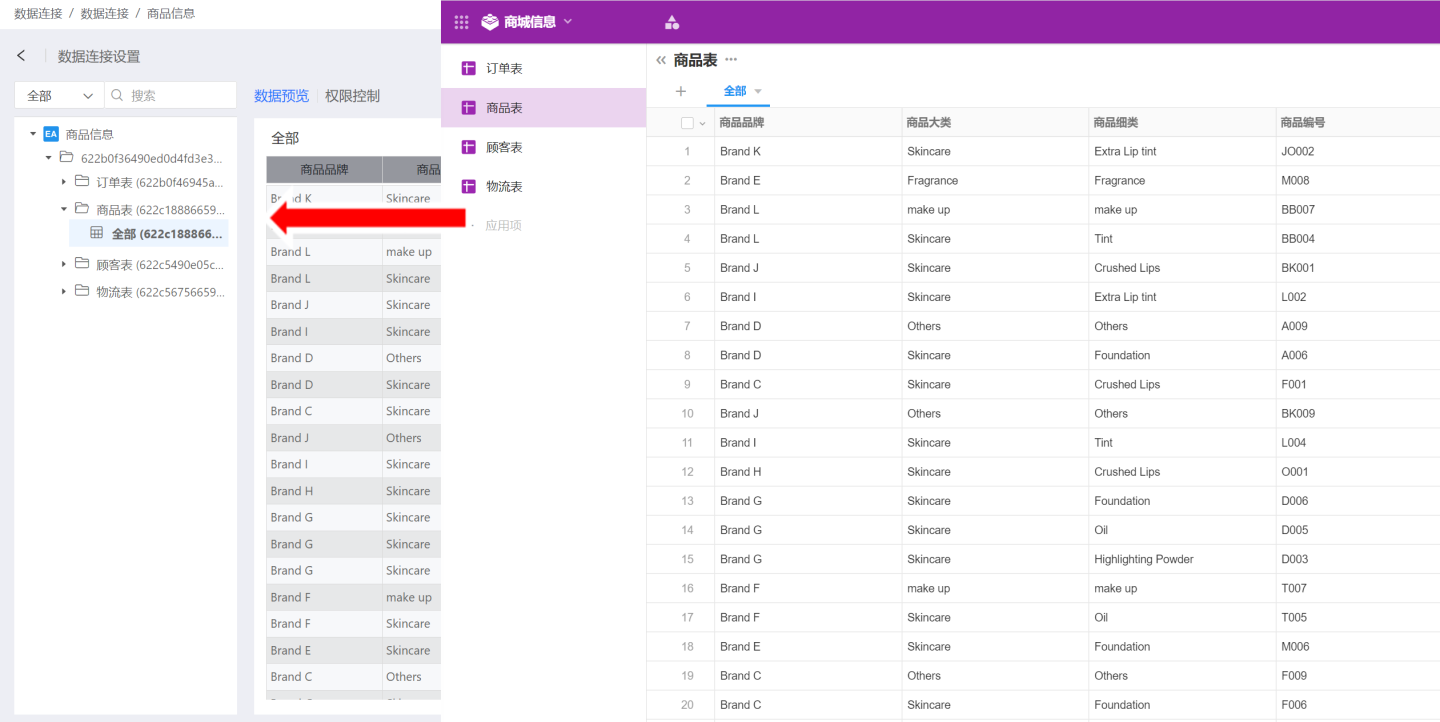
FTP Data Source
The system supports FTP data sources, allowing simple configuration in HENGSHI SENSE to read files from a specified path on ftp. The configuration steps are as follows.
Select API Data Source in the new data connection.
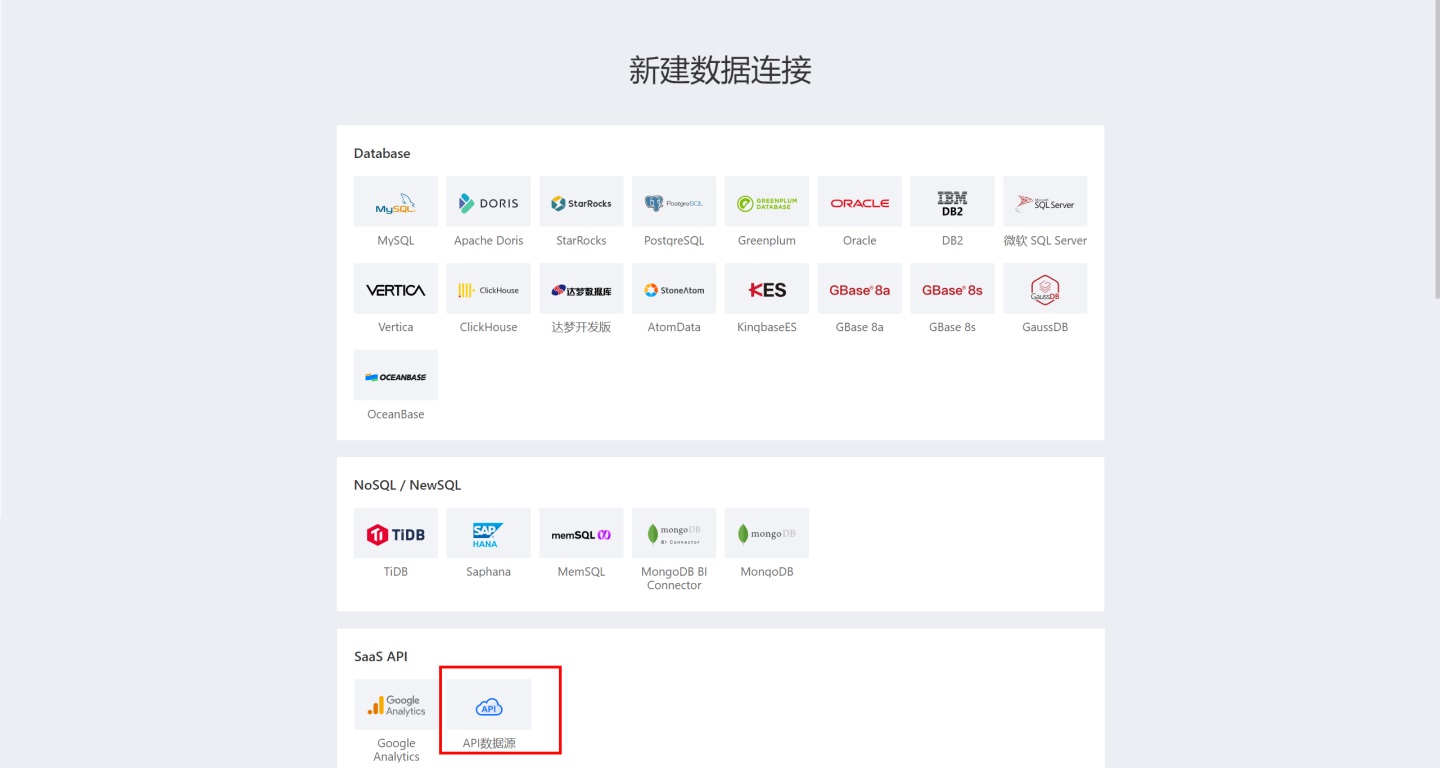
Enter the new connection name, select the data gateway, choose 'ftp' for the API name, and fill in the ftp configuration information, including host, username, password, directory, encoding, passive, etc.
json{ "host":"10.10.10.86", "username":"anonymous", "password":"anonymous", "directory":"/", "encoding":"utf8", "passive":true, }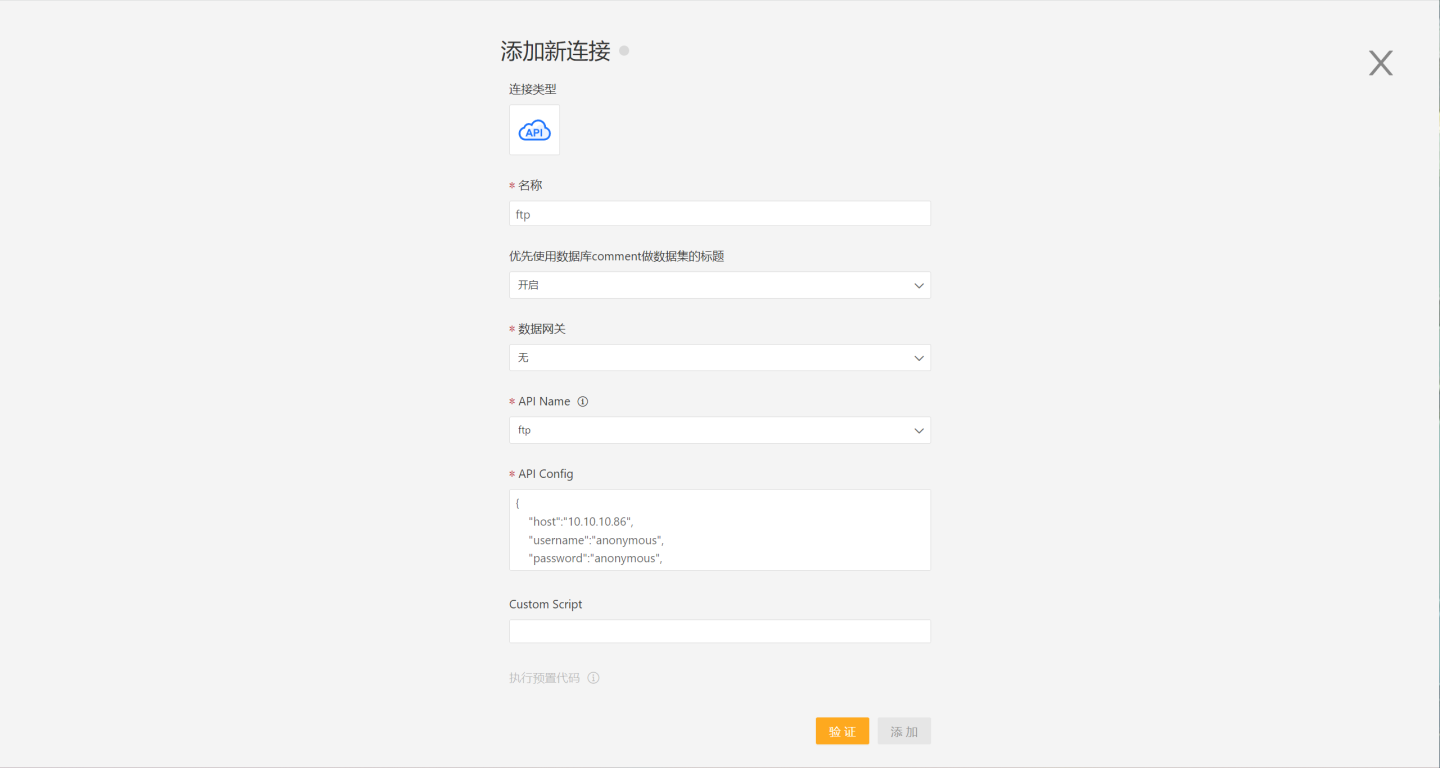
After successful verification, click save, and the data connection is created. You can view and use the connected data in the system.
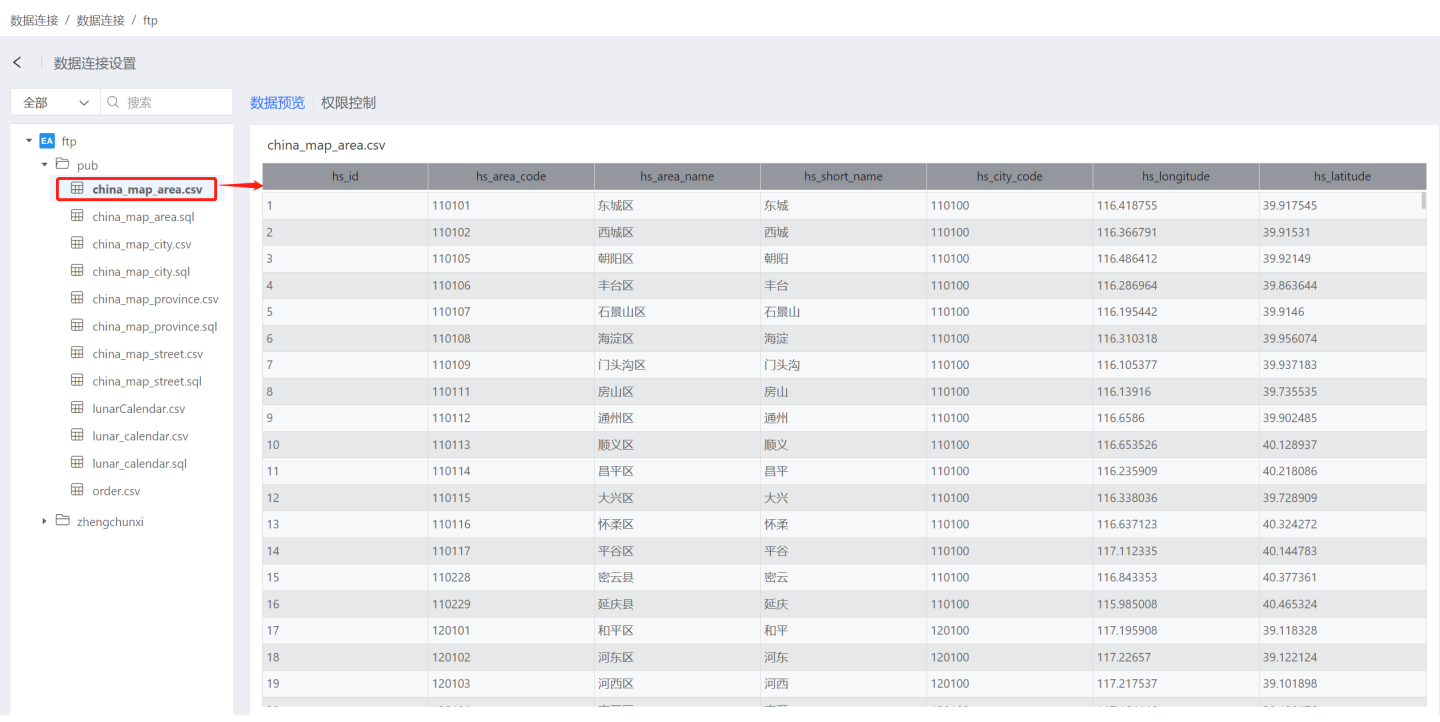
Tip
The FTP data source can only parse csv and excel files into table format; other types of files are not supported.
Other Built-in Data Sources
In addition to FTP and Mingdao Cloud, the system also supports S3, Wangdiantong, WeChat Work, Shimo Document, Jushuitan, Yicang Technology, Waqin, and other API data sources. After configuring the API config, users can integrate the data into the HENGSHI SENSE system.
Custom API Data Source
In addition to built-in API data sources, the system supports user-defined API data sources. There are two methods to customize API data sources.
- Custom API data source as a built-in data source
- Direct access to custom API data sources by the system
Custom API Data Source as a Built-in Data Source
Custom API data source as a built-in data source means loading the custom API data source's Groovy script into the HENGSHI SENSE system, which automatically loads the data source defined in the script when the system starts. Users can find the custom API data source in the dropdown menu, and its usage is the same as the built-in API data source.
Loading Custom API Data Source into the System
Write the custom API data source's Groovy script according to the specification, specify the script location through the environment variable EXT_API_PATH, and then restart the system.
export EXT_API_PATH=/opt/hengshi/ext_api_filesDuring the startup process, the system automatically scans all data source definition files (ending with .groovy) under the path specified by EXT_API_PATH and loads them into the API data source. The corresponding data source can be seen when creating the API data source, and its usage is the same as the built-in data source. 
API Data Source Access Specification
When accessing custom data sources, the following four interfaces need to be implemented in the Groovy script.
- getAPIName: Used to get the API name.
- setOptions: Used to process authentication and authorization-related configuration information.
- fetchPathTables: Used to get the data source directory structure.
- fetchTableData: Used to get the data of the table node.
Function getAPIName
The function getAPIName outputs the API name. This name will appear in the API Name dropdown selection box on the page. Each API data source name must be unique; otherwise, conflicts will occur. This function is a static class function, and the return value is a string of type string.
static getApiName() {
return "TrivalApiDemo"
}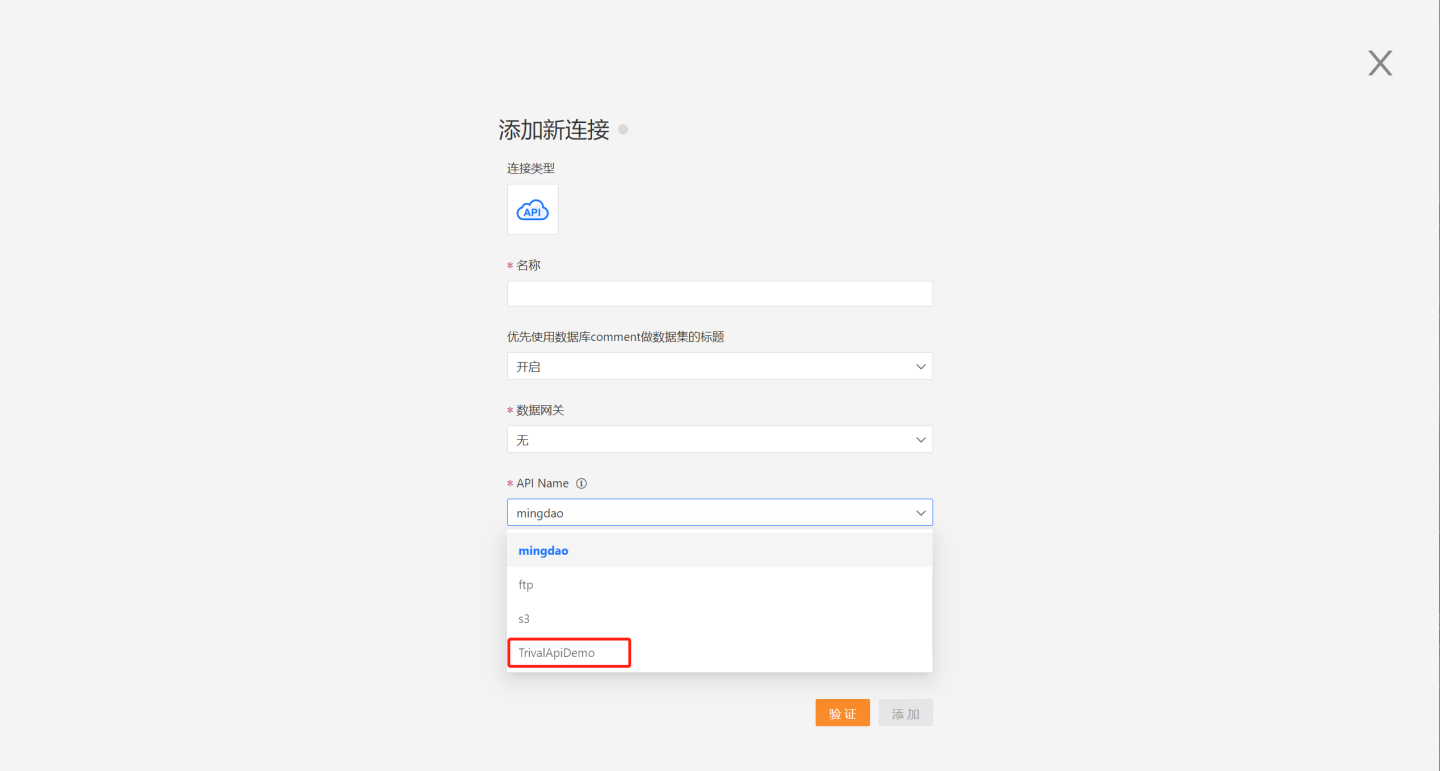
Function setOptions
The function setOptions is used to save and process authentication and authorization-related configuration information. If it does not involve external network requests, it can be left blank. This function is an object function, and the parameter is a JSON string, which is the information filled in by the user when adding a data connection.
def setOptions(String options) {
if (!options?.trim()) {
return
}
def json = jsonSlurper.parseText(options)
if (json.cityCodeURL?.trim()) {
config.cityCodeURL = JSON.cityCodeURL
}
if (json.weatherURL?.trim()) {
config.weatherURL = JSON.weatherURL
}
}Function getPathTables
The function getPathTables returns the directory tree, returning the structure of all catalog/schema/table of the data source. The code example is as follows.
def getPathTables() {
def tableTree = [
[pathType: "table", name: "table1", tableType: "table"],
[pathType: "path", name: "schema2", children: [
[pathType: "table", name: "table3", tableType: "view"],
[pathType: "table", name: "table4", tableType: "table", remarks: "Table Alias 4"]
]]
]
return new JsonBuilder(tableTree).toString()
}Structure definition description:
- pathType has two types: table (representing the leaf node table) and path (representing the schema or catalog in the database)
- name is the table name or schema/catalog name
- tableType is only meaningful for table, and its type is generally written as table (the other option is view, which is not commonly used)
- when pathType is path, it means this node is not a table but an intermediate directory structure such as schema or catalog, and it can have a children array node
- remarks is an explanation of the current node, which can be provided when needed and is optional.
Through the above function definition of schema, you can view the following tables in the data connection.
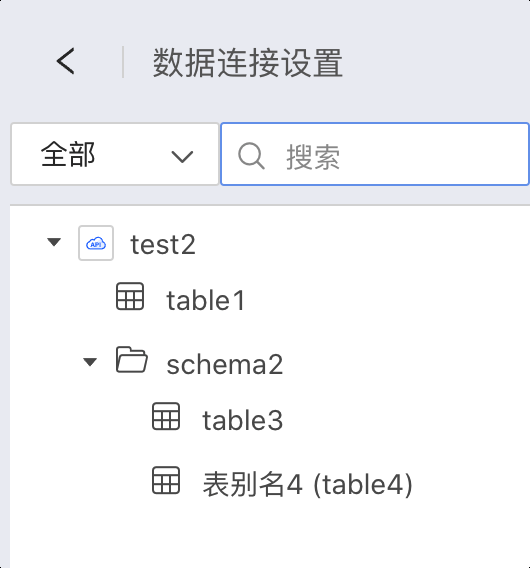
Function fetchTableData
The function fetchTableData is used to get the data of a leaf node, i.e., the table node. The code example is as follows.
def fetchTableData(List<String> tablePath) {
def tableName = tablePath.last()
def schemaData = [
schema: [
[fieldName: "field1", label: "Field Alias 1", type: "string"],
[fieldName: "field2", label: null, type: "string"],
[fieldName: "field3", type: "number"],
[fieldName: "field4", type: "date"],
[fieldName: "field5", type: "time"]],
data: [
["a", "b", 10, "2022-01-01", "2022-01-01 23:59:59"],
["c", "d", 20.20, "2019-12-39", "2019-12-39 23:59:59"]
]
]
return new JsonBuilder(schemaData).toString()
}Schema structure definition:
- fieldName: Field name, which must be unique within the table to distinguish different fields.
- type: Field type, common types include: string, number, date, time, json, bool.
- label: Field alias.
Data structure definition:
- Each element in data is an array, and the number of elements in the array must be the same as the schema, with data types matching one by one.
Through the above example, the returned data is as follows. 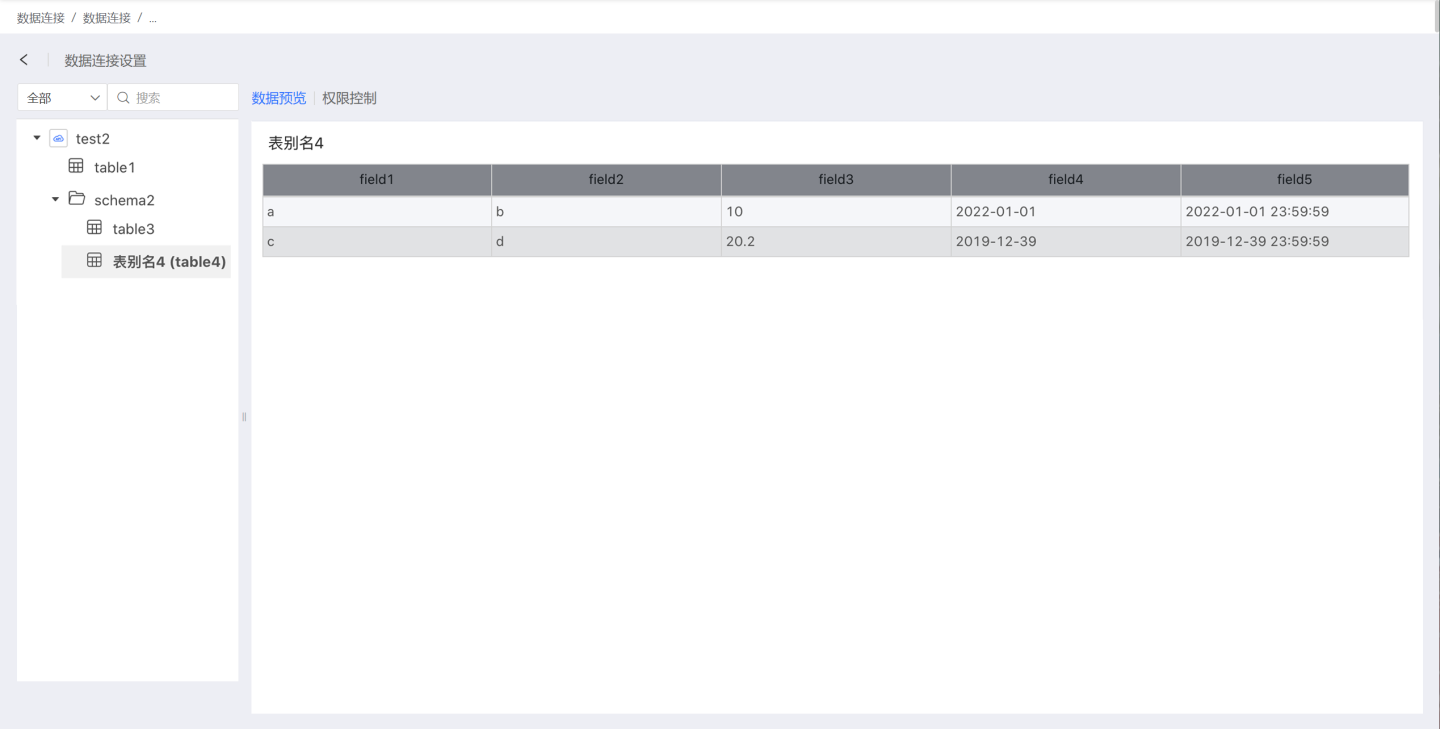
API Data Source Definition File Method
There are many ways to define API data source files. The above example uses JSON to define an API data source, which is simple but not efficient. When the data volume is large, Java can be used. Below is a weather API custom data source constructed using Java. The content of the weather.groovy file is defined as follows.
//Weather.groovy
import com.hengshi.nangaparbat.dto.DatasetResultDto
import com.hengshi.nangaparbat.model.PathTableNode
import static com.hengshi.nangaparbat.model.Dataset.Field
import static com.hengshi.nangaparbat.model.Type.TypeName
import groovy.json.JsonSlurper
class Provider {
static getApiName() {
return "Weather API"
}
def setOptions(String options) {
if (!options?.trim()) {
return
}
def json = jsonSlurper.parseText(options)
if (json.cityCodeURL?.trim()) {
config.cityCodeURL = json.cityCodeURL
}
if (json.weatherURL?.trim()) {
config.weatherURL = json.weatherURL
}
}
def getPathTables() {
def txt = config.cityCodeURL.toURL().text
def arr = jsonSlurper.parseText(txt)
return arr.collect{ obj ->
def node = PathTableNode.createTableNode(obj.city_code)
node.setRemarks(obj.city_name)
return node
}
}
def fetchTableData(List<String> tablePath) {
def url = config.weatherURL + tablePath.last()
def txt = url.toURL().text;
def result = new DatasetResultDto()
def schema = []
def data = []
def row = []
def arr = jsonSlurper.parseText(txt)
arr.data.each{ k, v ->
def field = new Field();
field.setFieldName(k)
field.setType(TypeName.string)
if (k.startsWith("pm")) {
field.setType(TypeName.integer)
}
schema.add(field)
row.add(v);
}
result.setSchema(schema)
data.add(row)
result.setData(data)
return result
}
def jsonSlurper = new JsonSlurper()
def config = [
cityCodeURL: "https://github.com/baichengzhou/weather.api/raw/master/src/main/resources/citycode-2019-08-23.json",
weatherURL: "http://t.weather.itboy.net/api/weather/city/"
]
}Code explanation:
- DatasetResultDto defines the return result of fetchTableData, which consists of schema and data, written through setData and setSchema.
- PathTableNode defines the return of getPathTables, which consists of pathType, name, children, and tableType, also written through respective setters.
- The schema consists of multiple Fields, each Field consisting of fieldName, type, and label.
- The type is an enumeration type defined by TypeName.
- The directory structure is defined in CityCode.
- The Weather Website is the source of weather data, recording weather data for various cities.
Using the above sample code to define the weather API data source, after importing weather.groovy into the system, API data can be obtained.
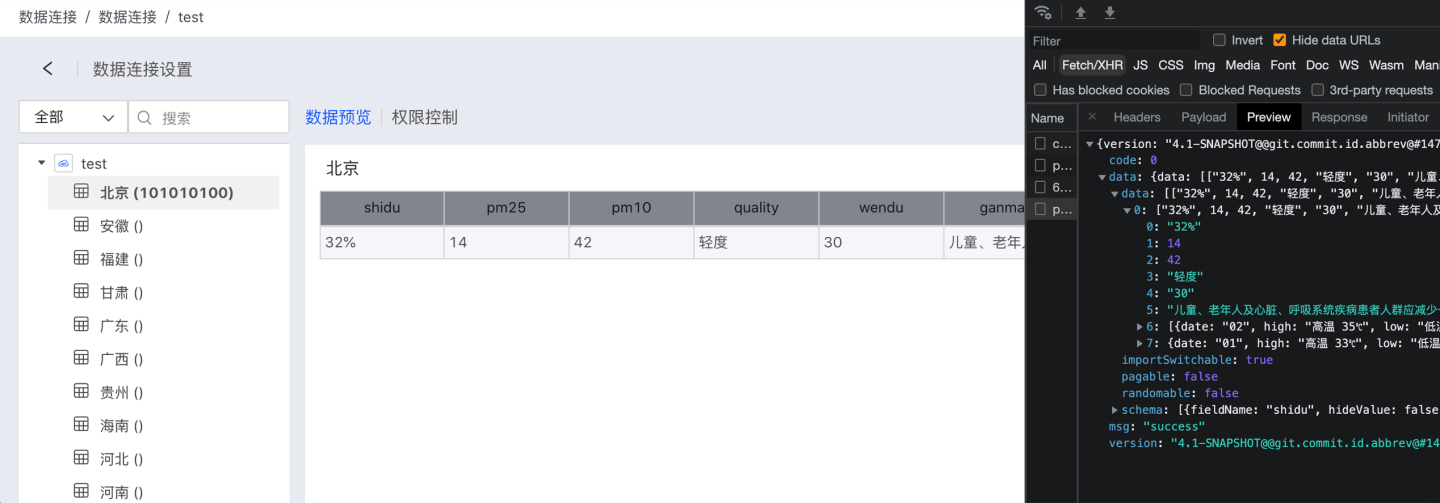
Directly Connect to Custom API Data Source
The system can directly connect to a custom API data source. As shown in the figure, when creating a new API data source, select Custom in the API name, then place the Groovy script of the custom API data source in Custom Script, click to verify, and add it.
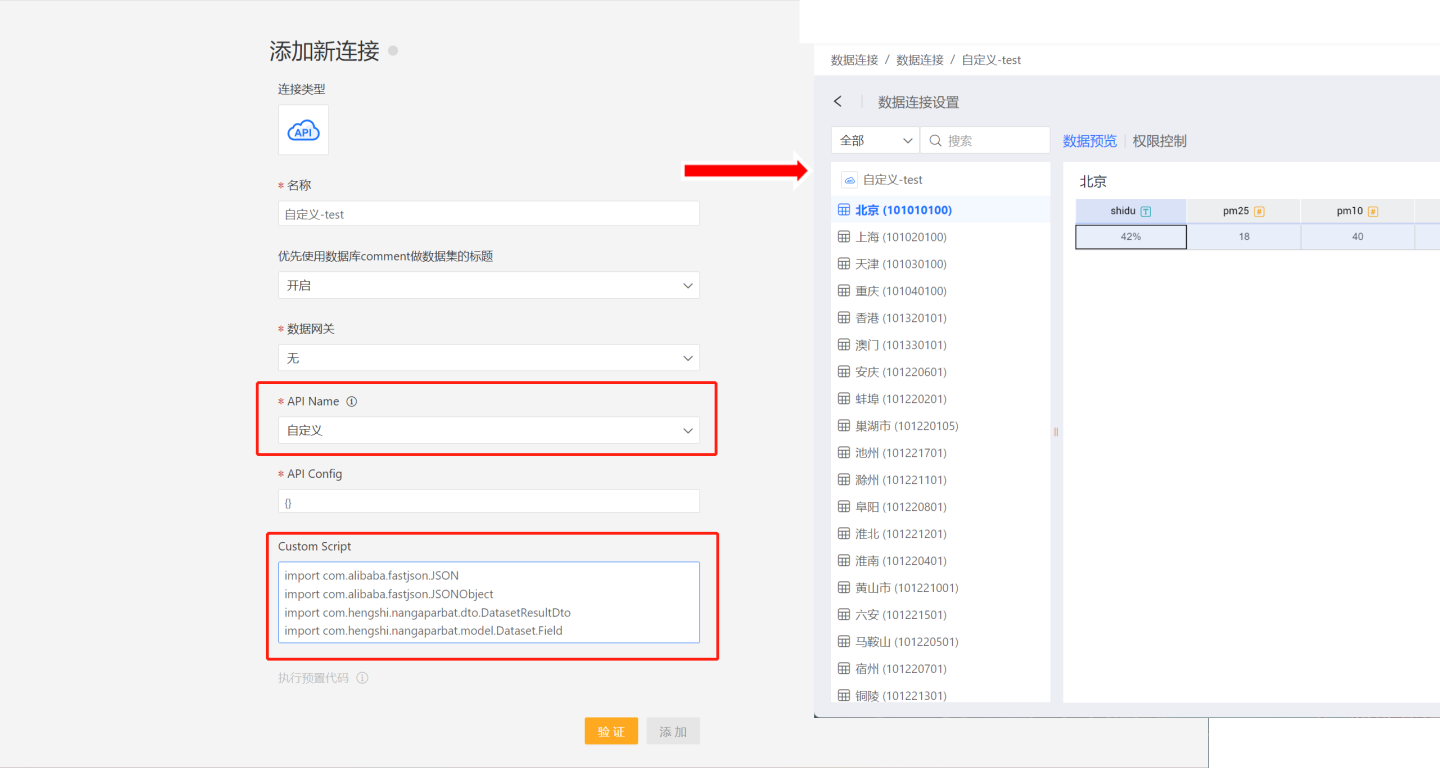
This method allows the custom API data source to be connected to the system without needing a restart, making the operation more convenient. However, each time a new data connection is created, the Custom Script needs to be entered.