Apply Filters
Local filters only take effect on charts within the current dashboard and cannot filter charts in other dashboards within the app. If each dashboard within an app needs to display data information for the year 2020, a time filter needs to be added in each dashboard to adjust the time to 2020. When there are too many dashboards within an app, a large number of repetitive operations may lead to omissions, resulting in inconsistent data.
You can use the app filter to solve the above problem. As shown in the example below, an app filter is added to the app, setting the time to 2020, and all related dashboards within the app will adjust to the data for the year 2020. 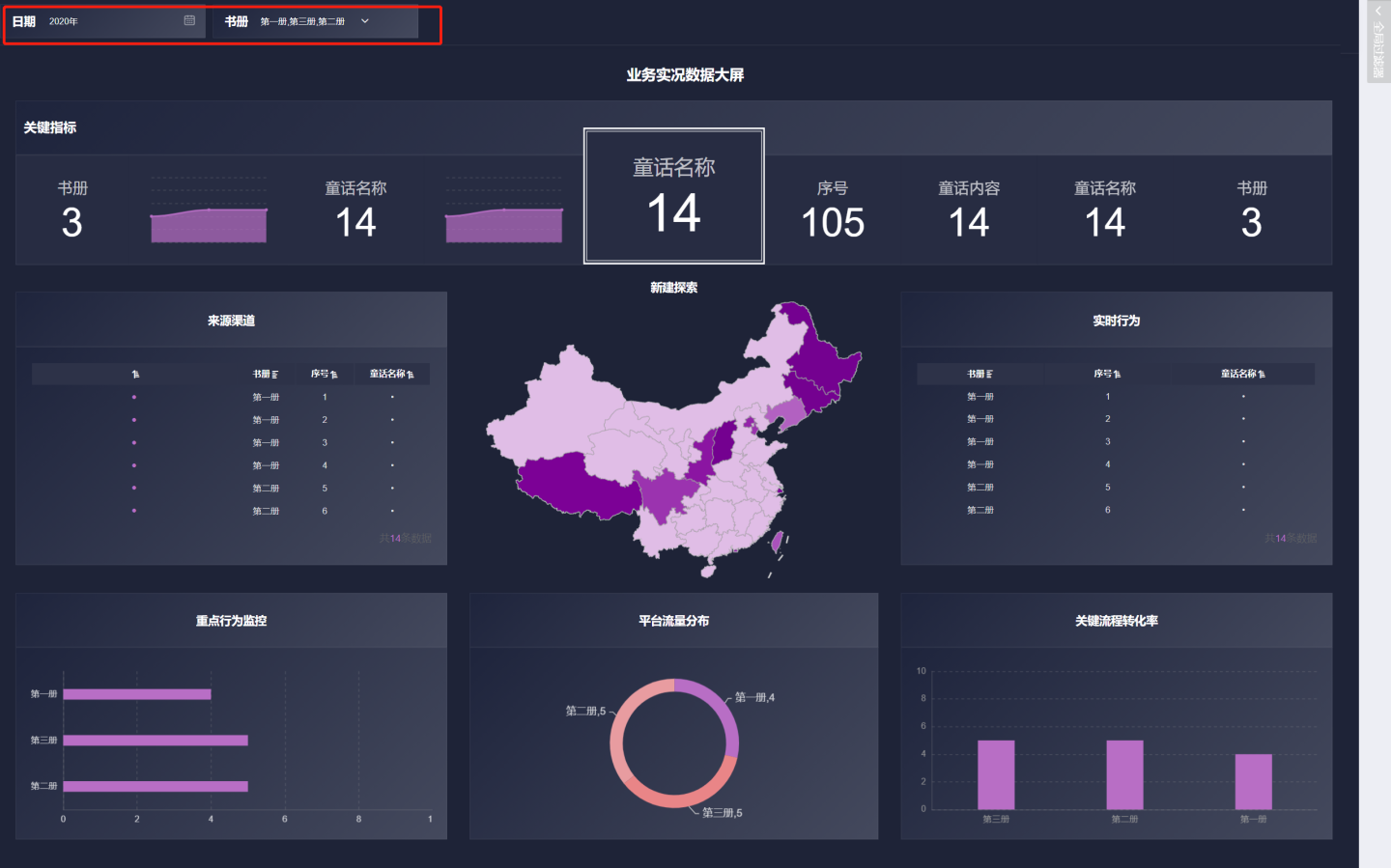
Create App Filter
Click New Filter -> Filter, the red part in the pop-up window is the local filter (only takes effect on the current dashboard), the blue part is the application filter, select the application filter, adjust the filter size and position.
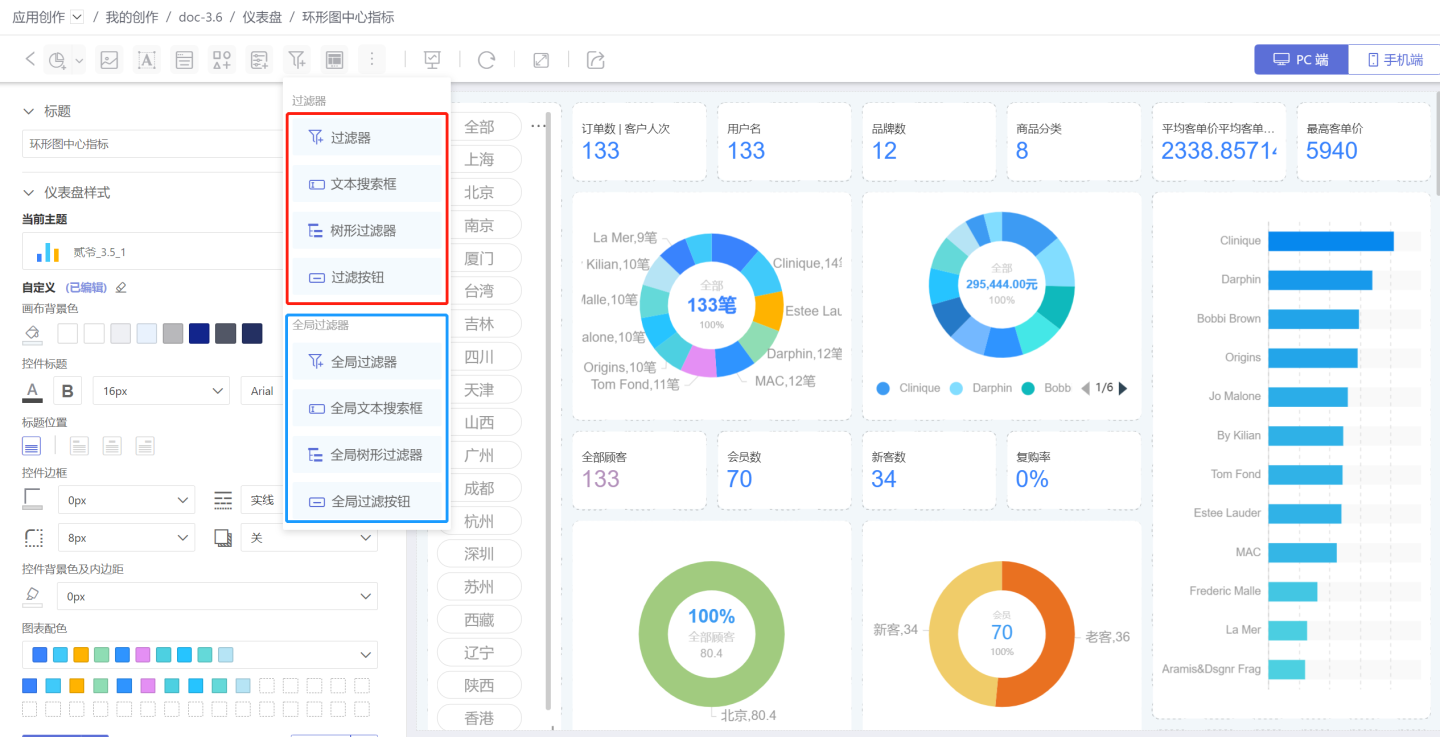
Edit App Filters. App filters support global Common Filters, Text Search Box, Tree Filter, and Filter Buttons. Except for the scope and style, the configuration method of app filters is the same as that of local filters. Please refer to the corresponding local filter documentation for configuration.
Tip
For the application of filter usage, please refer to Common Filter. For the application of text search box usage, please refer to Text Search Box. For the application of tree filter usage, please refer to Tree Filter. For the application of global button usage, please refer to Filter Button.
- Set the Application Filter Style. Application filters are added as individual small cards in the top-fixed application filter area, with a fixed size and no support for adjustment. The display style is also relatively simple, with no support for tiling. However, it does support settings for color/border/rounded corners/text, etc.
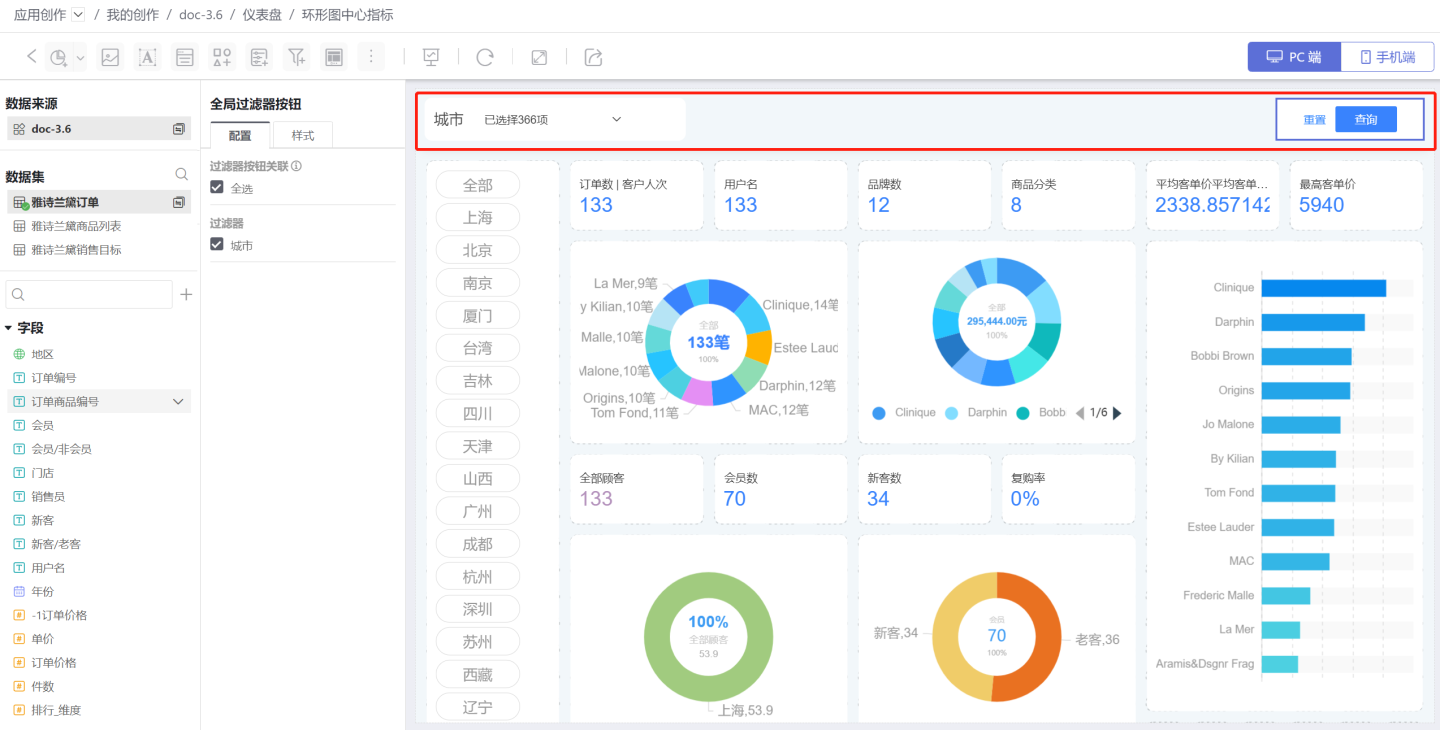
Tip
After the application filter is added, it will appear in each dashboard, and each dashboard needs to set its style.
Application Filter Example
A fairy tale book controls the display of charts within two dashboards in the app by applying filters.
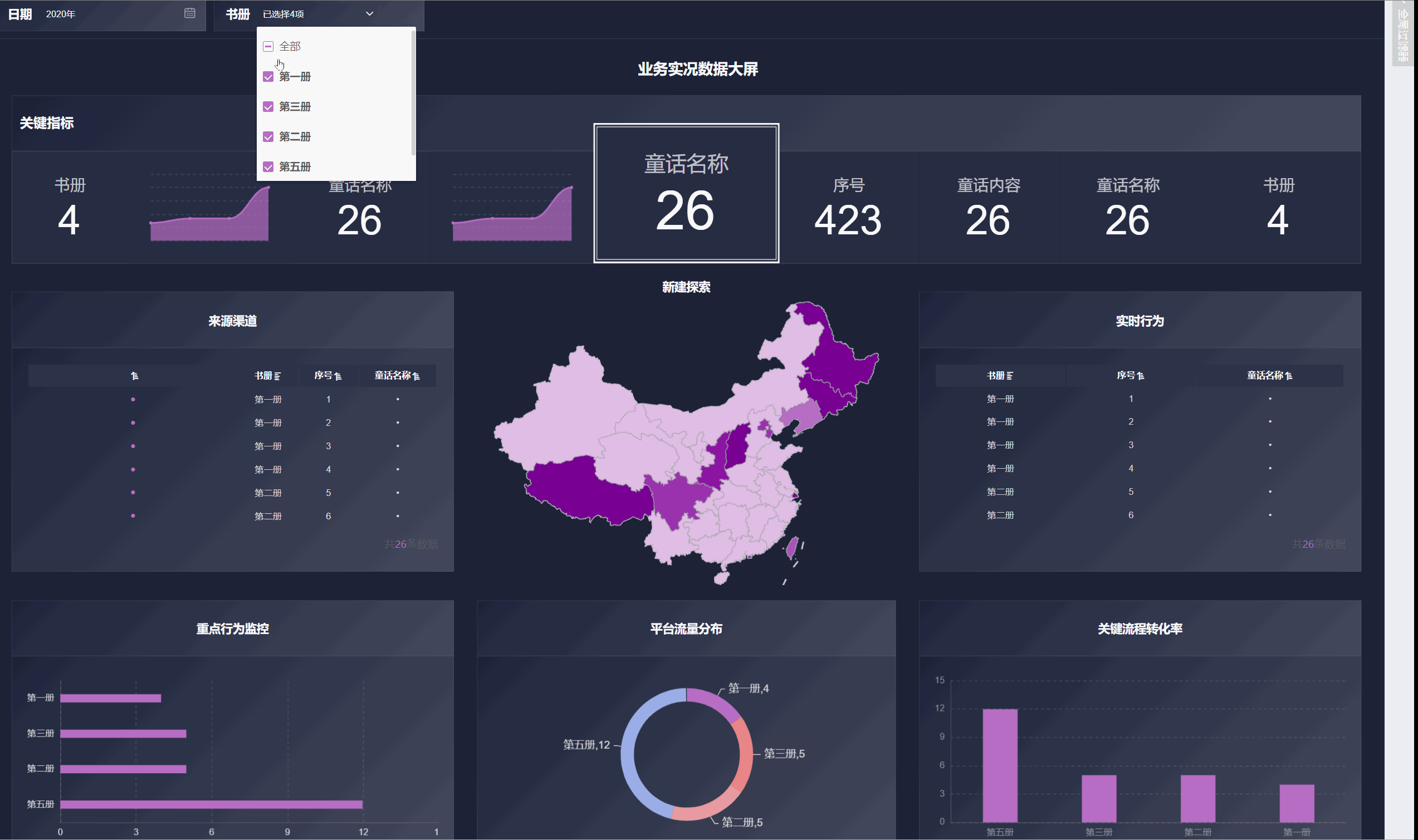
Application Filter Related Instructions
- Application filters can add Internal Filters to control the content of the filtering fields.
- Application filters support Global Settings to adjust the hierarchical relationships of filters, making filters interrelated. Hierarchical relationships can be set between application filters, between application filters and local filters, but it is important to note that local filters do not support being set as the parent of application filters.
- Application filters can be moved to the sidebar to save canvas space. The position of the application filter sidebar is above the local filters.
- Application filters can set the scope of filtered charts.
- Without setting hierarchical relationships, application filters affect the filtering results of charts and have no relationship with local filters. When application filters are used for filtering, they do not affect the candidate items of local filters.