Connecting to ClickHouse
Connection Steps
Please follow the steps below to connect to the ClickHouse data source.
Click "New Data Connection" in the upper right corner of the data connection page.

Select the
ClickHousedata source from the data source types.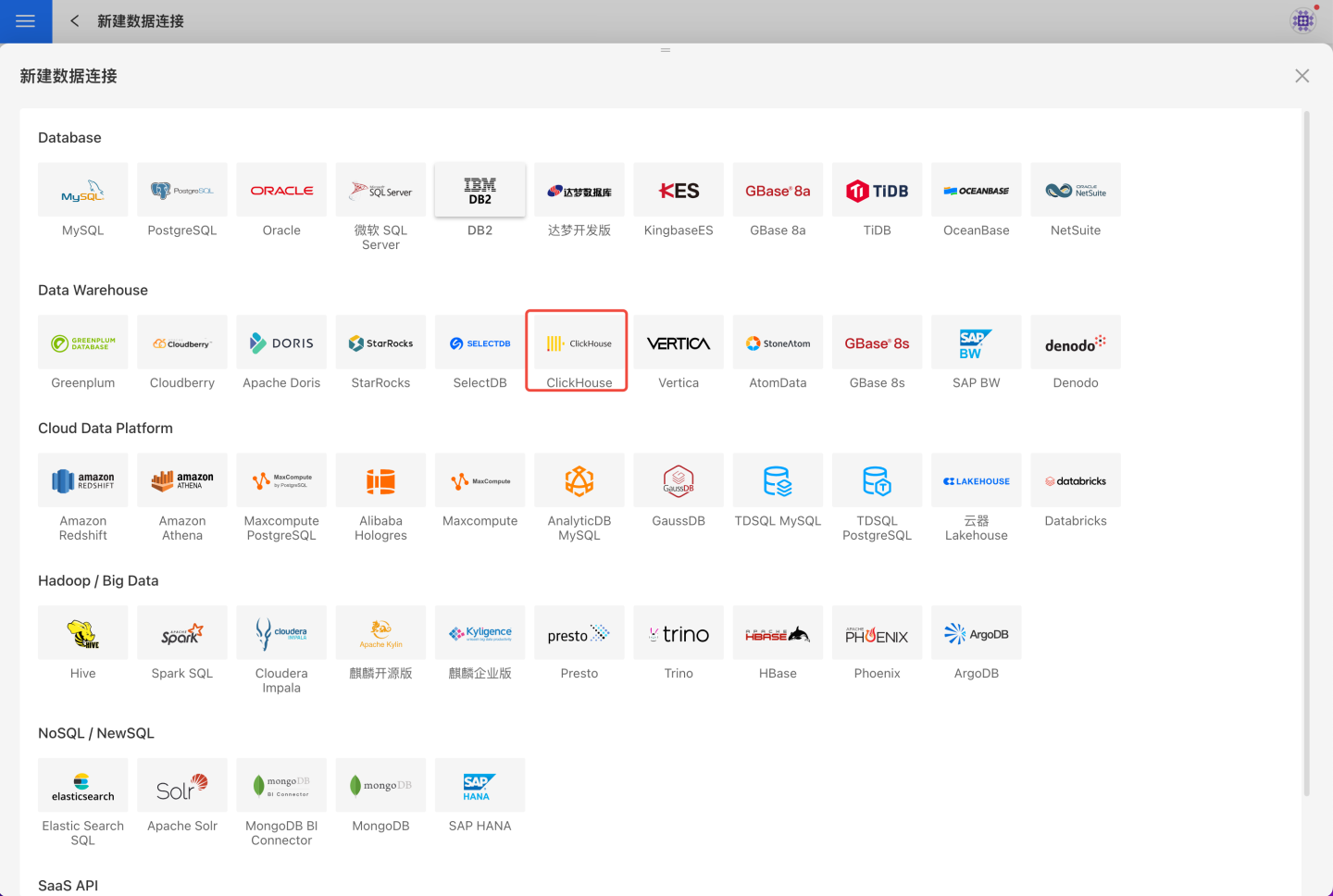
Fill in the required parameters for the data source connection as prompted.
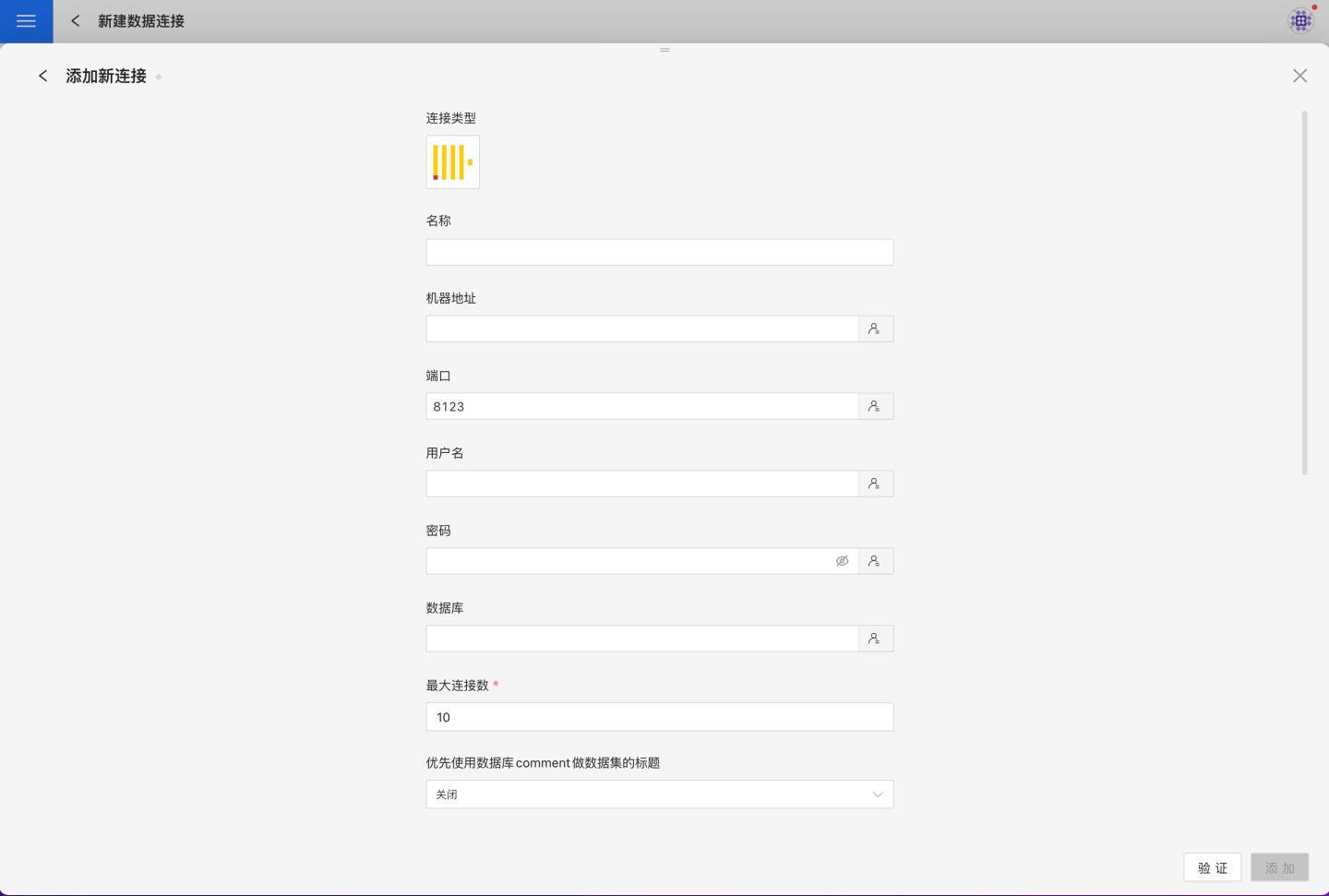
Connection Configuration Information Description
Field Description Name The name of the connection. Required and unique within the user. Host The address of the database. If the URL field is filled in, the URL will take precedence. Port The port of the database. If the URL field is filled in, the URL will take precedence. Username The username for the database. Password The password for the database. Database The name of the database. Max Connections The maximum number of connections in the connection pool. Encoding The encoding setting for the database connection. Prefer using database comment as dataset title Prefer to display the table name or the table comment. URL The JDBC URL of the database. Cluster For output only. Output to the specified cluster. If this parameter is empty, only the local MergeTree table is written. If filled, a distributed table will be generated based on the local MergeTree table according to the cluster. Use Table Replicas for ClickHouse Output For output only. Whether to use table replicas. If not using replicas, the table engine is MergeTree; if using replicas, the table engine is ENGINE = ReplicatedMergeTree('/clickhouse/tables/{database}/{table}/{shard}', '{replica}') order by %s settings allow_nullable_key=1 ClickHouse Output Table Engine Template Default is ENGINE = ReplicatedMergeTree('/clickhouse/tables/{database}/{table}/{shard}', '{replica}') order by %s settings allow_nullable_key=1. Users can also modify according to the format. join_use_nulls Can be 0 or 1, affects the behavior of join. Hierarchical loading of schema and tables Default is off. When enabled, schemas and tables are loaded hierarchically. Only schemas are loaded during connection, and you need to click the schema to load the tables under it. Query Timeout (seconds) Default is 600. When the data volume is large, you can appropriately increase the timeout. Allow Write Operations Indicates that this connection can be selected as an output connection in Data Integration and Batch Sync. You must have write permission to the database and pass verification before configuring this parameter. Support uploading files to specified path Indicates the database name where the generated table is stored when creating a local file dataset. You must have write permission to the database and pass verification before configuring this parameter. Show only tables under specified database/schema When this option is selected and the database field is not empty, only tables under the specified db will be displayed. After filling in the parameters, click the
Validatebutton to get the validation result (this checks the connectivity between HENGSHI SENSE and the configured data connection; you cannot add the connection if validation fails).After validation passes,
Allow Write OperationsandSupport uploading files to specified pathwill be enabled and can be optionally turned on.Click
Execute Preset Codeto pop up the preset code for this data source, then click the execute button.Click the
Addbutton to add theClickHouseconnection.
Please note
- Parameters marked with * are required; others are optional.
- When connecting to a data source, you must execute the preset code. Failure to do so may result in certain functions being unavailable during data analysis. In addition, when upgrading from a version prior to 4.4 to 4.4, you need to execute the preset code for existing data connections in the system.
Supported clickhouse Versions
21.2 and above