Connecting to ArgoDB
Connection Steps
Please follow the steps below to connect to the ArgoDB data source.
Click "New Data Connection" in the upper right corner of the data connection page.

Select the
ArgoDBdata source from the list of data source types.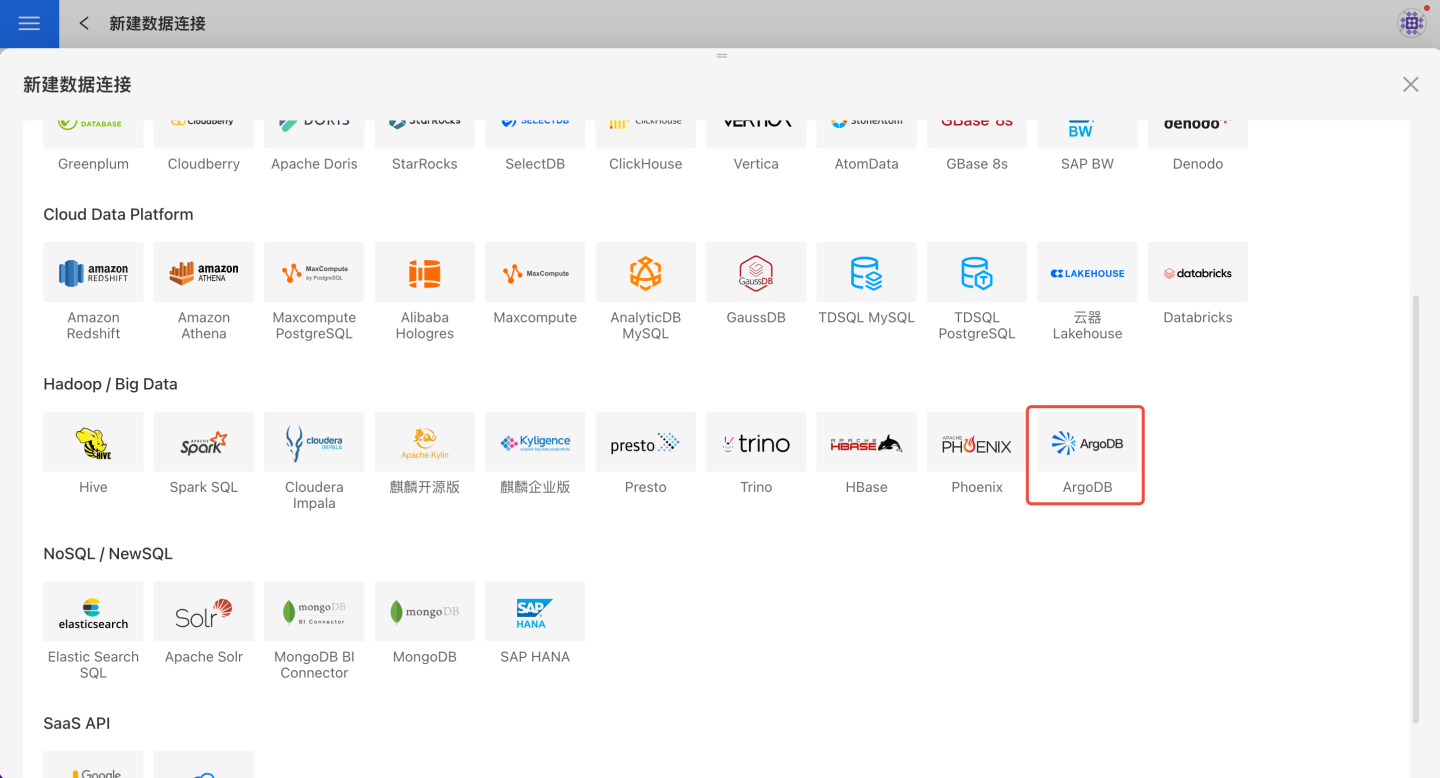
Fill in the required parameters for the data source connection as prompted.
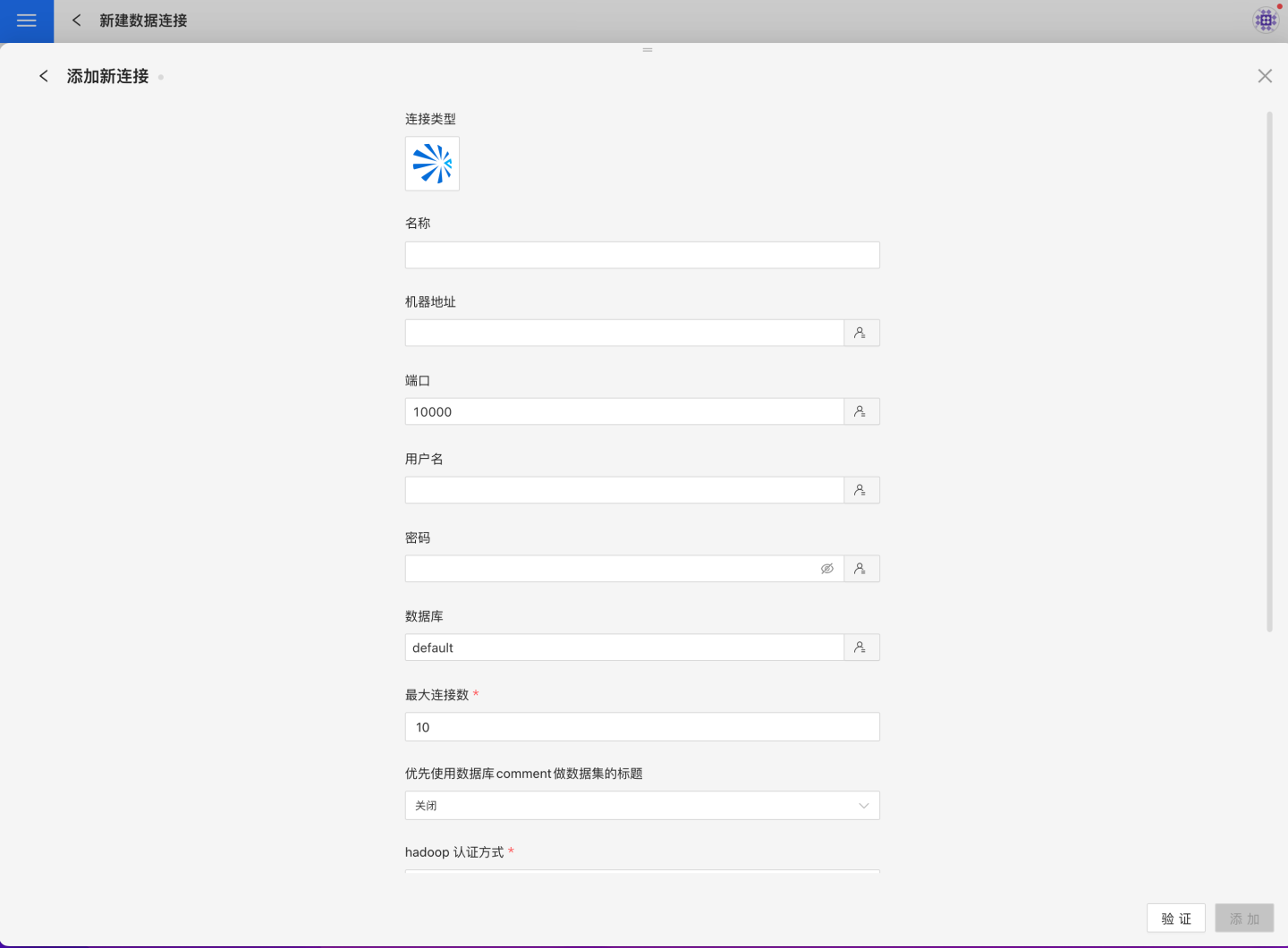
Connection Configuration Information Description
Field Description Name The name of the connection. Required and unique within the user. Host Address The address of the database. If the URL field is filled in, the value in the URL will be used first. Port The port of the database. If the URL field is filled in, the value in the URL will be used first. Username The username for the database. Password The password for the database. Database The name of the database. Schema The schema of the database. Max Connections The maximum number of connections in the connection pool. Prefer using database comment as dataset title Whether to display the table name or the table comment as the title. Hadoop Authentication Method There are two options for "Hadoop Authentication Method": "simple" and "kerberos". When "kerberos" is selected, the "Username" and "Password" above must be filled in with the corresponding username and password in the "kerberos" system. Server Principal Required when the Hadoop authentication method is set to kerberos. User Principal Required when the Hadoop authentication method is set to kerberos. Keytab Path Required when the Hadoop authentication method is set to kerberos. krb5.conf Path Required when the Hadoop authentication method is set to kerberos. URL The JDBC URL of the database. Hierarchical loading of schema and tables Default is off. When enabled, schema and tables are loaded hierarchically. Only the schema is loaded during connection, and you need to click the schema to load the tables under it. Query Timeout (seconds) Default is 600. If the data volume is large, you can appropriately increase the timeout. Only show tables under the specified database/schema When this option is selected and the database field is not empty, only the tables under that DB will be displayed. After filling in the parameters, click the
Validatebutton to get the validation result (this checks the connectivity between HENGSHI SENSE and the configured data connection; you cannot add the connection if validation fails).After validation passes, click
Execute Preset Codeto pop up the preset code for this data source, then click the execute button.Click the
Addbutton to add theArgoDBconnection.
Please note
- Parameters marked with * are required; other parameters are optional.
- When connecting to a data source, you must execute the preset code. Failure to do so may result in certain functions being unavailable during data analysis. In addition, when upgrading from a version prior to 4.4 to 4.4, you need to execute the preset code for existing data connections in the system.