Connect to MaxCompute
Connection Steps
Please follow the steps below to connect to the Maxcompute data source.
Click "New Data Connection" in the upper right corner of the data connection page.

Select the
Maxcomputedata source from the list of data source types.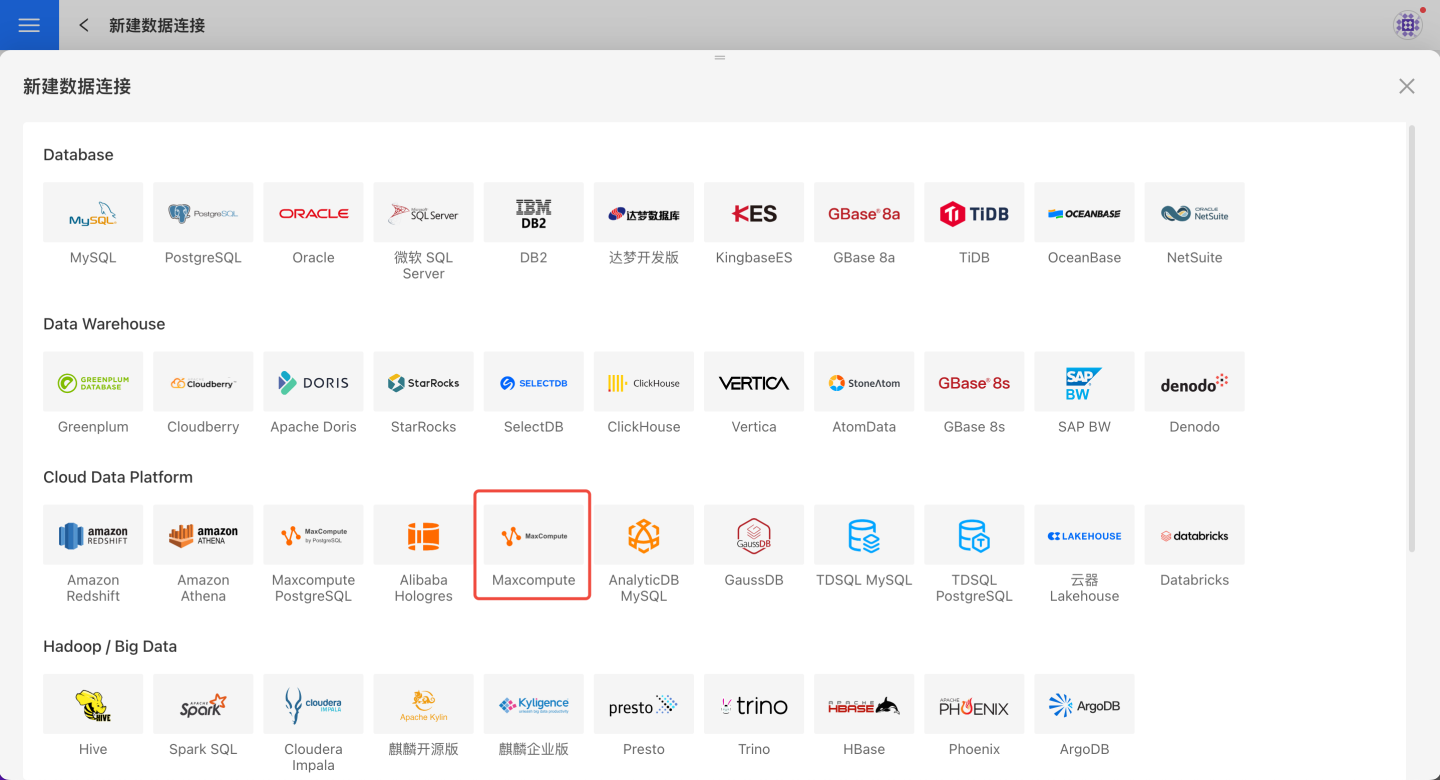
Fill in the required parameters for the data source connection as prompted.
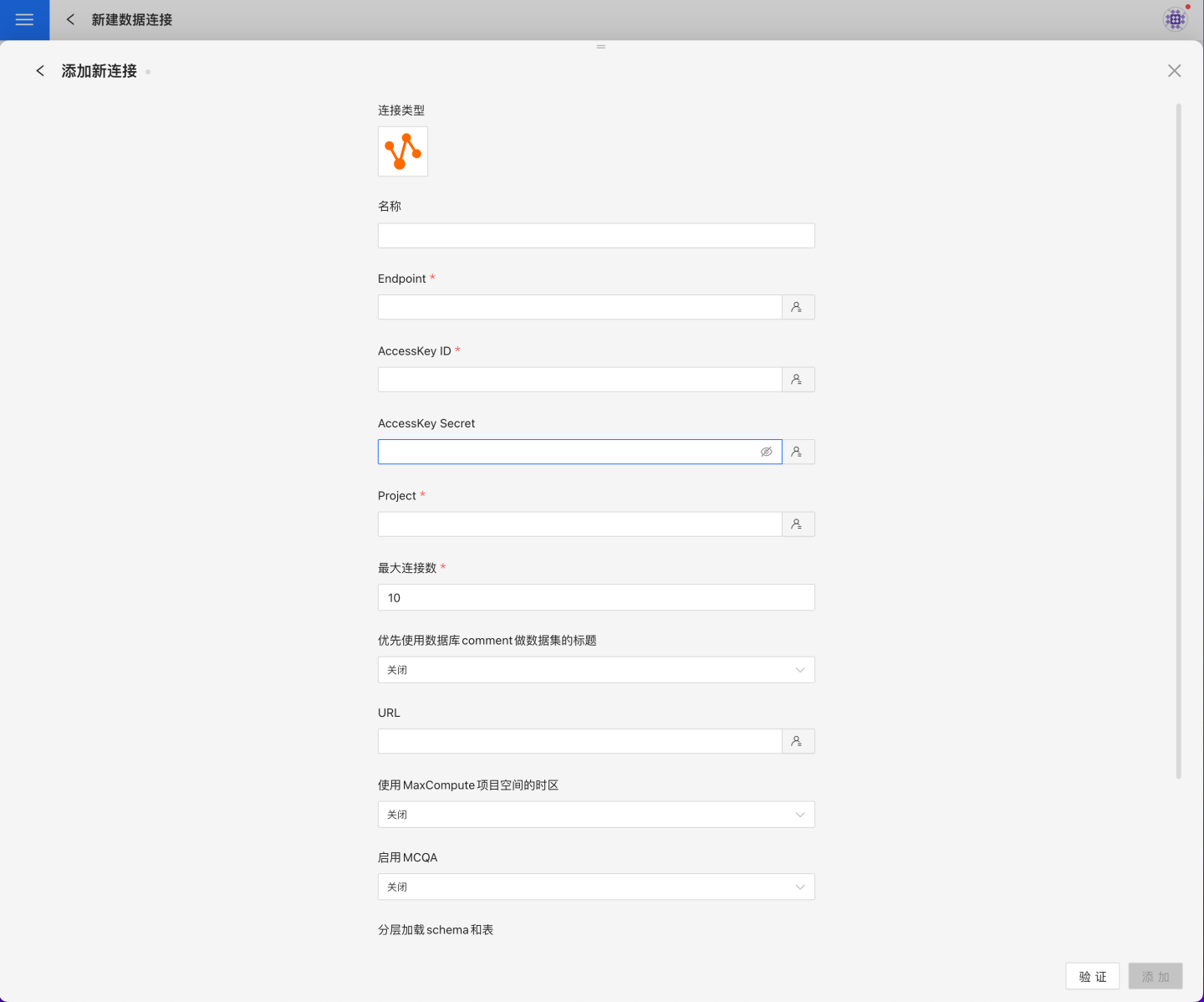
Connection Configuration Information Description
Field Description Name The name of the connection. Required and unique within the user. Endpoint Endpoint AccessKey ID Database username AccessKey Secret Database password Project Project name Max Connections Maximum number of connections in the connection pool Prefer to use database comment as dataset title Choose whether to display the table name or the table comment as the title. If enabled, shows the title; if disabled, shows the table comment. URL Use MaxCompute project time zone Whether to enable the MaxCompute project time zone. Can be enabled or disabled. Enable MCQA Enable interactiveMode. Can be enabled or disabled. Hierarchical loading of schema and tables Disabled by default. If enabled, schemas and tables are loaded hierarchically. Only schemas are loaded during connection; you need to click the schema to load the tables under it. Query timeout (seconds) Default is 600. You can increase the timeout if the data volume is large. Show only tables under the specified database/schema If this option is selected and the database field is not empty, only tables under the specified db will be displayed. After filling in the parameters, click the
Validatebutton to get the validation result (this checks the connectivity between HENGSHI SENSE and the configured data connection; you cannot add the connection if validation fails).After validation passes, click
Execute Preset Codeto pop up the preset code for this data source, then click the execute button.Click the
Addbutton to add theMaxcomputeconnection.
Please note
- Parameters marked with * are required; others are optional.
- You must execute the preset code when connecting to the data source. Failure to do so may result in certain functions being unavailable during data analysis. In addition, when upgrading from a version prior to 4.4 to 4.4, you need to execute the preset code for existing data connections in the system.