Connecting to Presto
Connection Steps
Please follow the steps below to connect to the Presto data source.
Click "New Data Connection" in the upper right corner of the data connection page.

Select the
Prestodata source from the list of data source types.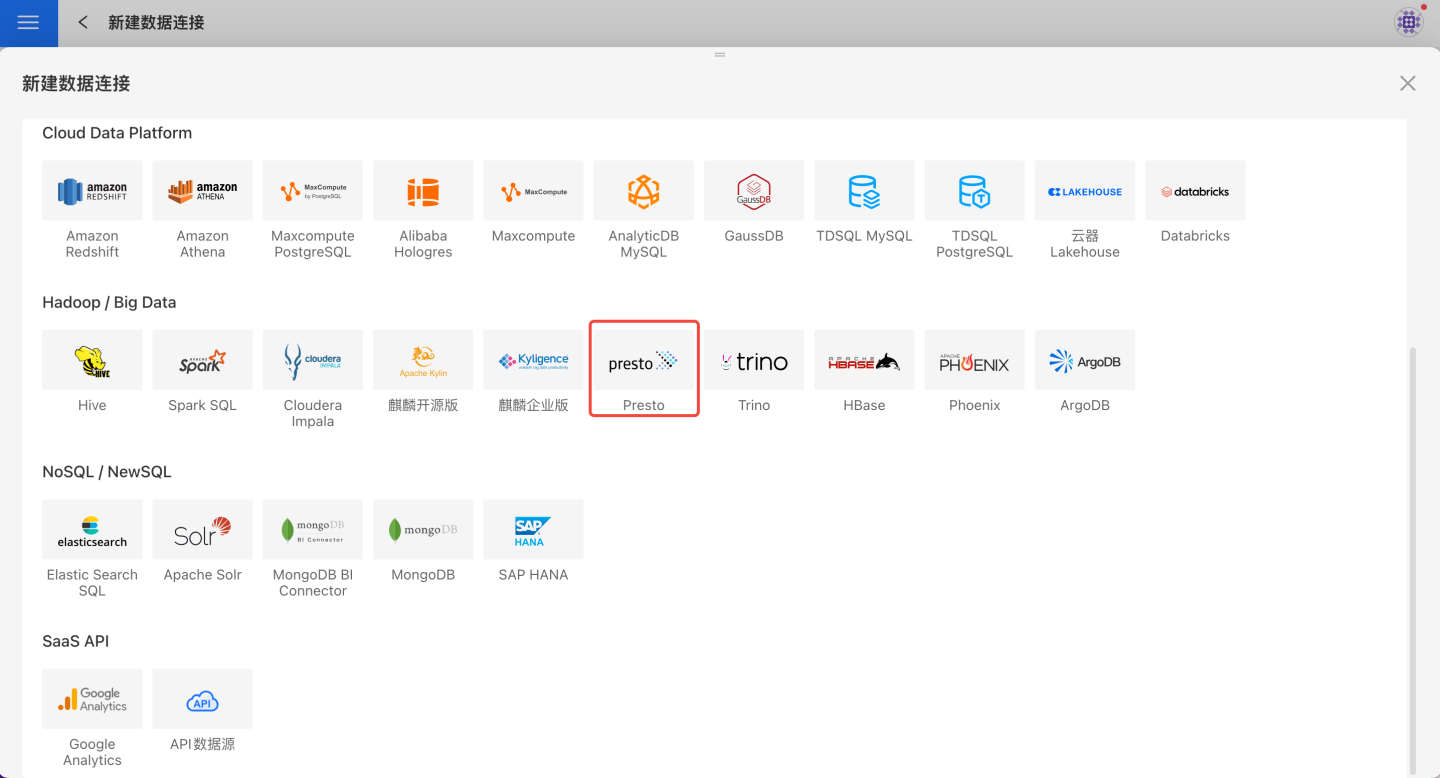
Fill in the required parameters for the data source connection as prompted.
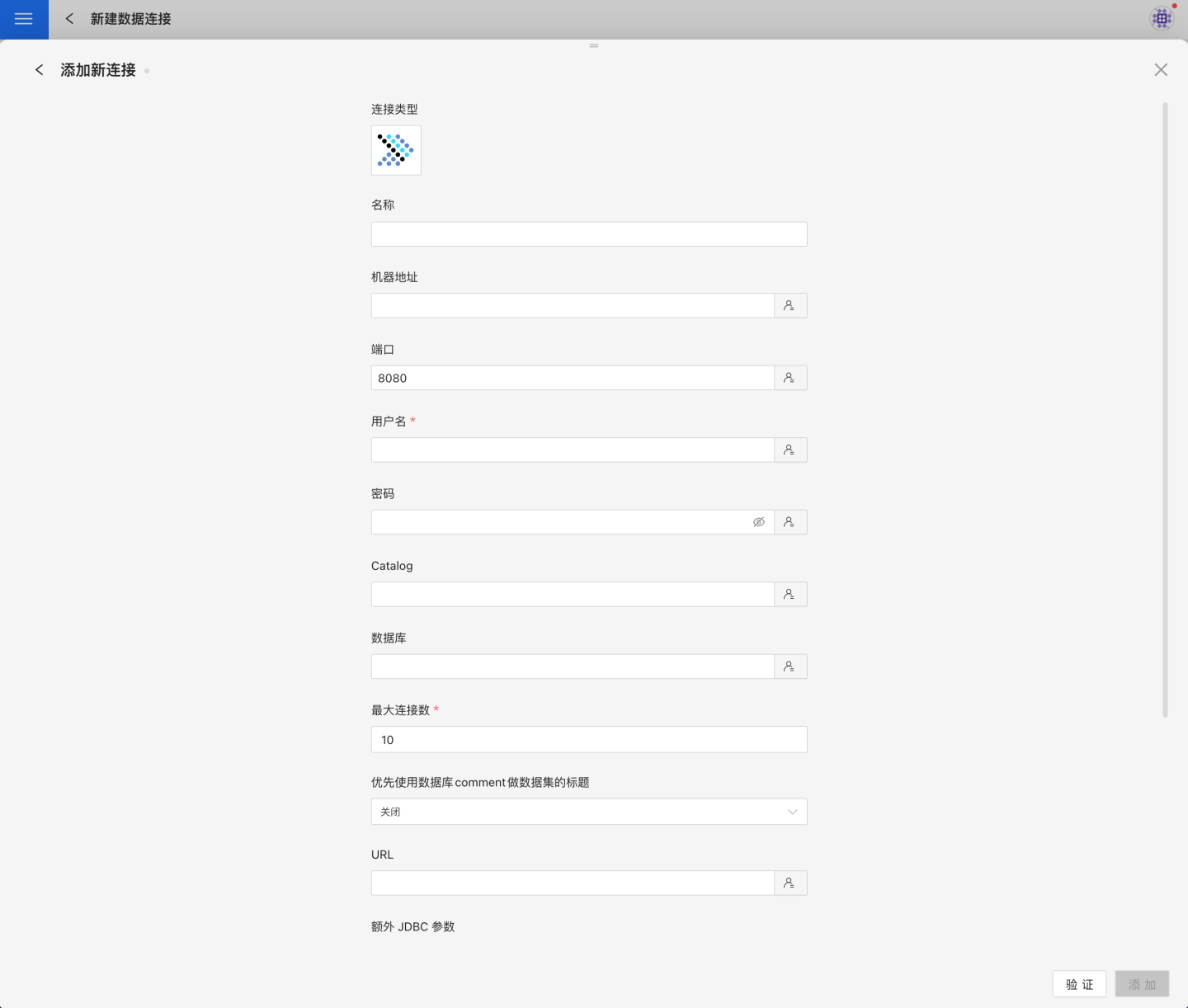
Connection Configuration Information
Field Description Name The name of the connection. Required and unique within the user. Host The address of the database. If the URL field is filled in, the value in the URL will take precedence. Port The port of the database. If the URL field is filled in, the value in the URL will take precedence. Username The username for the database. Password The password for the database. Database The name of the database. Catalog Catalog Max Connections Maximum number of connections in the connection pool. Prefer using database comment as dataset title Whether to display the table name or the table comment as the title. URL The JDBC URL of the database. Additional JDBC Parameters Additional JDBC parameters. It is recommended to use the URL to write the complete URL. This parameter is only appended to the automatically generated JDBC URL. Hierarchical loading of schema and tables Default is off. When enabled, schemas and tables are loaded hierarchically. Only schemas are loaded during connection; you need to click the schema to load the tables under it. Query Timeout (seconds) Default is 600. When the data volume is large, you can appropriately increase the timeout. Allow Write Operations Indicates that this connection can be selected as an output connection in Data Integration and Batch Sync. You must have write permissions on the database and pass verification before configuring this parameter. Support uploading files to specified path Indicates the database name where tables generated when creating a local file dataset are stored. You must have write permissions on the database and pass verification before configuring this parameter. Show only tables under specified database/schema When this option is selected and the database field is not empty, only tables under the specified database will be displayed. After filling in the parameters, click the
Validatebutton to get the validation result (this checks the connectivity between HENGSHI SENSE and the configured data connection; you cannot add the connection if validation fails).After validation passes,
Allow Write OperationsandSupport uploading files to specified pathwill be enabled and can be optionally turned on.Click
Execute Preset Codeto pop up the preset code for this data source, then click the execute button.Click the
Addbutton to add thePrestoconnection.
Please Note
- Parameters marked with * are required; others are optional.
- You must execute the preset code when connecting to the data source. Failure to do so may result in certain functions being unavailable during data analysis. In addition, when upgrading from a version prior to 4.4 to 4.4, you need to execute the preset code for existing data connections in the system.
Supported Presto Versions
0.179 and above
Data Connection Preview Support
Supports all tables and views that can be listed by show tables.
SQL Dataset Support for SQL
All SELECT-related features are supported, and SELECT SQL statements must comply with the Presto syntax specification.
Unsupported Field Types
The following data types in Presto cannot be processed correctly:
- TIME
- TIME WITH TIME ZONE
- INTERVAL
- VARBINARY
- ARRAY
- MAP
- ROW
- IPADDRESS
- HyperLogLog
- P4HyperLogLog
- QDigest