Connecting to Hive
Operation Steps
Please follow the steps below to connect to a Hive data source.
Click "New Data Connection" in the upper right corner of the data connection page.

Select the
Hivedata source from the list of data source types.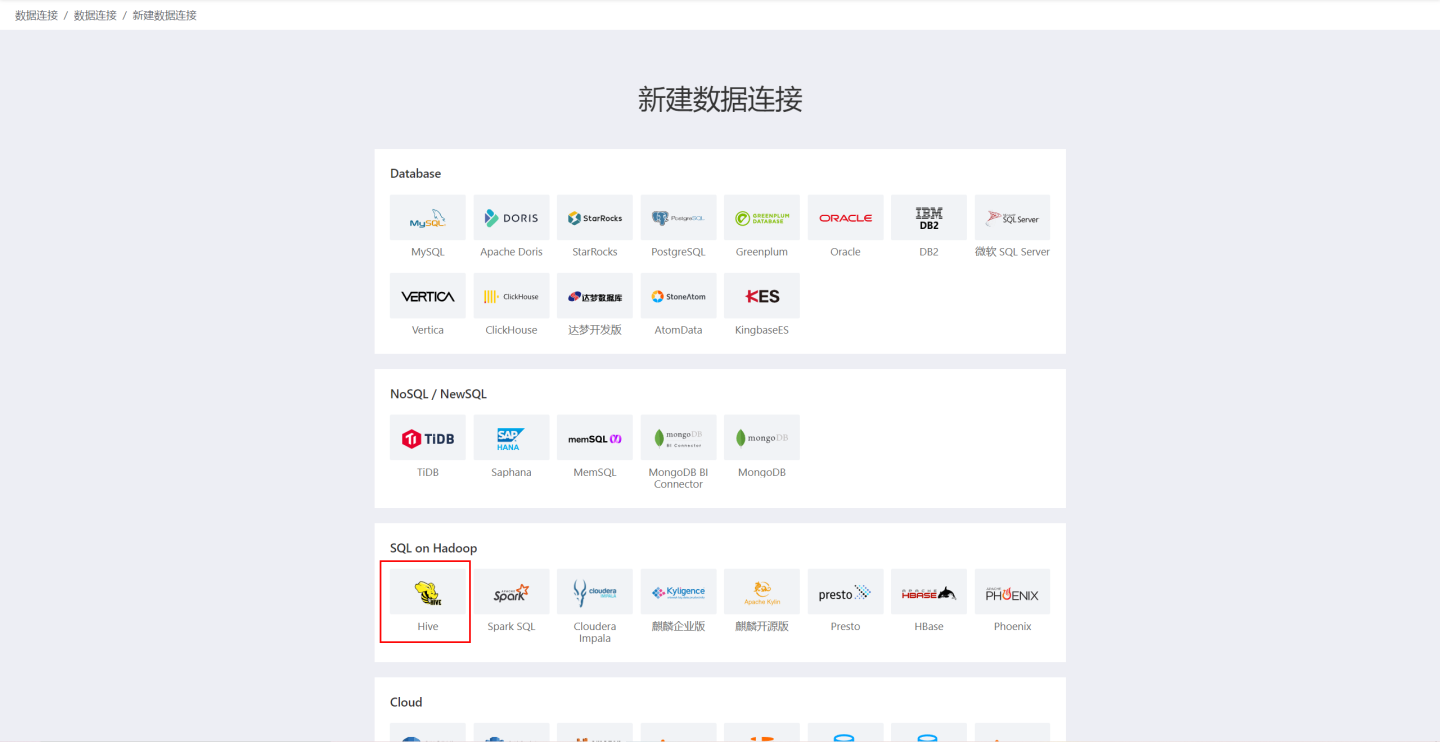
Fill in the required parameters for the data source connection as prompted.
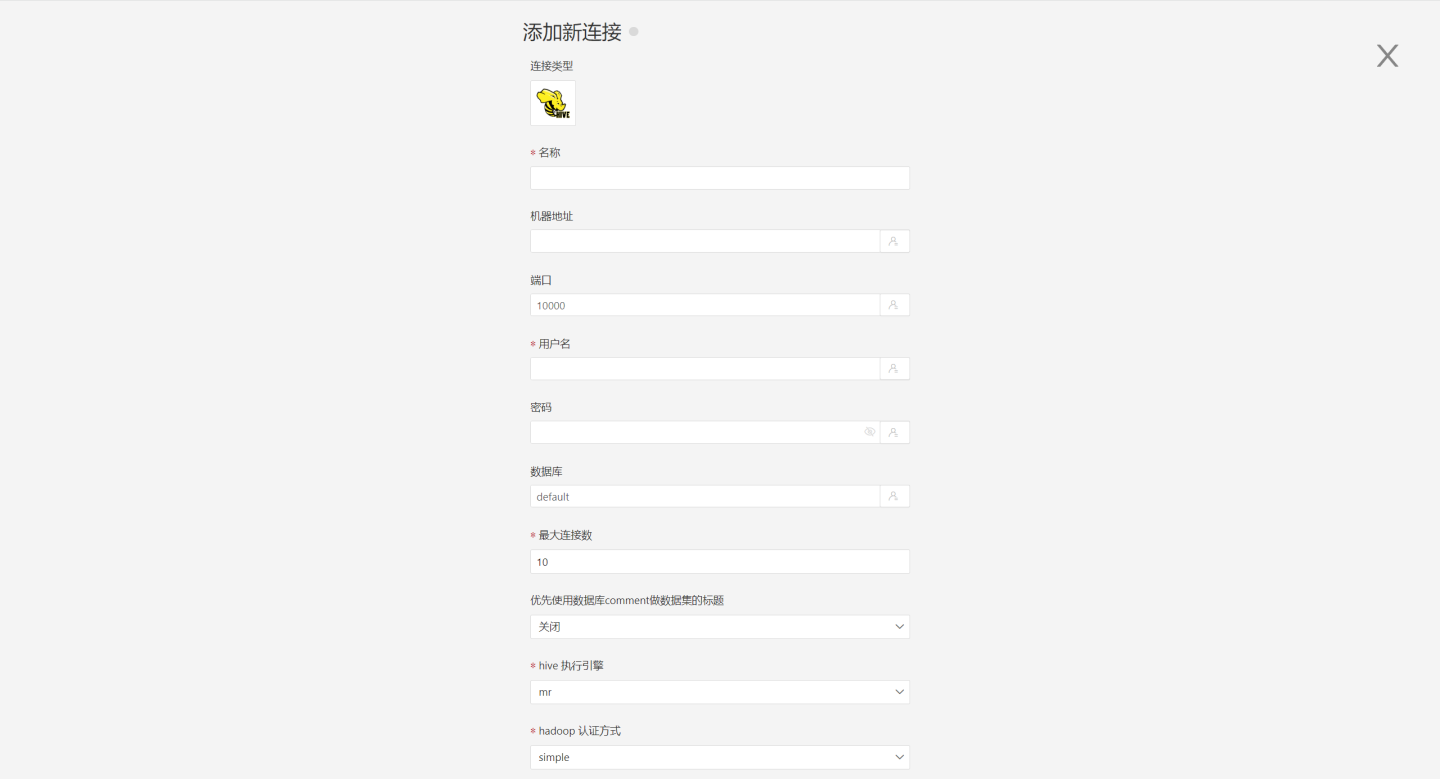
Connection Configuration Information Description
Field Description Name The name of the connection. Required and unique within the user. Host Address The address of the database. If the URL field is filled in, the value in the URL will be used first. Port The port of the database. If the URL field is filled in, the value in the URL will be used first. Username The username for the database. Password The password for the database. Database The name of the database. Schema The schema of the database. Max Connections The maximum number of connections in the connection pool. Prefer using database comment as dataset title Prefer to display the table name or the table comment. Hive Execution Engine Hive execution engine, options include mr, tez, and spark. Hadoop Authentication Method Hadoop authentication method, supports "simple", "kerberos", and "tbds". When "kerberos" or "tbds" is selected, the "Username" and "Password" above must be filled in with the corresponding username and password in the "kerberos" or "tbds" system. realmA Required when Hadoop authentication method is kerberos. kdcA Required when Hadoop authentication method is kerberos. realmB Required when Hadoop authentication method is kerberos. kdcB Required when Hadoop authentication method is kerberos. server principal Required when Hadoop authentication method is kerberos. URL The JDBC URL of the database. Transaction Isolation Level for Read Operations This setting only affects reading data; writing data still uses the default isolation level. Hierarchical loading of schema and tables Default is off. When enabled, schema and tables are loaded hierarchically; only schema is loaded during connection, and you need to click the schema to load the tables under it. Query Timeout (seconds) Default is 600. When the data volume is large, you can appropriately increase the timeout. Only show tables under the specified database/schema When this option is selected and the database field is not empty, only tables under the specified db will be displayed. After filling in the parameters, click the
Validatebutton to get the validation result (this validates the connectivity between HENGSHI SENSE and the configured data connection; you cannot add the connection if validation fails).After validation passes, click
Execute Preset Codeto pop up the preset code for this data source, then click the execute button.Click the
Addbutton to add theHiveconnection.
Please Note
- Parameters marked with * are required; others are optional.
- When connecting to a data source, you must execute the preset code. Failure to do so may result in certain functions being unavailable during data analysis. In addition, when upgrading from a version prior to 4.4 to 4.4, you need to execute the preset code for existing data connections in the system.
Supported Versions
1.2.0, 1.2.1, 1.2.2, 2.0.0, 2.0.1, 2.1.0, 2.1.1, 2.2.0, 2.3.0, etc.
Data Connection Preview Support
Supports all tables that can be listed by show tables.
SQL Dataset Support for SQL
All SELECT-related features are supported, and SELECT SQL statements must comply with the Hive syntax specification.
Unsupported Field Types
The following data types in Hive cannot be processed correctly:
- BINARY
- arrays
- maps
- structs
- union