Connecting to Netsuite
Connection Steps
Please follow the steps below to connect to the Netsuite data source.
Click "New Data Connection" in the upper right corner of the data connection page.

Select the
Netsuitedata source from the list of data source types.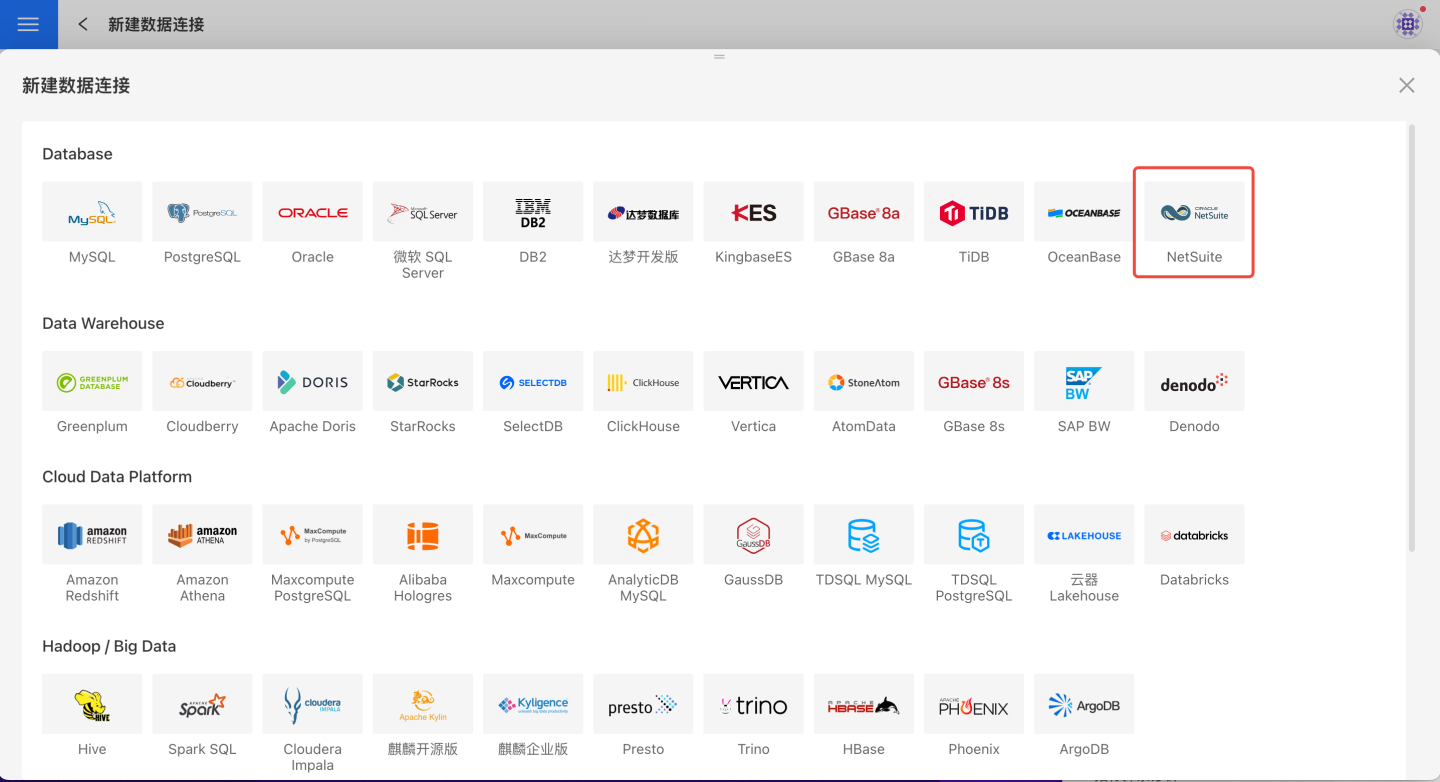
Fill in the required parameters for the data source connection as prompted.
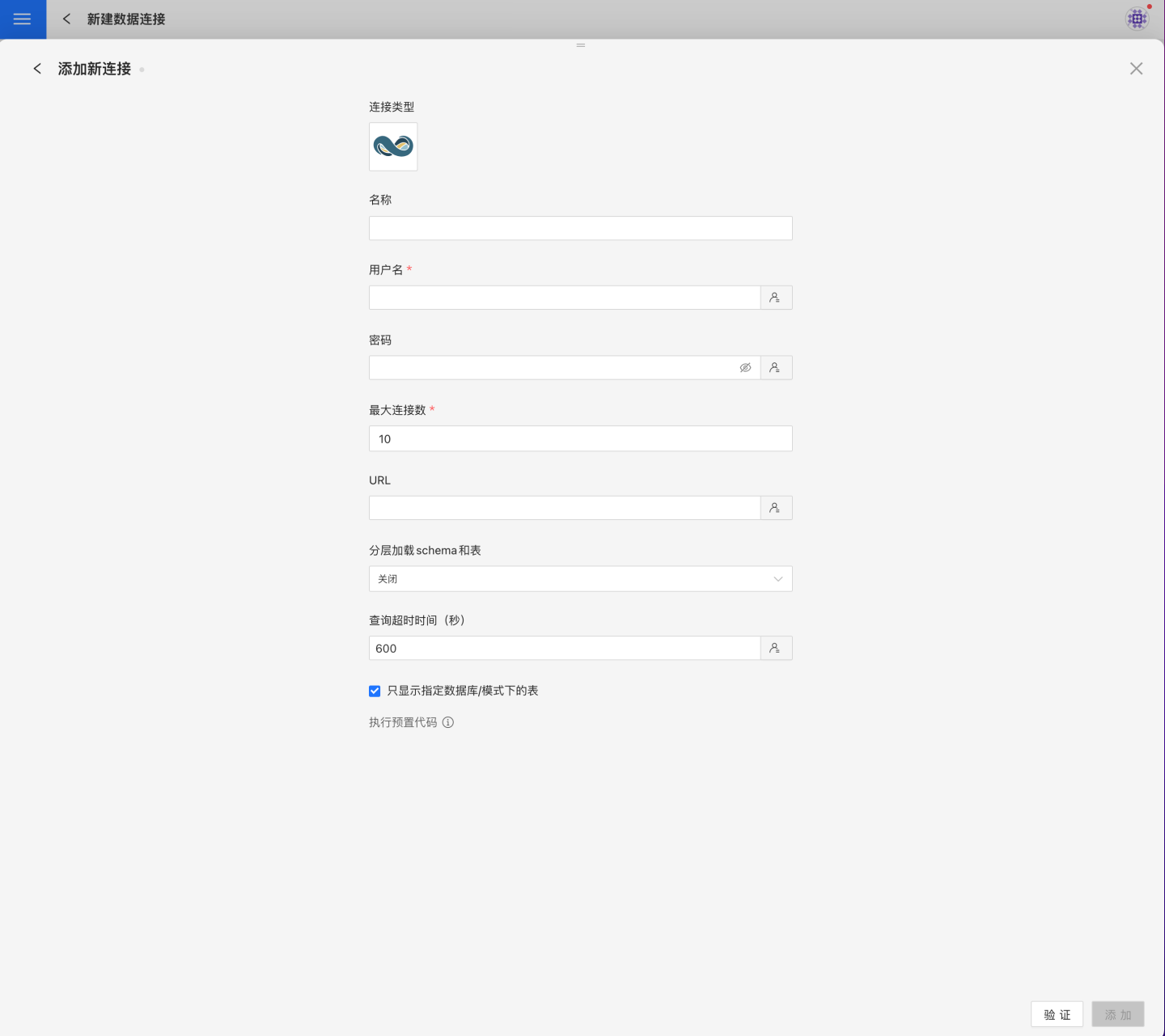
Connection Configuration Information
Field Description Name The name of the connection. Required and must be unique within the user account. Username The username for the database. Password The password for the database. Max Connections The maximum number of connections in the connection pool. URL The JDBC URL of the database. Hierarchical loading of schema and tables Default is Off. When enabled, schemas and tables are loaded hierarchically. Only schemas are loaded during connection; you need to click the schema to load the tables under it. Query Timeout (seconds) Default is 600. You can increase the timeout if the data volume is large. Show only tables under the specified database/schema If this option is selected and the database field is not empty, only tables under the specified database will be displayed. After filling in the parameters, click the
Validatebutton to get the validation result (this checks the connectivity between HENGSHI SENSE and the configured data connection; you cannot add the connection if validation fails).After validation passes, click
Execute Preset Codeto bring up the preset code for this data source, then click the execute button.Click the
Addbutton to add theNetsuiteconnection.
Please Note
- Parameters marked with * are required; others are optional.
- You must execute the preset code when connecting to the data source. Failure to do so may result in certain functions being unavailable during data analysis. In addition, when upgrading from a version prior to 4.4 to 4.4, you need to execute the preset code for existing data connections in the system.