Dataset Filter
Unlike other filters, the main configuration item for a dataset filter is a dataset rather than a field. When designing dashboard interactions, if you can determine the filtering fields you want to provide to viewers, using other common filters is generally the most reliable approach. However, if you are unsure about which fields viewers will use for querying or want to provide viewers with more filtering capabilities, you may consider using a dataset filter.
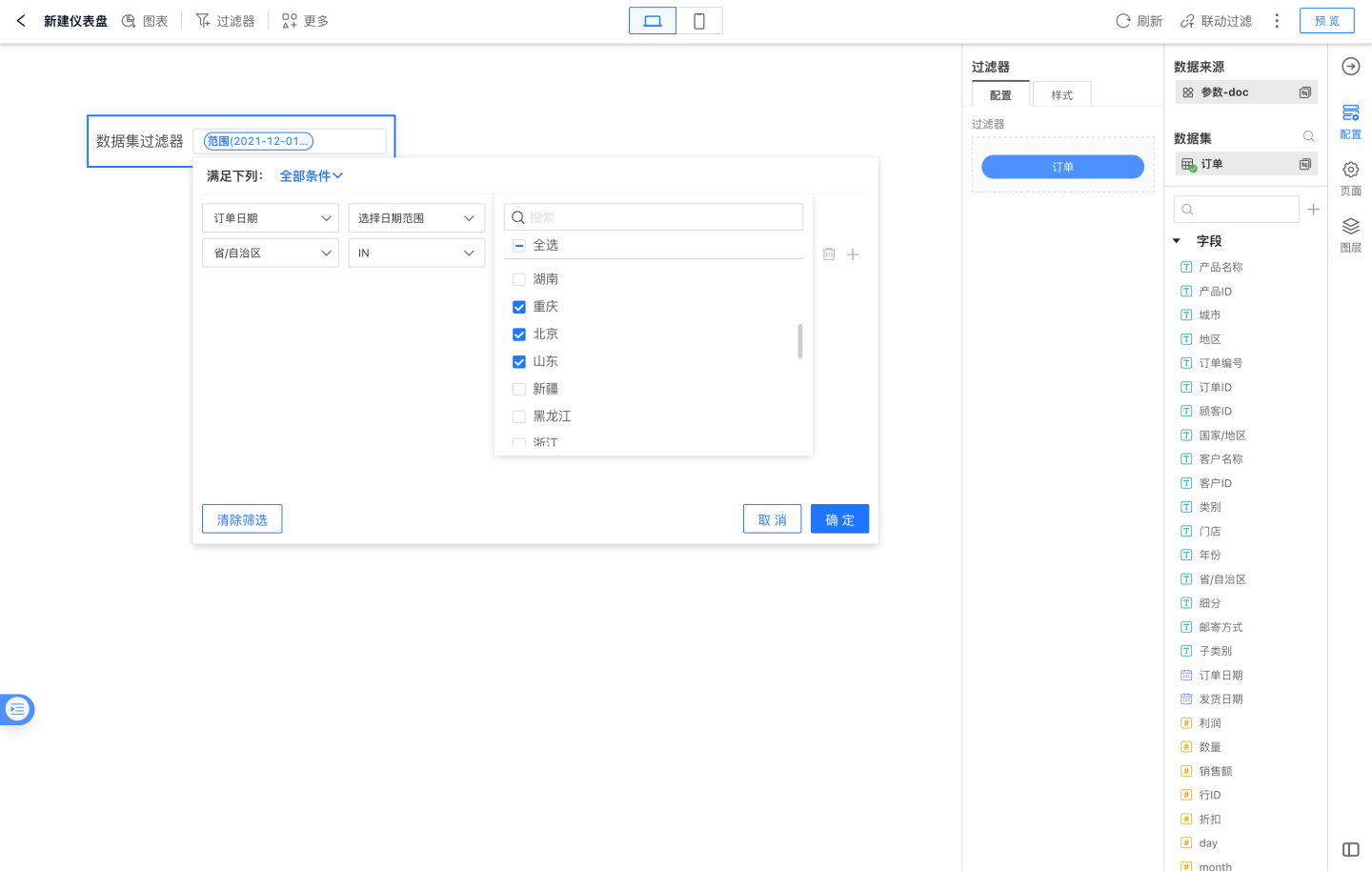
Dataset filters allow data filtering using any field (except hidden fields) while viewing reports, rather than specifying them during dashboard creation.
Steps to Add a Dataset Filter in the Dashboard
To add a dataset filter in the dashboard:
In the dashboard, click on New Filter -> Dataset Filter (effective within this dashboard) or Apply Dataset Filter (effective across all dashboards in the current app).
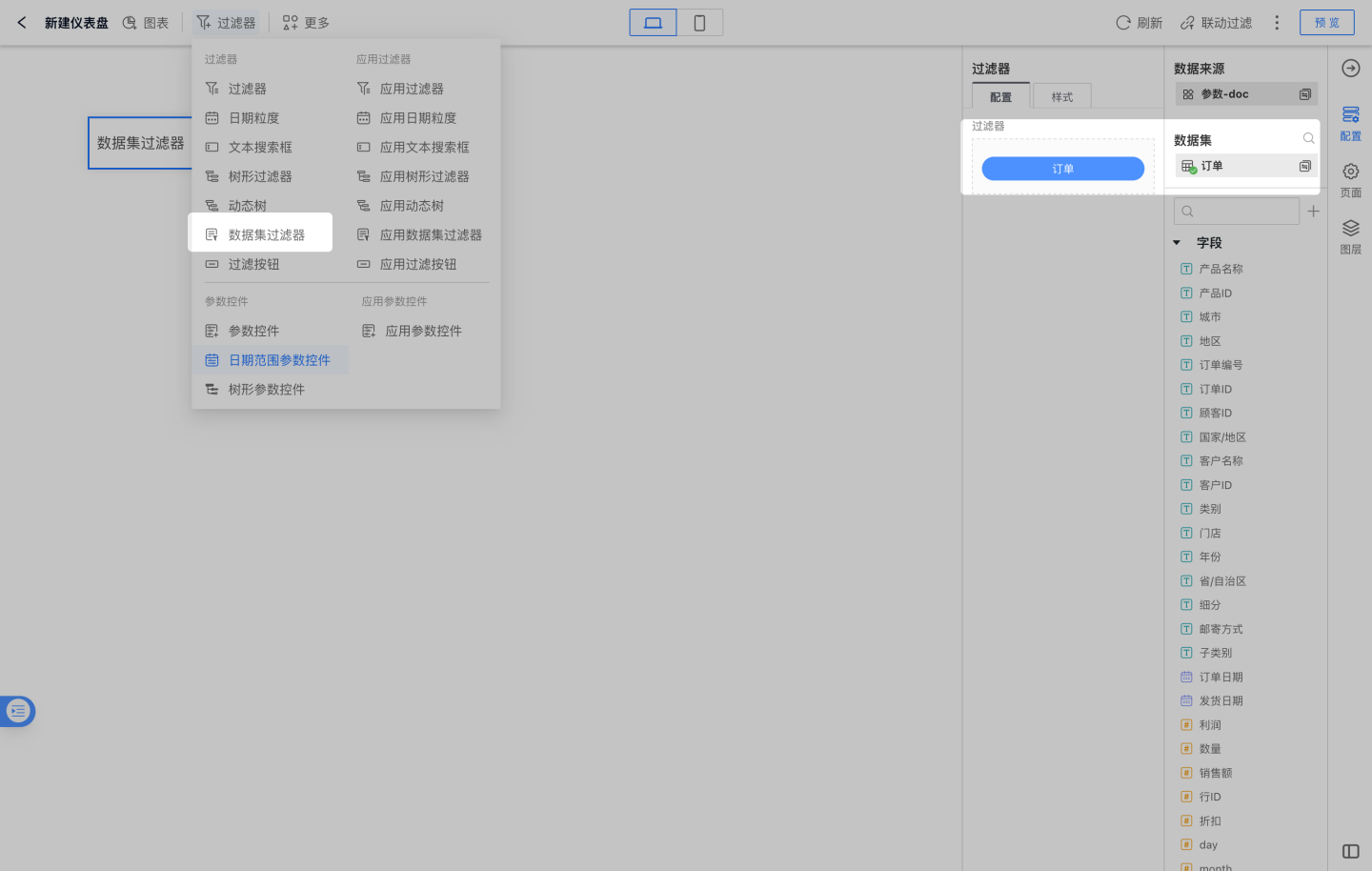
In the dataset selection dialog that appears, configure the dataset you want to use for this filter.
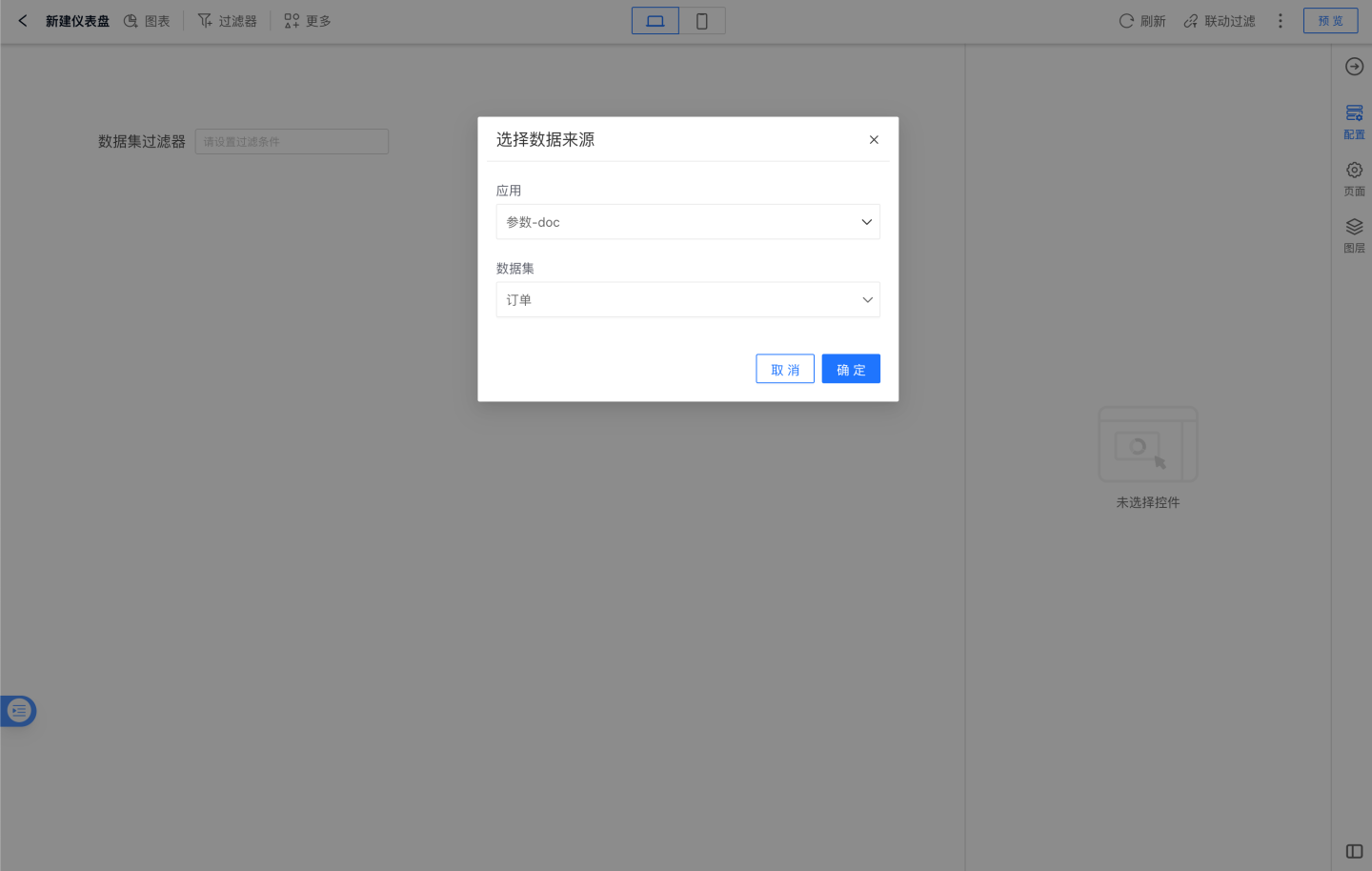
Select the filter in the dashboard and set the style of the dataset filter, including title, font color, and other styles.
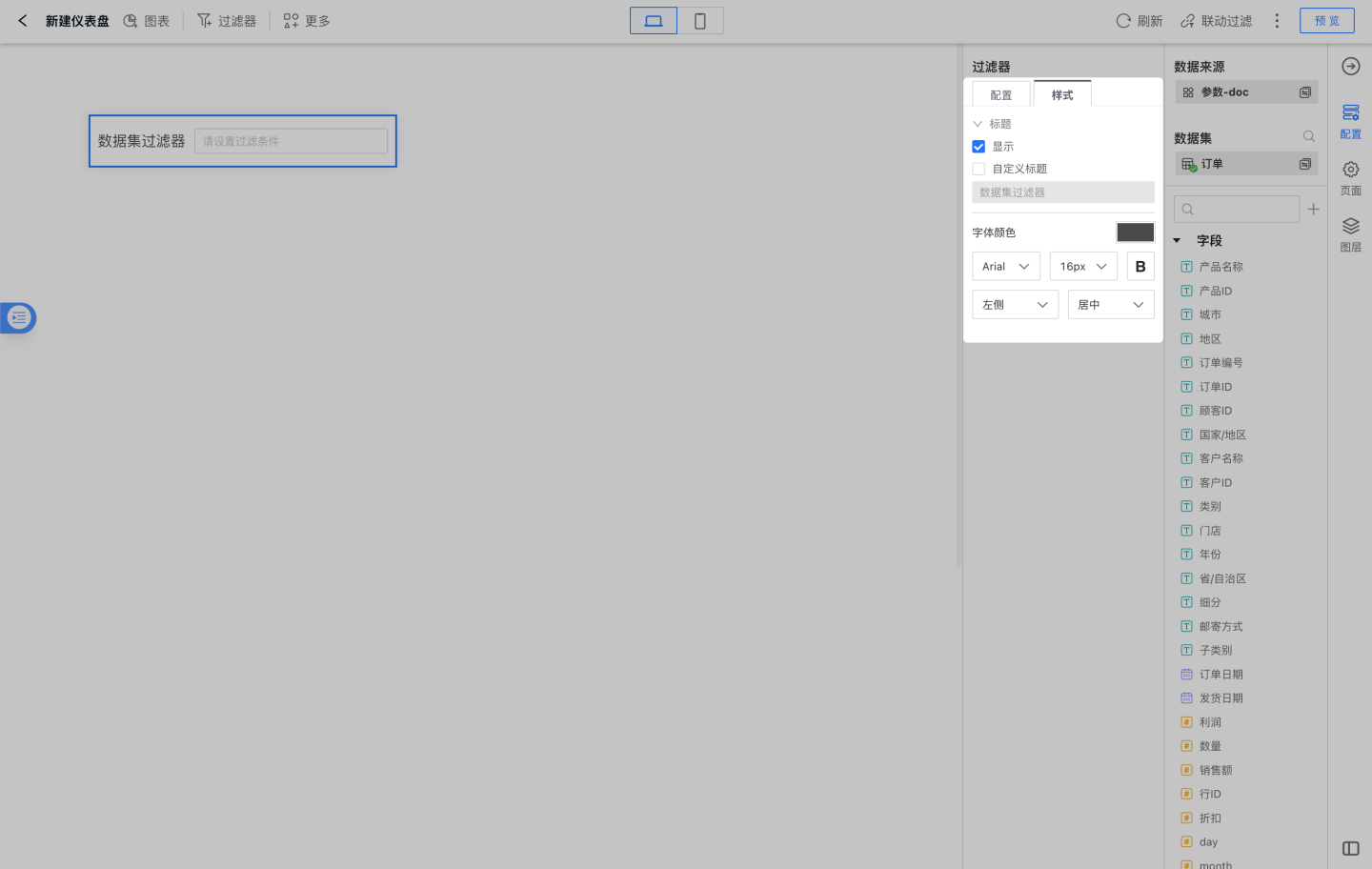
Dataset Filters Support Multi-Dataset Configuration
Support Adding Multiple Datasets within the Model
Data analysts use data models to create charts, and dataset filters also support configuring multiple datasets within the model, enhancing the filtering capabilities for viewers when viewing charts.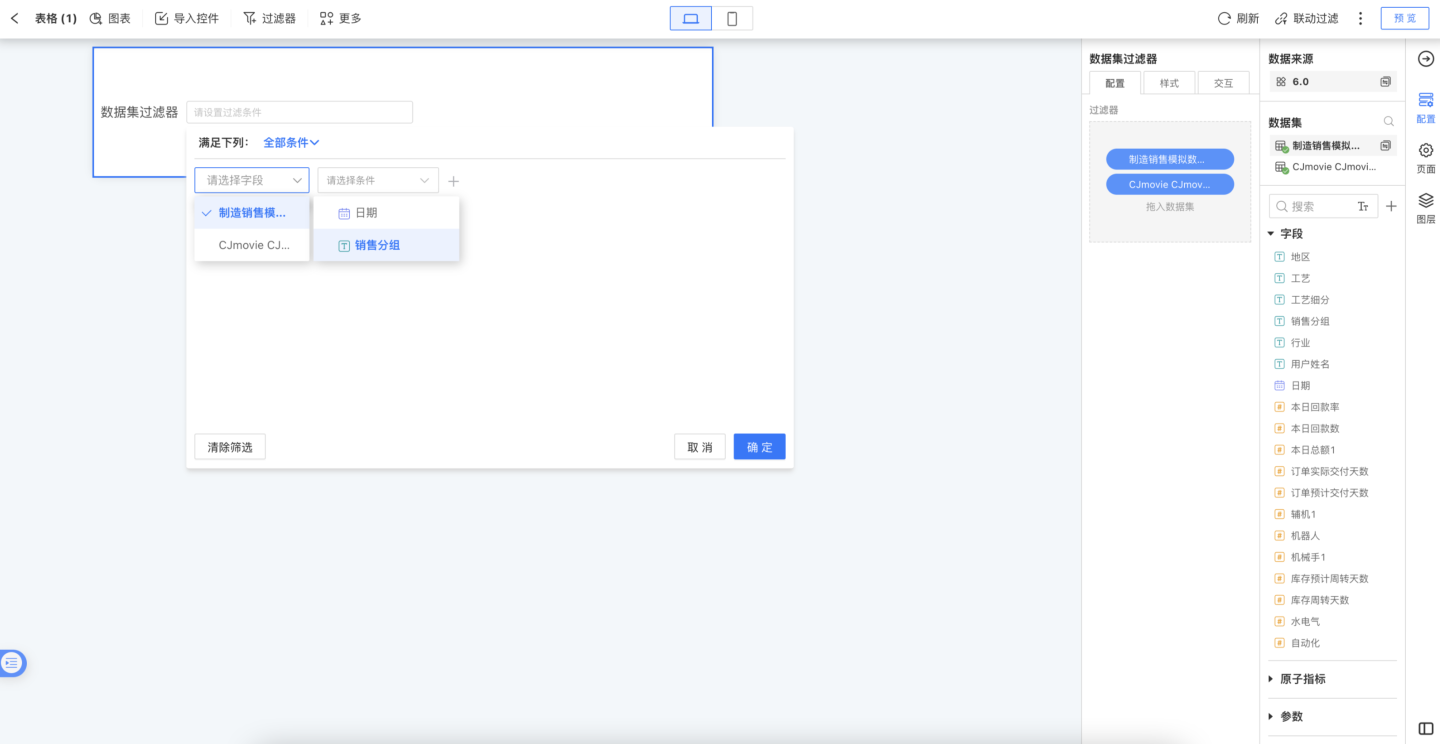
Support Field Settings for Datasets
When data analysts configure dataset filters, some fields are not intended to be accessible to viewers. Dataset filters support configuring the display fields.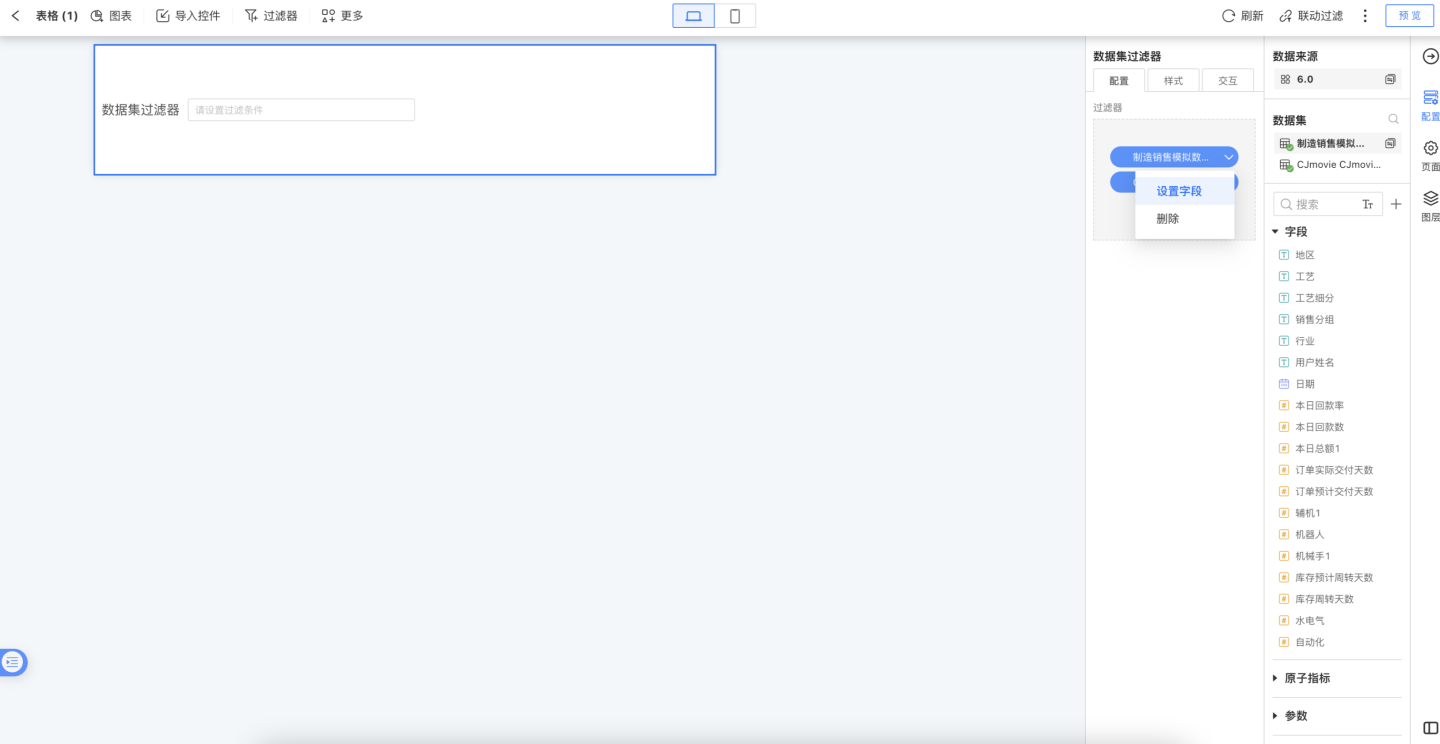
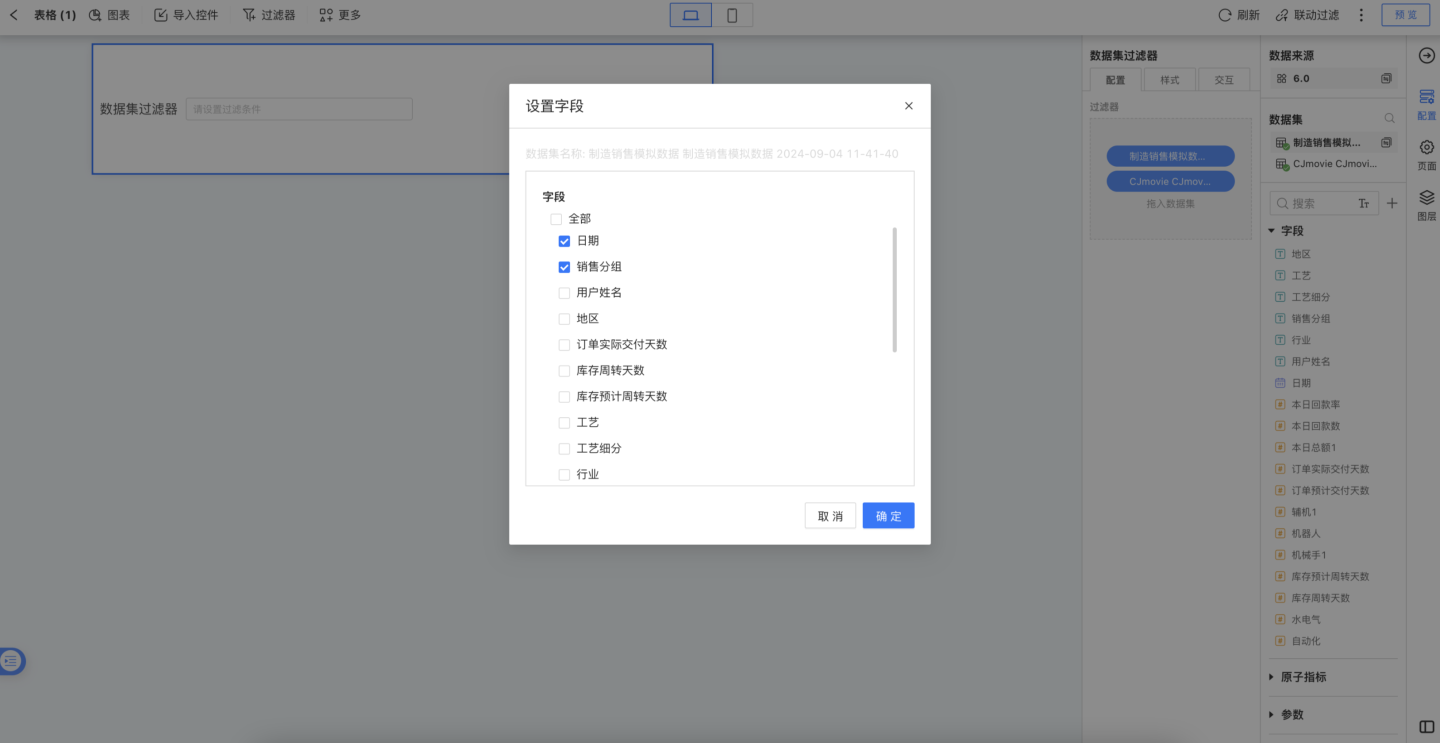
Instructions for Using Dataset Filters
Since the dataset filter is a relatively powerful feature but somewhat complex for regular users to use, it should be employed cautiously when designing dashboards. Additionally, due to the large display space required for this control's layout, it cannot be used in the sidebar.