Connecting to MySQL
Operation Steps
Please follow the steps below to connect to a MySQL data source.
Click "New Data Connection" in the upper right corner of the data connection page.

Select the
MySQLdata source from the data source types.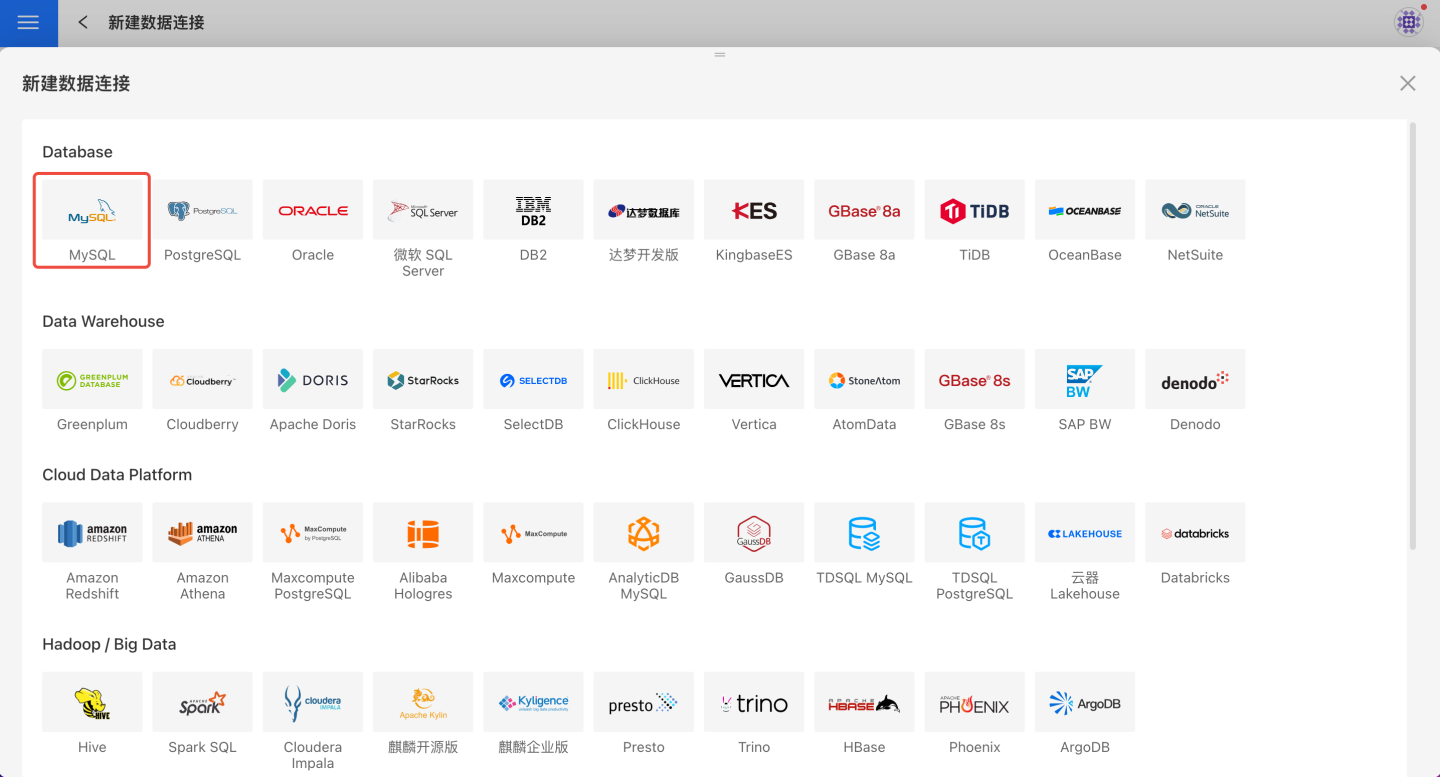
Fill in the required parameters for the data source connection as prompted.
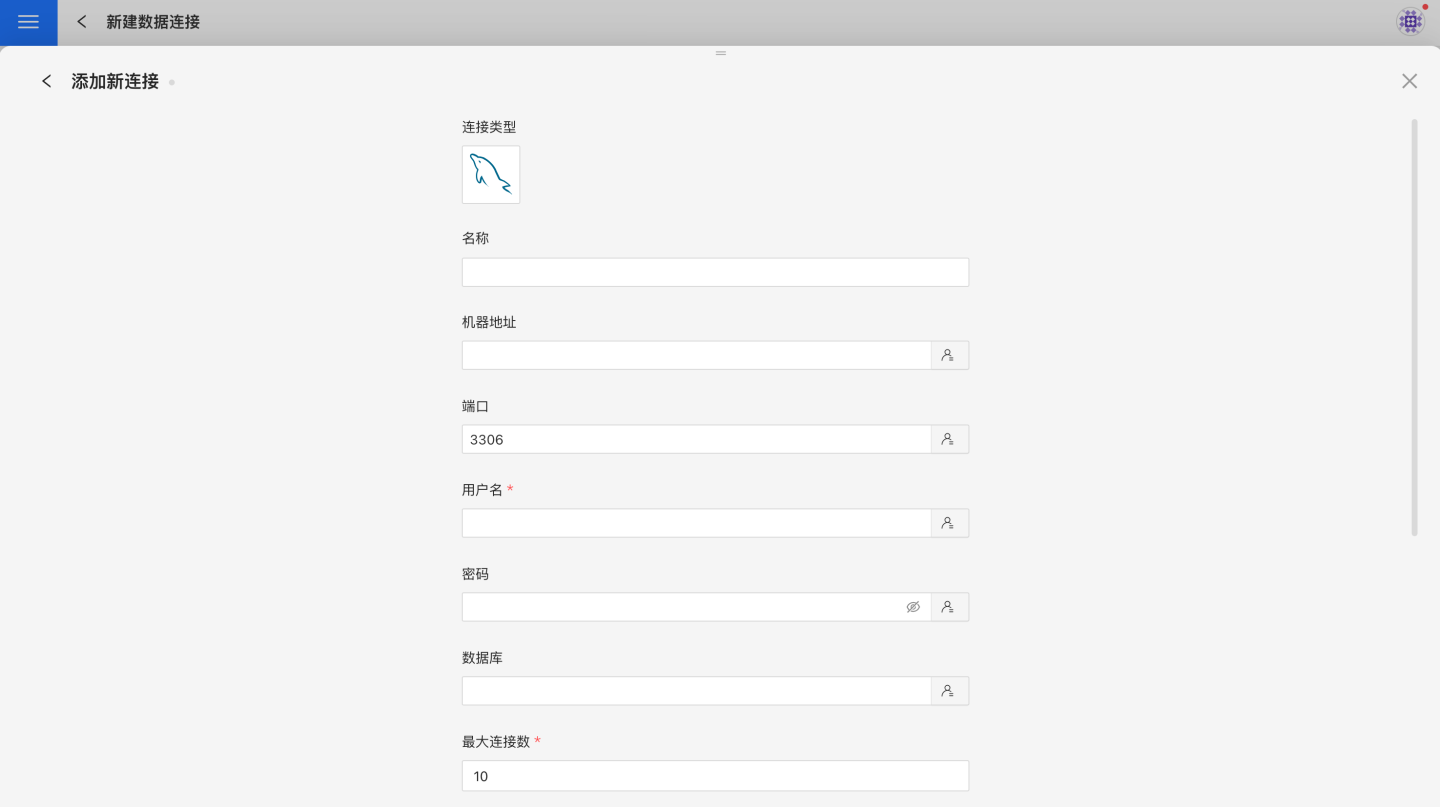
Connection Configuration Information Description
Field Description Name The name of the connection. Required and unique within the user Host Address The address of the database. If the url field is filled, the url will take precedence Port The port of the database. If the url field is filled, the url will take precedence Username The username for the database Password The password for the database Database The name of the database Max Connections The maximum number of connections in the connection pool Encoding The encoding setting for the database connection Prefer using database comment as dataset title Choose whether to display the table name or the table comment as the title Use Azure MySQL 8.0.15 Due to a version number passing bug in Azure MySQL 8.0.15 (see Limitations in Azure Database for MySQL), if you need to connect to this version of MySQL on Azure, please set this parameter to 'Enabled' URL The JDBC url of the database Transaction isolation level for read operations This setting only affects reading data; writing data still uses the default isolation level Hierarchical loading of schema and tables Default is Off. When enabled, schemas and tables are loaded hierarchically; only schemas are loaded during connection, and you need to click the schema to load the tables under it Query timeout (seconds) Default is 600. When the data volume is large, you can appropriately increase the timeout Allow write operations Indicates that this connection can be selected as an output connection in Data Integration and Batch Sync. You must have write permission to the database and pass verification before configuring this parameter. Support uploading files to specified path Indicates the database name where the generated table will be stored when creating a local file dataset. You must have write permission to the database and pass verification before configuring this parameter. Only display tables under specified database/schema When this option is selected and the database field is not empty, only tables under this db will be displayed After filling in the parameters, click the
Validatebutton to get the validation result (this checks the connectivity between HENGSHI SENSE and the configured data connection; you cannot add the connection if validation fails).After validation passes,
Allow write operationsandSupport uploading files to specified pathwill change from disabled to enabled, and you can choose whether to enable these options.Click
Execute Preset Codeto pop up the preset code for this data source, then click the execute button.Click the "Add" button to add the
MySQLconnection.
Please Note
- Parameters marked with * are required; others are optional.
- MySQL 5 and below do not support window functions, so Advanced Calculation is not supported; you must enable the Acceleration Engine to support it.
- Due to a version number passing bug in Azure MySQL 8.0.15, if you need to connect to this version of MySQL on Azure, you need to specifically set the
Use Azure MySQLoption. - When connecting to a data source, you must execute the preset code. Failure to do so will result in certain functions being unavailable during data analysis. In addition, when upgrading from a version prior to 4.4 to 4.4, you need to execute the preset code for existing data connections in the system.
Supported MySQL Versions
5.5, 5.6, 5.7, and 8.0
Data Connection Preview Support
Supports regular table and view tables that can be listed by show tables.
SQL Dataset Support for SQL
All SELECT-related features are supported, and the SELECT SQL statement must comply with MySQL syntax specifications.
Connection Authentication Instructions
Username and password authentication is supported. SSL, PAM, and other authentication methods are not supported.
Unsupported Field Types
The following field types in MySQL cannot be processed correctly:
- TIME
- GEOMETRY
- POINT
- LINESTRING
- POLYGON
- MULTIPOINT
- MULTILINESTRING
- MULTIPOLYGON
- GEOMETRYCOLLECTION