Importing Chart Library Charts
This article explains how to use chart library charts in dashboards. If you are not familiar with the chart library, please click link to learn about its features and functions.
After creating a chart library in the dataset marketplace, analysts can reference chart library charts during app creation to quickly perform data analysis tasks.
Import Charts from Chart Library
In the dashboard, click "Import Control -> Import Charts from Chart Library" to open the "Import Charts from Chart Library" dialog box.
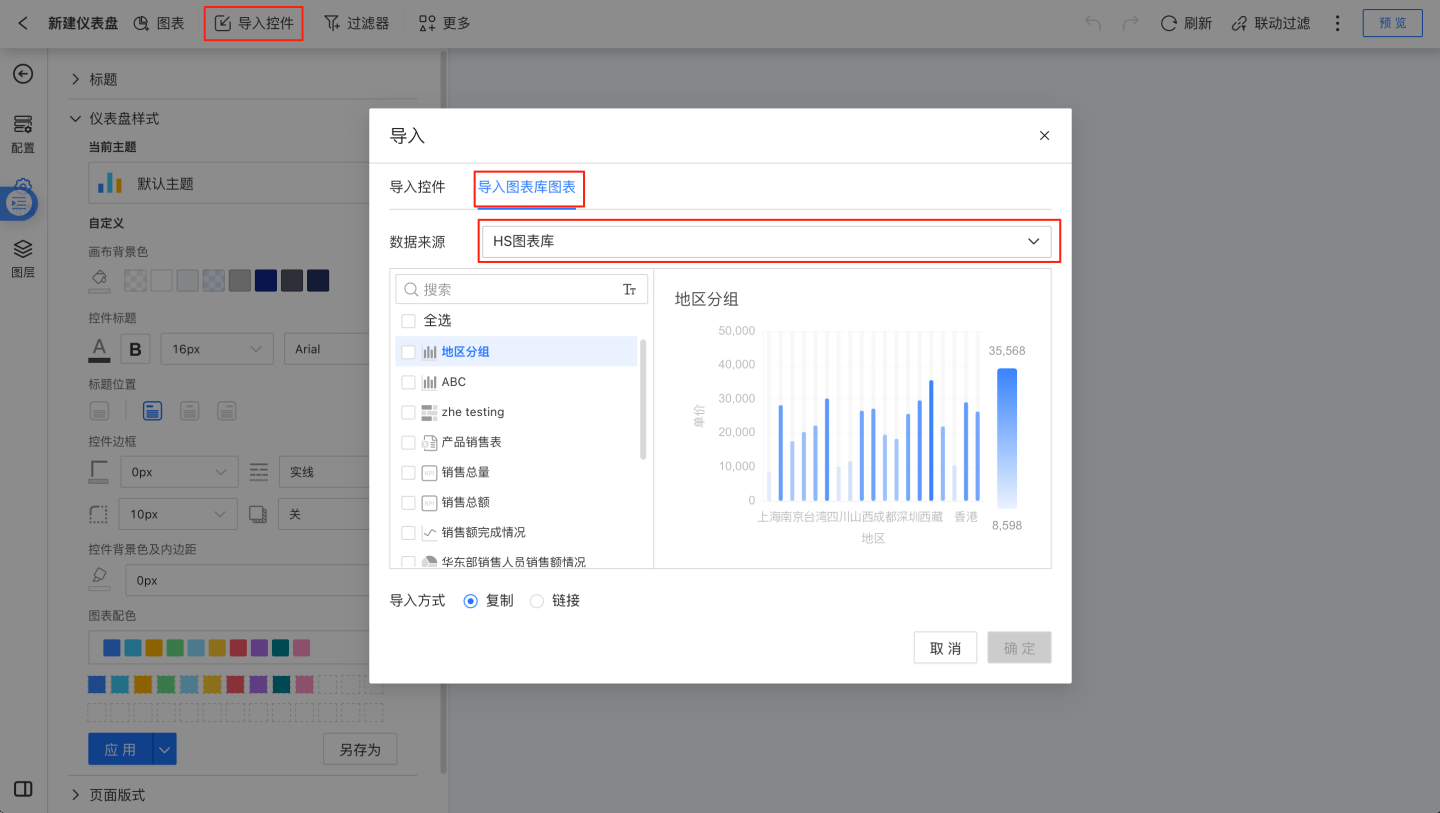
Locate the dataset where the chart library resides and select the data source.
The list will display all charts from the selected chart library. When you click on a chart, the right-hand area will show the chart's content. You can add the desired charts by checking them, and bulk addition is supported.
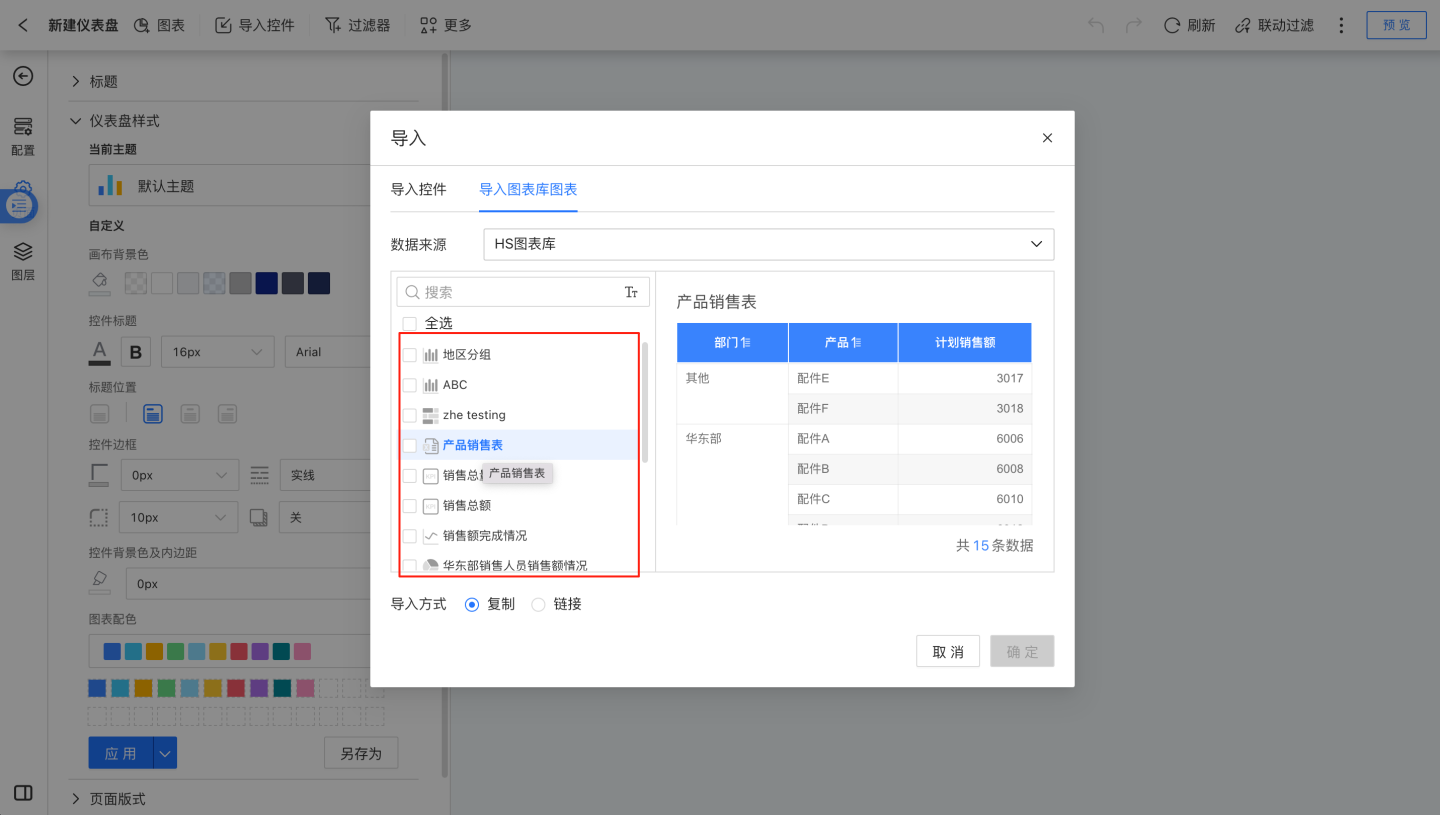
Choose the addition method. Charts from the chart library support two methods: Copy and Link.
- Copy: This means copying the chart from the chart library to the dashboard, allowing for free modifications. After adding the chart, it will appear as shown below.
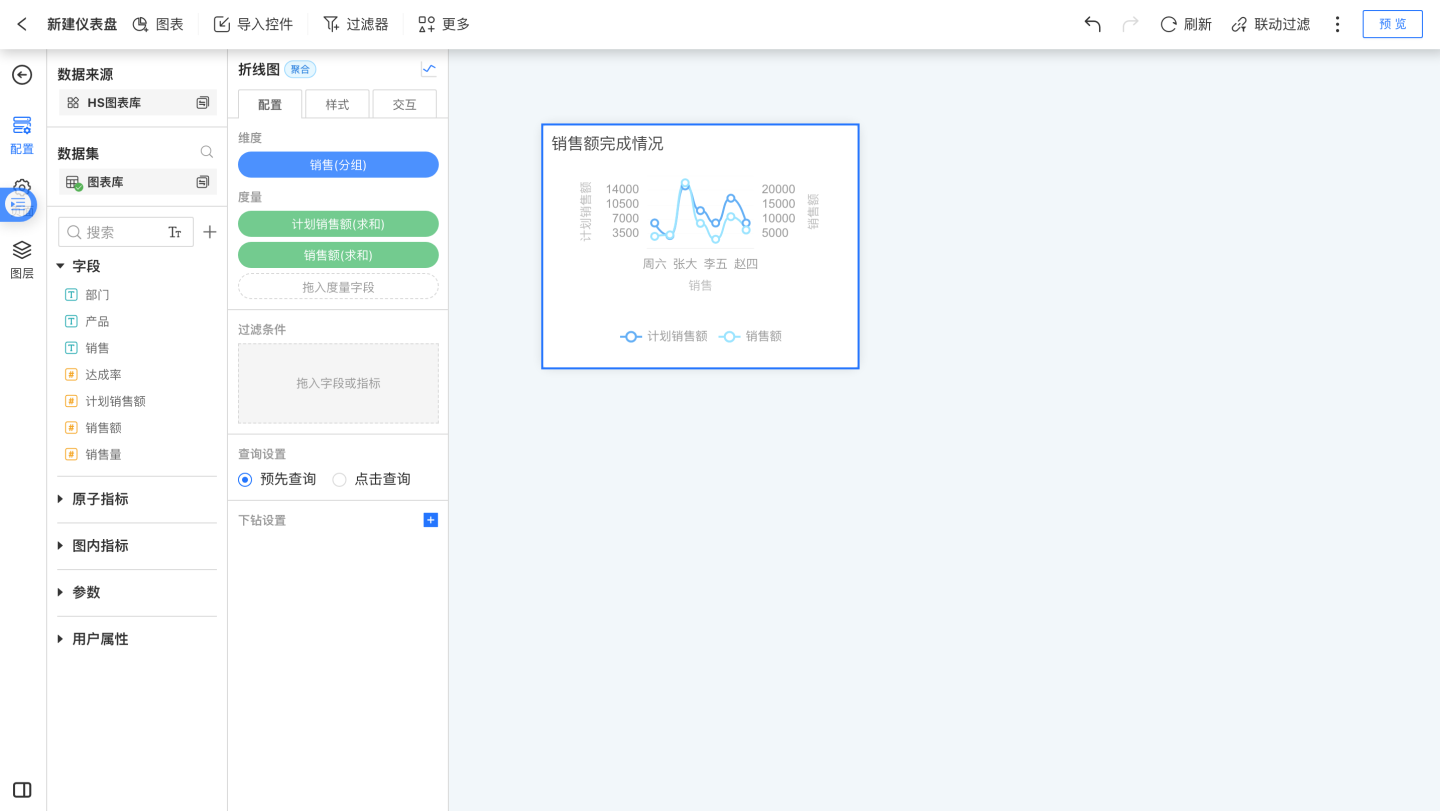
- Link: This means linking to the chart in the chart library, which will update as the chart library changes and cannot be modified. After successful addition, it will appear as shown below. If you want to modify it, click "Unlink" on the left. In the linked state, users can navigate to the chart library to view detailed chart information.
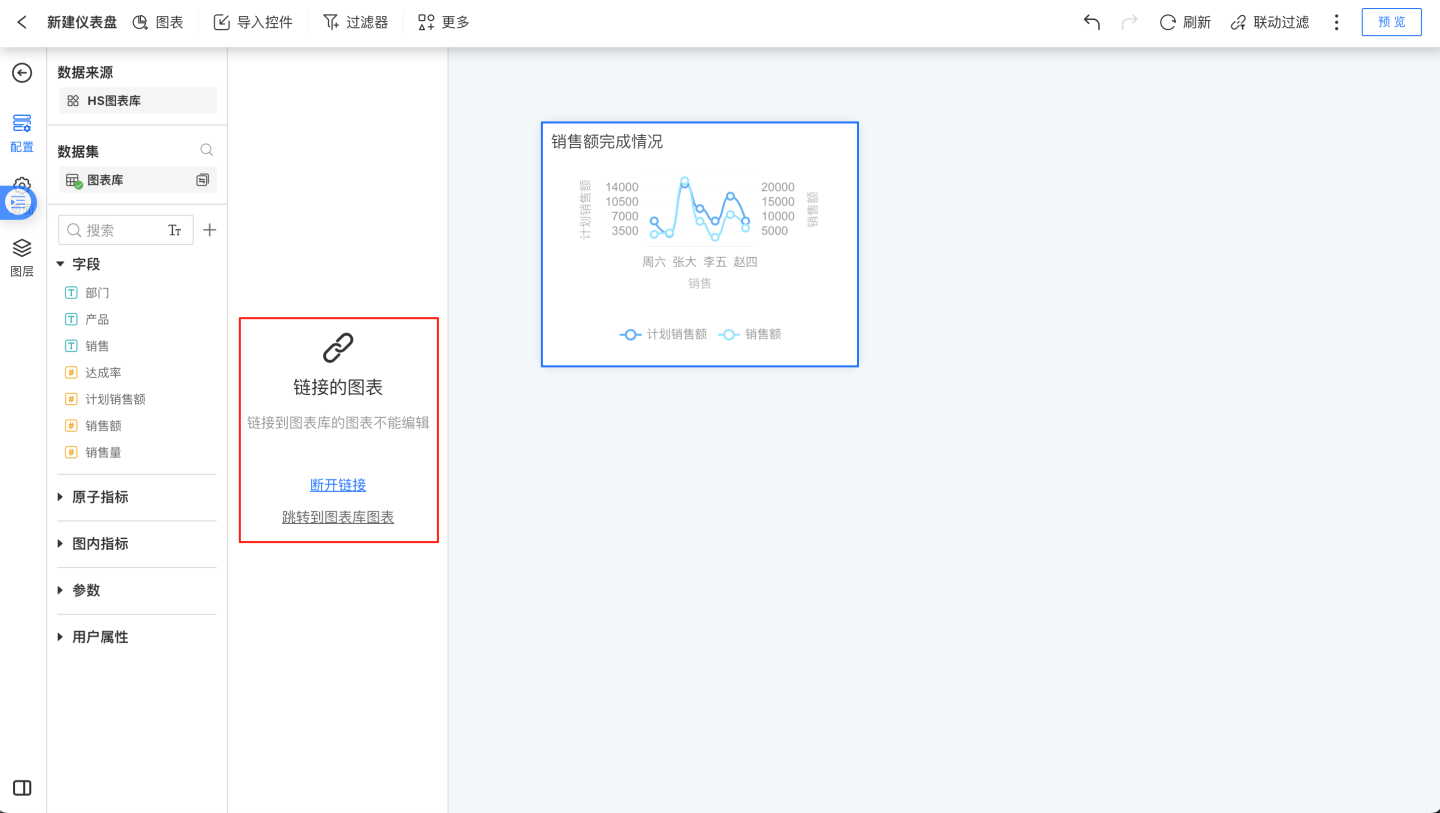
- Copy: This means copying the chart from the chart library to the dashboard, allowing for free modifications. After adding the chart, it will appear as shown below.
After clicking "OK," all selected charts will be added to the dashboard. Charts imported using the copy method can be edited.
Description
- Charts added via links from the chart library cannot be modified and will change along with the business indicator marketplace charts.
- If the linked chart in the dashboard displays the message "Linked chart library chart not found," it may be because the relevant chart in the chart library has been deleted. Please check the chart library for confirmation.
- After the app is published, charts added via links will exist as entities in the published area and will no longer retain the reference relationship.
- When exporting templates, all charts will become entities and will no longer retain the reference relationship.
- When copying apps, dashboards, or charts, the reference relationship of the charts will be retained.