Filter-Related Settings
Sidebar Filters
When there are limited controls on the canvas, you can move filters from the canvas to the sidebar. Expand the sidebar to filter data when needed, and collapse it when not in use. 
When a filter is added, it will be displayed on the canvas by default. You can move it to the sidebar via the Move to Sidebar option in the three-dot menu. When the filter is in the sidebar, you can use Move to Canvas to move it back to the canvas.
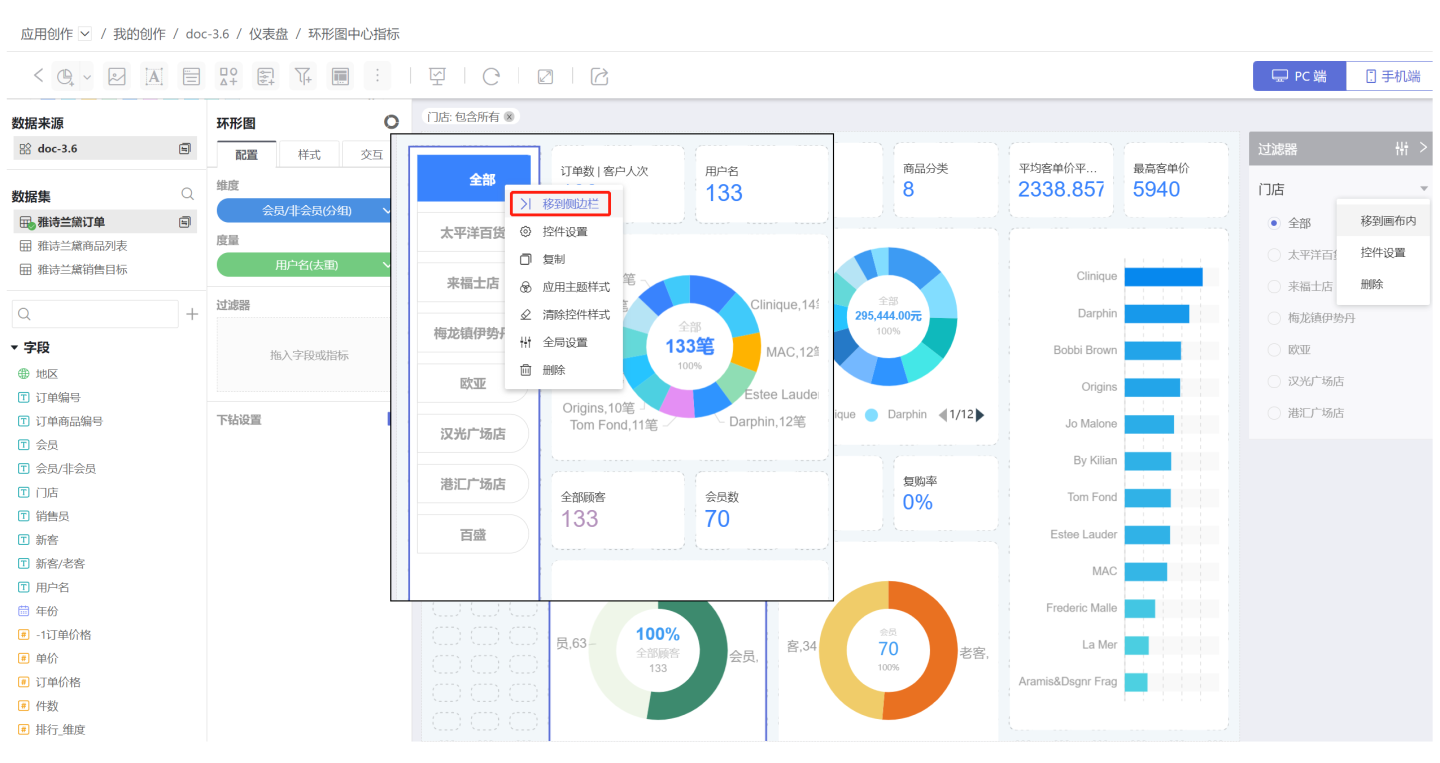
When a filter is in the sidebar, its display style is fixed and cannot be customized.
Note
- When a filter is in the sidebar, you can select
Show filter label after publishingandVisible after publishingin the Settings. If these options are not selected, the filter will not be displayed after publishing, meaning the content in the blue and red boxes in the image will not be shown.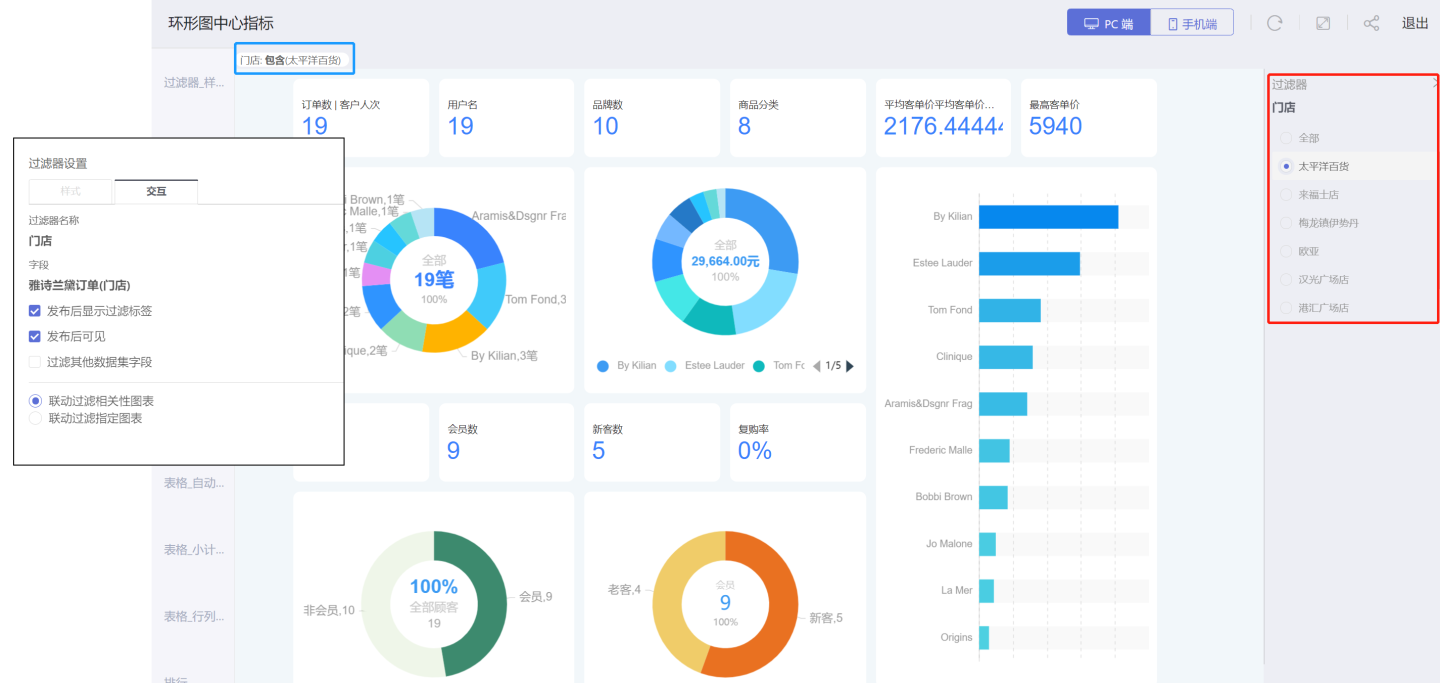
- The sidebar can store not only filter controls but also parameter controls.
- The order of controls in the sidebar can be adjusted via the controls' Global Settings. The display order in the global settings determines the order of controls in the sidebar.
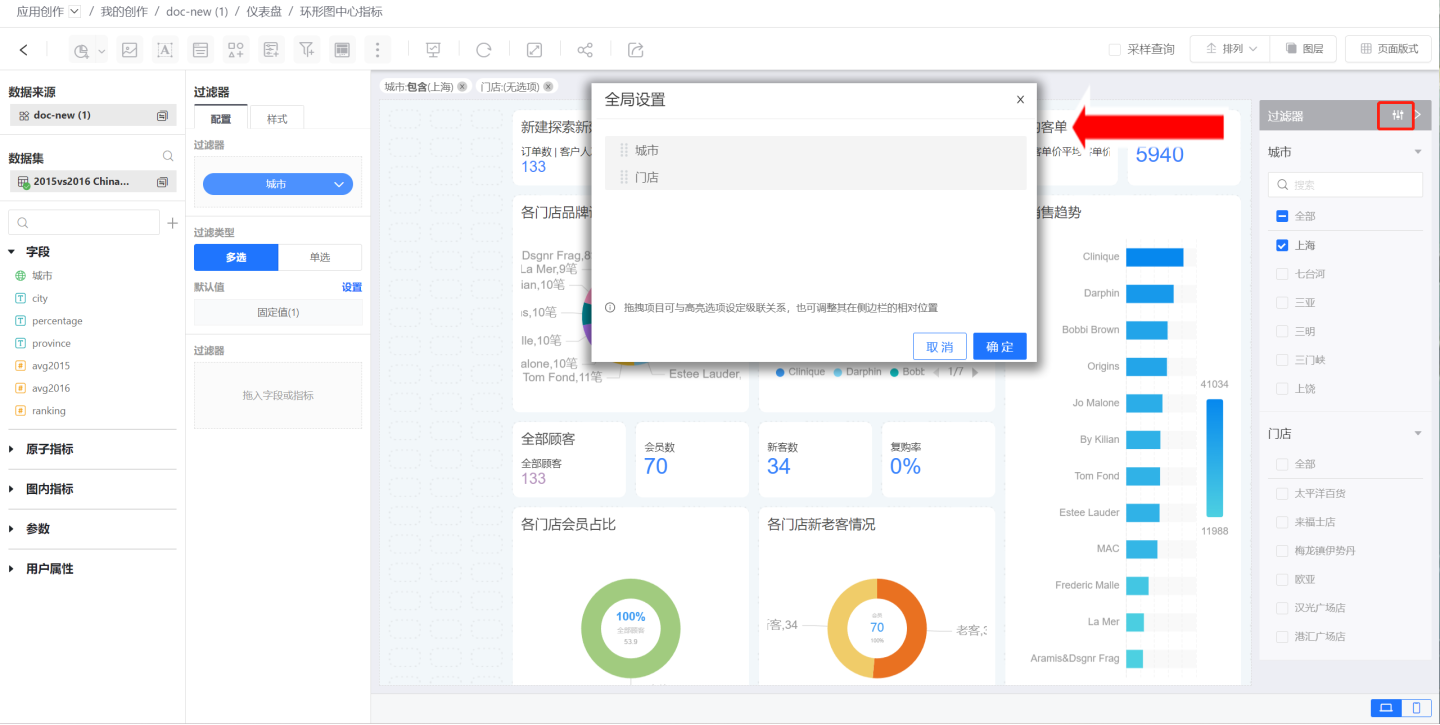
Sidebar Display on Mobile
The sidebar can also be displayed on mobile devices. In app creation, the sidebar display on mobile is the same as on the PC, as shown in the figure below. 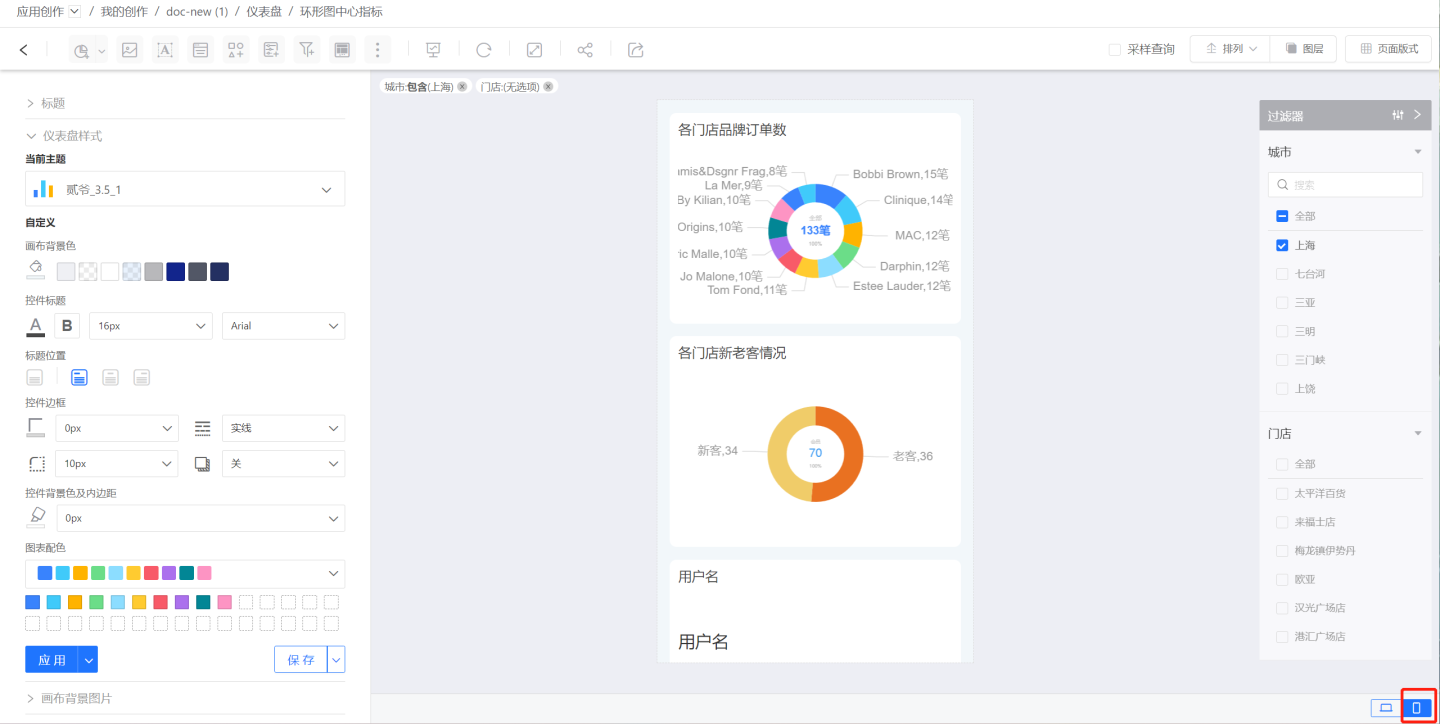
After publishing, the sidebar will appear at the top right of the dashboard. Click the sidebar icon to display all controls in the sidebar (including filter controls and parameter controls). You can filter dashboard data by selecting filter options. Click again to return to the dashboard page. 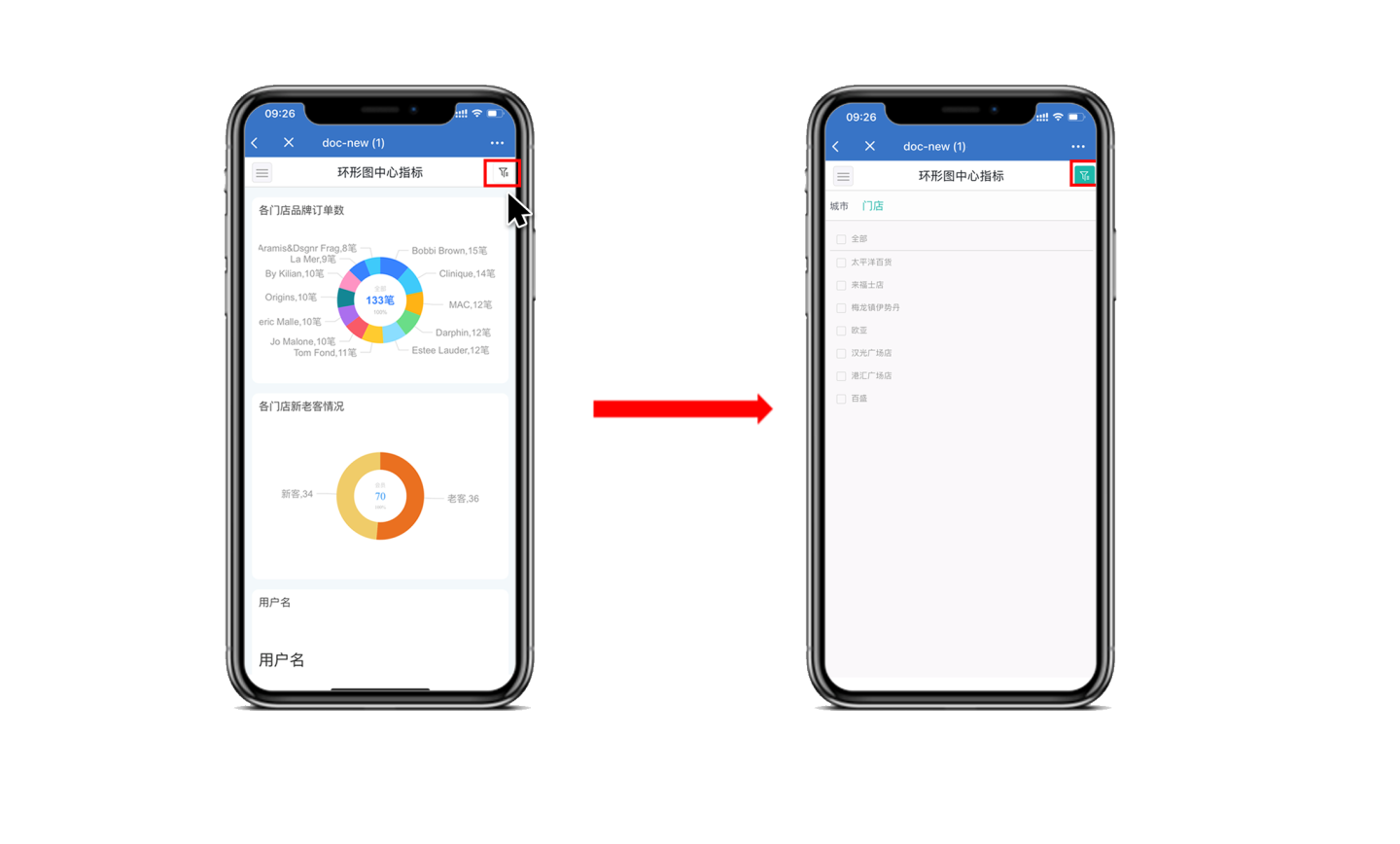
Filter Interaction Operations
In Control Settings -> Interaction, you can configure filter-related interaction operations. This includes filtering other datasets, linking filters to related charts, linking filters to specified charts, and outer filtering.
Tip
- The filter button does not have interaction operations.
- For sidebar filters, you can set
Show filter tag after publishingandVisible after publishingin the interaction settings.
Filter Other Dataset Fields
Filtering other dataset fields refers to associating the current filter field values with fields from other datasets. When the filter options change, the charts of the specified fields in other datasets will also interactively update according to the filter options. As shown in the figure, after linkage is set, the charts within the red box will interact with the filter.
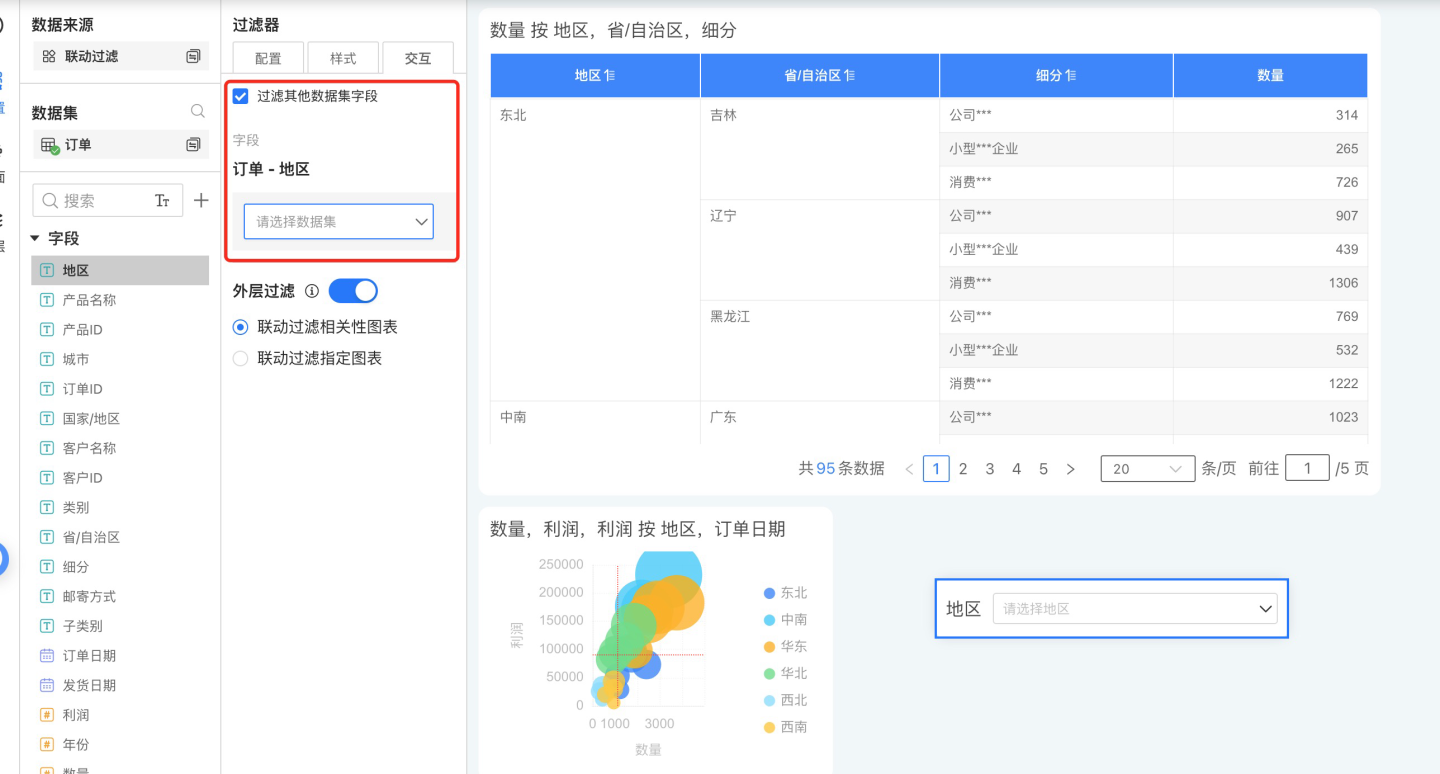
A tree filter contains multiple filter fields, so when configuring a tree filter to filter other dataset fields, you need to first select the corresponding filter field.
Linked Filtering for Correlation Charts
Linked filtering for correlation charts refers to charts created using the dataset where the filter options are located. This option is selected by default, meaning that when the filter options change, all correlation charts in this dashboard will be linked and updated accordingly.
Linked Filtering for Specific Charts
Linked filtering for specific charts allows you to select a subset of charts within correlation charts to be linked. Correlation charts that are not selected will not be linked.
Note
When configuring linked filtering for specific charts, all charts in the dashboard will be listed, including both correlation charts and non-correlation charts. Selecting non-correlation charts will not enable linking.
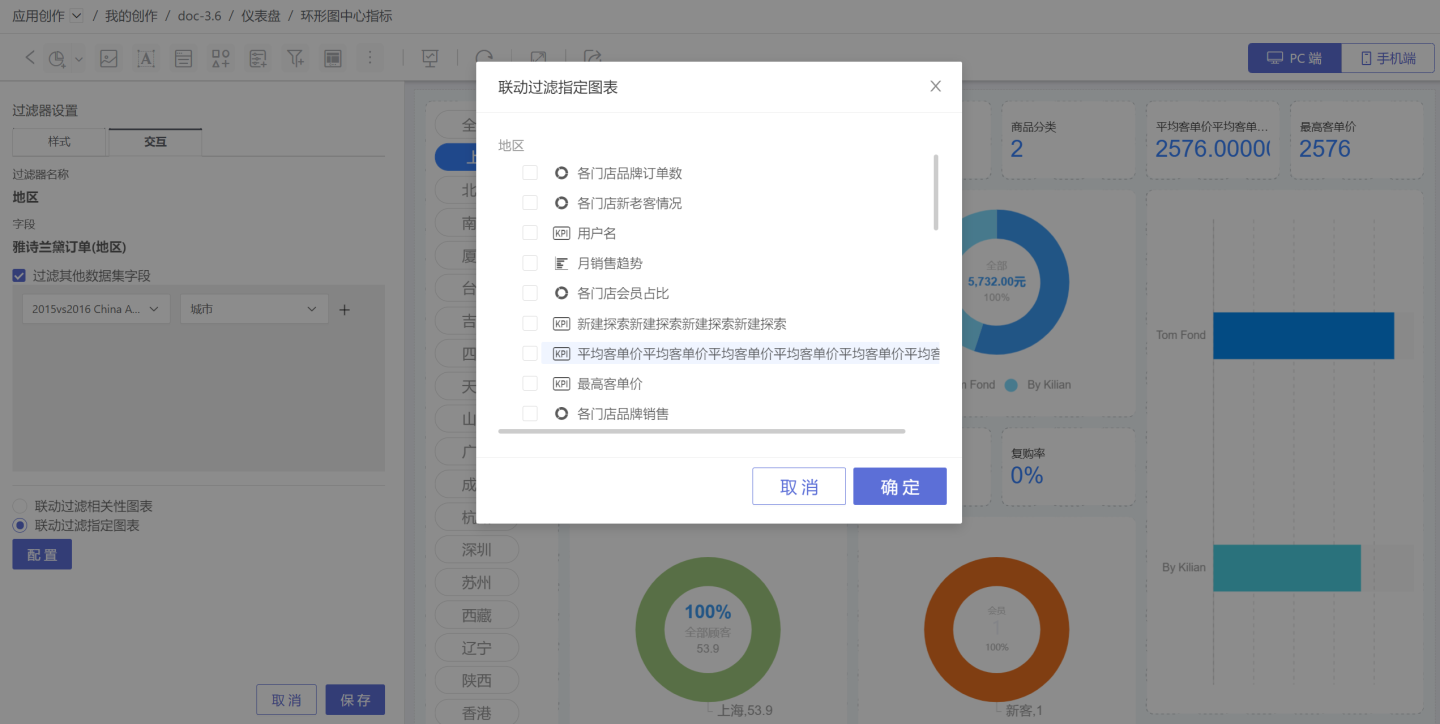
Outer Filtering
By default, filters perform outer filtering, meaning the chart is rendered first, and then the data within the chart is filtered through the filter options. When this feature is turned off, the filter is pushed down to the dataset, i.e., the dataset is filtered first and then rendered, which can improve query performance.
When the outer filtering feature is turned off, filters are not always pushed down to the dataset in all scenarios.
When Dataset A is used as a child table in the data model:
- If fields from Dataset A are used in the chart, then the filter for Dataset A will be pushed down to the dataset.
- If fields from Dataset A are not used in the chart, and Dataset A as a child table has not been renamed, then the filter for A will be pushed down to the dataset.
- If fields from Dataset A are not used in the chart, and Dataset A as a child table has been renamed, then the filter for A will not take effect and will not be pushed down to the dataset.
If an aggregated Dataset B (or a derived dataset B such as a multi-table union or data aggregation) is created from Dataset A, and B is used for charting:
- If aggregated Dataset B has "Inherit Upstream Permissions" enabled, the filter for Dataset A will be pushed down to Dataset B and applied to the relevant charts.
- If aggregated Dataset B does not have "Inherit Upstream Permissions" enabled, the filter for Dataset A will not be pushed down to Dataset B.
Note
When using a data model for charting and outer filtering is turned off, pushing down filters in the model may cause the chart data to be inconsistent with the data shown when outer filtering is enabled. In such cases, please be cautious when disabling the outer filtering feature.
Global Settings
When there are multiple filters in a dashboard, you may want related filters to change together when one filter is selected, enabling linkage between filters. For example, when "Beijing" is selected in the city filter, only store information in Beijing should be displayed in the store filter. 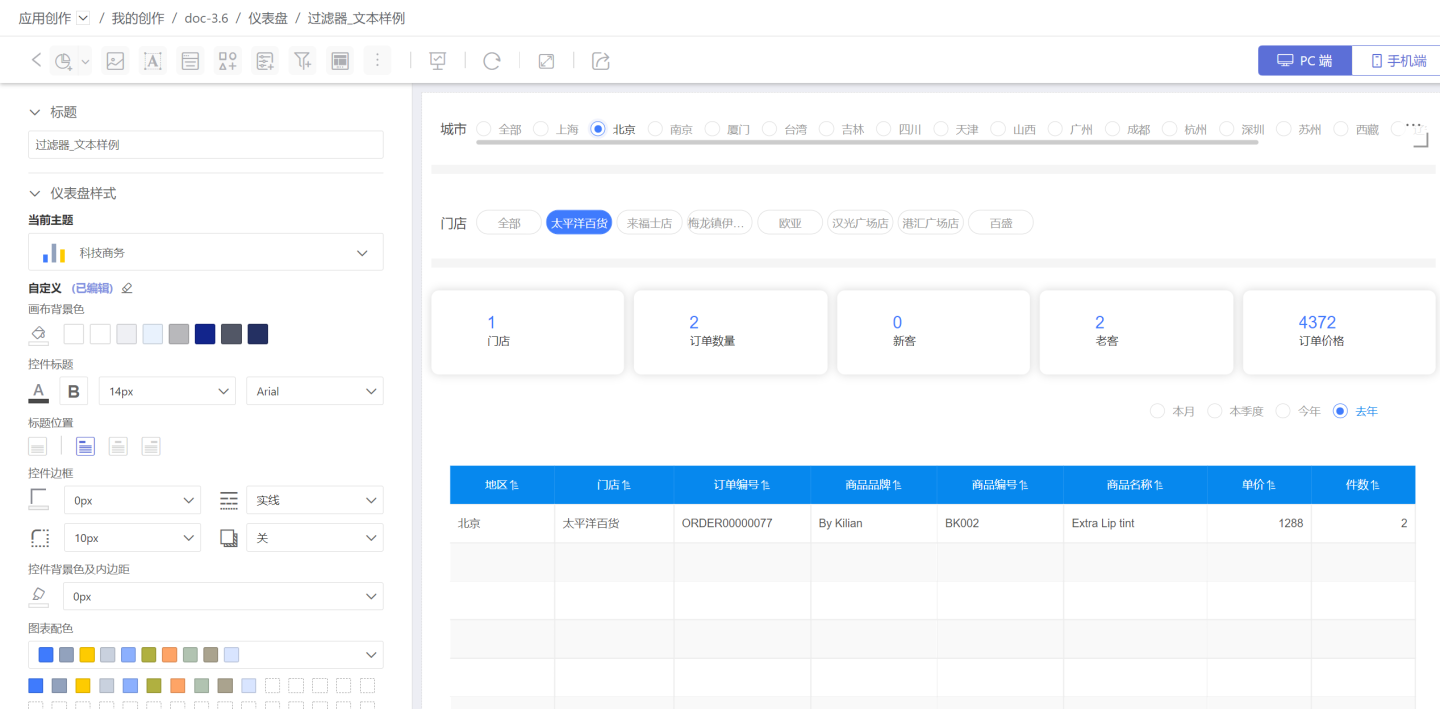
Global settings allow you to adjust the hierarchical relationships between filters to achieve filter association. Click "Global Settings" in the three-dot menu of the filter. In the pop-up window, all filters that can be adjusted in hierarchy are displayed. Use the red buttons to move filters up or down, and the blue buttons to adjust the hierarchy. 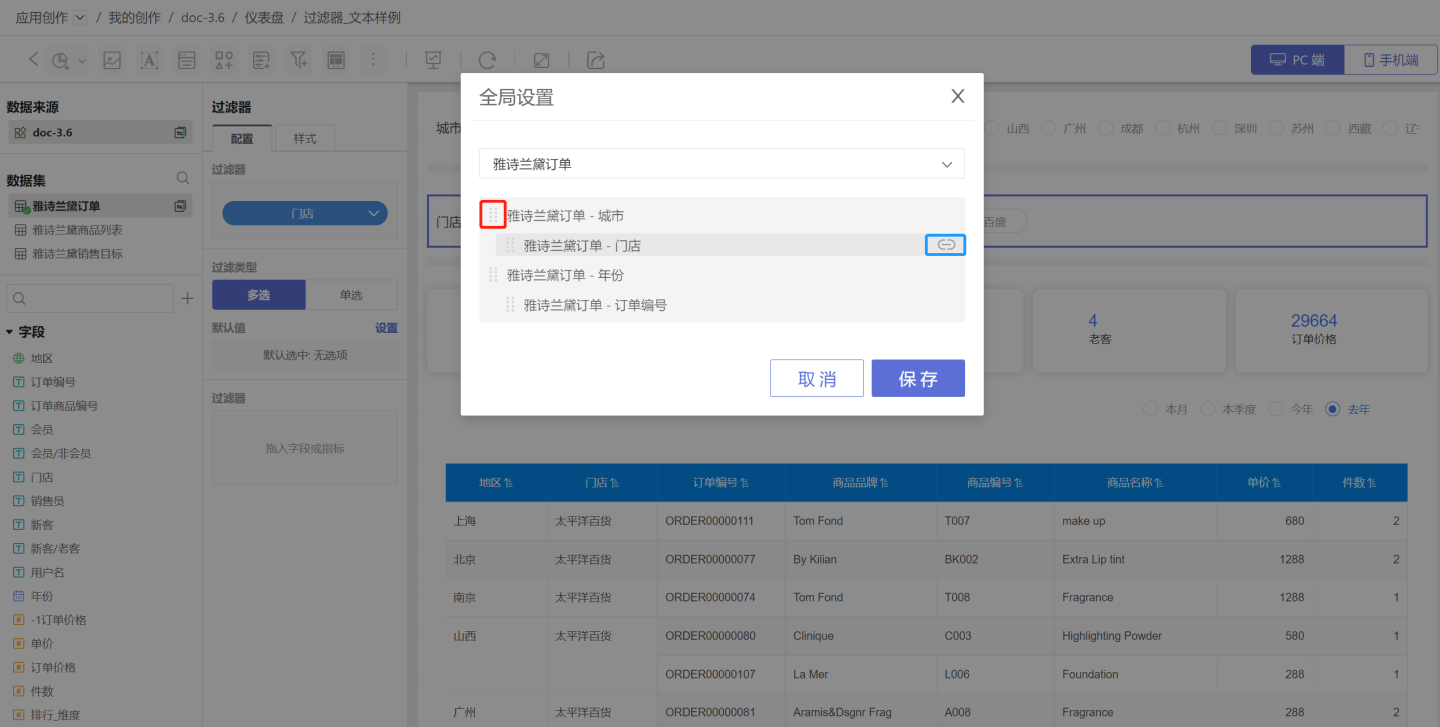 In the example, "City" and "Year" are on the same level and do not affect each other. "City" is the parent of "Store." "Year" is the parent of "Order." When "Beijing" is selected in the city filter, only options related to Beijing are shown in the store filter, and the year and order filters are not linked. Similarly, when "2019" is selected in the year filter, the order filter will change accordingly, while the city and store filters are not affected.
In the example, "City" and "Year" are on the same level and do not affect each other. "City" is the parent of "Store." "Year" is the parent of "Order." When "Beijing" is selected in the city filter, only options related to Beijing are shown in the store filter, and the year and order filters are not linked. Similarly, when "2019" is selected in the year filter, the order filter will change accordingly, while the city and store filters are not affected.
Tip
- Global settings change the hierarchical relationships between filters, enabling linkage between filters.
- The default value selection of child filters is affected by the parent filter. For example, if the default value of the city filter is "Beijing" and the default value of the store filter is "Raffles Store," but there is no Raffles Store in Beijing, the default value will automatically select the first store under Beijing.
- The hierarchical relationship is only the linkage logic between controls. Even controls from different data sources can have hierarchical relationships, and parameter controls and filter controls can also be set in a hierarchy.
- Application-level filter controls or parameter controls are shared across multiple dashboards, so the hierarchical relationships are also shared across dashboards.
- Filter controls and parameter controls within a dashboard cannot be set as the parent of application-level controls.
Internal Filters
Internal filters refer to adding filters within a filter to control the value range of the filter field. 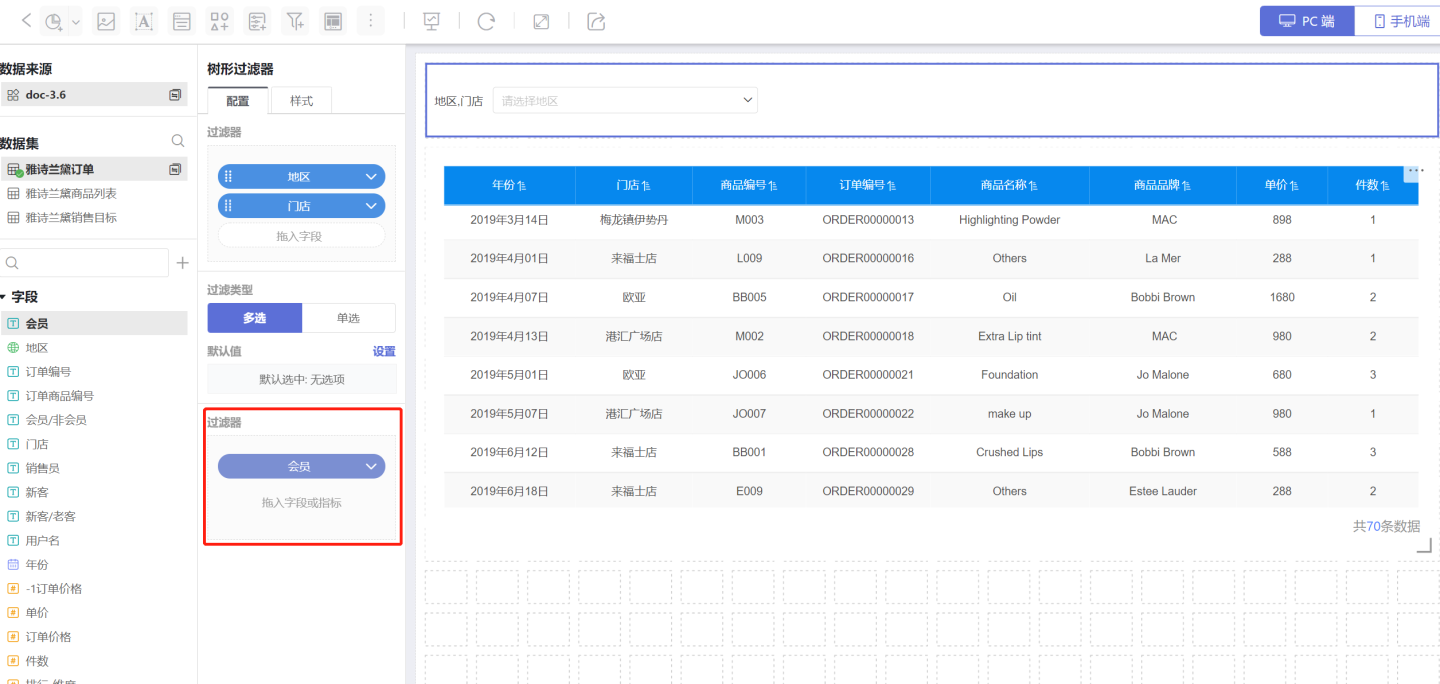
When the filter field is of text type, three methods are supported: Include, Exclude, and Expression. 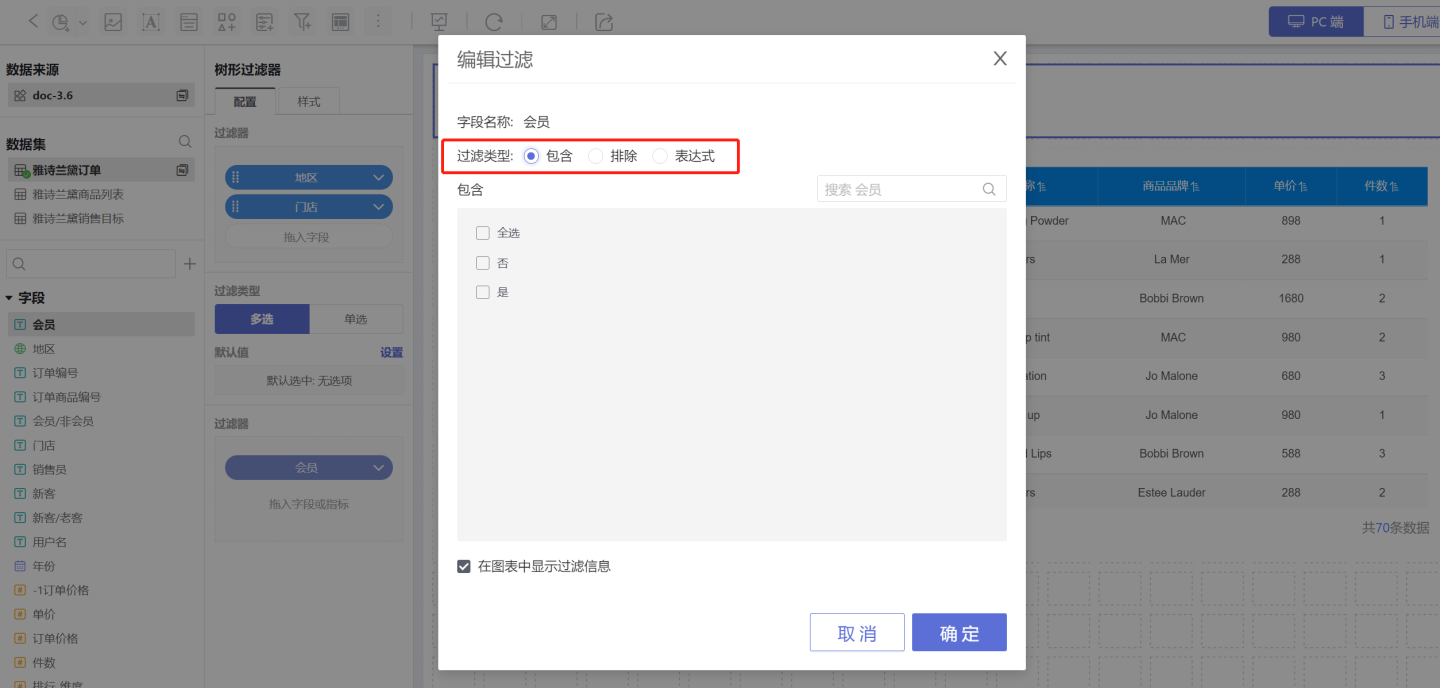
When the filter field is of numeric type, the following filtering methods are supported:
- Range: Set a numeric range. Numbers within the range will be filtered. Boundary values can be included, and manual input is supported.
- Comparison: Set a numeric comparison formula. Conditions that meet the formula will be filtered. Comparison types include Not Equal, Equal, Greater Than or Equal, Greater Than, Less Than or Equal, Less Than, Is Null, and Is Not Null.
- Include: Filter conditions based on the selected items.
- Exclude: Filter conditions based on unselected items; selected items are excluded.
- Expression: Use expressions for conditional filtering.
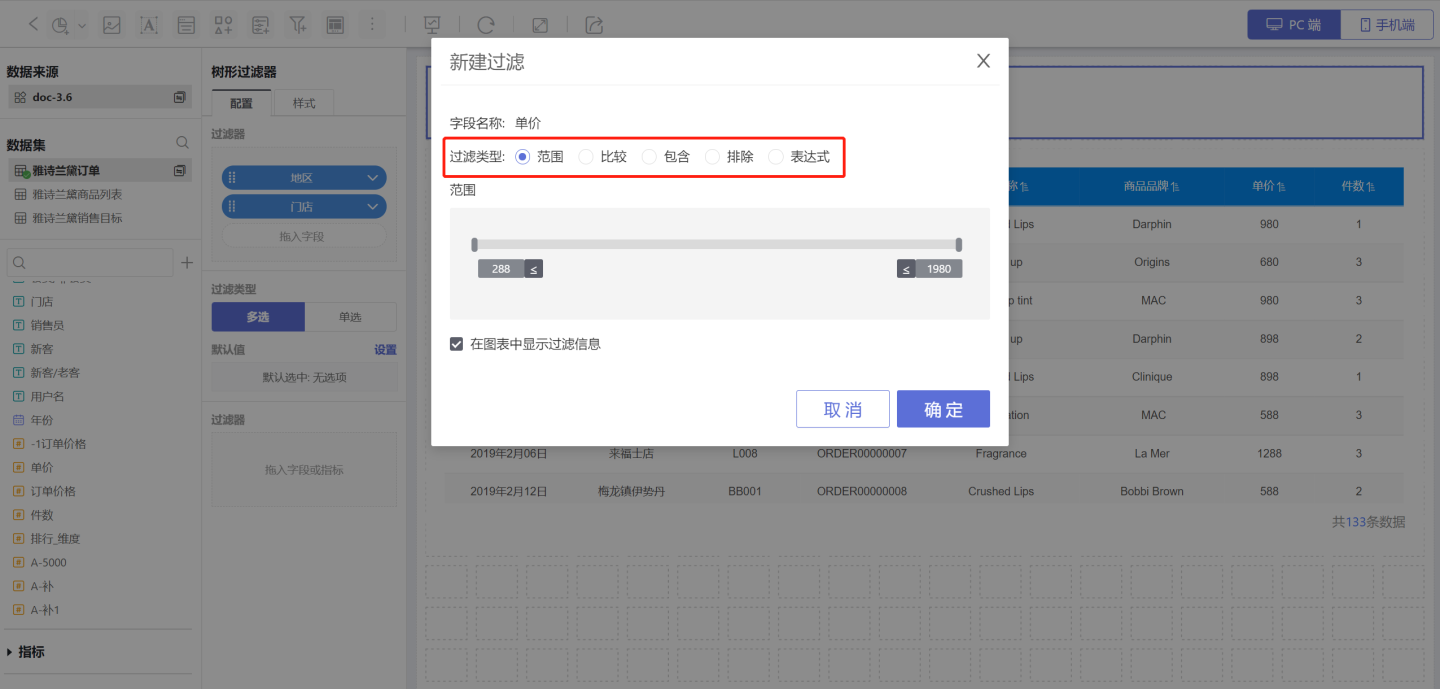 As shown in the example, when selecting stores with sales orders where the unit price is greater than 500, different filtering methods are used:
As shown in the example, when selecting stores with sales orders where the unit price is greater than 500, different filtering methods are used: 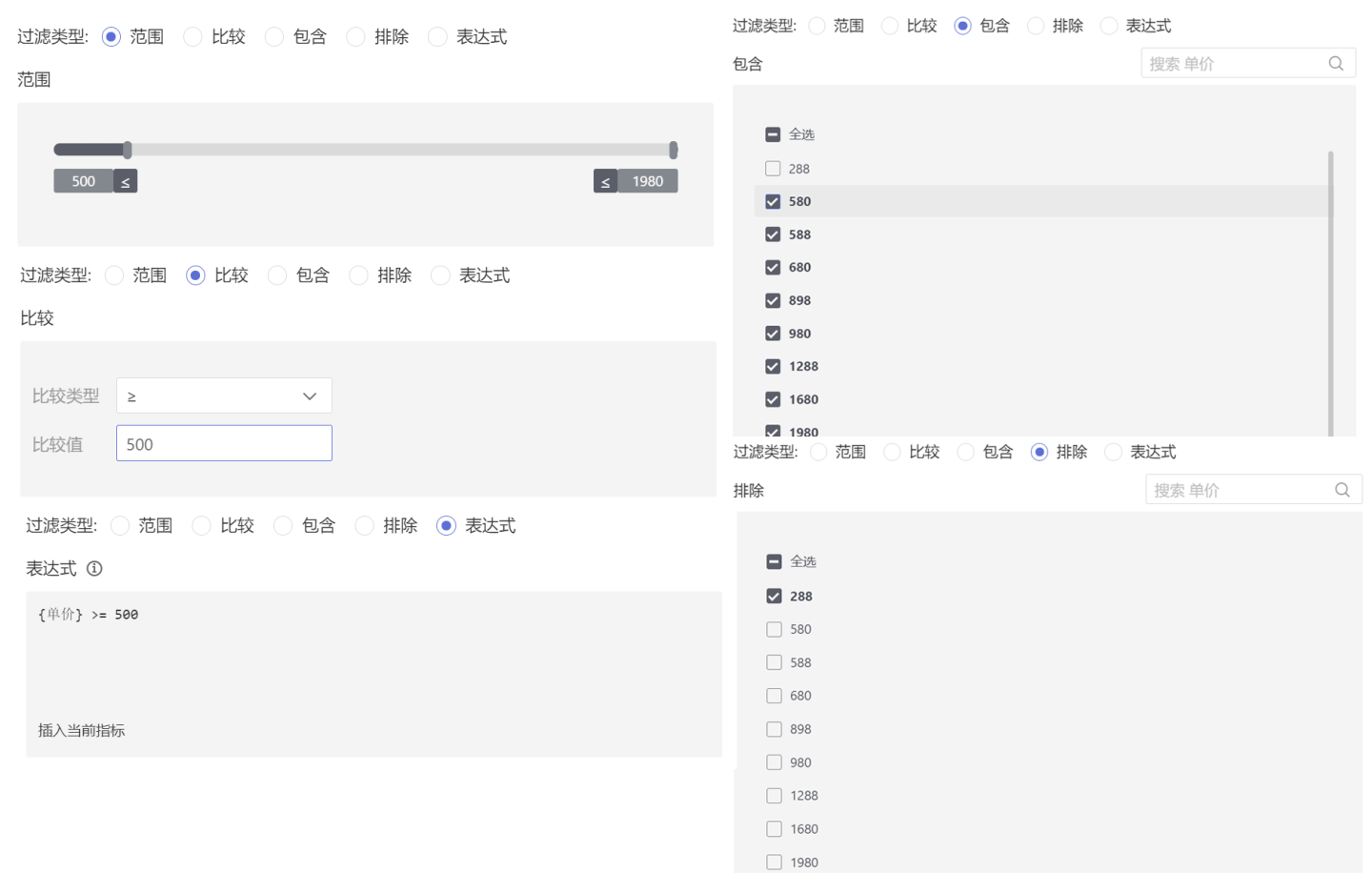
When the filter field is of time type, the following filtering methods are supported:
- Time Period
- By Year
- By Quarter
- By Month
- By Range
- By Expression
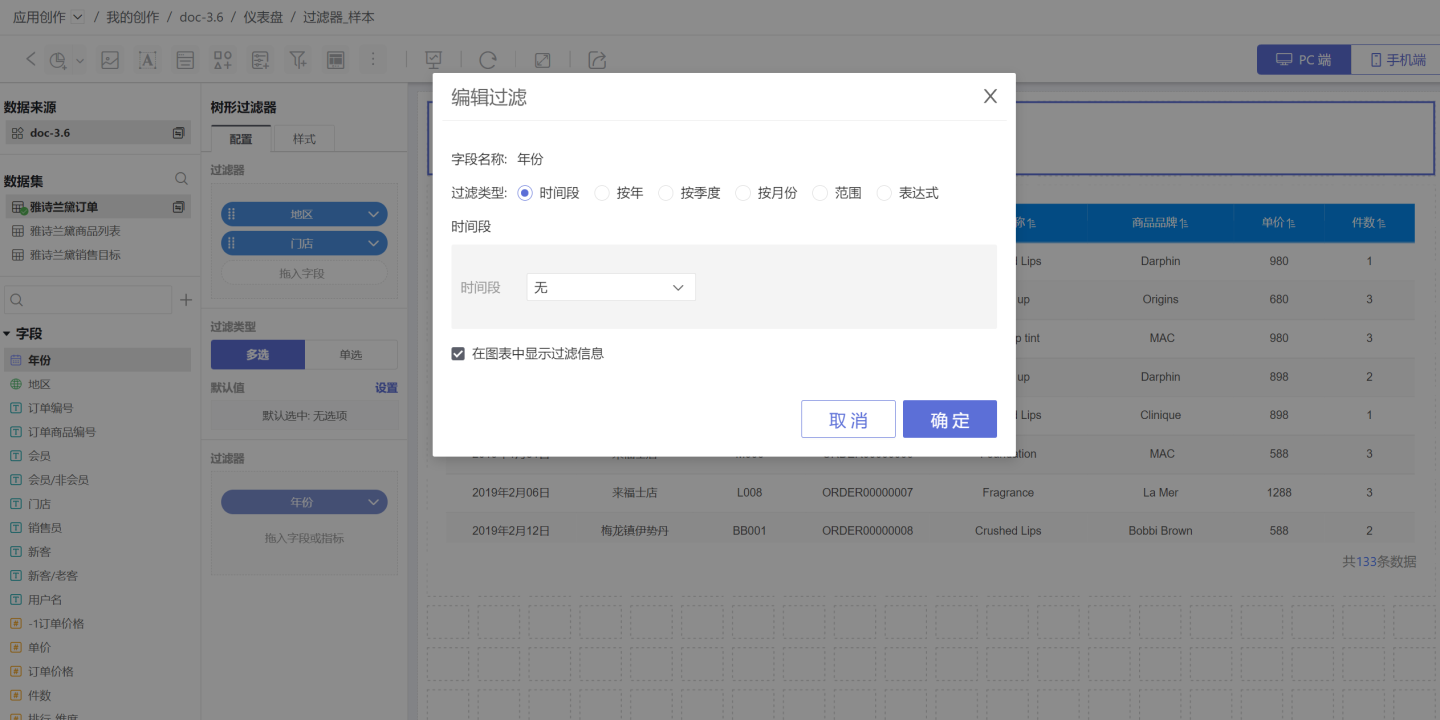
Internal filters can be set to display filter information in the chart. When this option is checked, the information will be displayed when the chart is opened.