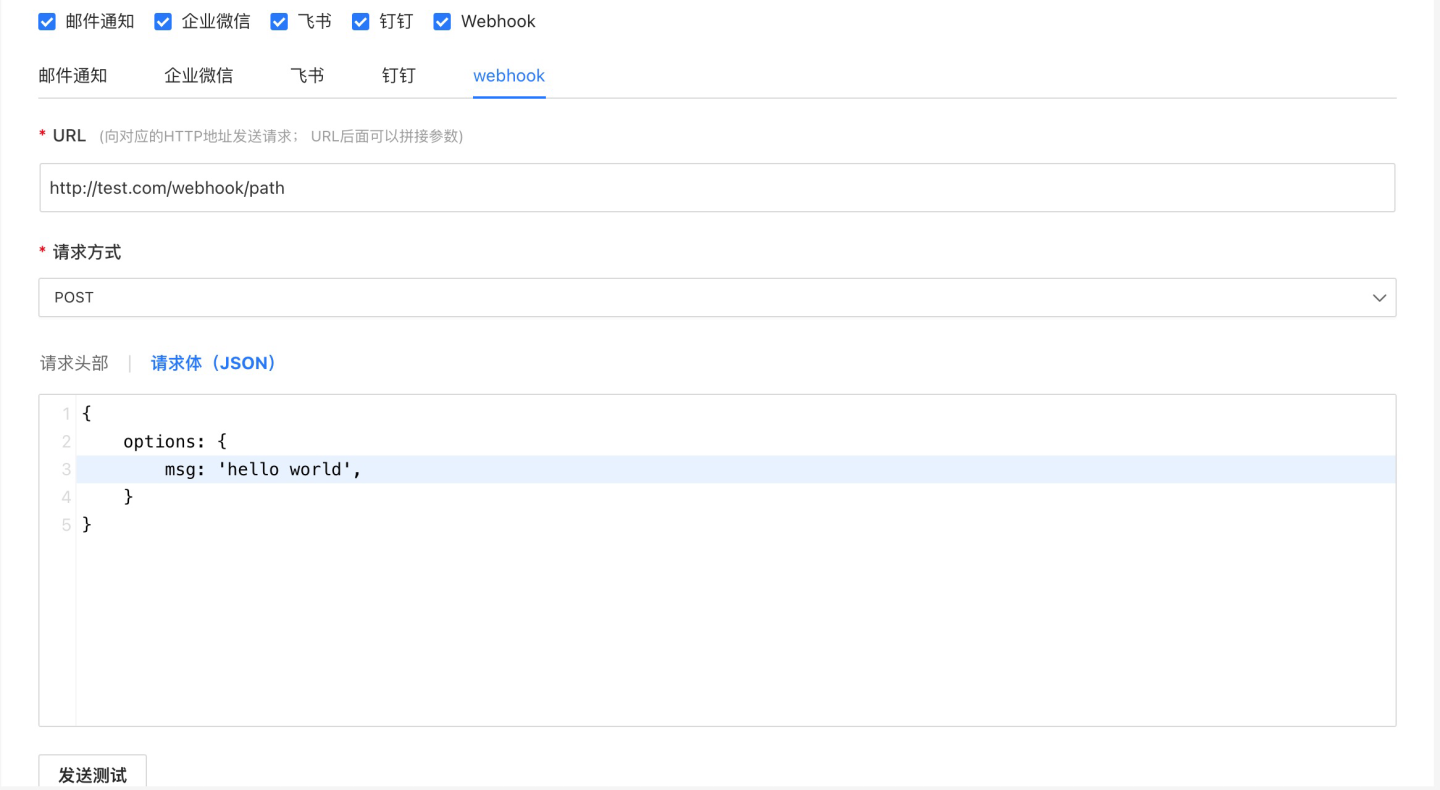Indicator Alerts
The indicator alert feature is used to monitor the indicators in charts within an app. When an indicator reaches the threshold condition, it notifies the user, enabling them to promptly perceive changes in business indicators and adjust their business strategies. Indicator alerts support the configuration of multiple alerts, with each alert allowing customization of detection time and alert frequency. Alerts can notify users via email and Webhook. Currently, this feature is not available in the published state of the app. The tenant scenario also supports indicator alerts, and users can set indicator alerts for apps shared by the platform.
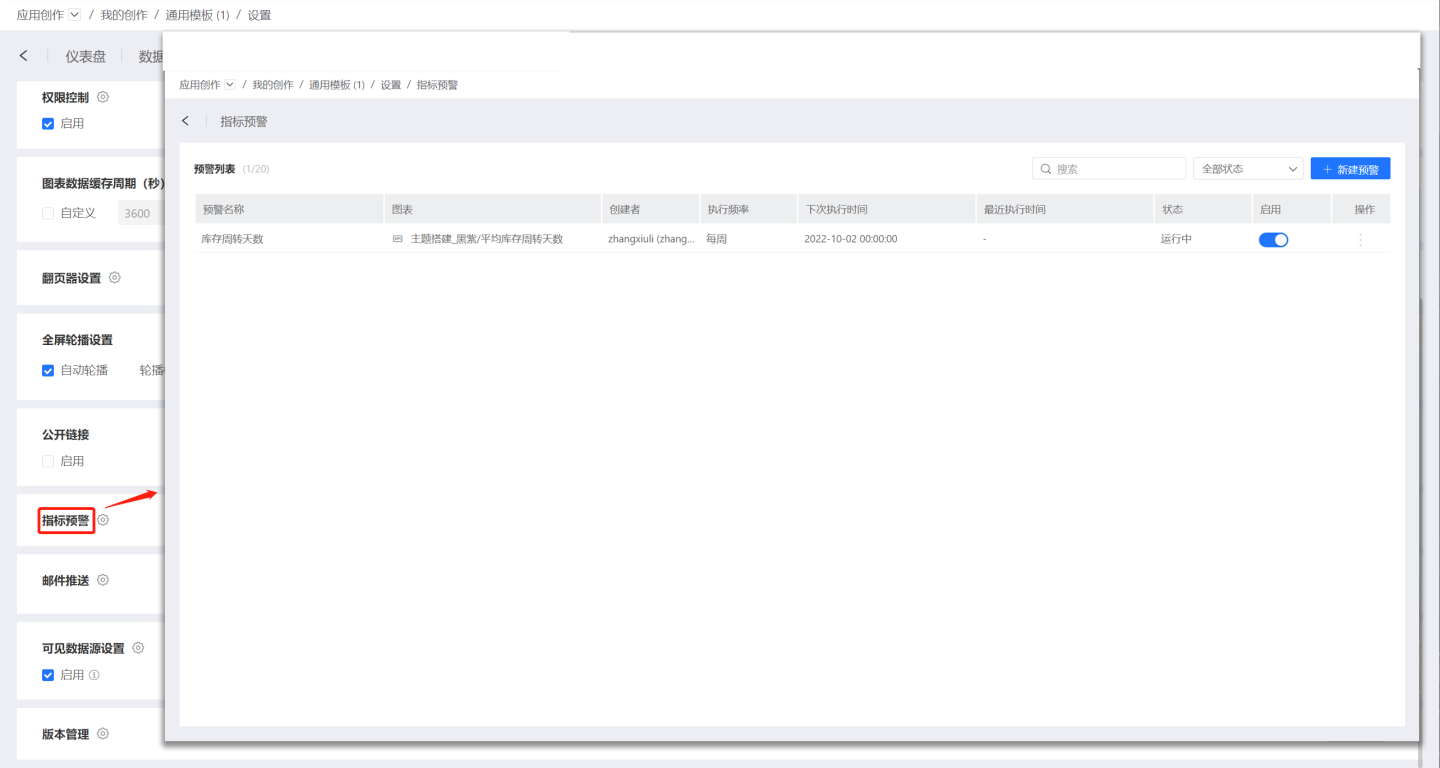
Set Metric Alerts
Follow the steps below to create metric alerts.
In the Metric Alerts interface, click "Create Alert."
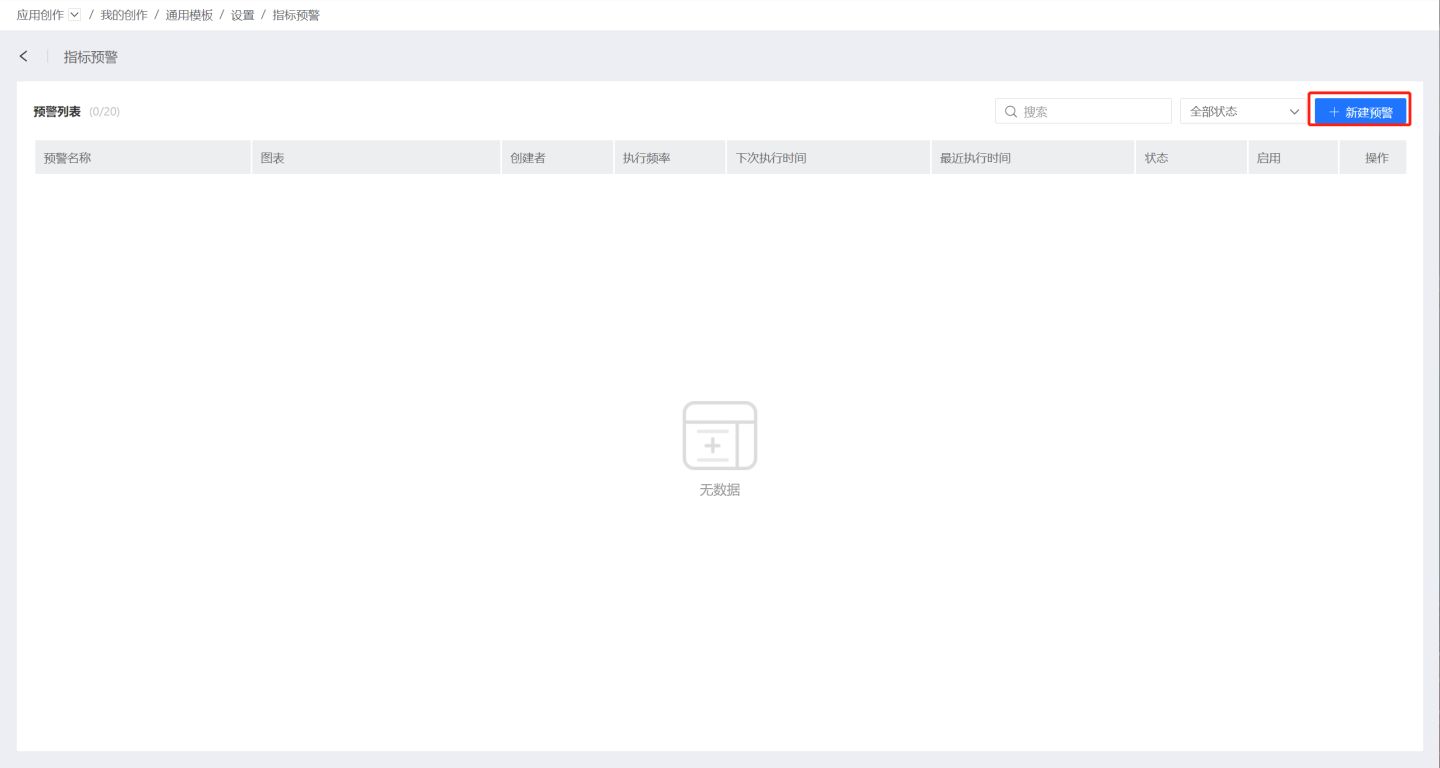
Fill in the alert name and alert conditions. Select the chart where the alert metric is located and set the alert rules. Each chart can have multiple alert rules. You can choose the trigger conditions for the alert rules, setting it to trigger the alert when any rule is met or when all rules are met.
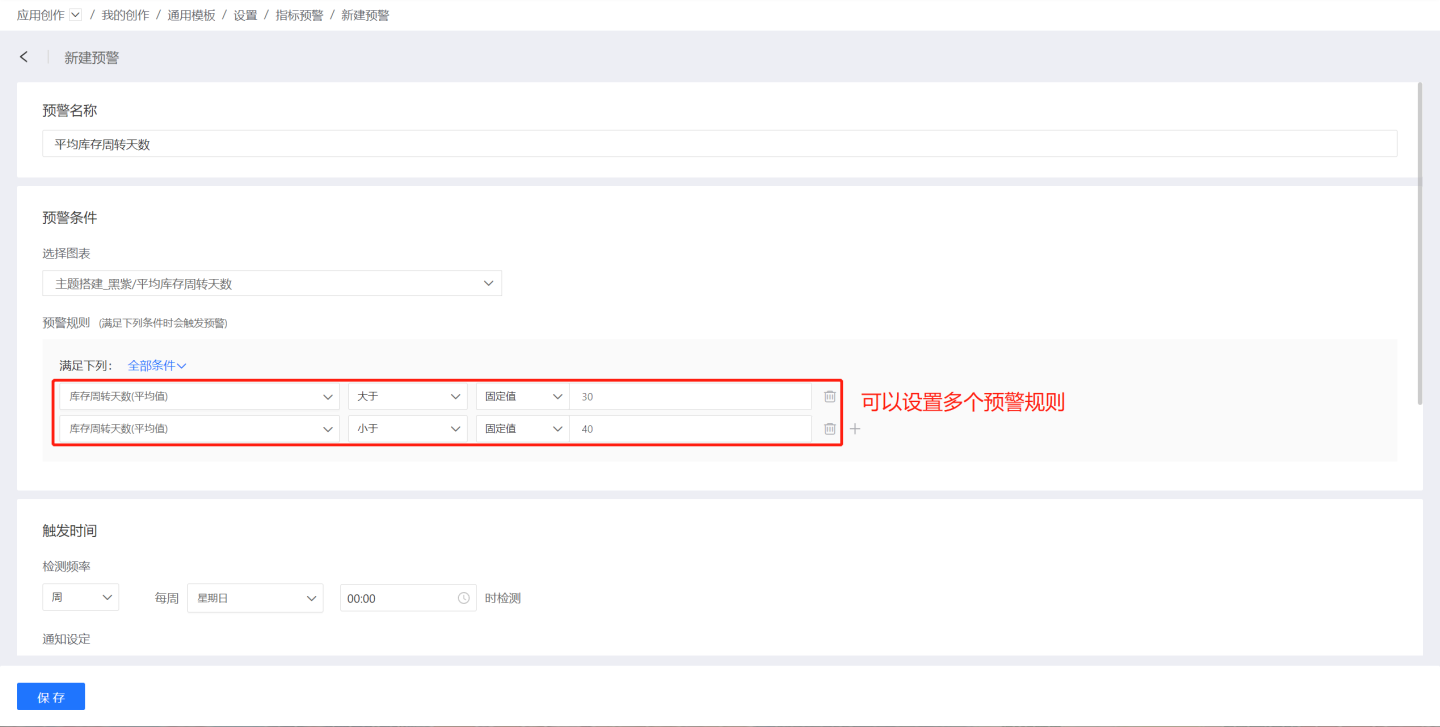
Set the alert trigger time.
- Set the metric detection frequency, which can be hourly, daily, weekly, monthly, or custom detection frequency.
- Notification settings determine the frequency of user notifications when alert conditions are met: notify once or notify continuously. "Notify once" means the user will be notified when the metric meets the alert conditions during the current detection. If the metric still meets the alert conditions during the next detection, the user will not be notified again. "Notify continuously" means the user will be notified every time the metric meets the alert conditions.
- Exception handling refers to how the task is handled when a detection task encounters an error. You can set it to retry on failure or pause on failure. "Retry on failure" means the task will be restarted after failure based on the retry interval and retry count. "Pause on failure" means the task will be paused after failing a certain number of times, and the application owner will be notified.
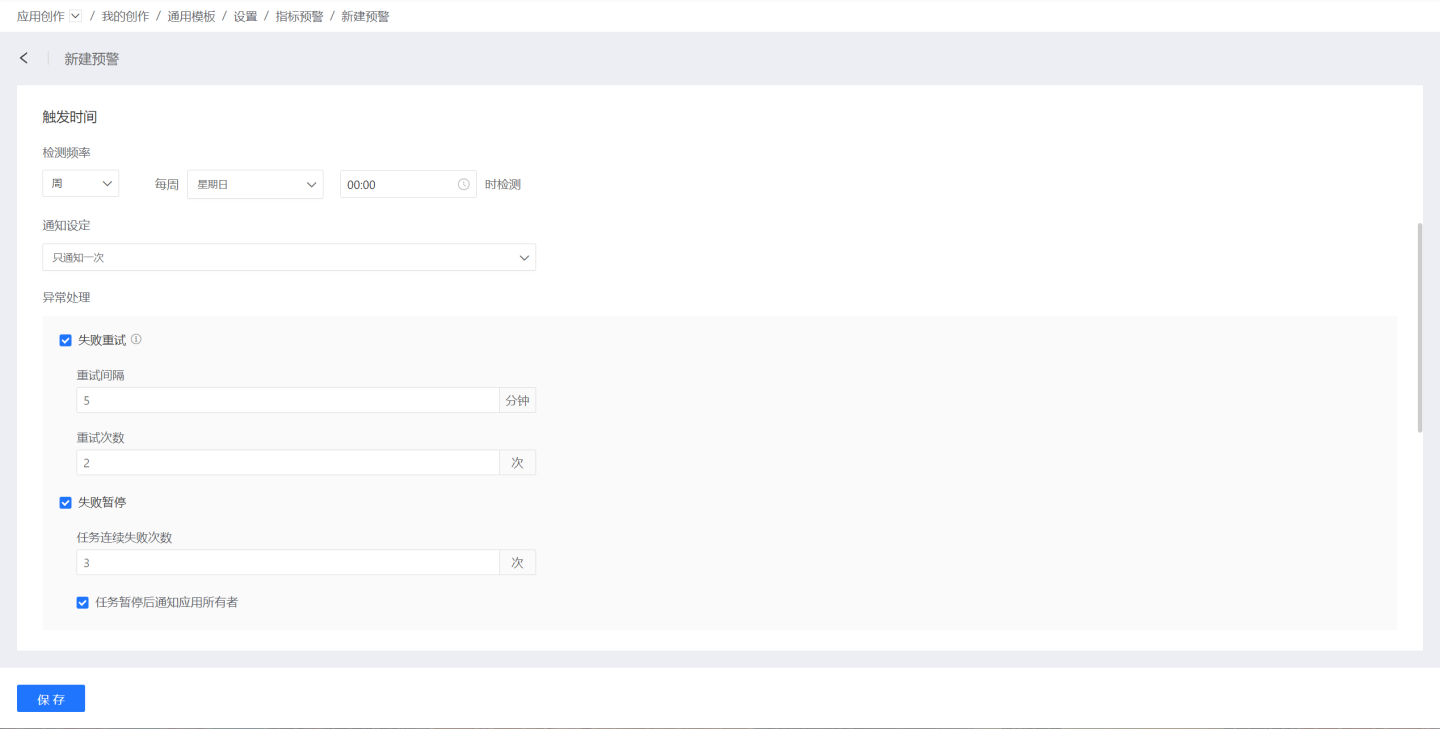
Template Variables
Template variables are supported in the body and title of message content.
Example:
This is a temporary alert message {{%%system.dashboard.url}}Supported Template Variables
| Variable Name | Description |
|---|---|
| system.app.title | Application Title |
| system.app.url | Application Link |
| system.today | Current Date |
| system.app.share.url.pwd | When the application enables public links and the option to require an access password is activated, the access password for the public link will override this template variable. If public links are not enabled, or the password requirement is not activated, and this template variable is used, it will be replaced with a placeholder text. |
| system.dashboard.title | Dashboard Title |
| system.chart.title | Chart Title |
| system.alert.title | Alert Item Title |
| system.chart.data | Chart Preview Data |
Template Variables Supported Only by Webhook Push
| Variable Name | Description |
|---|---|
| system.dashboard.url | Combined text of the dashboard title and dashboard link |
Select Users
When using Feishu, DingTalk, or WeCom for push notifications, the user selection interface will display whether the users have linked their accounts to the corresponding third-party applications.
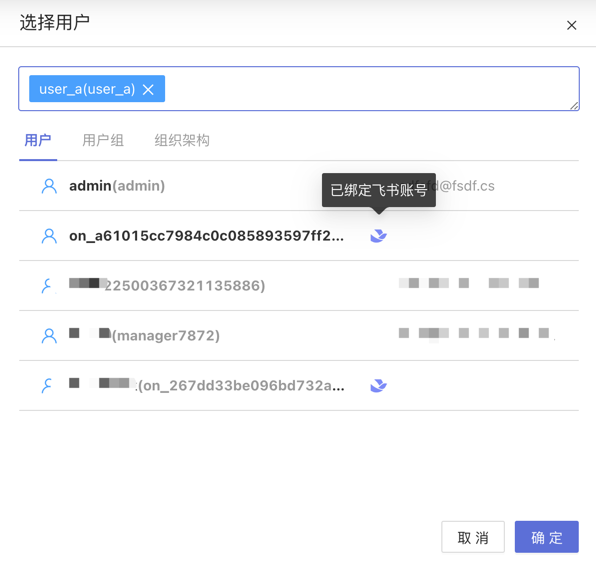
If the selected system users have not linked their accounts to the corresponding third-party applications, they will be skipped during task execution. The behavior for user groups and organizational structures with unlinked third-party application accounts is the same.
Email Notification
Email notifications are used to inform dashboard-related business information via email. Before using email notifications, please ensure that the SMTP service is configured.
- Select User: Fill in the system user for the email notification.
- Other Email Addresses: When the recipient is not a system user, fill in the recipient's email address.
- Email Content: Includes the email subject, email body, and selected dashboard. Email content supports custom plain text, system parameters, application parameters, and user attributes.
- System parameters include application name, application URL, and email push date.
- Application parameters
- User attributes The following examples demonstrate the email content written using various parameters and user attributes, as well as the situation during email sending.
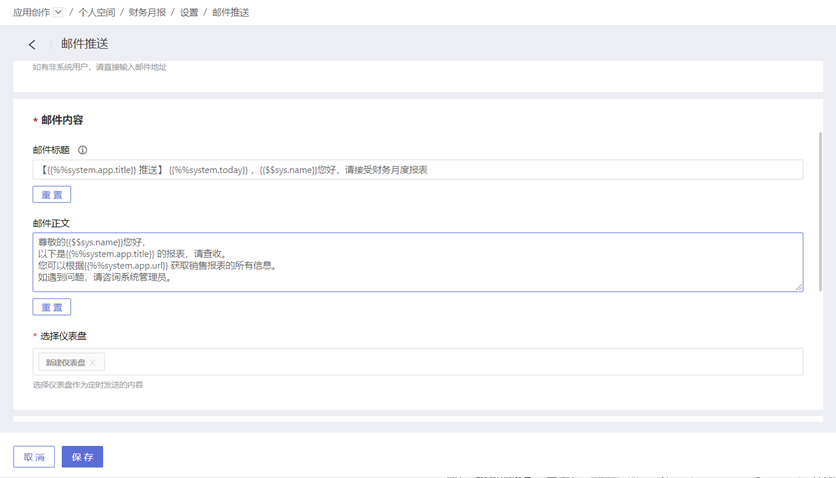
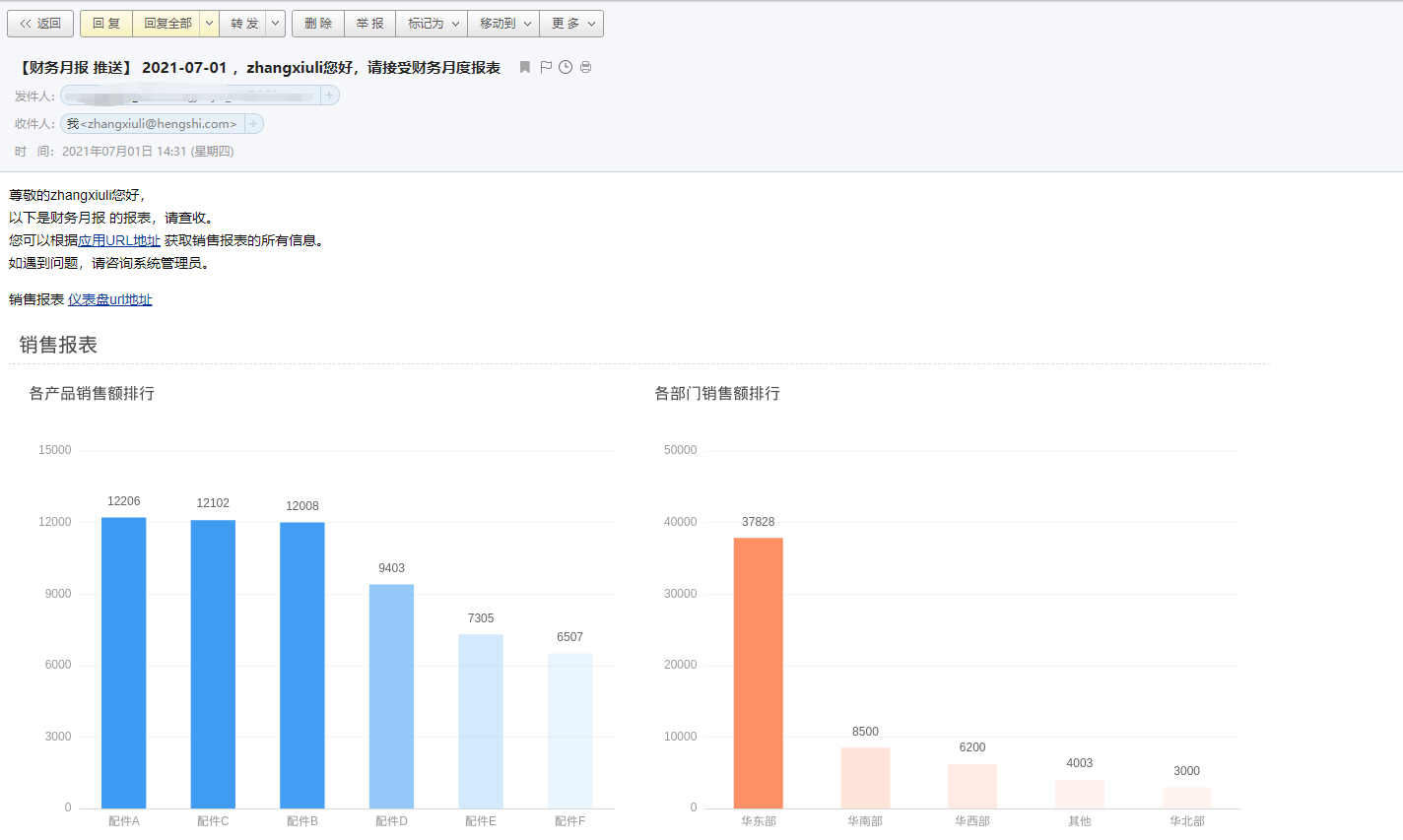
- Advanced Configuration: Export data and generate message content using the identity of the alert creator, support previewing dashboard images in the email body, attach dashboard links in the body, and attach dashboard data (analysis result data from the dashboard, displayed as a file in the email attachment).
- Special Configuration: Send a notification email when the email content is too large.
Enterprise WeChat
The Enterprise WeChat method notifies users via Enterprise WeChat messages and supports adding dashboard information to the messages. Before enabling the Enterprise WeChat method, you need to configure token information in Authorization Method. Please contact the system administrator for configuration (only needs to be configured once); otherwise, functionality may be affected.
When using the Enterprise WeChat method, the following configurations are required:
- Message Title: Mandatory, no more than 100 characters, supports using parameter information.
- Select Users: Optional, select users within the system.
- Fill in Other Members: Optional, manually enter the user IDs of Enterprise WeChat users. Multiple users can be entered, separated by commas. Enterprise WeChat
useridacquisition tutorial: Tutorial Link. - Message Content: The system sends a default fixed message content, but users can customize the message content. Customization supports plain text, system parameters, application parameters, and user attributes.
- Advanced Configuration: You can attach dashboard snapshot images and dashboard links to the message.
At least one of the system users or other members must not be empty.
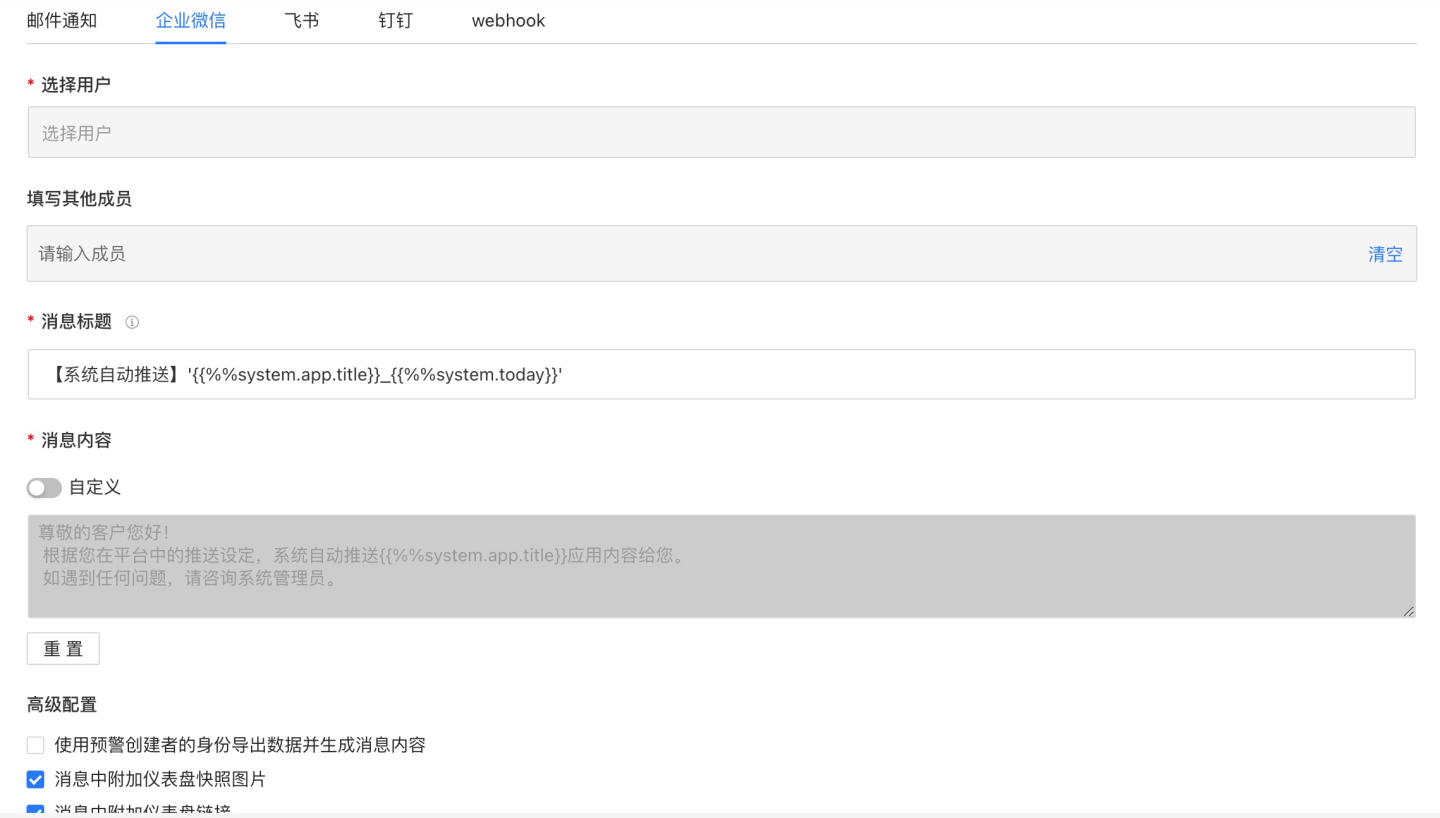
Feishu
The Feishu method notifies users in the Feishu app via messages and supports adding dashboard information to the messages. Before enabling the Feishu method, you need to configure token information in Authorization Method. Please contact the system administrator for configuration (only needs to be configured once), otherwise, it may affect functionality.
When using the Feishu method, the following content needs to be configured, including:
- Message Title: Required, no more than 100 characters, supports using parameter information.
- Select Users: Optional, select users within the system.
- Enter Other Members: Optional, manually enter the user IDs of Feishu users. Multiple user IDs can be entered, separated by commas. Feishu
user_idacquisition tutorial: Tutorial Link. - Message Content: The system sends a default fixed message content, but users can customize the message content. Supports plain text customization, system parameters, application parameters, and user attributes.
- Advanced Configuration: You can attach dashboard snapshot images and dashboard links to the message.
- At least one of the system users or other members must not be empty.
- Feishu user IDs come in three types. For manually entered
user_id, the type must beuser_id. If the user ID type is incorrect, it will result in abnormal push results.
DingTalk
The DingTalk method notifies users in the DingTalk app via messages and supports adding dashboard information to the messages. Before enabling the DingTalk method, you need to configure token information in Authorization Method. Please contact the system administrator for configuration (only needs to be configured once); otherwise, it will affect the functionality.
For DingTalk push notifications, in addition to the required authorization configuration, you also need to configure the AgentId.
When using the DingTalk method, the following configurations are required:
- Message Title: Mandatory, no more than 100 characters, supports using parameter information.
- Select Users: Optional, select users within the system.
- Enter Other Members: Optional, manually enter the user IDs of DingTalk users. Supports inputting multiple users, separated by commas. Tutorial for obtaining DingTalk
userid: Tutorial Link. - Message Content: The system sends a default fixed message content, but users can customize the message content. Supports plain text customization, system parameters, app parameters, and user attributes.
- Advanced Configuration: You can attach dashboard snapshot images and dashboard links to the message.
- At least one of the system users or other members must not be empty.
- Due to DingTalk message limitations, the feature to attach dashboard links in DingTalk messages can include up to 6 dashboard links. If more than 6 dashboards are selected, a prompt will be included in the push message.
- Due to DingTalk message limitations, the feature to attach dashboard snapshot images in DingTalk messages can include only 1 dashboard image. If more than 1 dashboard is selected when this feature is enabled, a prompt will be included in the push message.
Webhook
When using Webhook, users need to customize the message request method and request content.
- URL: The system sends requests to the corresponding HTTP address, and parameters can be appended to the URL.
- Request Method: Supports four methods: GET, POST, PUT, DELETE.
- Request Header and Request Body: Fill in the request header and request body based on the alert content. Both the request header and request body can carry alert information. In the example, the POST method is used to send messages, and the alert content is filled in the request body to notify users for handling. Requests using the GET method only include the request header.