Connecting to Databricks
Connection Steps
Please follow the steps below to connect to the Databricks data source.
Click "New Data Connection" in the upper right corner of the data connection page.

Select the
Databricksdata source from the list of data source types.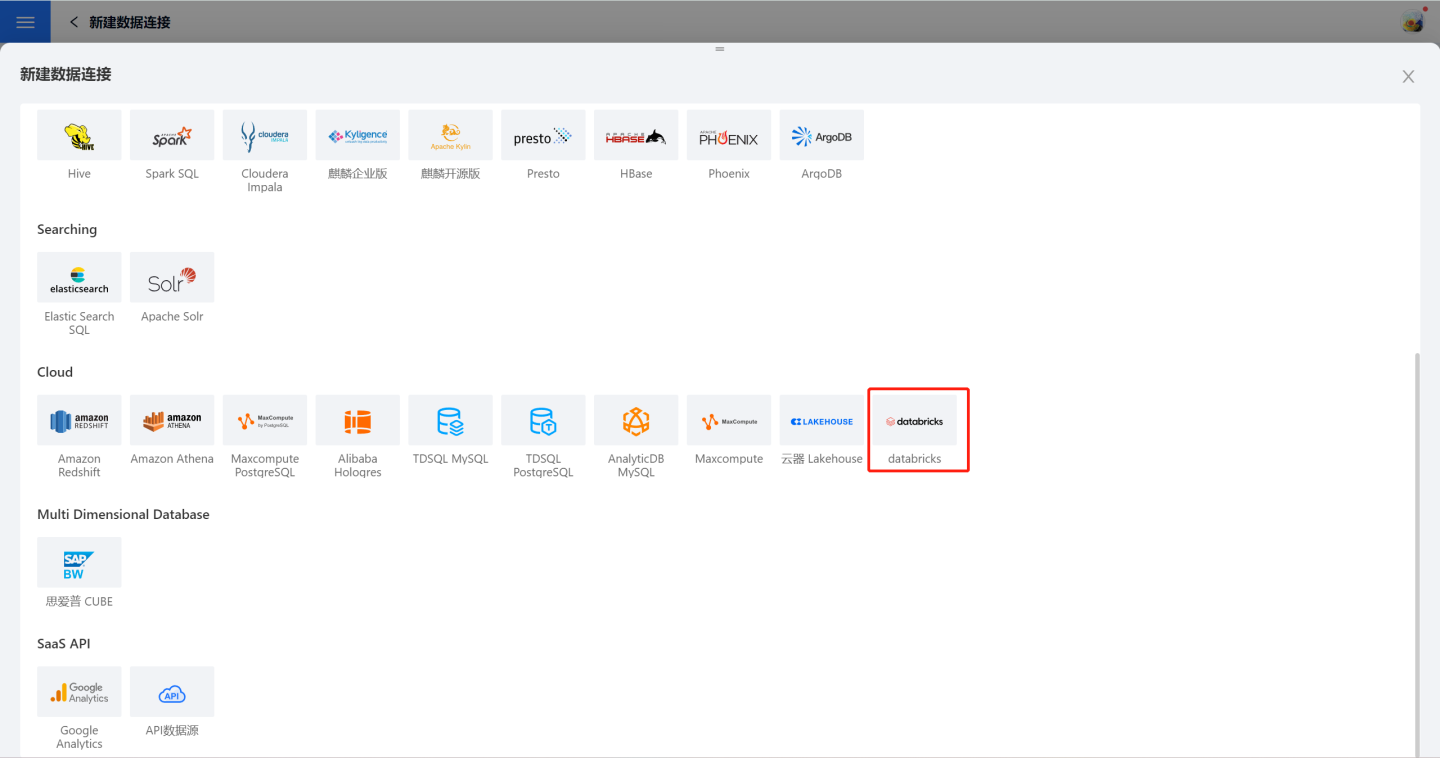
Fill in the required parameters for the data source connection as prompted.
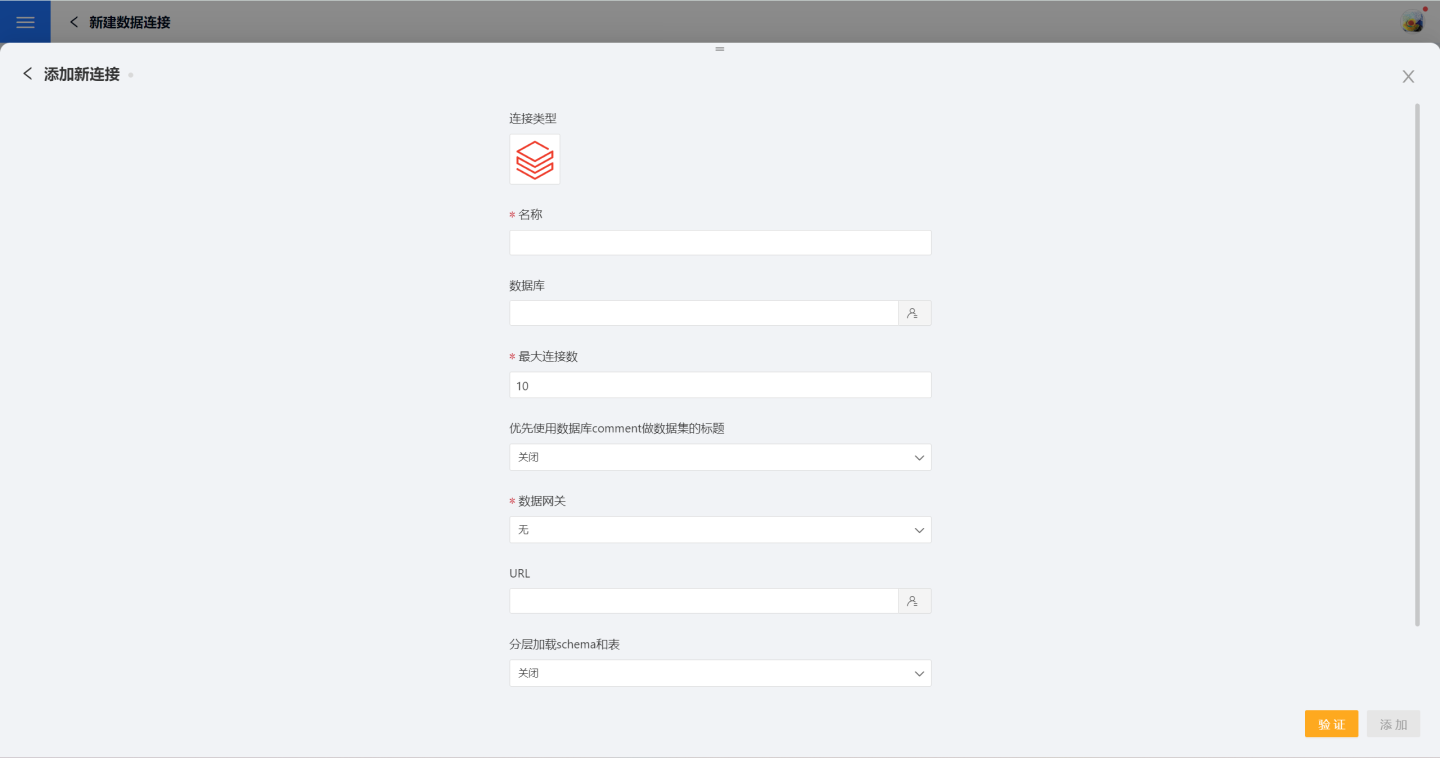
Connection Configuration Information Description
Field Description Name The name of the connection. Required and must be unique within the user account Database Name of the database Max Connections Maximum number of connections in the connection pool Prefer using database comment as dataset title Whether to display the table name or the table comment as the title URL JDBC URL of the database Hierarchical loading of schema and tables Default is Off. When enabled, schemas and tables are loaded hierarchically. Only schemas are loaded during connection; you need to click the schema to load the tables under it Query Timeout (seconds) Default is 600. You can increase the timeout if the data volume is large Show only tables under the specified database/schema If this option is selected and the database field is not empty, only tables under the specified database will be displayed After filling in the parameters, click the "Validate" button to get the validation result (this checks the connectivity between HENGSHI SENSE and the configured data connection; you cannot add the connection if validation fails).
Click "Execute Preset Code" to pop up the preset code for this data source, then click the execute button.
Click the "Add" button to add the configured
Databricksconnection.
Please Note
- Parameters marked with * are required; others are optional.
- You must execute the preset code when connecting to the data source. Failure to do so may result in certain functions being unavailable during data analysis.