Connecting to Vertica
Connection Steps
Please follow the steps below to connect to the Vertica data source.
Click "New Data Connection" in the upper right corner of the data connection page.

Select the
Verticadata source from the data source types.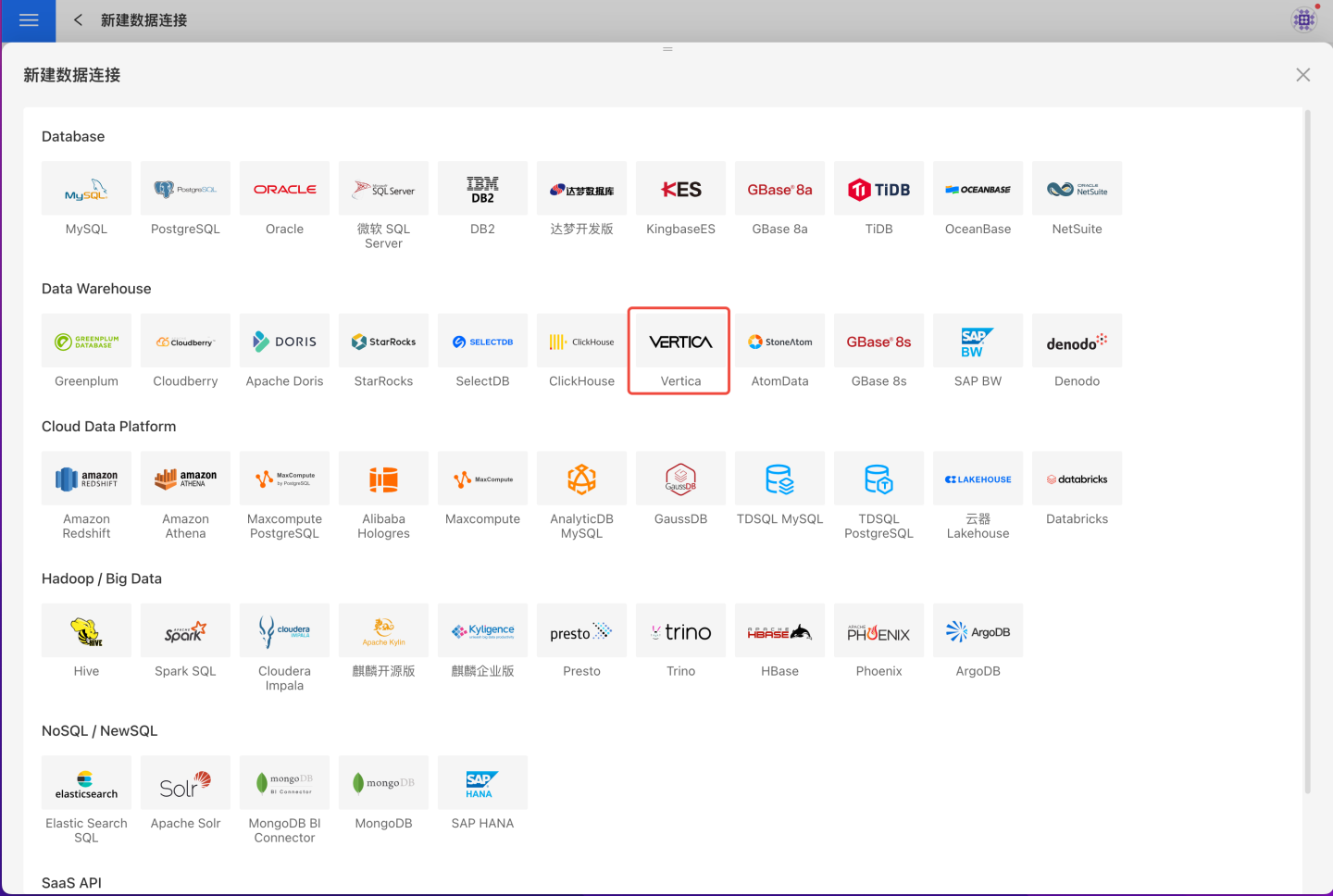
Fill in the required parameters for the data source connection as prompted.
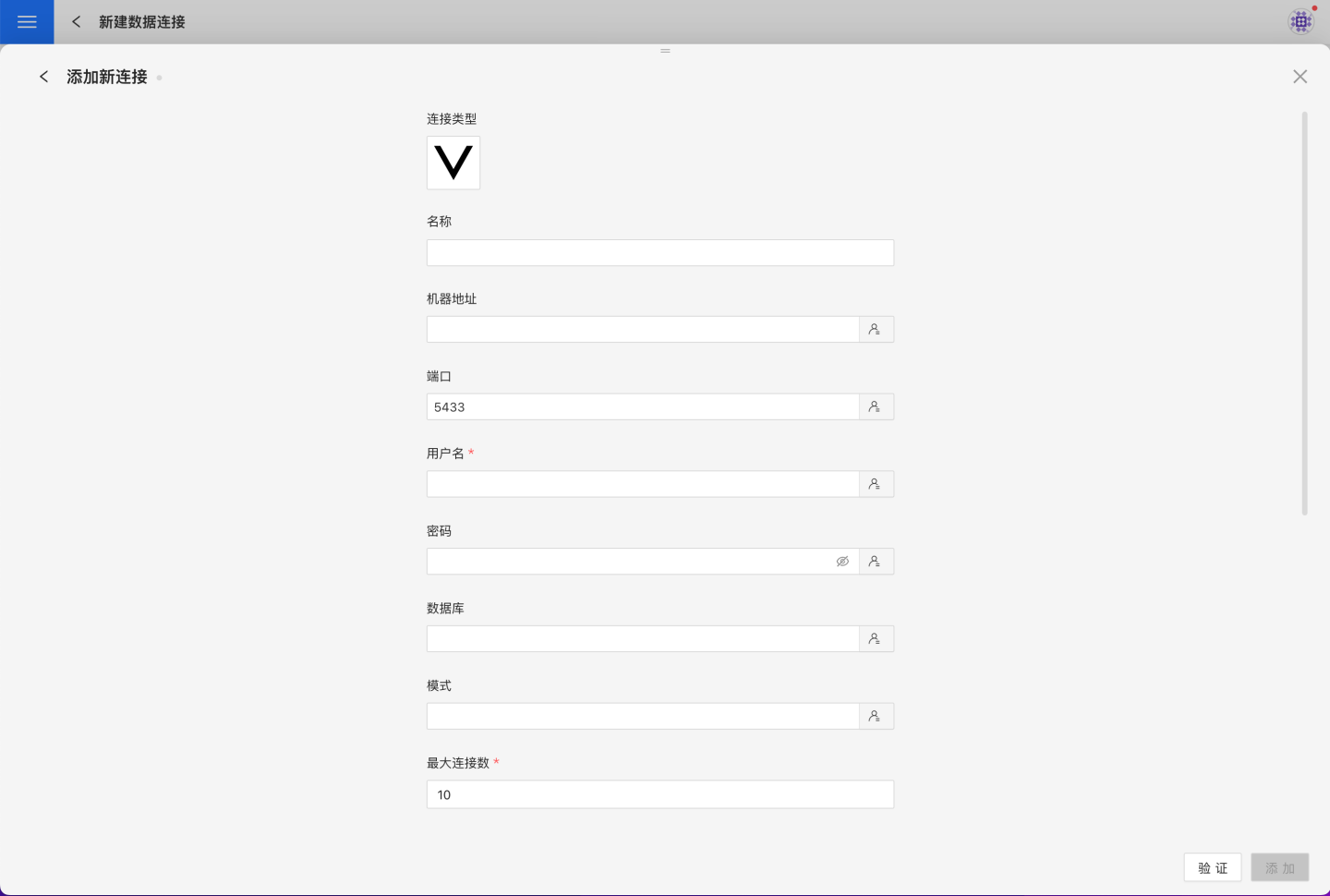
Connection Configuration Information Description
Field Description Name The name of the connection. Required and unique within the user. Host Address The address of the database. If the URL field is filled, the URL takes precedence. Port The port of the database. If the URL field is filled, the URL takes precedence. Username The username for the database. Password The password for the database. Database The name of the database. Schema The schema of the database. Max Connections The maximum number of connections in the connection pool. Encoding The encoding setting for the database connection. Prefer using database comment as dataset title Whether to display the table name or the table comment as the title. Hadoop Authentication Method Hadoop authentication method. "simple" is simple authentication and requires no extra information; "Kerberos" requires additional information. realmA Required when Hadoop authentication is set to Kerberos. kdcA Required when Hadoop authentication is set to Kerberos. realmB Required when Hadoop authentication is set to Kerberos. kdcB Required when Hadoop authentication is set to Kerberos. server principal Required when Hadoop authentication is set to Kerberos. URL The JDBC URL of the database. Transaction Isolation Level for Read Operations This setting only affects data reading; data writing still uses the default isolation level. Hierarchical loading of schema and tables Default is Off. When enabled, schema and tables are loaded hierarchically. Only the schema is loaded during connection, and you need to click the schema to load the tables under it. Query Timeout (seconds) Default is 600. For large data volumes, you can increase the timeout as needed. Only show tables under the specified database/schema When this option is selected and the database field is not empty, only tables under the specified database will be displayed. After filling in the parameters, click the
Validatebutton to get the validation result (this checks the connectivity between HENGSHI SENSE and the configured data connection; you cannot add the connection if validation fails).After validation passes, click
Execute Preset Codeto pop up the preset code for this data source, then click the execute button.Click the
Addbutton to add theVerticaconnection.
Please note
- Parameters marked with * are required; others are optional.
- When connecting to a data source, you must execute the preset code. Failure to do so may result in certain functions being unavailable during data analysis. In addition, when upgrading from a version prior to 4.4 to 4.4, you need to execute the preset code for existing data connections in the system.
Supported Vertica Versions
11.x and above