Connecting to PostgreSQL
Connection Steps
Please follow the steps below to connect to a PostgreSQL data source.
Click "New Data Connection" in the upper right corner of the data connection page.

Select the
PostgreSQLdata source from the list of data source types.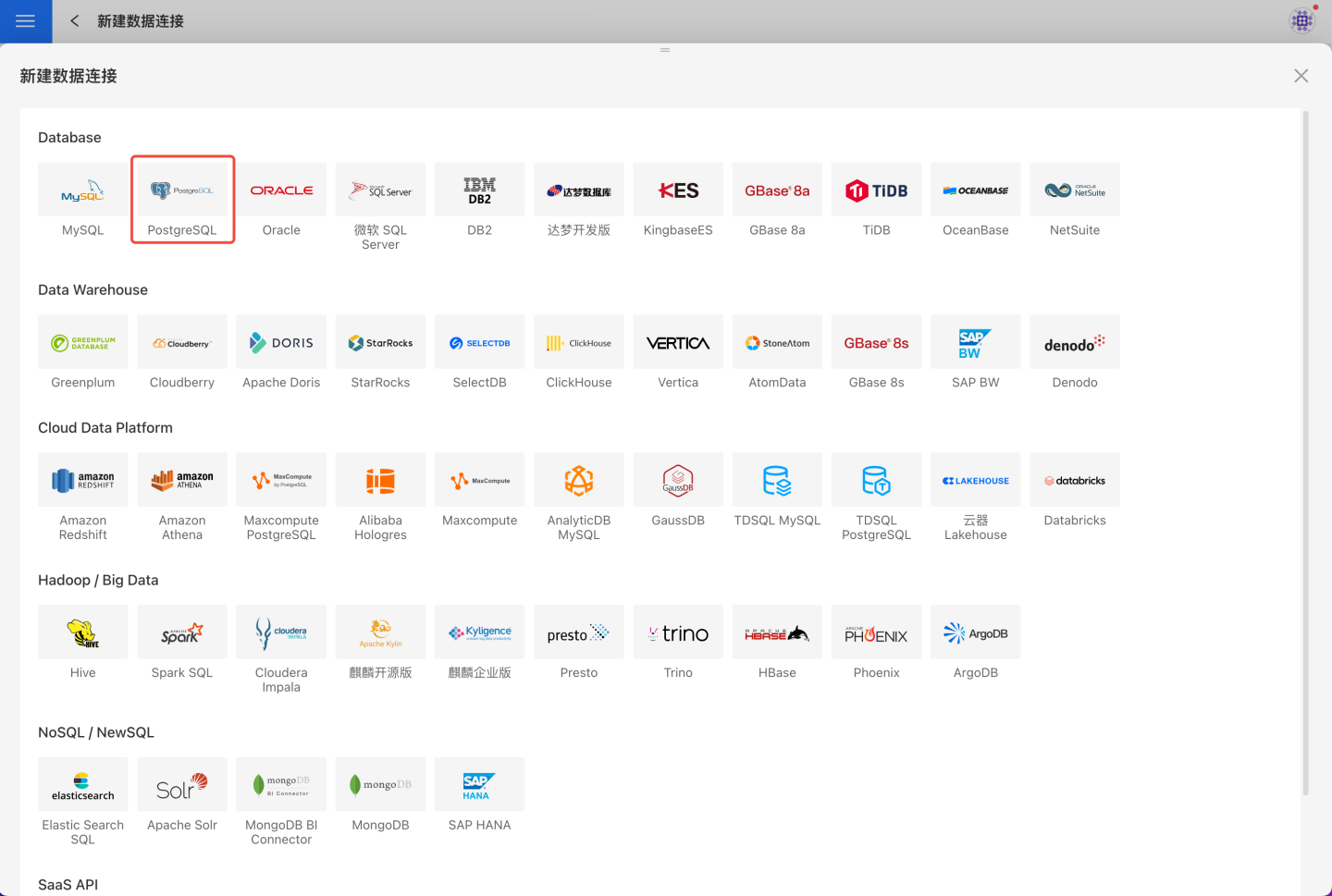
Fill in the required parameters for the data source connection as prompted.
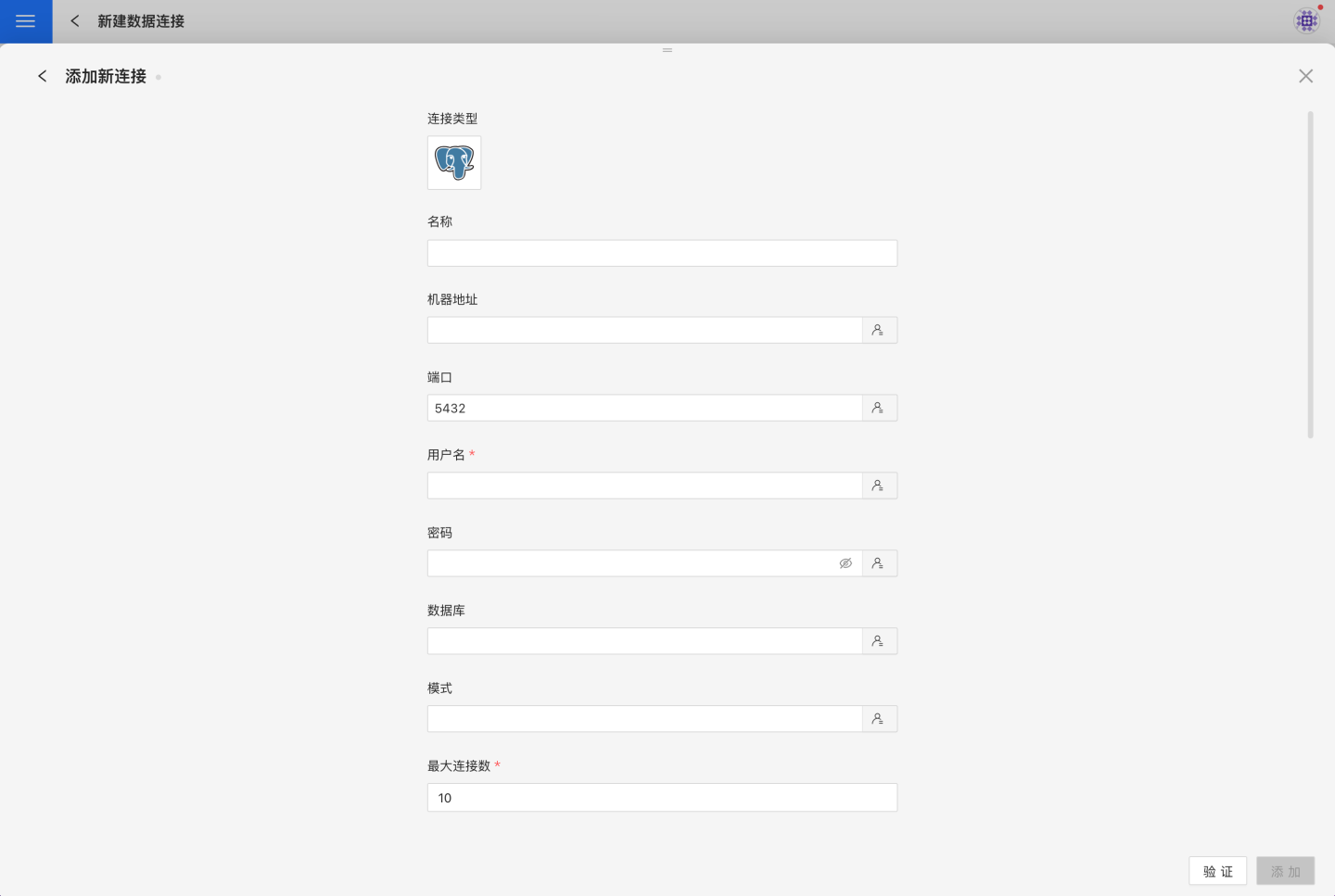
Connection Configuration Information Description
Field Description Name The name of the connection. Required and unique within the user. Host Address The address of the database. If the URL field is filled in, the value in the URL will take precedence. Port The port of the database. If the URL field is filled in, the value in the URL will take precedence. Username The username for the database. Password The password for the database. Database The name of the database. Schema The schema of the database. Max Connections The maximum number of connections in the connection pool. Encoding The encoding setting for the database connection. ssl Whether to use SSL for the connection. sslmode Fill in according to PostgreSQL configuration, such as "disable", "allow", "prefer", "require", "verify-ca", "verify-full" Logical Decoding Output Plugin Only required when PostgreSQL is used as a streaming sync data source. Fill in the logical replication plugin name as configured. Prefer to use database comment as dataset title Choose whether to display the table name or the table comment. When enabled, the title is displayed; when disabled, the table comment is displayed. URL The JDBC URL of the database. Transaction Isolation Level for Read The transaction isolation level for read operations. This setting only affects reading data; writing still uses the default isolation level. Hierarchical loading of schema and tables Default is off. When enabled, schema and tables are loaded hierarchically. Only the schema is loaded during connection; you need to click the schema to load the tables under it. Query Timeout (seconds) Default is 600. When the data volume is large, you can appropriately increase the timeout. Allow Write Operations Indicates that this connection can be selected as an output connection in Data Integration and Batch Sync. You must have write permissions to the database and pass verification before configuring this parameter. Support uploading files to specified path Indicates the database name where the generated table will be stored when creating a local file dataset. You must have write permissions to the database and pass verification before configuring this parameter. Only display tables under specified database/schema When this option is selected and the database field is not empty, only the tables under that database will be displayed. After filling in the parameters, click the
Validatebutton to get the validation result (this checks the connectivity between HENGSHI SENSE and the configured data connection; you cannot add the connection if validation fails).After validation passes,
Allow Write OperationsandSupport uploading files to specified pathwill change from disabled to enabled, and you can choose whether to enable these two options.Click
Execute Preset Codeto pop up the preset code corresponding to this data source, then click the execute button.Click the
Addbutton to add thePostgreSQLconnection.
Please note
- Parameters marked with * are required; others are optional.
- When connecting to a data source, you must execute the preset code. Failure to do so may result in certain functions being unavailable during data analysis. In addition, when upgrading from a version prior to 4.4 to 4.4, you need to execute the preset code for existing data connections in the system.
Supported PostgreSQL Versions
9.2, 9.3, 9.4, 9.5, 9.6, 10.4, 11.x, 12.x, 13.x, 14.x, 15.x, 16.x, 17.x
Data Connection Preview Support
Supports regular table and view.
SQL Dataset Support for SQL
All SELECT-related features are supported, and SELECT SQL statements must comply with the PostgreSQL syntax specification.
Unsupported Field Types
The following field types in PostgreSQL cannot be processed correctly:
- interval
- point
- line
- lseg
- box
- path
- polygon
- circle
- macaddr
- bit varying
- tsquery
- tsvector
- xml
- Arrays
- Composite Types
- Range Types