Data Warehouse Management
HENGSHI 3.0 introduces Data Warehouse Management, enabling access to the internal data warehouse functionality of the HENGSHI system, allowing customers to leverage HENGSHI's data integration capabilities.
The system administrator can navigate to Settings->Intelligent Operations->Data Warehouse Management to open the Data Warehouse Management page. This page will display system information about the data warehouse in use, including host address, database, port, username, and password.
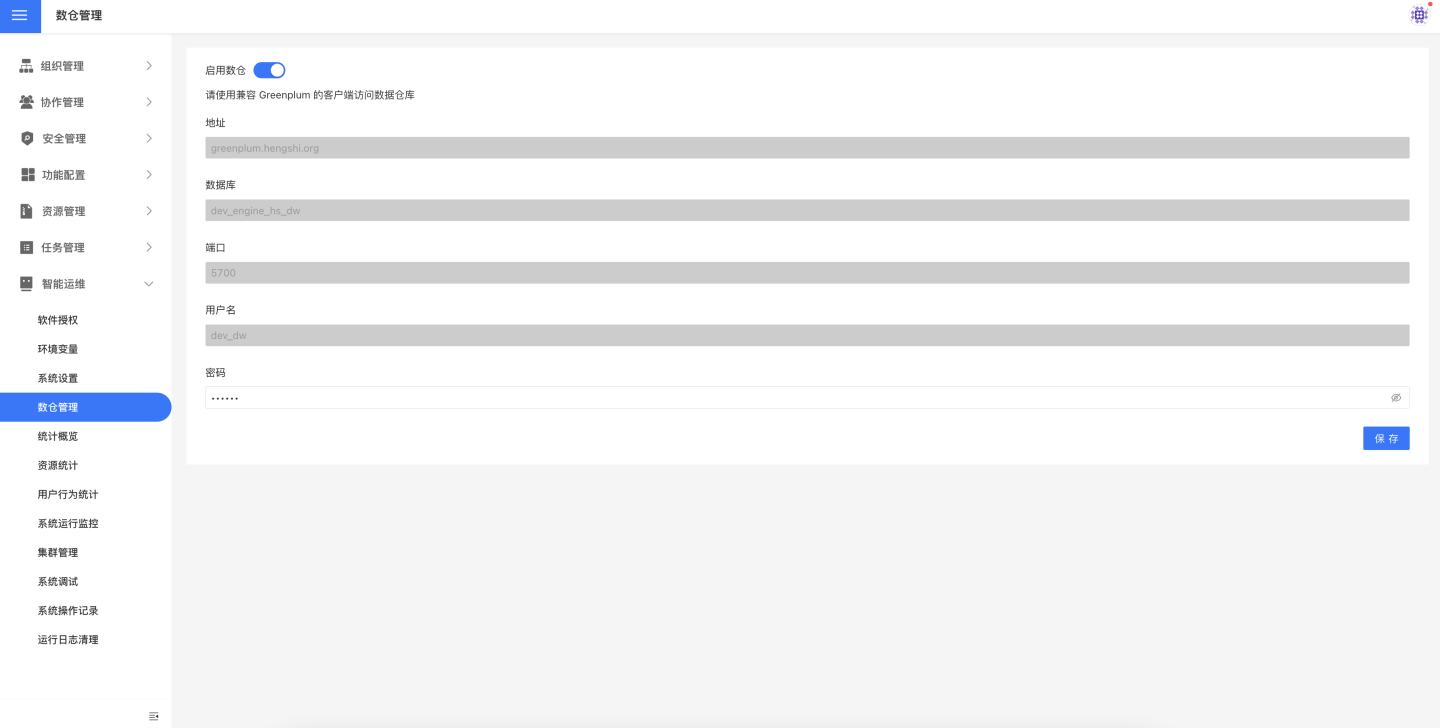
Enable Data Warehouse
After enabling Enable Warehouse and clicking Save, users can use the HENGSHI Data Warehouse in external systems or create data connections in HENGSHI SENSE to use it as a regular database for reading and writing. When creating a connection, the connection type can be selected as either PostgreSQL or Greenplum.
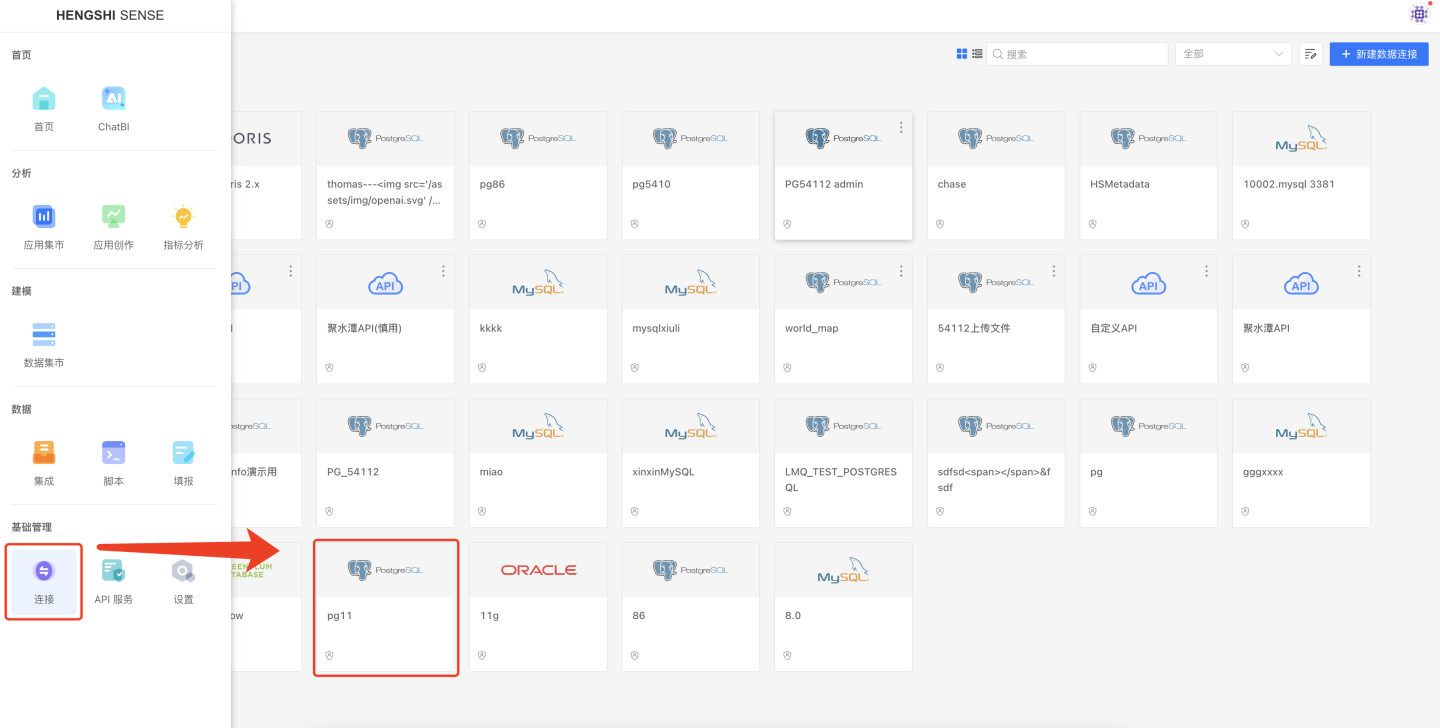
Modify Data Warehouse Password
On the data warehouse management page, you can enter a new password in the Password text box to modify the data warehouse password. This is to facilitate managing the data warehouse in HENGSHI SENSE.
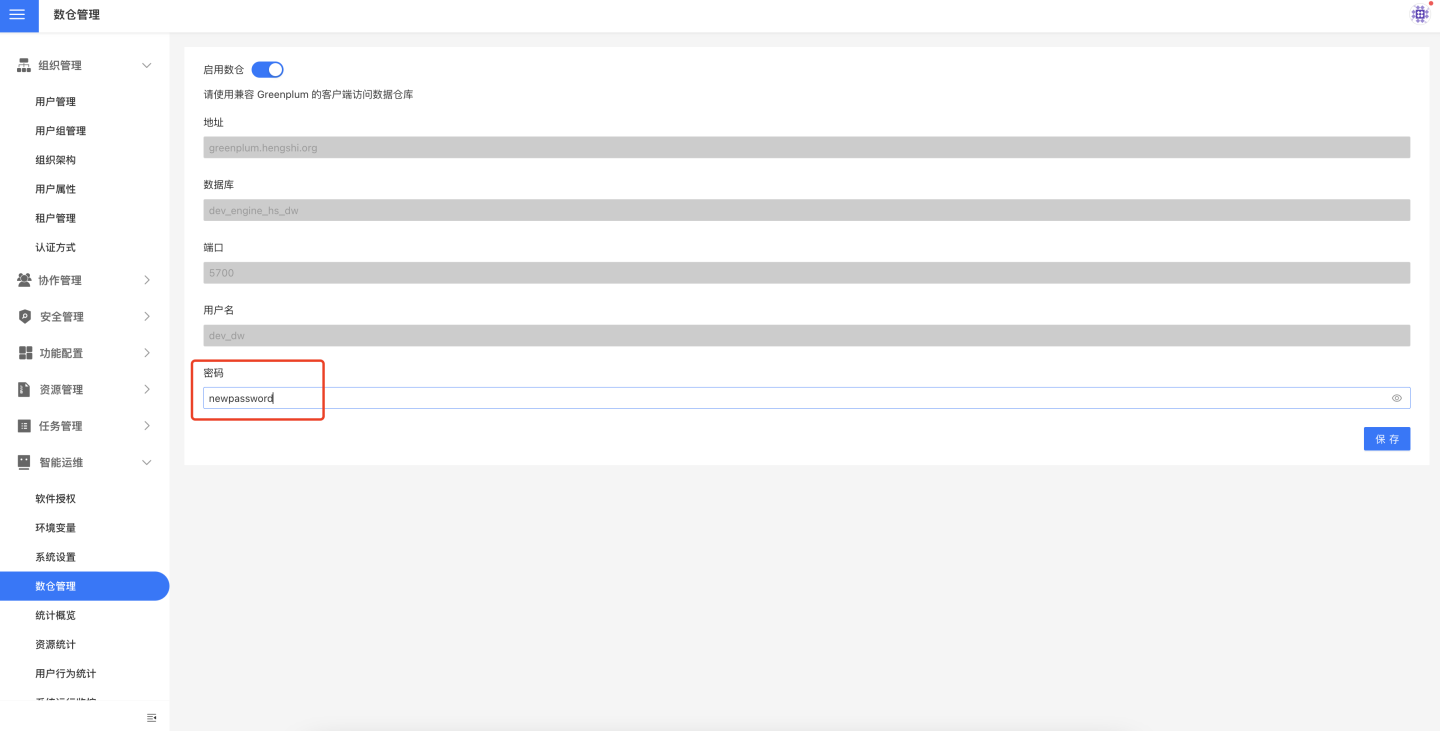
Close Data Warehouse
After disabling Enable Data Warehouse and clicking Save, even if a data connection has been created using HENGSHI Data Warehouse, opening it will prompt "Cannot connect" and no data will be visible.
Notes on Connecting to the Data Warehouse
The host address returned by Data Warehouse Management is controlled by the HS_ENGINE_HOST parameter. For parameter configuration methods, please refer to Acceleration Engine Configuration Methods. Users must correctly configure this parameter and enable the data warehouse before they can use the host address returned by the system to connect to the data warehouse.
If the information returned by the data warehouse cannot be used to connect to the data warehouse in the data connection section, log in to the host where HENGSHI SENSE is installed and execute the following command to check where the issue lies. Replace <ip> and <port> with the host address and port returned by the data warehouse:
timeout 1 bash -c "cat < /dev/null > /dev/tcp/<ip>/<port>" &> /dev/null; echo $?If the return value is 0, it indicates that there is no issue with the local connection port. Then execute the following command to check whether the local system can connect to the engine database:
/opt/hengshi/lib/pgsql/bin/psql -Udwguest -h<ip> -p<port> <database>If connecting to the data warehouse from an external system, check whether the port is open to external access:
telnet <ip> <port>