MongoDB BI Connector
Connection Steps
To connect to MongoDB, the server must have the MongoDB BI Connector installed. For more details, refer to the MongoDB BI Connector Guide.
After installation, follow the steps below to add a MongoDB BI Connector connection.
On the Data Connections page, click "New Data Connection" in the upper right corner.

Select
MongoDB BI Connectorfrom the data source types.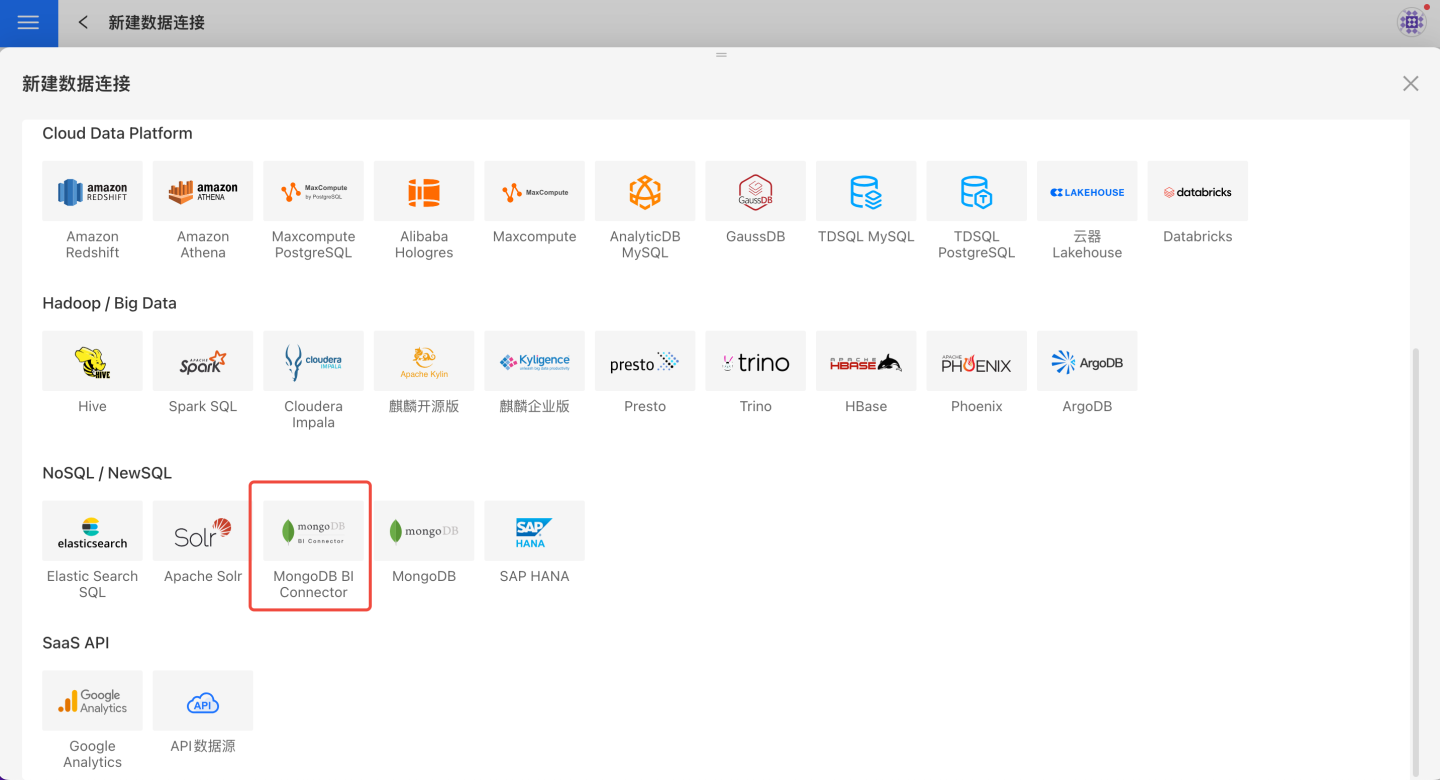
Fill in the required parameters for the data source connection.
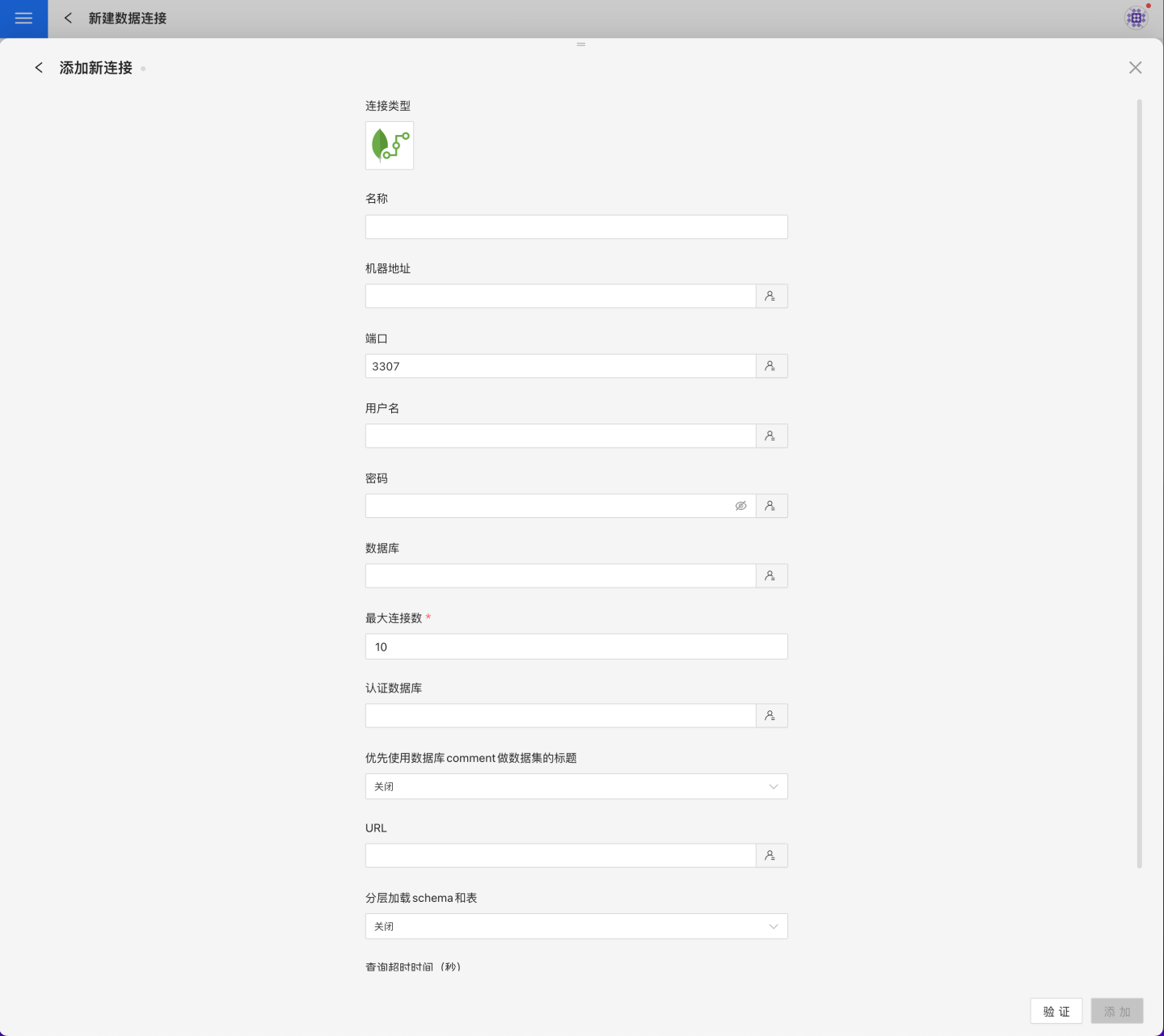
Connection Configuration Information
Field Description Name The name of the connection. Required and unique per user Host Address The address of the database. If the URL field is filled, the URL takes precedence Port The port of the database. If the URL field is filled, the URL takes precedence Username The username for the database Password The password for the database Database The name of the database Max Connections Maximum number of connections in the connection pool Authentication Database The database where the user was created Prefer using database comment as dataset title Prefer to display the table name or the table comment URL The JDBC URL of the database Query Timeout (seconds) Default is 600. For large data volumes, you can increase the timeout Show only tables under specified database/schema If selected and the database field is not empty, only tables under that DB are shown After filling in the parameters, click the
Validatebutton to get the validation result (this checks the connectivity between HENGSHI SENSE and the configured data connection; you cannot add the connection if validation fails).After validation passes, click
Execute Preset Codeto bring up the preset code for this data source, then click the execute button.Click the
Addbutton to add theMongoDB BI Connectorconnection.
Please Note
- Parameters marked with * are required; others are optional.
- When connecting to a data source, you must execute the preset code. Failure to do so may result in certain functions being unavailable during data analysis. Additionally, when upgrading from a version prior to 4.4 to 4.4, you need to execute the preset code for existing data connections in the system.
Supported Versions
2.6.X, 3.0.X, 3.2.X, 3.4.X, 3.6.X, 4.0.X, 4.2.X, 4.4.X, and 4.4 and above
Data Connection Preview Support
Supports all collections under a single database.
SQL Dataset Support for SQL
The SQL dataset supports SQL statements in the Mongodb BI connector syntax.
Supported Connection Authentication Methods
Supports no authentication and username/password authentication; SSL is not supported.
Unsupported Field Types
The following column types in Mongodb cannot be processed correctly.
- Object