App Creation
App creation is the core workspace for app management and development, where users can create, manage, and collaboratively develop various data analysis applications. This document will provide a detailed overview of the complete functionality system for app creation.
Overview
The App Creation module is divided into My Creation and Team Space based on different user needs. Users can operate apps within these spaces.
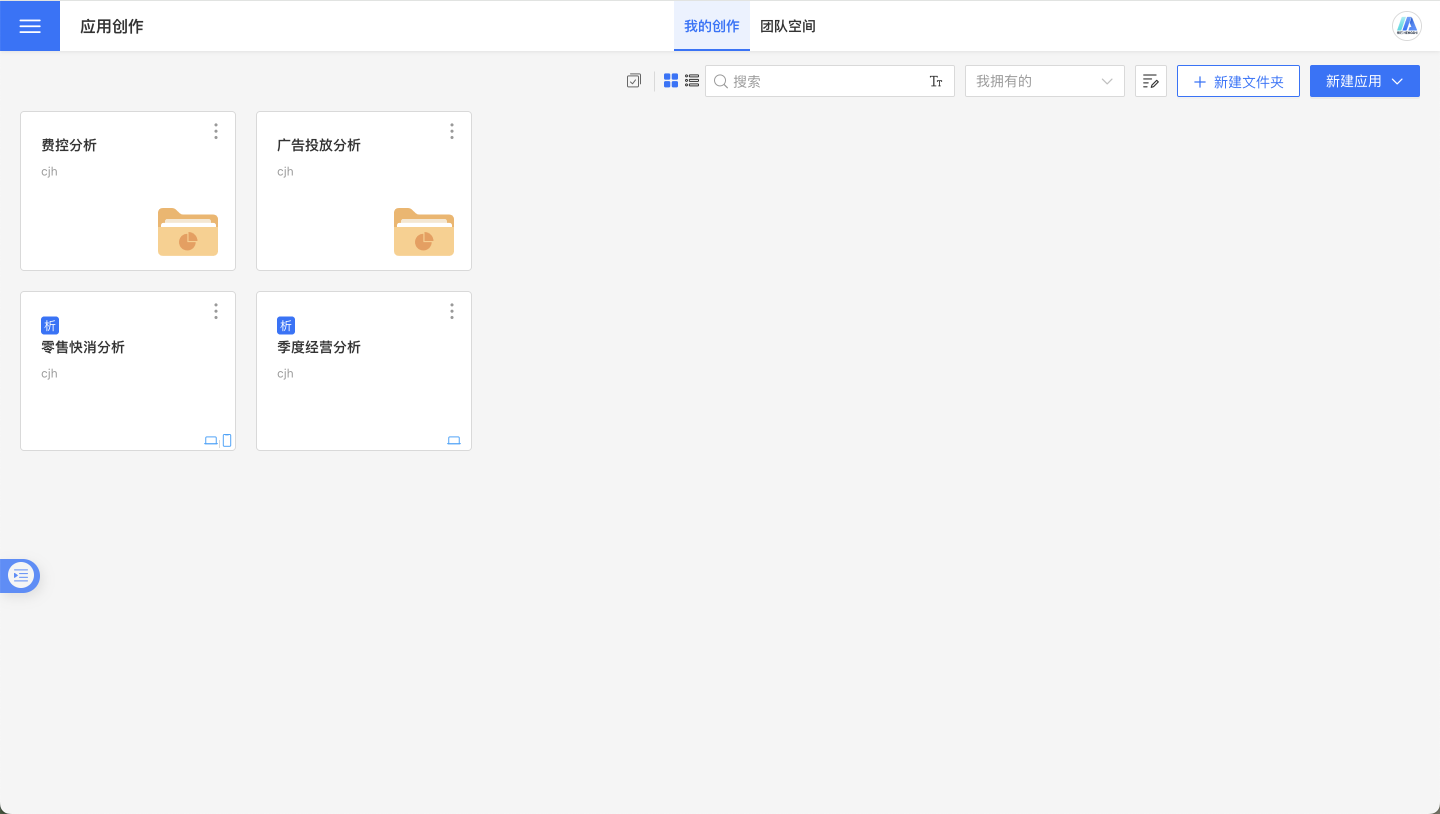
Apps serve as an upper-level encapsulation of Dashboards and Datasets, providing users with an isolated business scenario to enhance focus on resources during work.
Apps are designed for data analysis in specific scenarios. They consist of multiple dashboards and include all the data, charts, and relationship models needed for a single exploration, making them an ideal encapsulation concept for daily work.
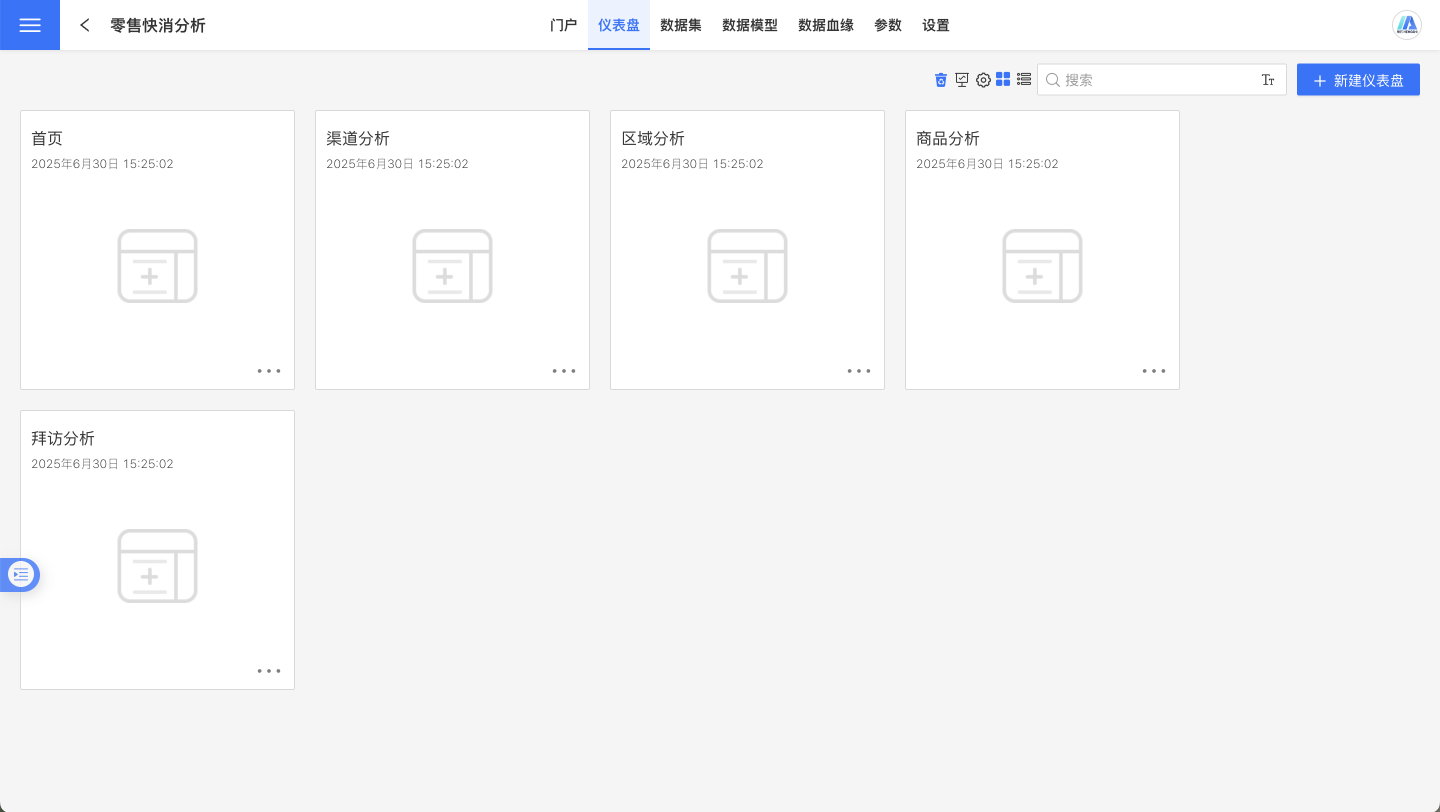
Application Space
Application creation includes two spaces: My Creation and Team Space:
- My Creation: This is a personal creation area. Every user with the data analysis role has access to this space and can create applications within it.
- Team Space: This is a team creation area, managed by the team space administrator, who is responsible for assigning creation permissions to team members.
My Creation
My creation space is a personal private space. Each user with a data analysis role has access to this space and can create applications within it. Apart from the user themselves, other users cannot view the content of this space.
My creation space supports folder management, where each hierarchical directory allows folders and applications to coexist. Applications can be moved between different levels.
When a user needs assistance from other users to complete an application, they can authorize the application for editing through collaboration. The collaborating users can only edit and view the authorized application and cannot access other applications.
Collaboration Management
My creations are stored in a private personal space, inaccessible to other users. When collaboration with other users is required for development, the application can be shared for collaboration, enabling multiple users to jointly develop the application.
The collaboration process is simple: click on the three-dot menu of a folder or application, select "Collaborate," set up collaboration users and define collaboration actions in the popup window, then click "Confirm" to complete the collaboration setup. During collaboration, you can specify the reasons, content, and other details in the authorization description to facilitate future tracking.
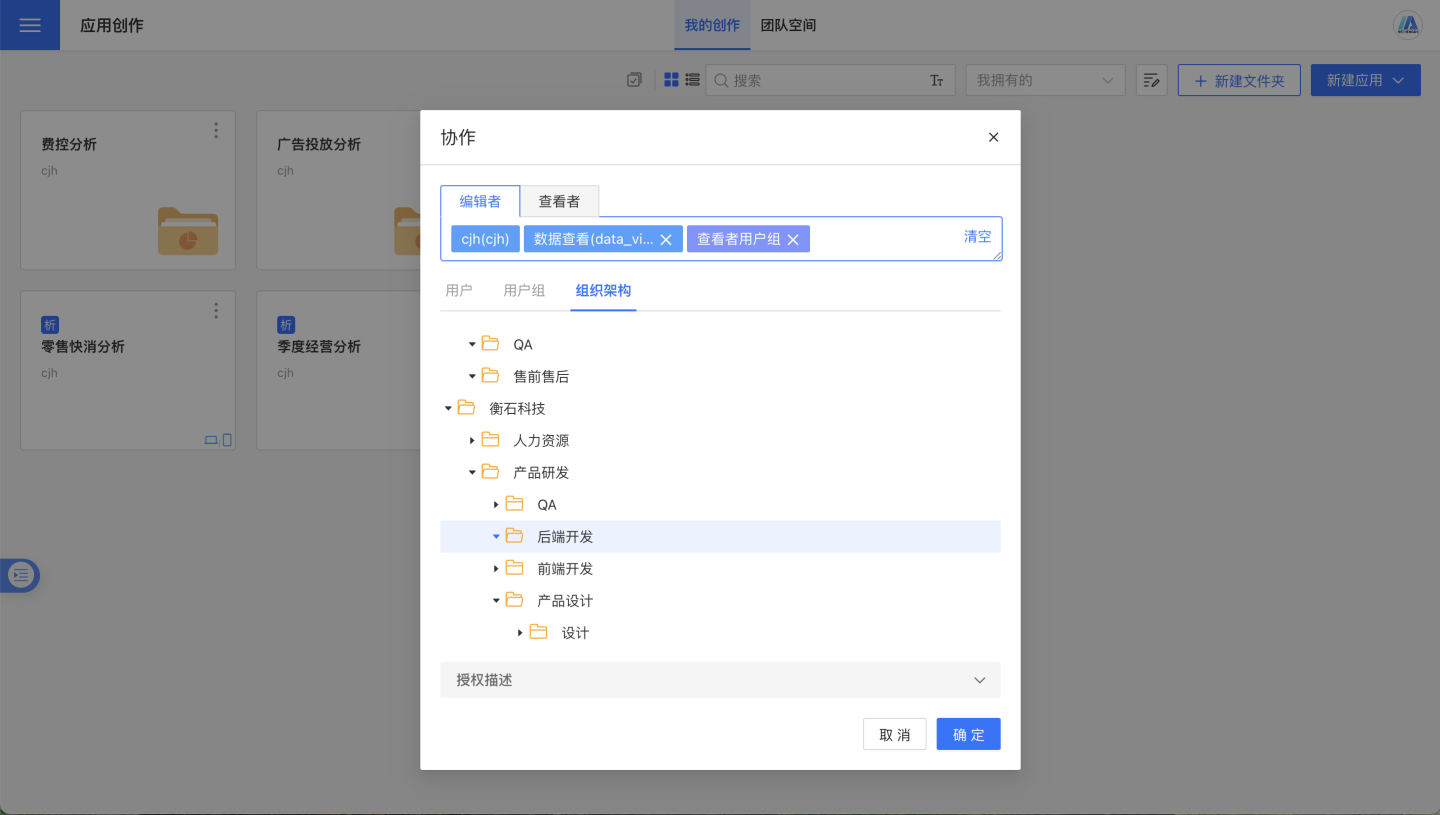
Applications can be shared for collaboration with users, user groups, and organizational structures. The scope of collaboration includes editing and viewing:
- Editor: Can edit and modify the shared folder or application.
- Viewer: Can view the shared folder or application but cannot edit.
Collaboration-related rules:
- When a folder is shared for collaboration, its subdirectories and applications inherit the collaboration settings of the parent folder.
- Collaborators can cancel collaboration. If collaboration is granted to individual users, collaborators can cancel it. However, if collaboration is granted through user groups or organizational structures, collaborators cannot cancel it.
- Shared applications support copying and can be duplicated via Copy To or Create Duplicate.
Move Operations
Folders and apps created by me support movement within the space, and apps also support moving to the Team Space.
Click the three-dot menu of the folder or app, select "Move," choose the target path in the popup window, and click "Confirm" to complete the move. If there is an app with the same name in the target path, a move failure message will be displayed.
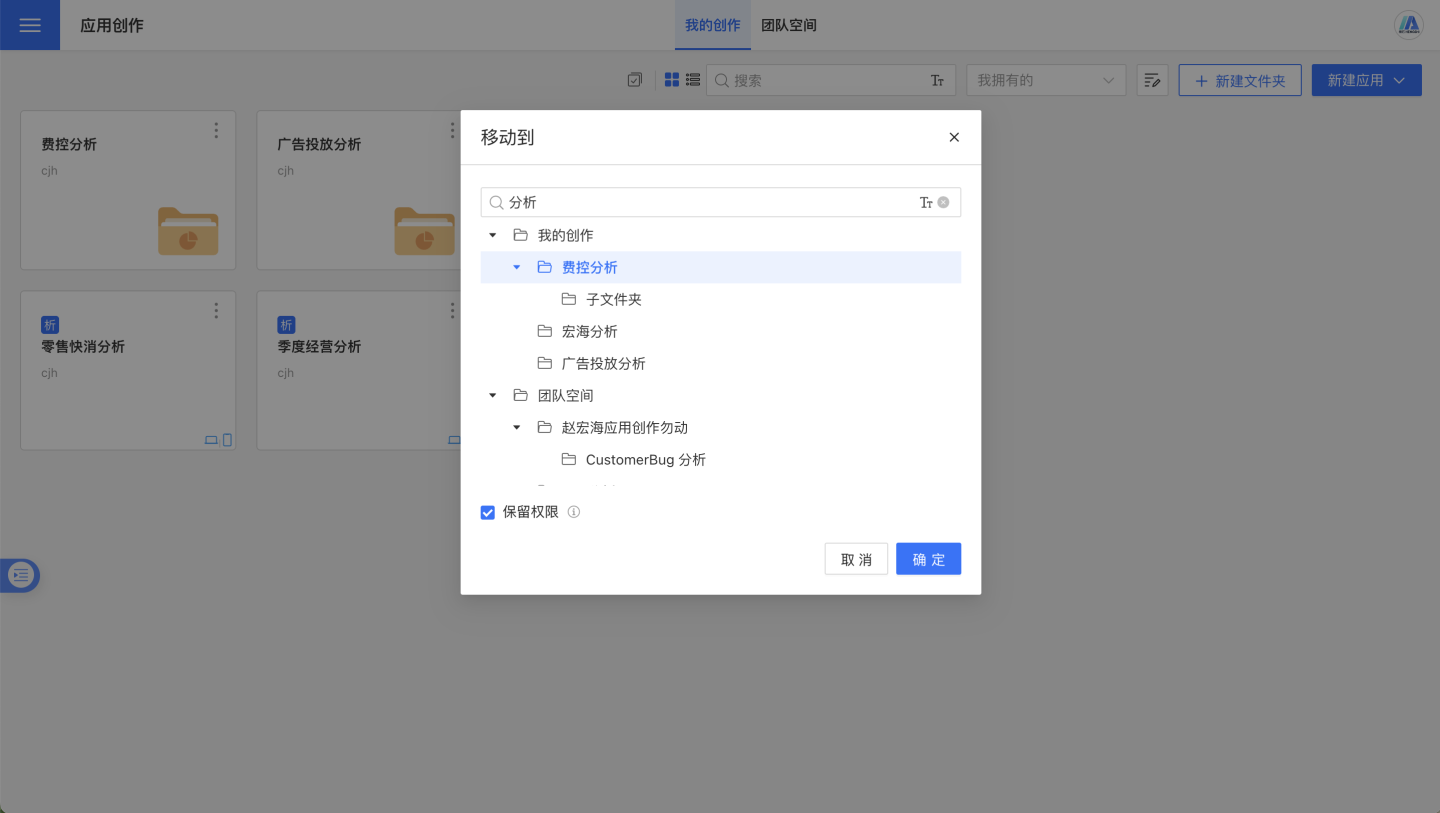
The movement of folders or apps follows these principles:
- Retain Permissions: Permissions during Collaboration are retained when moving to the target path. Since the parent directory changes, inherited permissions will not be retained when retaining permissions.
- Folders collaborated on by other users may appear in "My Creations." When moving, apps (folders) can only be moved within the owner's directory.
Team Space
The team space is a collaborative area for team members to develop together. Based on user roles and permission management, the team space enables various business departments to access authoritative and unified data as needed.
In the team space, administrators must be users with the roles of system management, data management, and data analysis. Administrators can create new folders or apps in the team space and set permissions for these folders and apps to allow authorized users to use the apps and their data.
Unlike "My Creation," ordinary members in the team space need authorization from the team manager to work within the team space.
Team Space Administrator
A Team Space Administrator is a user who simultaneously holds the roles of system management, data management, and data analysis. The administrator is responsible for creating folders or apps and granting permissions to team members for processing. Team members work based on the permissions granted by the administrator.
As shown in the figure, the administrator has the ability to create new items in the root directory of the team space, whereas regular members cannot create new items in the root directory.
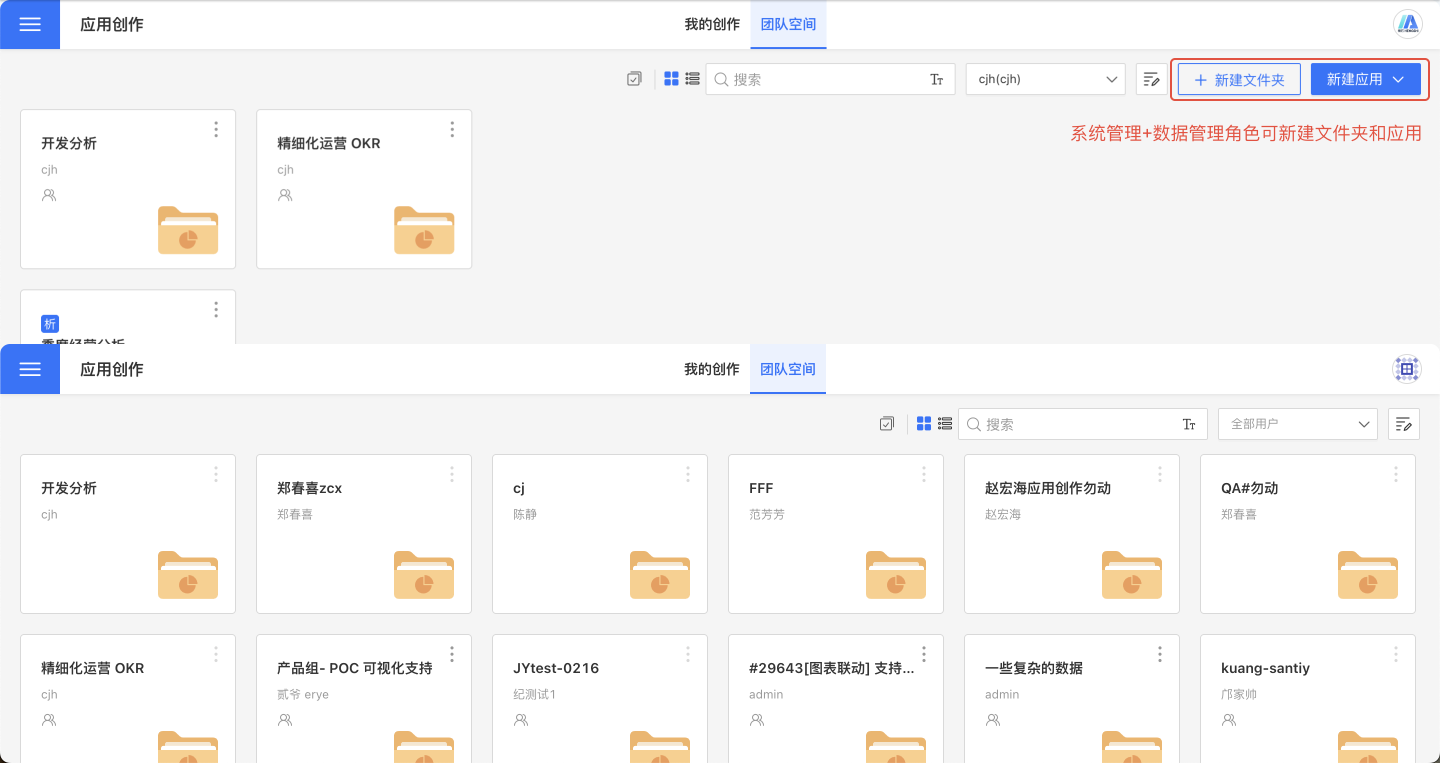
After the administrator grants permissions for folders and apps, team members can perform edits:
- When the administrator grants permissions for a folder, team members can perform related operations within the folder and its subfolders.
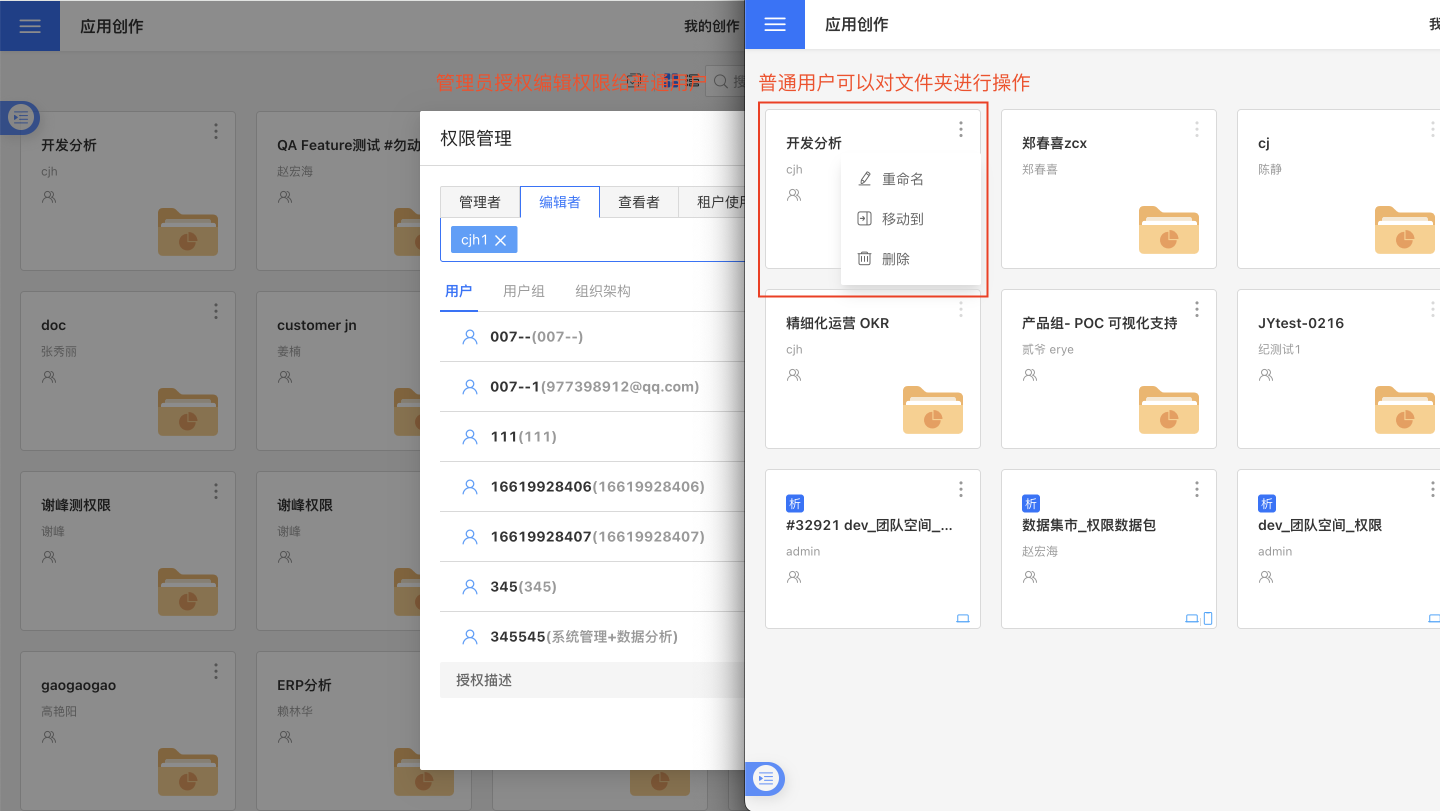
- When the administrator grants permissions for an app, team members can perform related operations on the app.
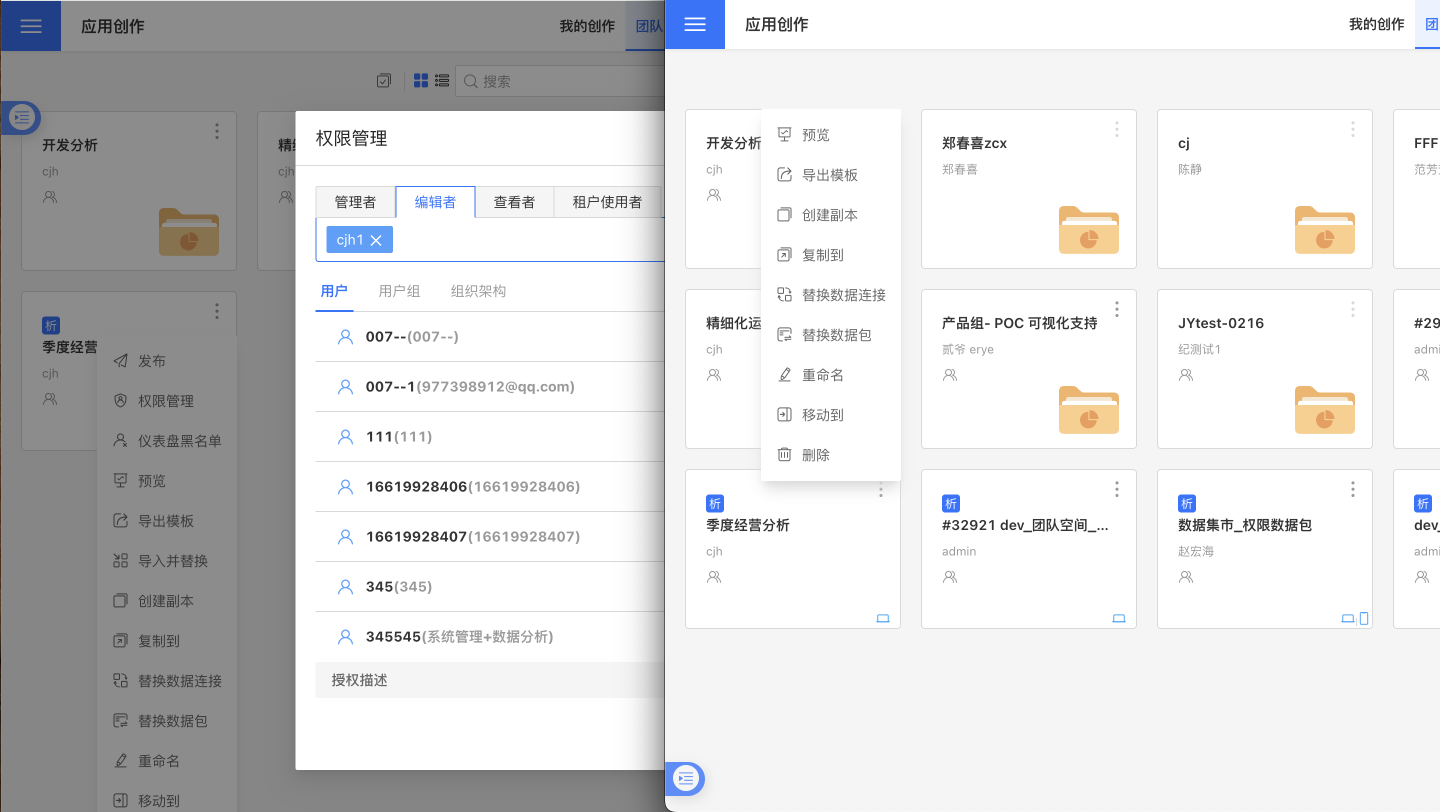
Tip
- Administrators cannot grant permissions for the team space itself, so regular members do not have the permissions to create new apps or folders in the root directory of the team space.
- For details on the permissions granted by administrators for folders and apps, please refer to Permission Management.
Team Space Permission Management
Administrators can set the operation permissions for regular members through permission management. Permission management is divided into Administrator, Editor, Viewer, and Tenant User. Team space permission management is inheritable, meaning subdirectories inherit the permission settings of parent directories, regardless of the directory creator.
Administrator
If a user has Administrator permissions for a folder, they can perform the following operations within the folder and all its subfolders:
- Create new folders and new apps
- Edit apps
- Manage permissions
- Rename
- Move
- Delete
Editor
If a user has Editor permissions for a folder, they can perform the following operations within the folder and all its subfolders:
- Create new folders and new apps
- Edit apps
- Rename
- Delete
Viewer
If a user has Viewer permissions for a folder, they can only perform view operations within the folder and all its subfolders.
Tenant User
If the system includes tenants, apps can be distributed to tenants for viewing through permission management.
Tip
Only apps in the team space can be displayed to tenants. Apps in "My Creations" cannot be displayed to tenants. To display them, please move them to the team space.
Team Space Movement
The team space movement feature is related to user permissions for folders and apps:
- Administrator: Administrators can move any folder or app within the space to a specified path.
- Manager: Users authorized as managers can move apps or folders they are authorized to manage to paths where they are authorized as managers.
- Editor: Users authorized as editors cannot move the apps or folders they are authorized to edit.
Folder Management
Both My Creation and Team Space support hierarchical structure management. Starting from the root directory of the space, each level can store folders and apps. These are displayed separately, with folders shown first.
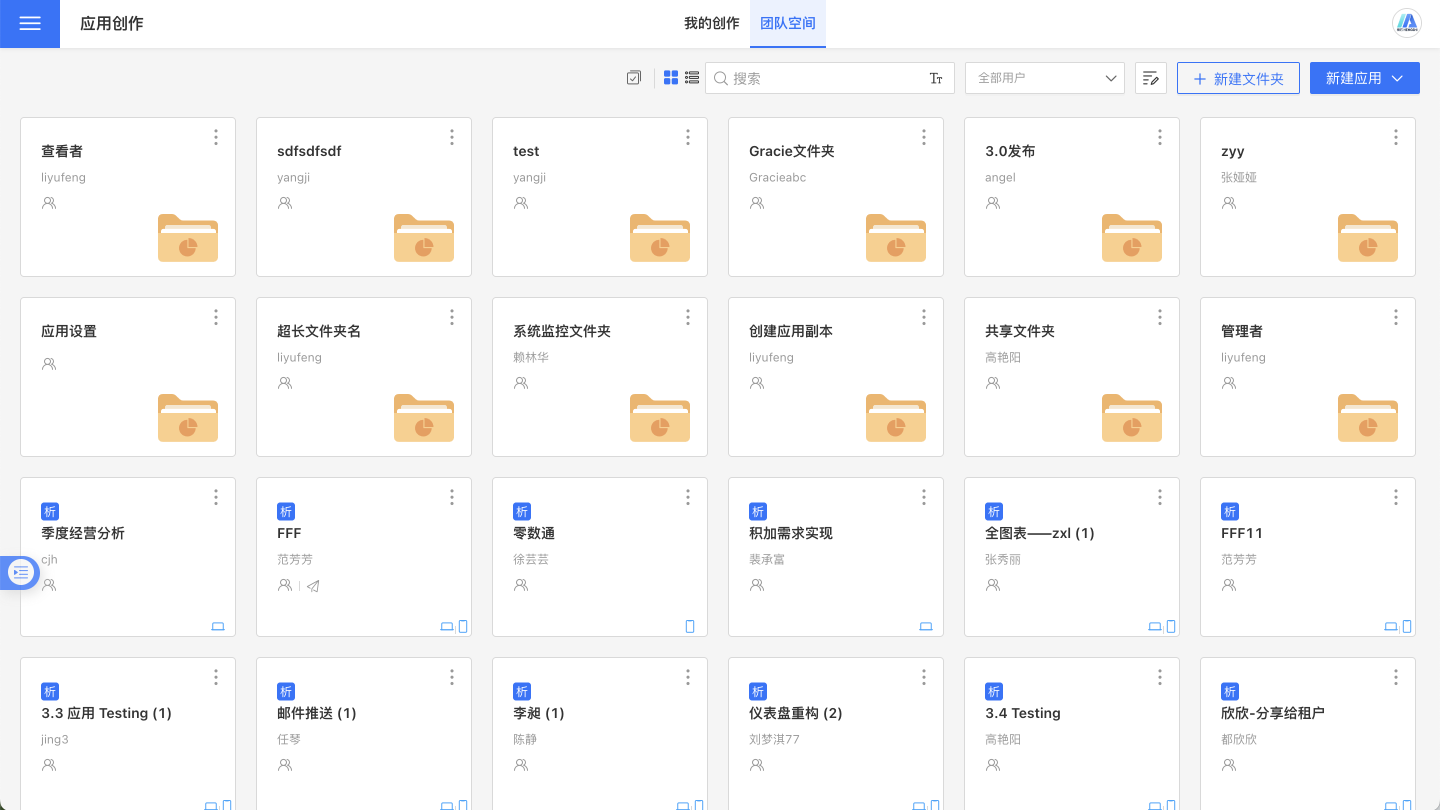
Folders support permission management, renaming, moving, and deletion:
- When managing permissions for a folder, all subdirectories under that folder inherit the parent directory's permission settings.
- Folders support move operations.
- Before deleting a folder, it must be emptied. If the folder contains subfolders or apps, the deletion will fail.
Cross-Space Movement
My creation space and team space are independent of each other and do not interfere with one another. When an app created in my space needs to be displayed in the team space, such as for tenants, it must be moved to the team space.
In my creation space, click the three-dot menu on the right side of the app and select "Move" in the popup window. Choose to move the app to the team space. Once the app is moved from my creation space to the team space, it becomes a team space app and adheres to the attributes of the Team Space, where it can be operated by administrators and authorized users.
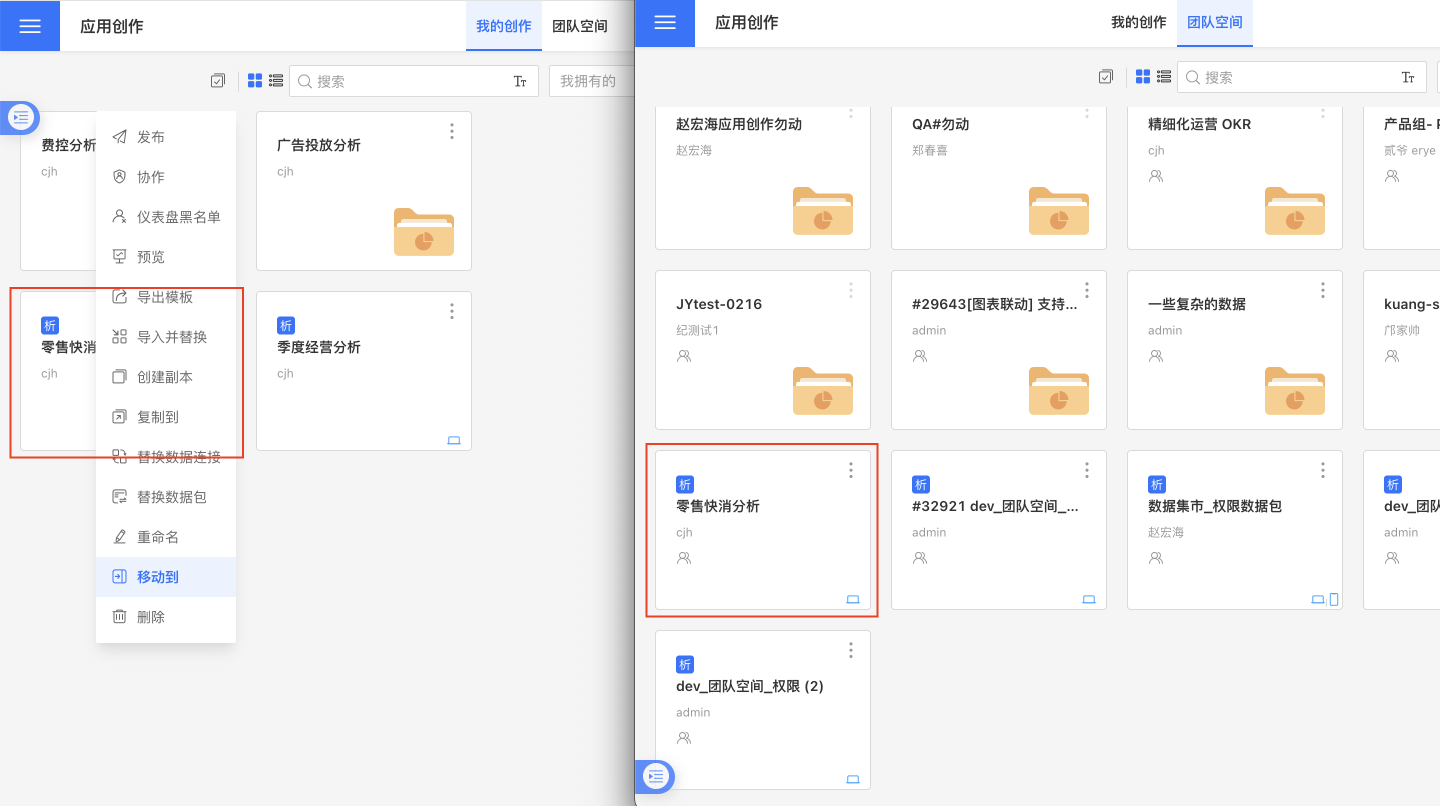
If the app no longer needs to be displayed in the team space, it can be moved back to my creation space. Only the app owner can perform this operation.
Application Viewing and Operations
The application creation interface displays all applications that users can view. Users can view applications in either tile view or list view, and can quickly locate applications through search, filtering, and sorting.

Application View Mode
Application creation supports two display modes: tile view and list view. By default, applications are displayed in tile view, and users can switch the display mode using a button.
Tile View
The tile mode displays application cards. When the mouse hovers over a card, the most recent edit time and editor of the application are displayed. If the application has been published, the latest publication time of the application is shown.
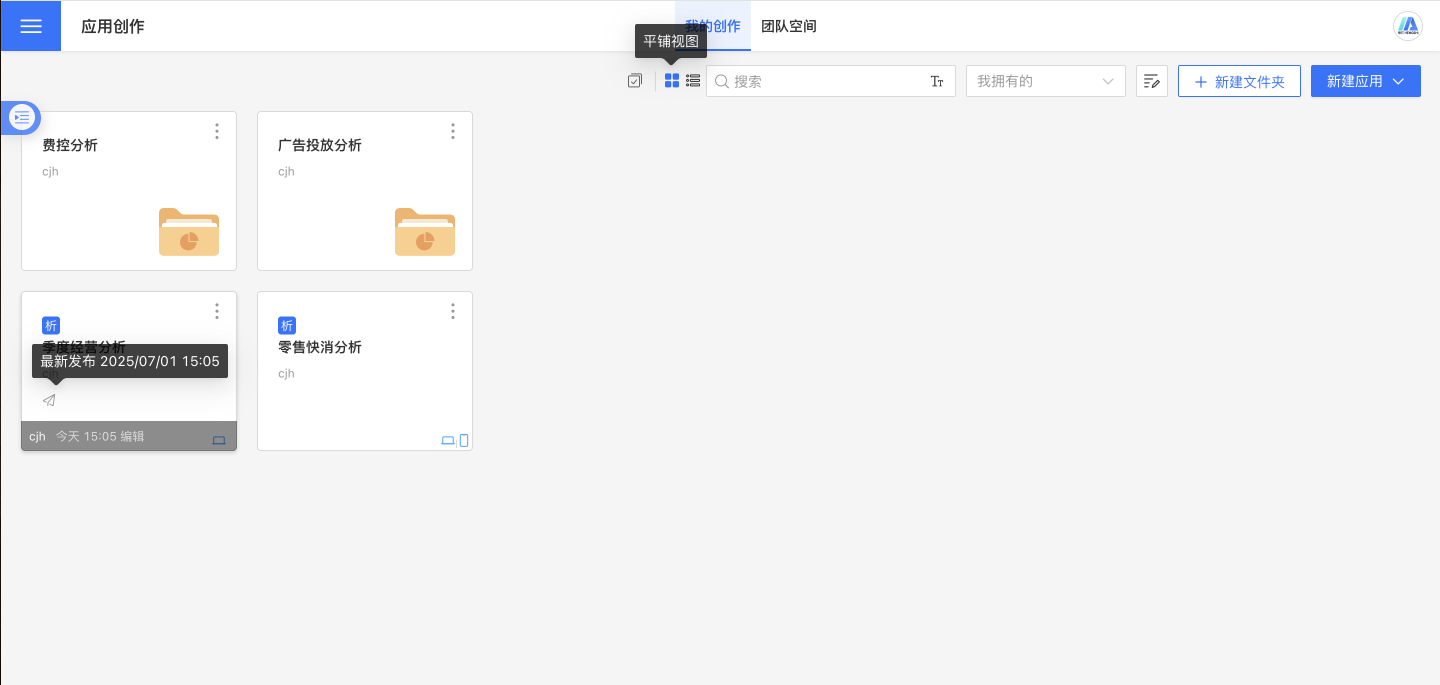
List View
The list view displays detailed information about the app in a list format.
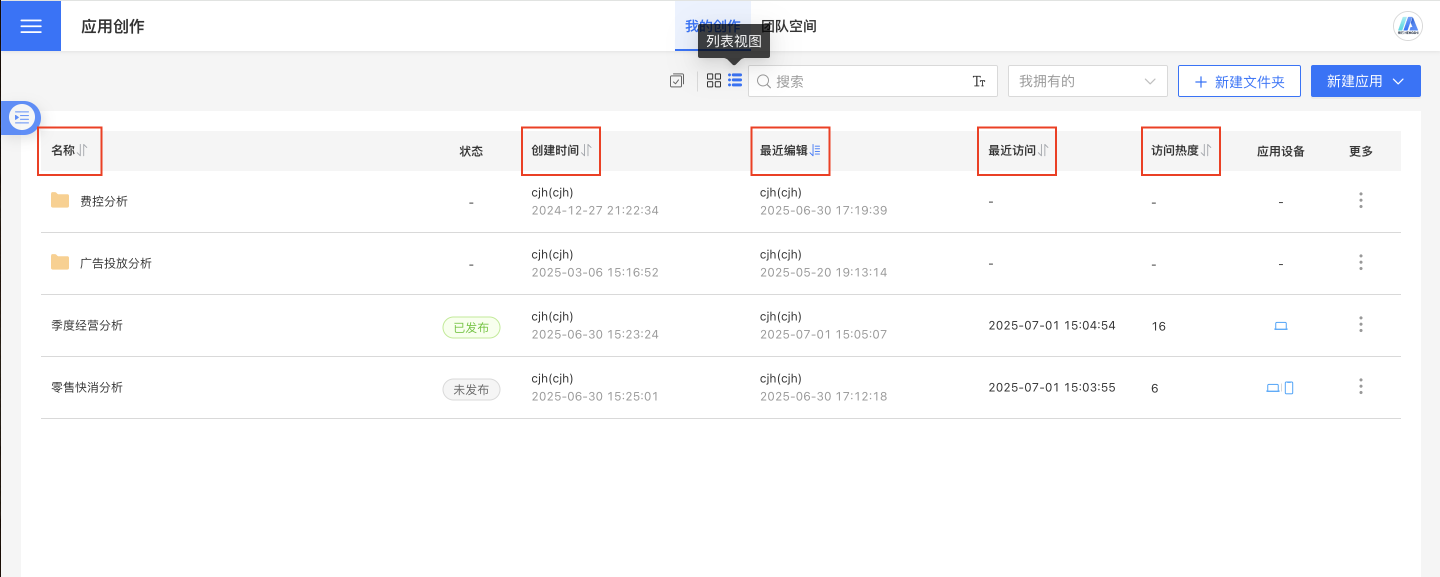
App Search
Users can search to find the desired app. For example, entering "operation" will display apps or folder names containing "operation" in the current path.
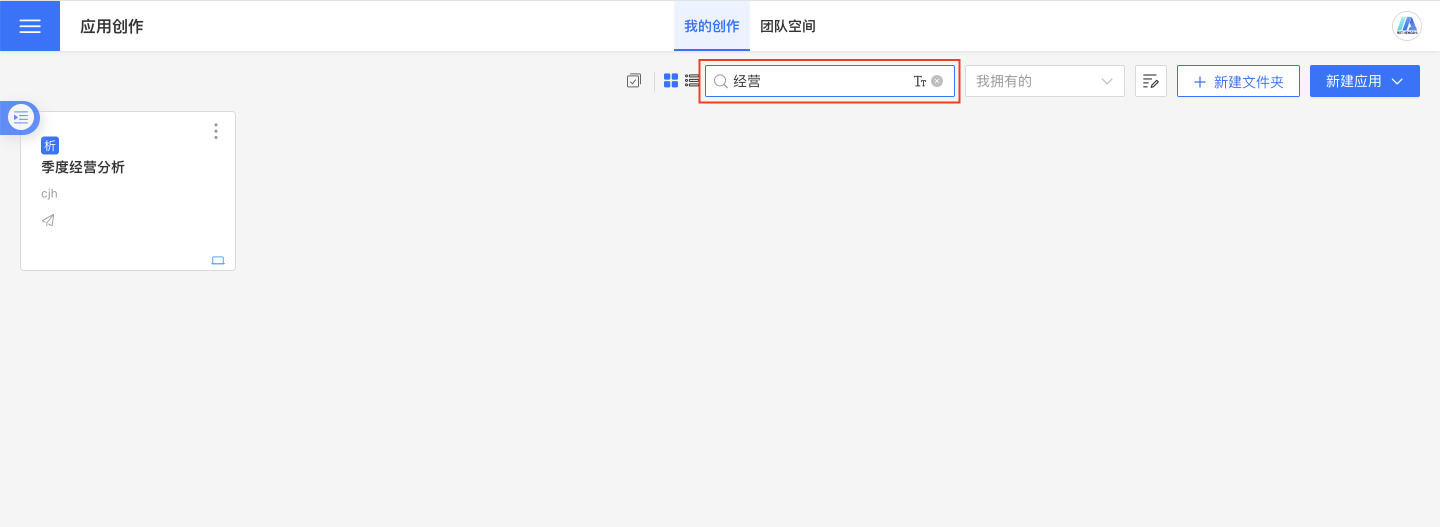
Fuzzy Search
Click the "T" in the search box to switch to fuzzy search mode. After switching, you can search by pinyin or pinyin initials.
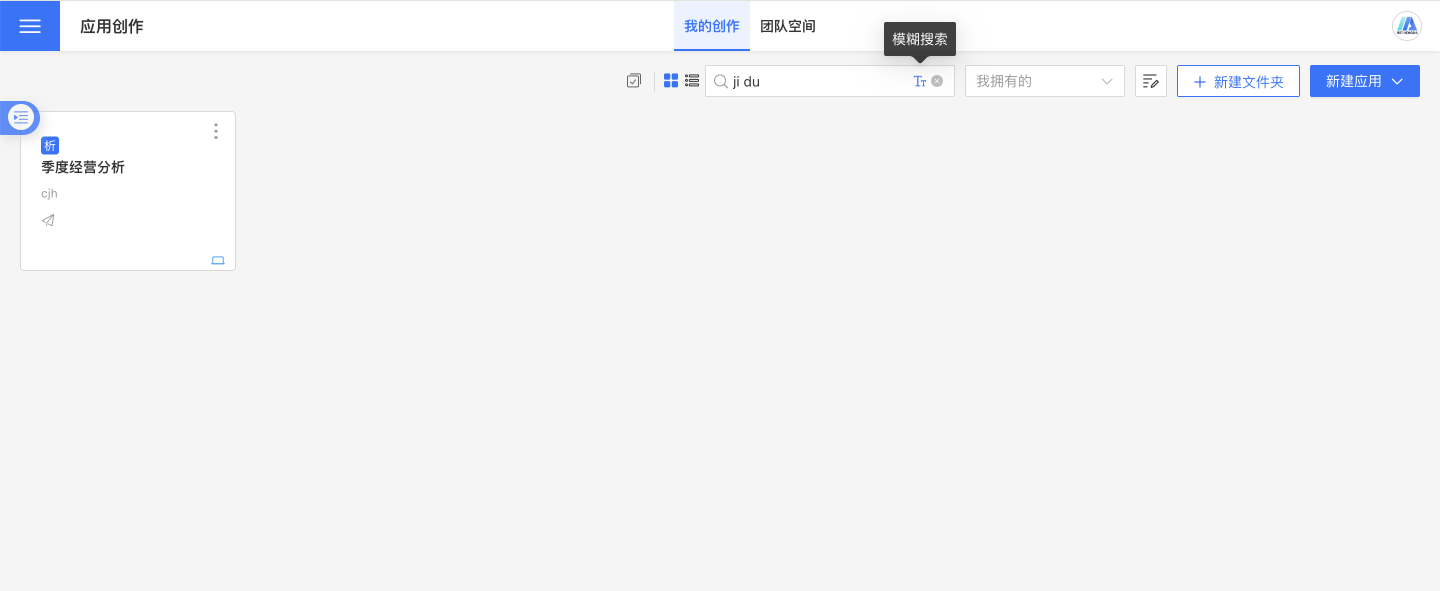
Application Filtering
Applications can be searched using the filter toggle. Filter options include:
- Owned by Me: Applications owned by the current user, including applications created by the current user and transferred to the current user.
- Shared with Me: Applications shared with the current user by other users.
- Shared by Me: Applications shared by the current user with other users.
- All: All of the above types of applications.
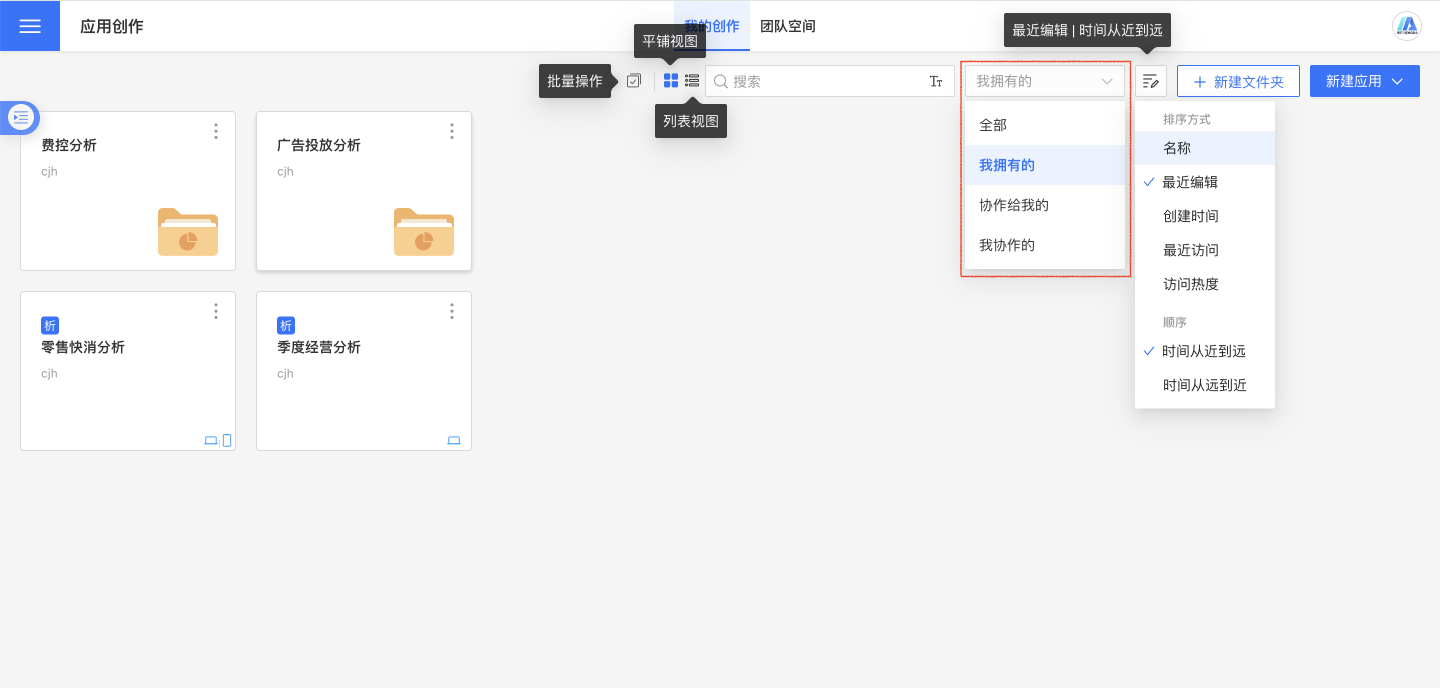
App Sorting
The app list page includes a sorting button that allows sorting by Name, Last Edited, Creation Time, Last Accessed, and Access Popularity. The sorting functionality differs between the tile view and the list view.
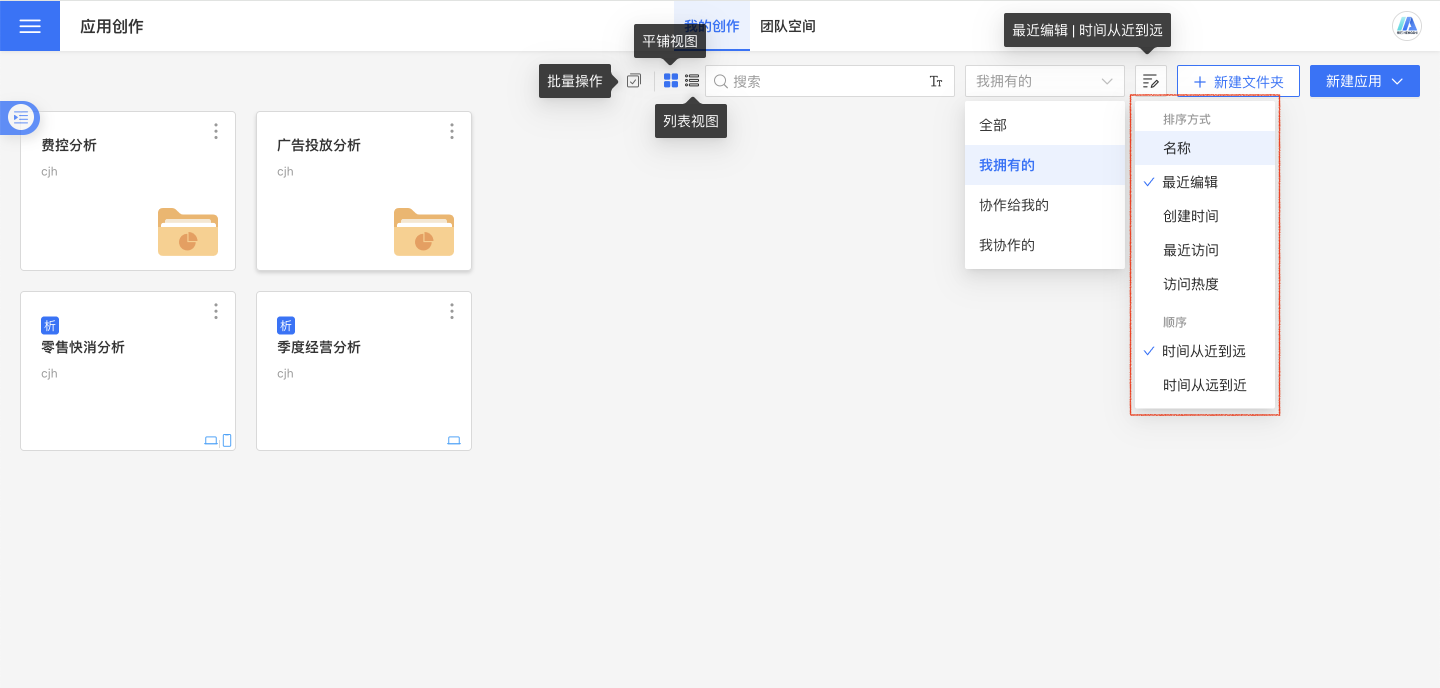
- Name: Sorts apps by their name, supporting ascending order (A-Z) and descending order (Z-A).
- Last Edited: Sorts apps by their last edited time.
- From newest to oldest: Sorts apps by their edit time from newest to oldest.
- From oldest to newest: Sorts apps by their edit time from oldest to newest.
- Creation Time: Sorts apps by their creation time.
- From newest to oldest: Sorts apps by their creation time from newest to oldest.
- From oldest to newest: Sorts apps by their creation time from oldest to newest.
- Last Accessed: Sorts apps by their last accessed time.
- From newest to oldest: Sorts apps by their access time from newest to oldest.
- From oldest to newest: Sorts apps by their access time from oldest to newest.
- Access Popularity: Sorts apps by their access popularity.
- Highest: Sorts apps by their access popularity from highest to lowest.
- Lowest: Sorts apps by their access popularity from lowest to highest.
The list view does not have a sorting options button at the top; sorting can be directly performed by selecting the column headers.
Batch Operations
The app supports batch export of templates, moving, and deleting. Click the batch operation button to enter the batch operation interface.
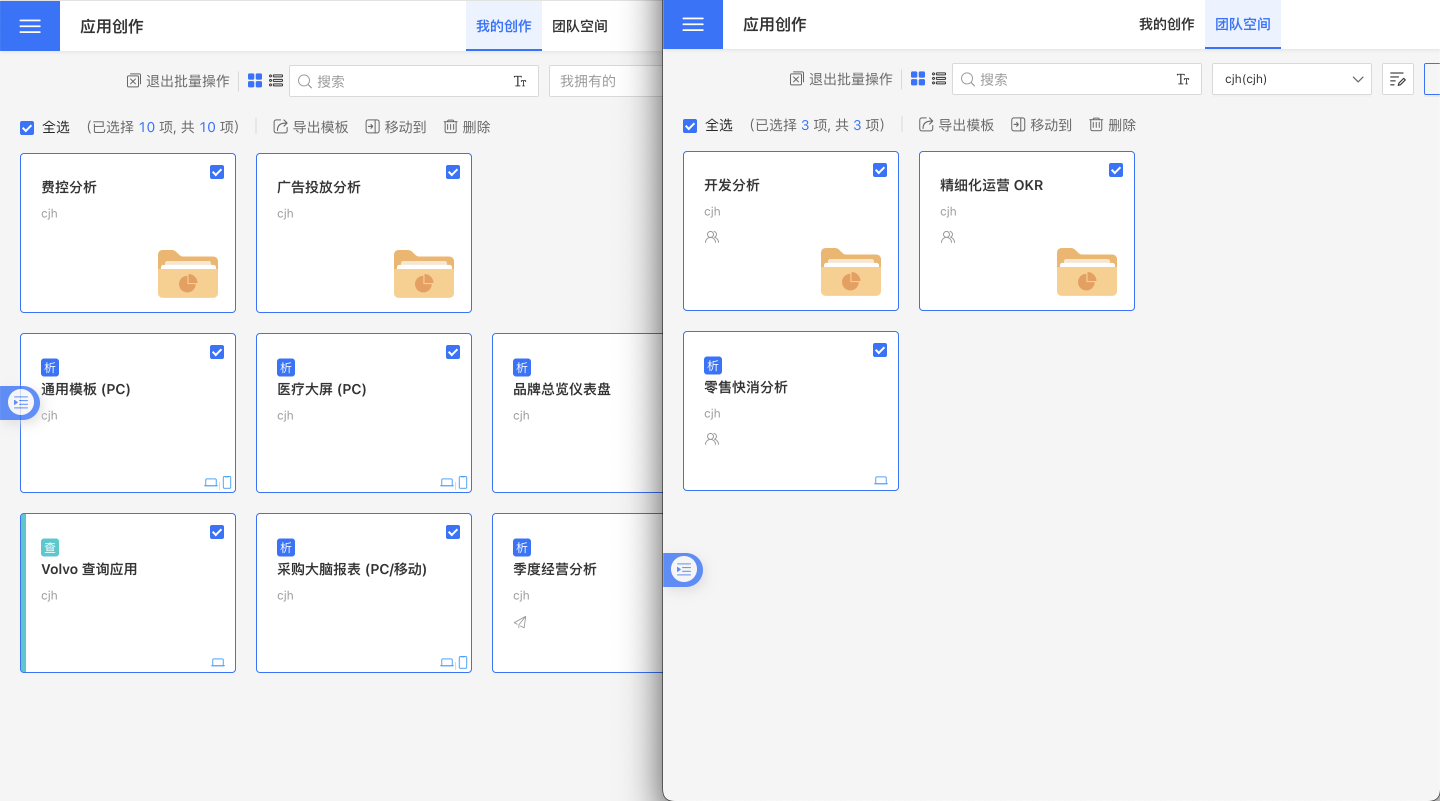
Batch operation process:
- Select the folders or apps to be operated on, supporting either full selection or partial selection.
- Perform the corresponding operations on the folders. Currently, batch operations support exporting templates, moving, and deleting.
- Export Templates: Exporting templates will save them as a compressed package. Folders do not support template export, and an error will occur if the operation includes folders.
- Move: Moving involves relocating folders or apps to a specified directory.
- If the specified directory lacks permissions, the move will fail. You need to contact the directory administrator to grant editing permissions before moving.
- Follow the app moving rules, including My Created Apps Moving Rules, Team Space App Moving Rules, and Cross-Space App Moving.
- Delete: Deleting involves removing folders or apps. If you lack delete permissions for the folder or app, the deletion will fail.
Application Management
App Creation
Users can create apps in various ways. For detailed creation methods, please refer to App Creation.
Application Operations
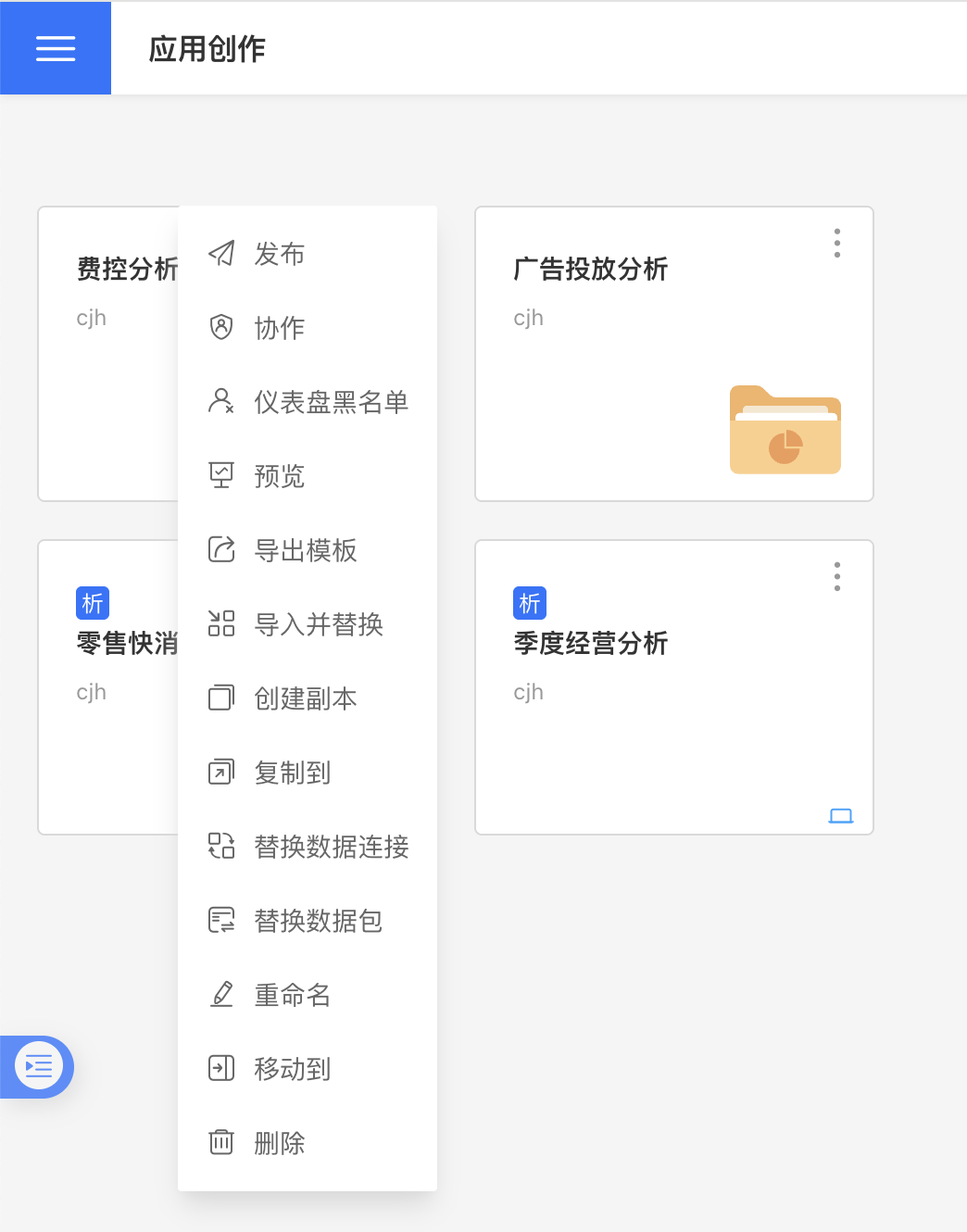
Application operations include:
- Application Publishing: Publishing an application creates a snapshot, saves all settings, and stores it in the Application Marketplace.
- Republish
- Unpublish
- Application Collaboration: When applications in My Creations require collaboration from other users, permissions can be managed to enable collaboration, allowing multiple users to develop the application together.
- Dashboard Blacklist: After setting a blacklist, users will not see the corresponding dashboard when opening the application.
- Templates and Reuse: Enables analytical results to be quickly reused, shared among different users, and migrated across different environments.
- Rename
- Move To: Move folders or applications to a specified directory, including My Creations Application Movement Rules, Team Space Application Movement Rules, and Cross-Space Application Movement.
- Delete
Application Deletion
When an application is deleted, it is moved to the recycle bin. Click the delete button in the three-dot menu of the application to delete it. At this point, the application is only stored in the recycle bin and is not permanently deleted.
Applications stored in the recycle bin can be restored or permanently deleted. My Creations and Team Space each have their own recycle bins. Click the corresponding dropdown icon of the space to access the respective recycle bin.
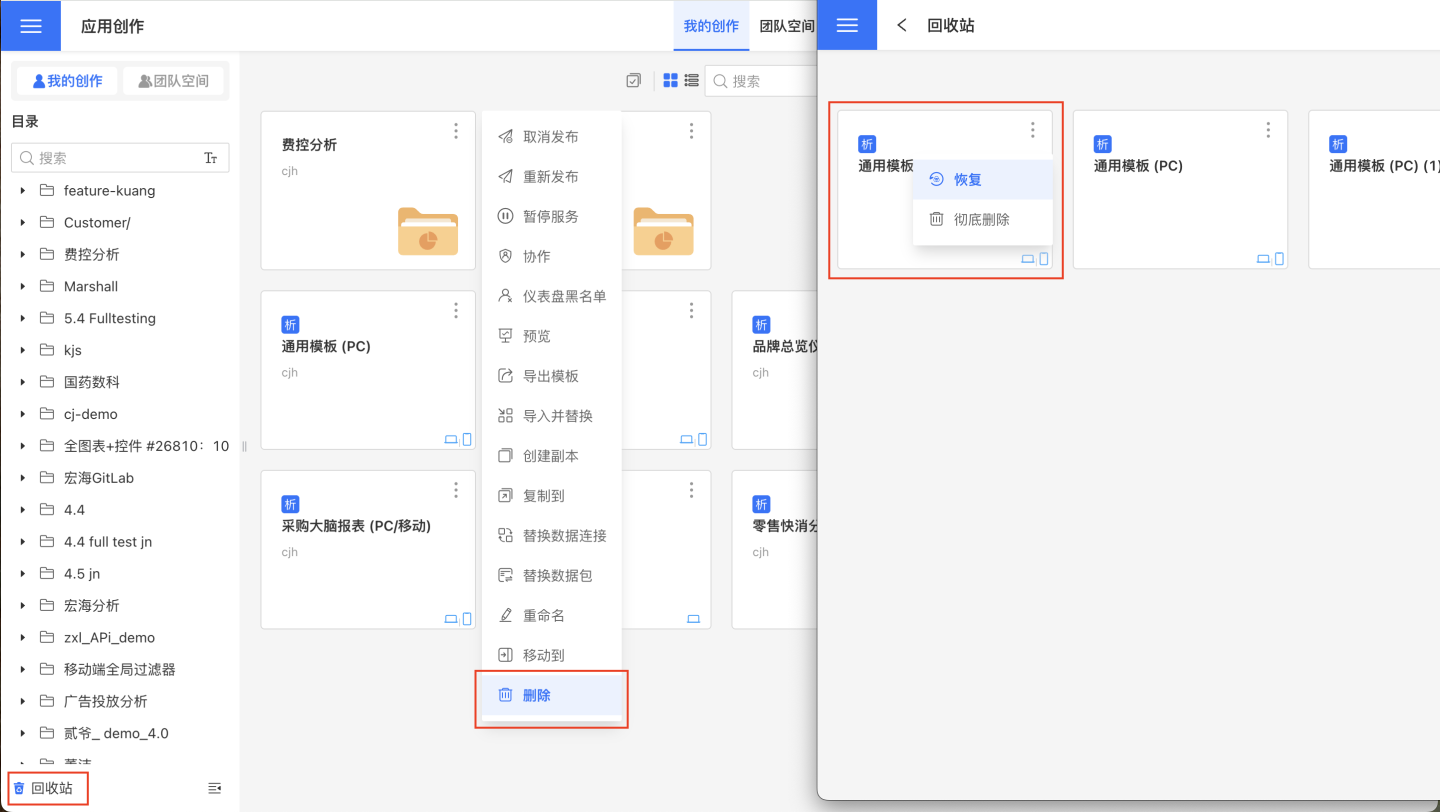
Note
Folders containing applications cannot be deleted; only empty folders can be deleted.
Applications under "Collaborated with Me" in My Creations cannot be deleted.