Page Settings
Default Login Page
The default login page refers to the first page users access when logging into the HENGSHI SENSE system using the default HENGSHI authentication. It can be set as the platform login page or the tenant login page.
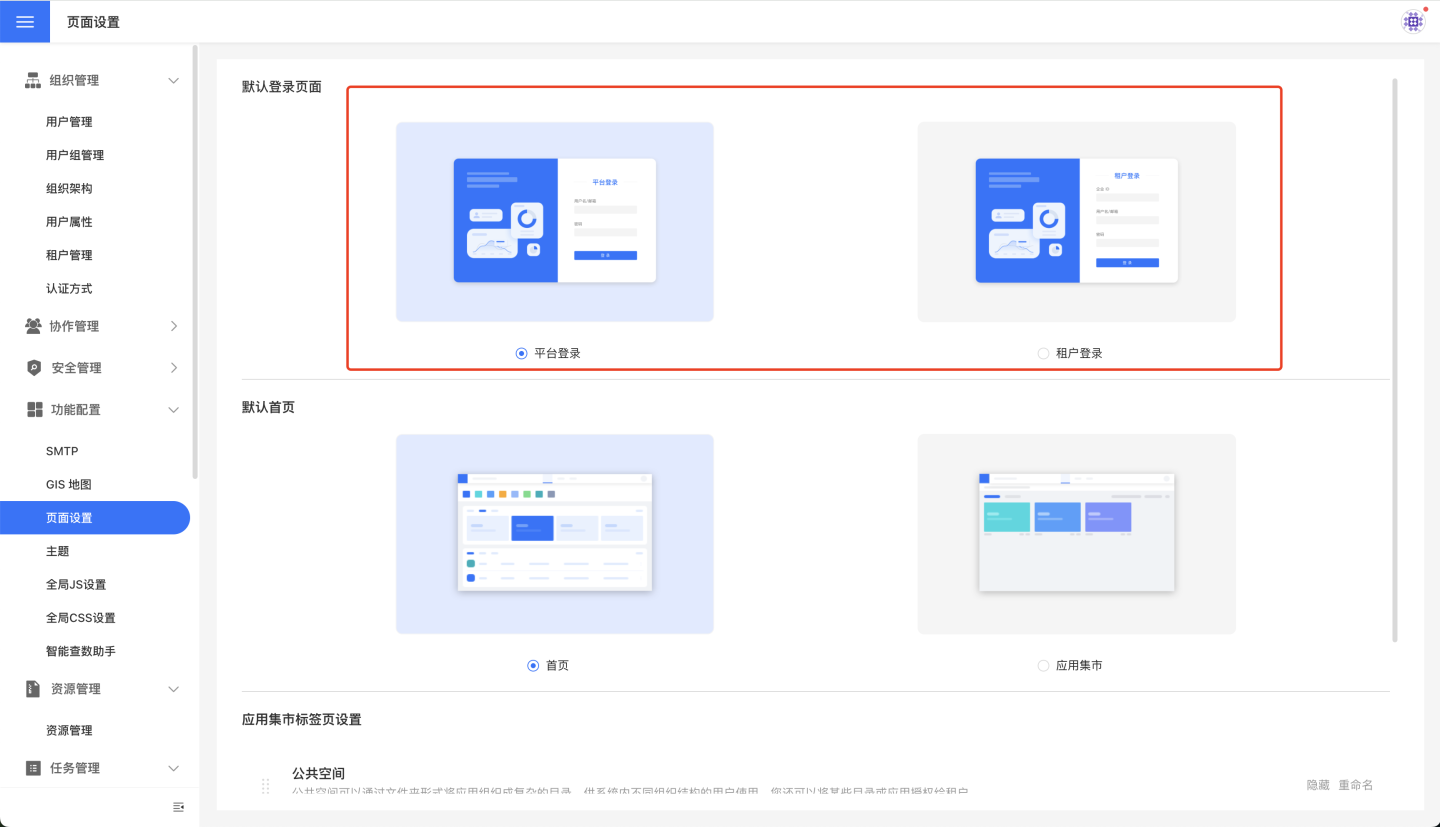
Default Homepage
The default homepage setting determines the display page upon logging into the HENGSHI SENSE system. You can set it to display the homepage or the App Marketplace page.
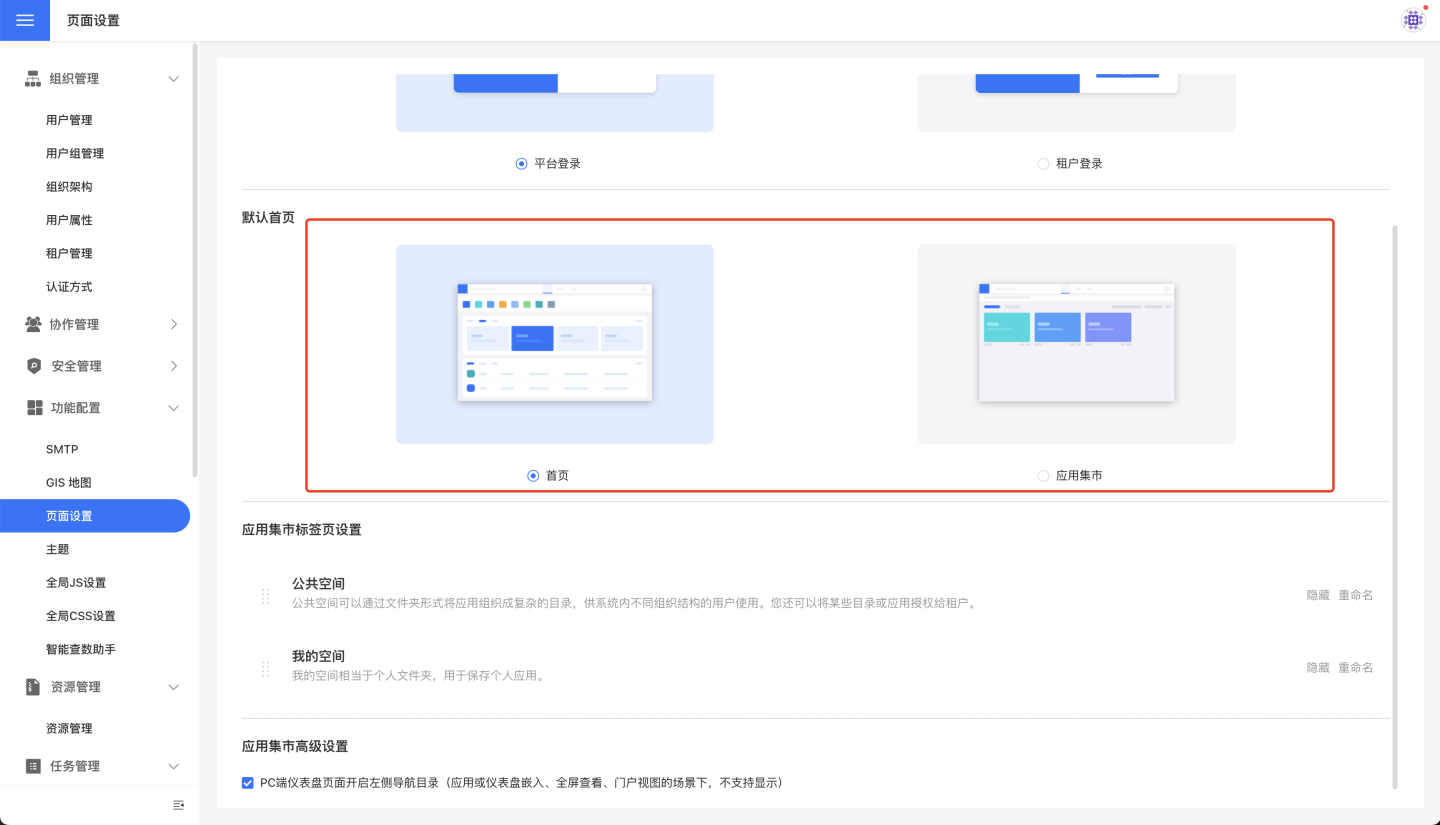
App Market Tab Page Settings
App Market administrators can configure the tab pages of the App Market based on actual business needs in Settings -> Feature Configuration -> Page Settings, including defining tab page names, adjusting display order, and hiding tabs. Regular users are not allowed to configure tab pages.
- Rename: Supports renaming
My SpaceandPublic Space. All references to these spaces in the system will be updated synchronously. - Hide/Show: In some business scenarios,
My SpaceorPublic Spacemay not need to be displayed, and these spaces can be hidden. - Adjust Display Order: Supports adjusting the display order of spaces. By default,
My Spaceis displayed first, and the order can be adjusted by dragging the tabs.
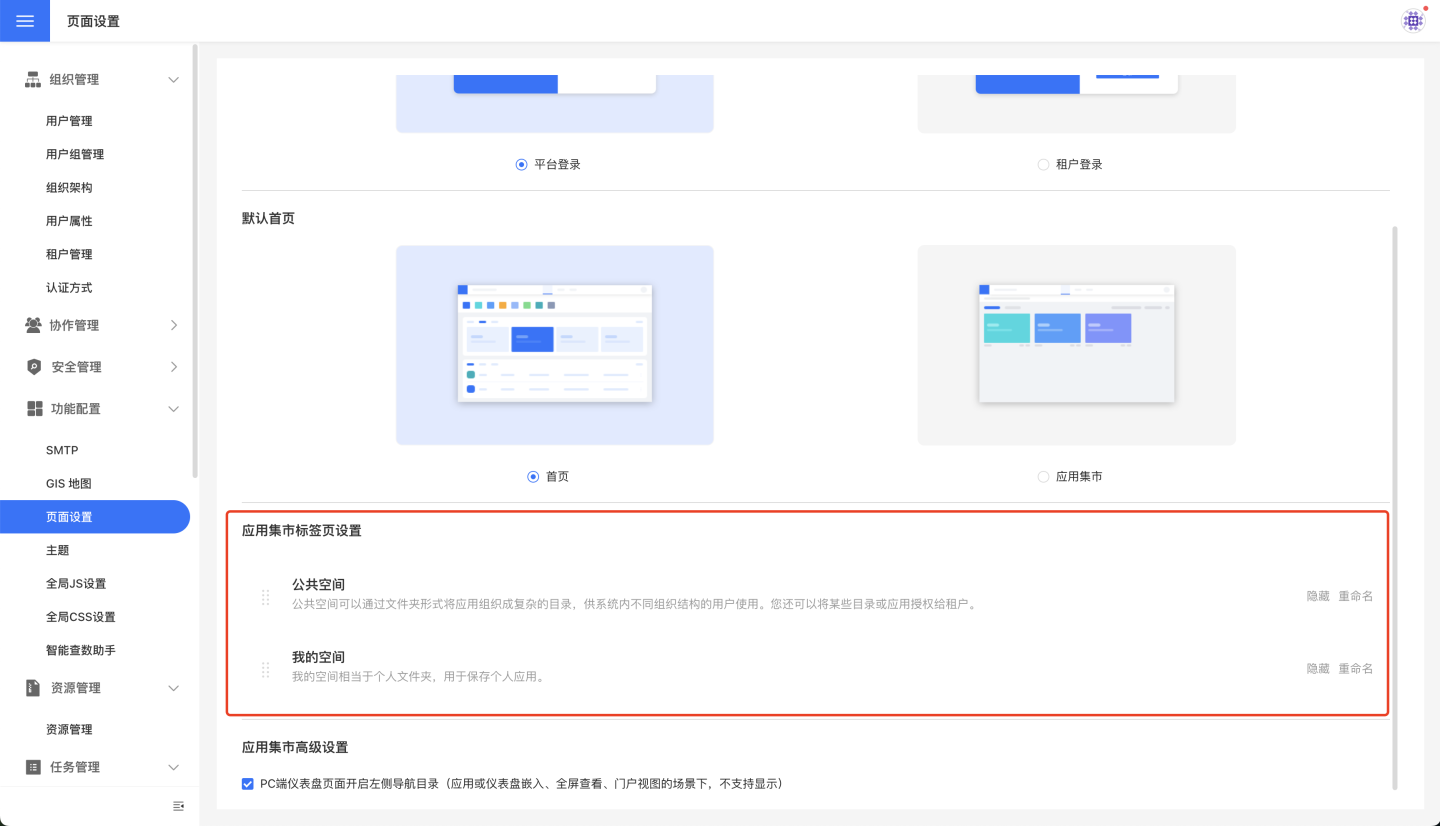
Tenant-Side Tab Settings
Similar to the platform side, the App Marketplace administrator can also configure the page. The difference is that, in addition to 'Public Space' and 'My Space,' the tenant side has a 'Platform Space' tab to host report resources shared by the platform side. The three spaces on the tenant side also support renaming, hiding/showing, and adjusting the display order.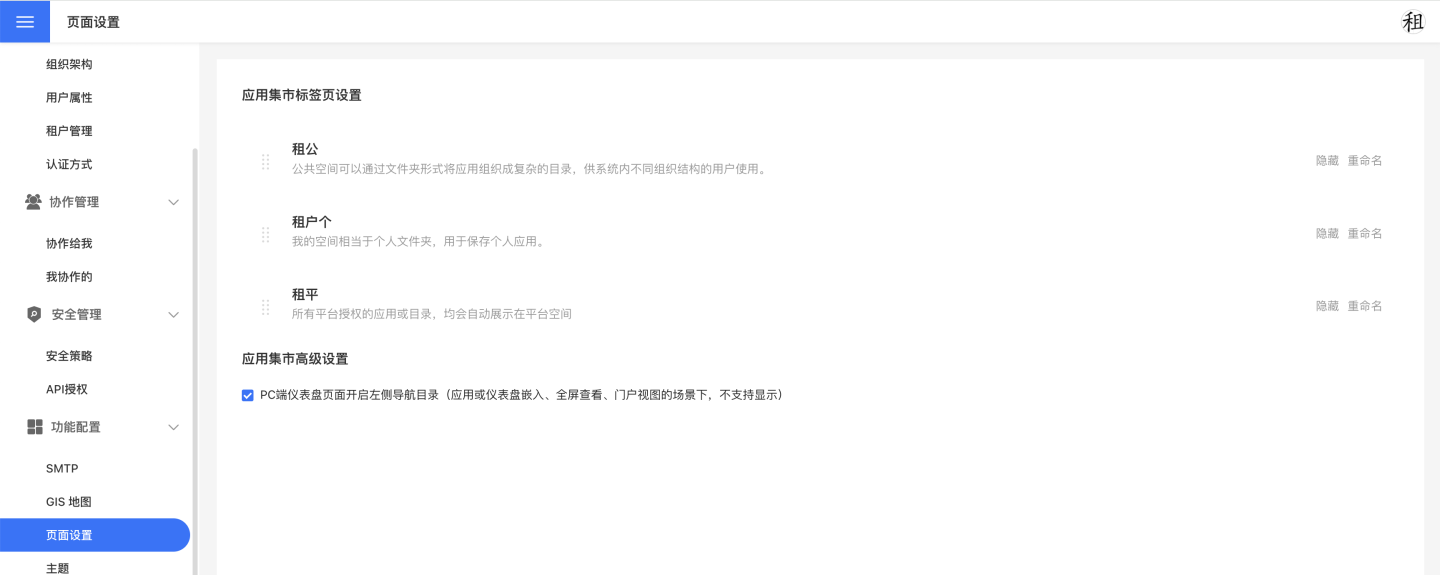
Advanced Settings for App Marketplace
The advanced settings for the App Marketplace provide more detailed page display control options, helping administrators optimize the user experience based on specific usage scenarios.
PC Side Navigation Directory Settings
Administrators can control whether the dashboard page displays the left-side navigation directory through a feature toggle. This feature toggle is enabled by default (true), and the corresponding setting option is:
Enable Left-Side Navigation Directory on PC Dashboard Page (Not supported in scenarios such as app or dashboard embedding, full-screen view, or portal view)
- Applicable Scope: Limited to the PC desktop version
- Effective Scenarios: Standard dashboard viewing scenarios
- Restricted Scenarios: The left-side navigation directory will not be displayed in scenarios such as app or dashboard embedding, full-screen view, or portal view.
Before this feature was introduced, the main sidebar was not displayed by default when accessing published dashboards. Now, it is displayed by default to enhance the navigation experience. Administrators can disable this feature based on actual needs.