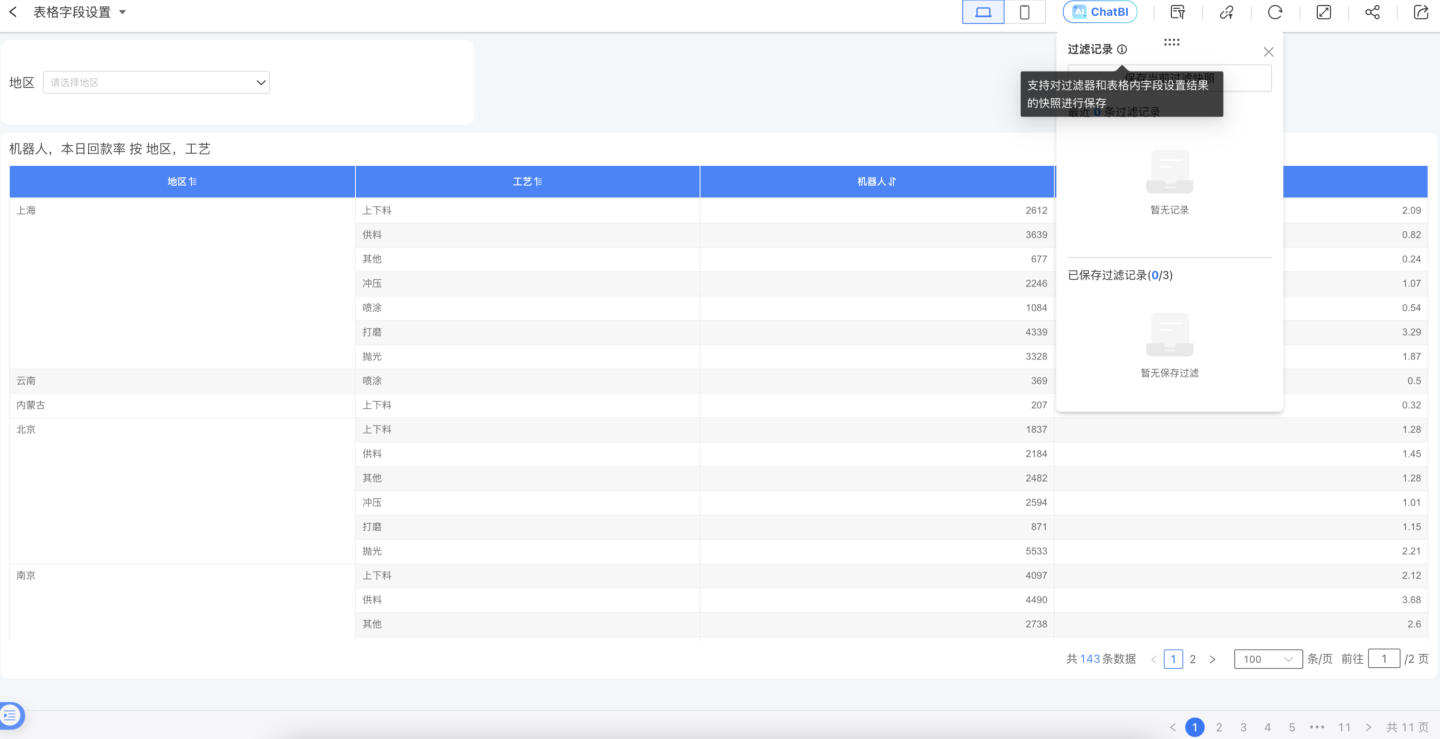Table
Table charts offer a wide range of features, allowing you to display complex Chinese-style reports. They support various calculations and statistics on data, enable comparison of metric data, and provide a variety of interactive operations such as linkage and drill-through.
Table Creation
This section uses a product sales order table as an example to introduce the table creation process.
- In the dashboard, click New Chart -> Table, select the data source and dataset, then click OK.
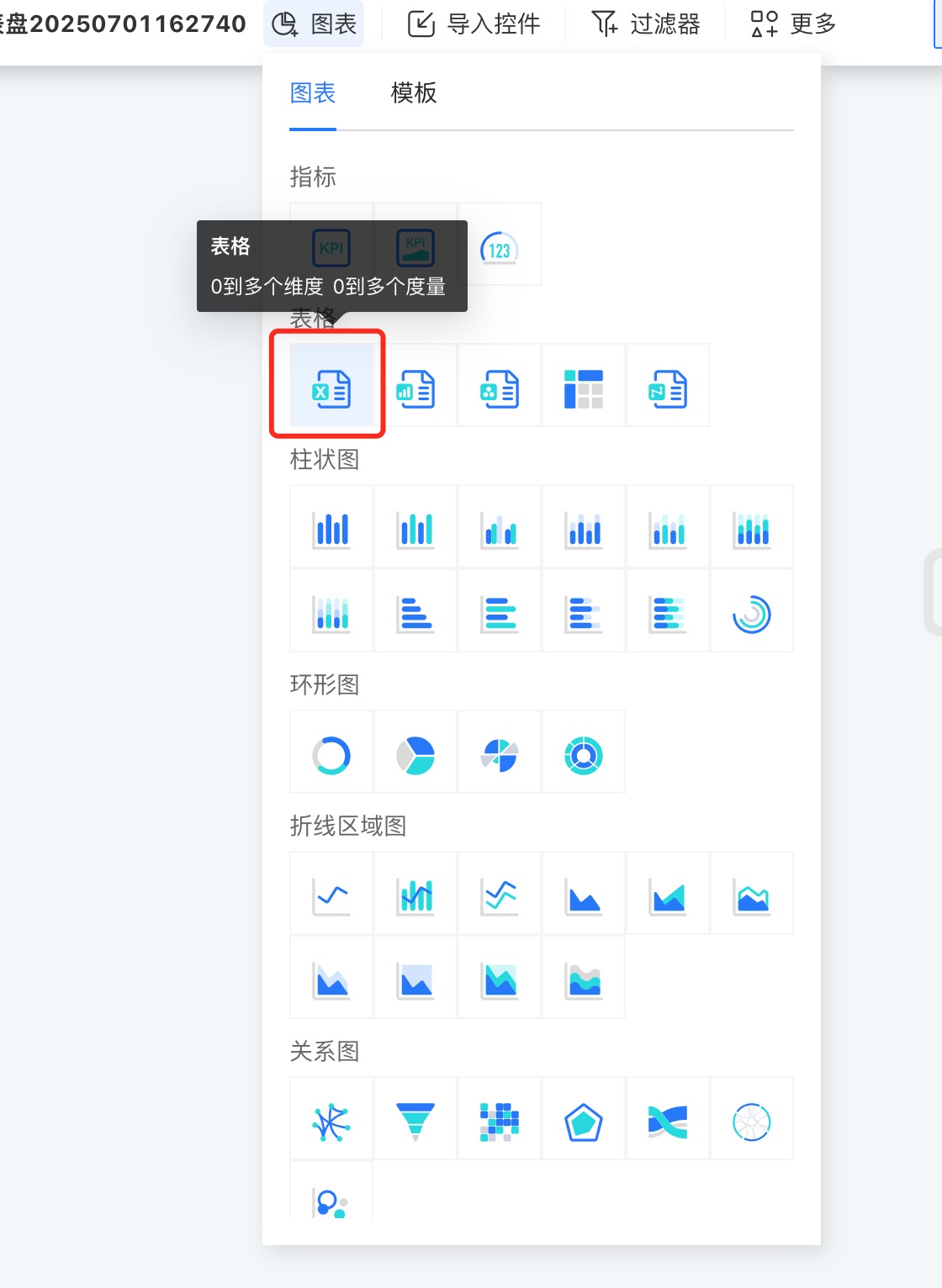
- Drag the fields to be displayed into Dimensions, such as region, store, order number, and product name.
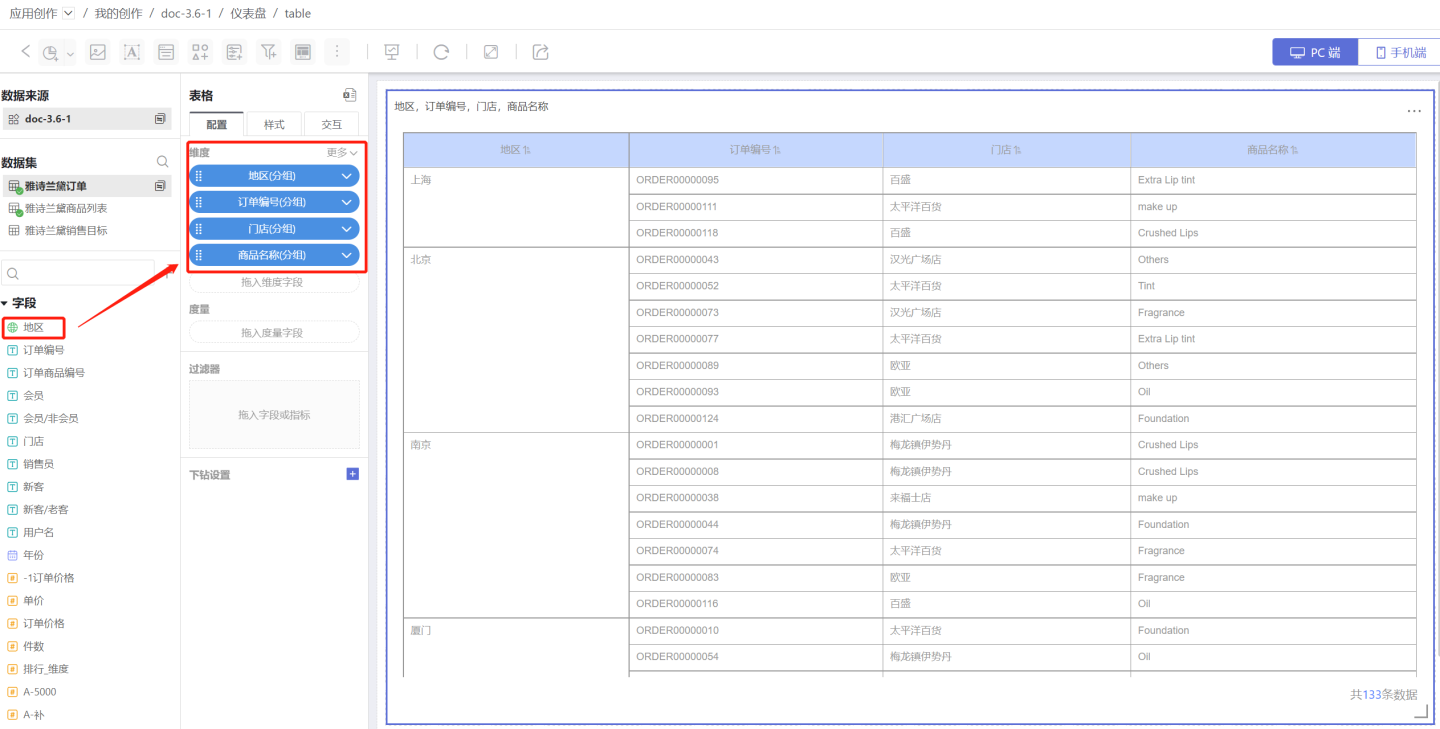
- Drag in measure fields, such as order price, and drag in comparison dimensions, such as comparing order prices between members and non-members.
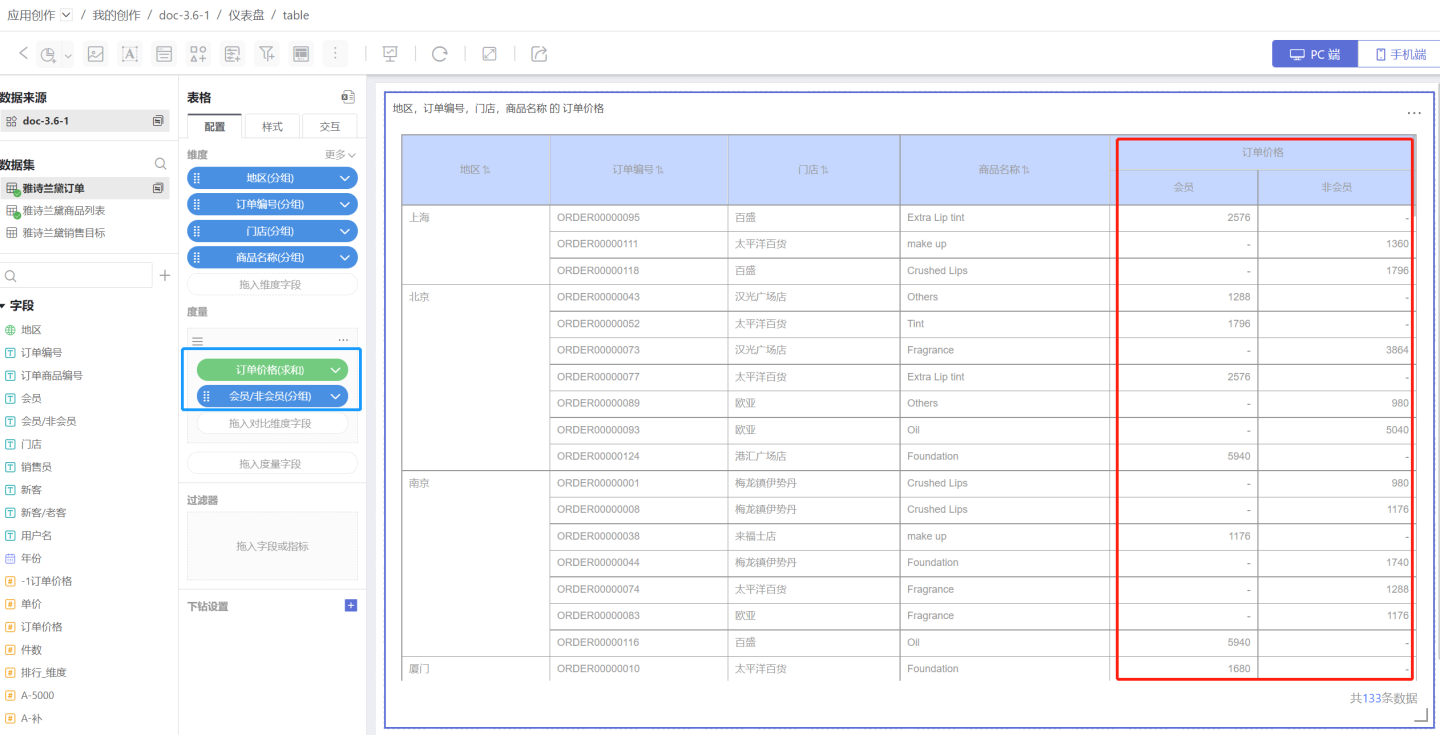
- Add subtotals to display statistical information. Dimension subtotal (red box) calculates the total sales of malls in each region. Comparison dimension measure subtotal (blue box) calculates sales orders for members and non-members. The basic configuration of the table is now complete.
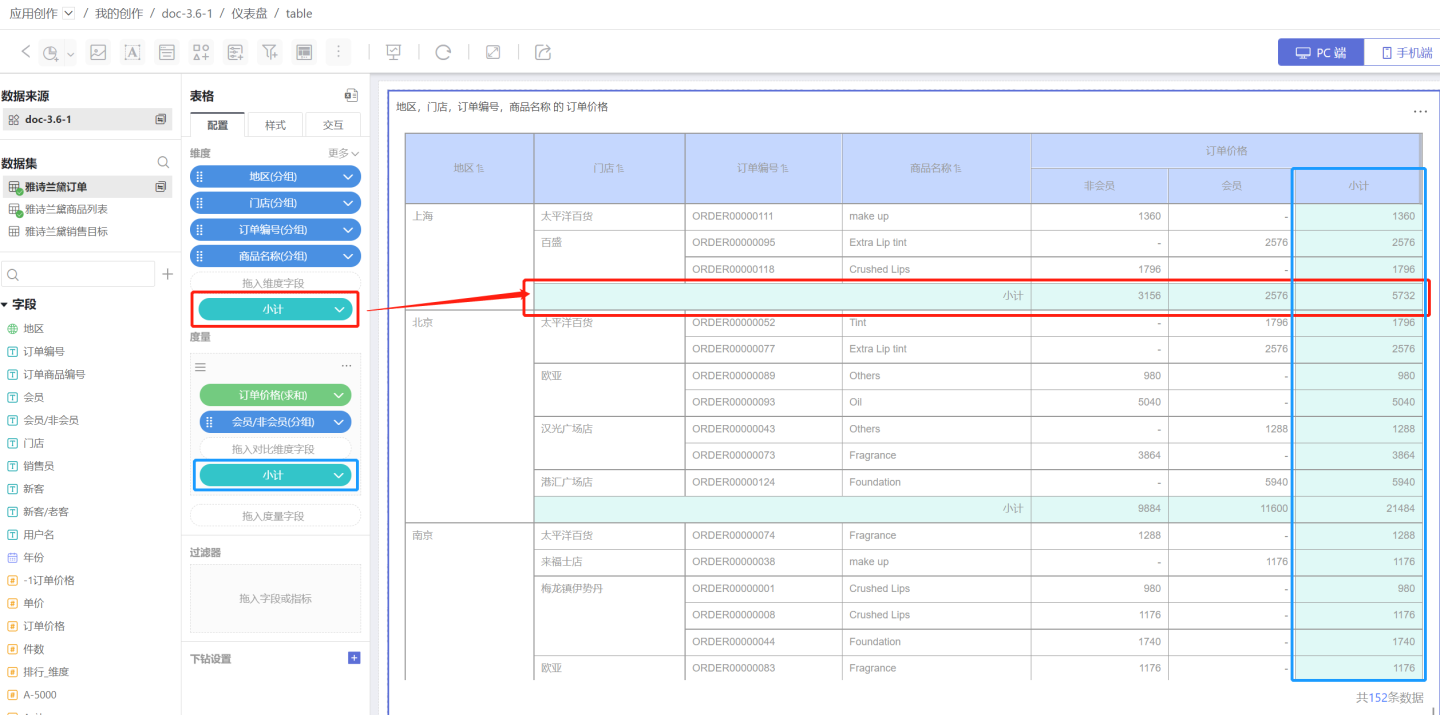
- Set the table style, add serial numbers, set the header and cell colors, and adjust the position and style of the subtotals.
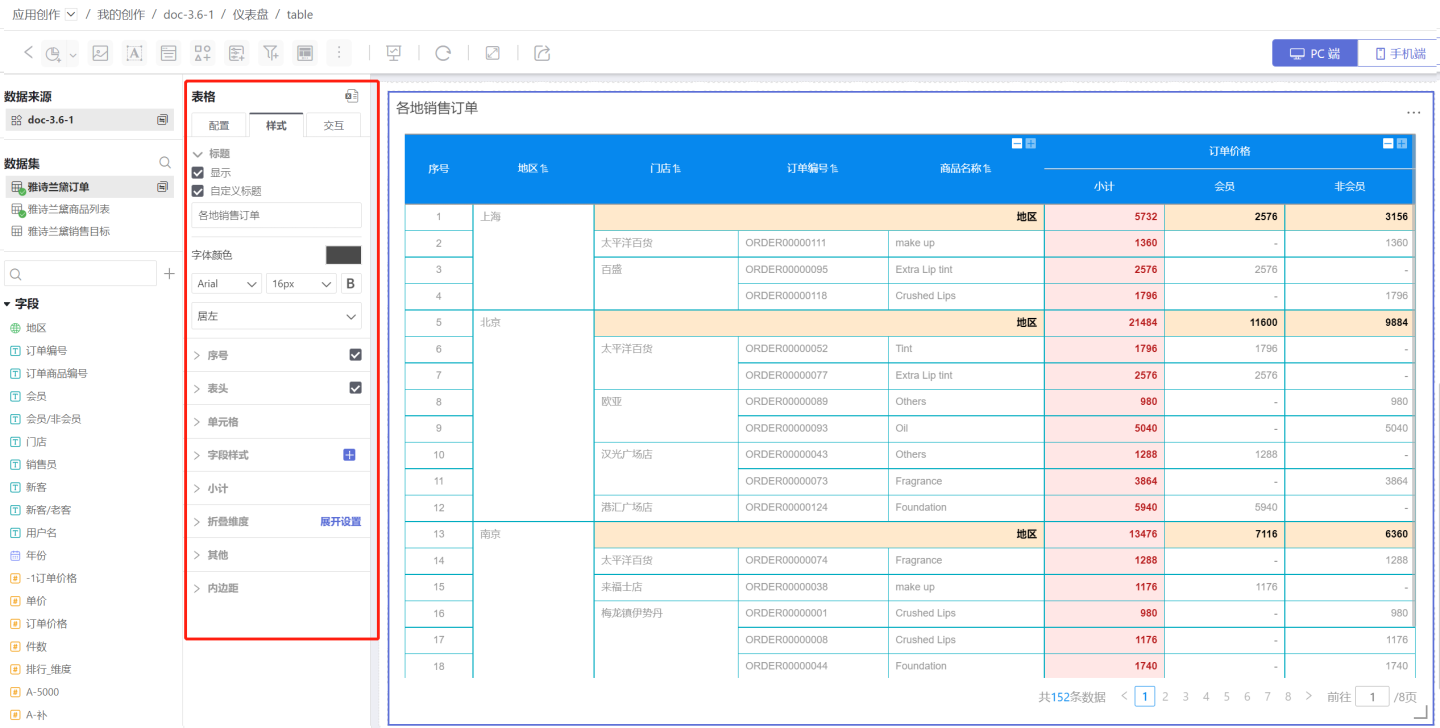
- Configure the table's interaction features. In this example, the number of rows displayed per page is set to 20, a pager is added, the drill up and drill down features are enabled, and the interactive behavior after opening the table is set.
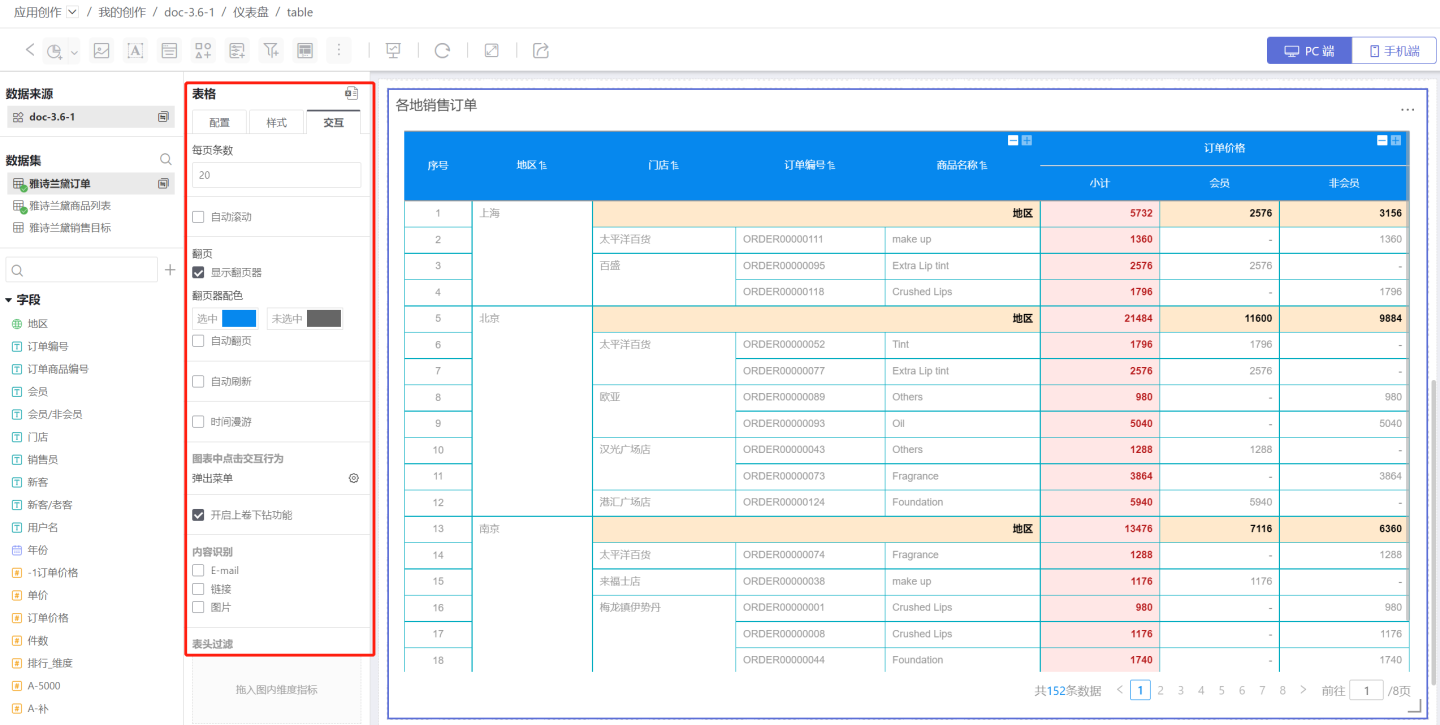
- Set the style of the table controls and interaction with other charts. In this example, the chart is set to jump to the ranking dashboard. For details, see Interaction.
Configuration
The above section briefly introduced the table creation process with an example. Below, we will provide a detailed introduction to the table configuration options.
Dimension
Add Dimensions
- You can add multiple dimensions in sequence. The first dimension is the primary dimension, and the subsequent ones are secondary dimensions. The order of dimensions can be adjusted.
- All dimensions are arranged from left to right in the table header, following the principle that dimensions come before measures.
- Users can customize and modify the names of dimensions.
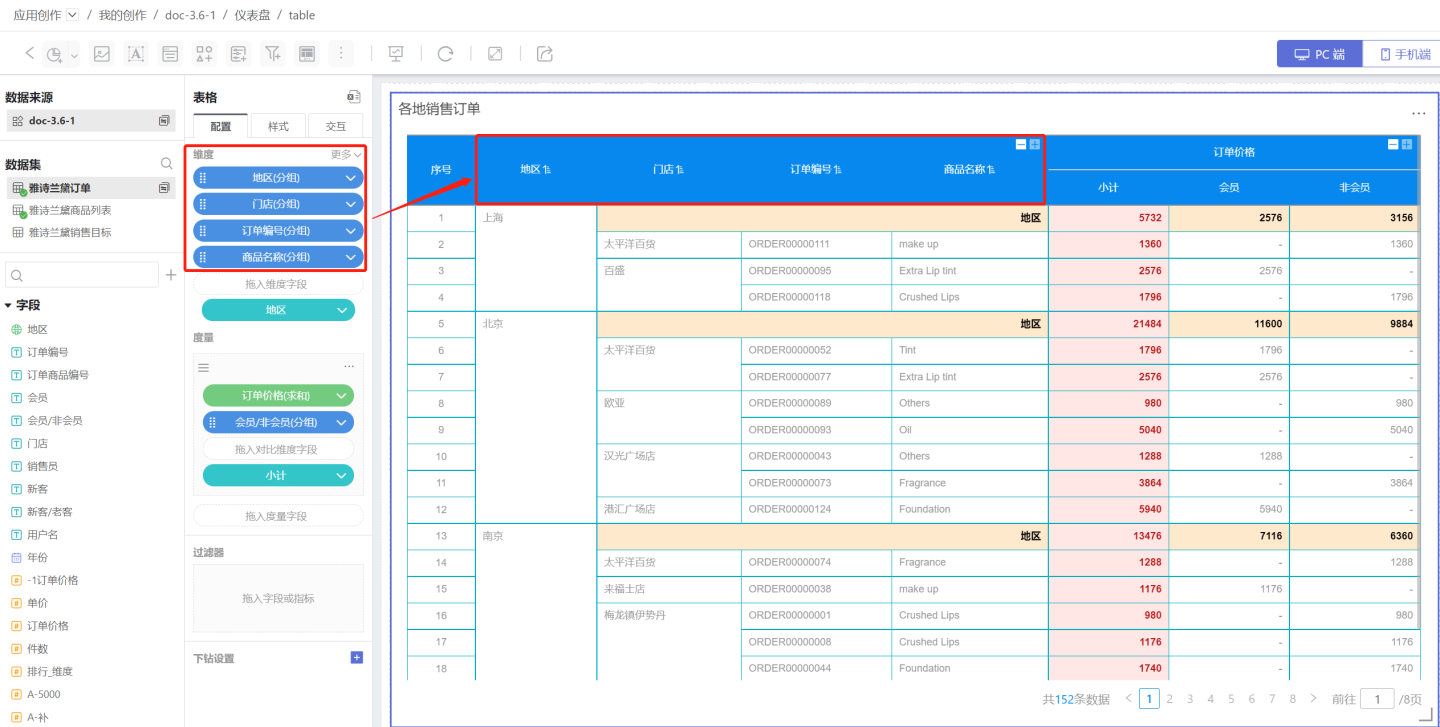
Dimension Sorting
Dimension sorting includes: sorting by this dimension, sorting by pinyin of this dimension, sorting by specified field, in-chart measure, and manual sorting. When there are multiple dimension sorts, the primary dimension is sorted first, and the secondary dimension is sorted based on the result of the primary dimension's sorting.
Sorting by This Dimension
This refers to the order of this column within the dataset. As shown in the figure, the ascending order of the region dimension is Shanghai, Beijing, Nanjing, which is the same as the ascending order of this column in the dataset.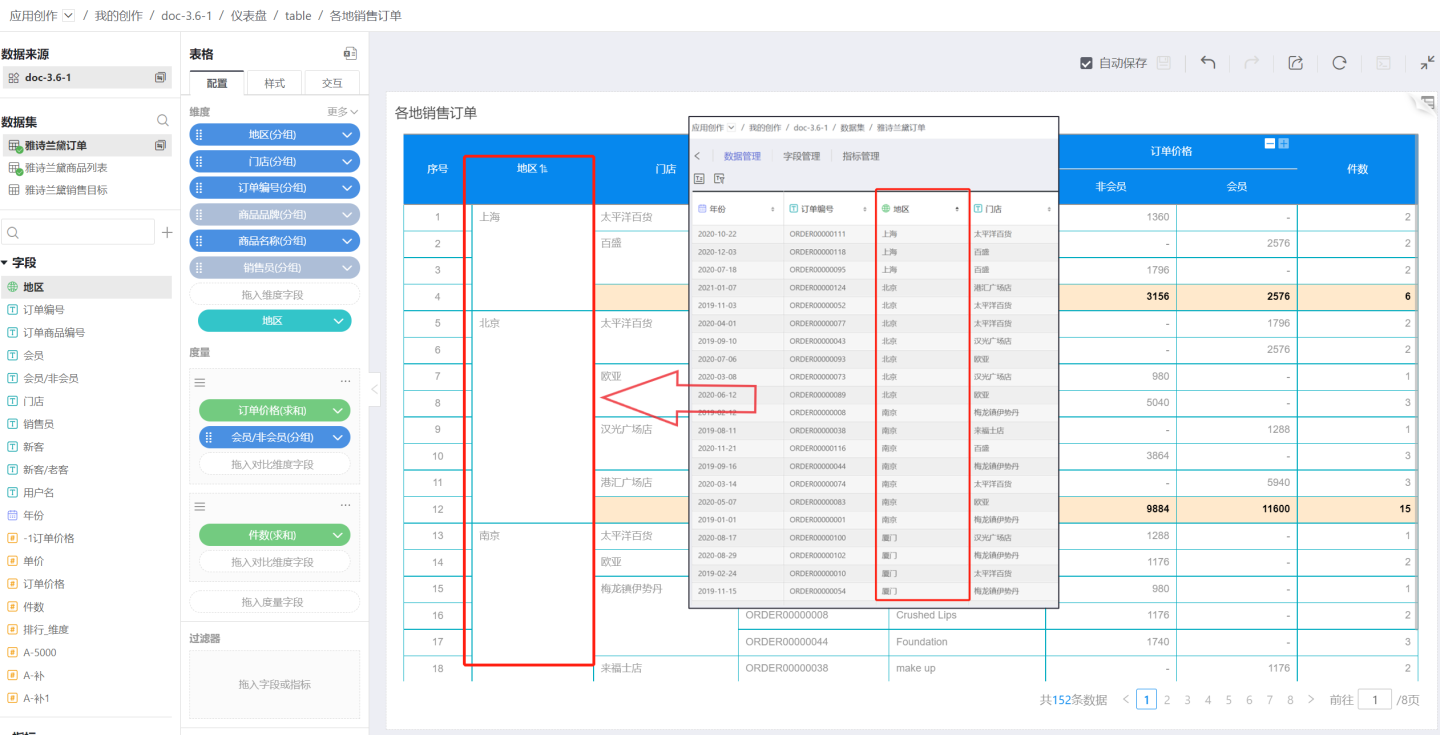
Sorting by Pinyin of This Dimension
Text-type fields are sorted by pinyin order from A-Z. Date-type and numeric-type dimension fields do not have alphabetical sorting.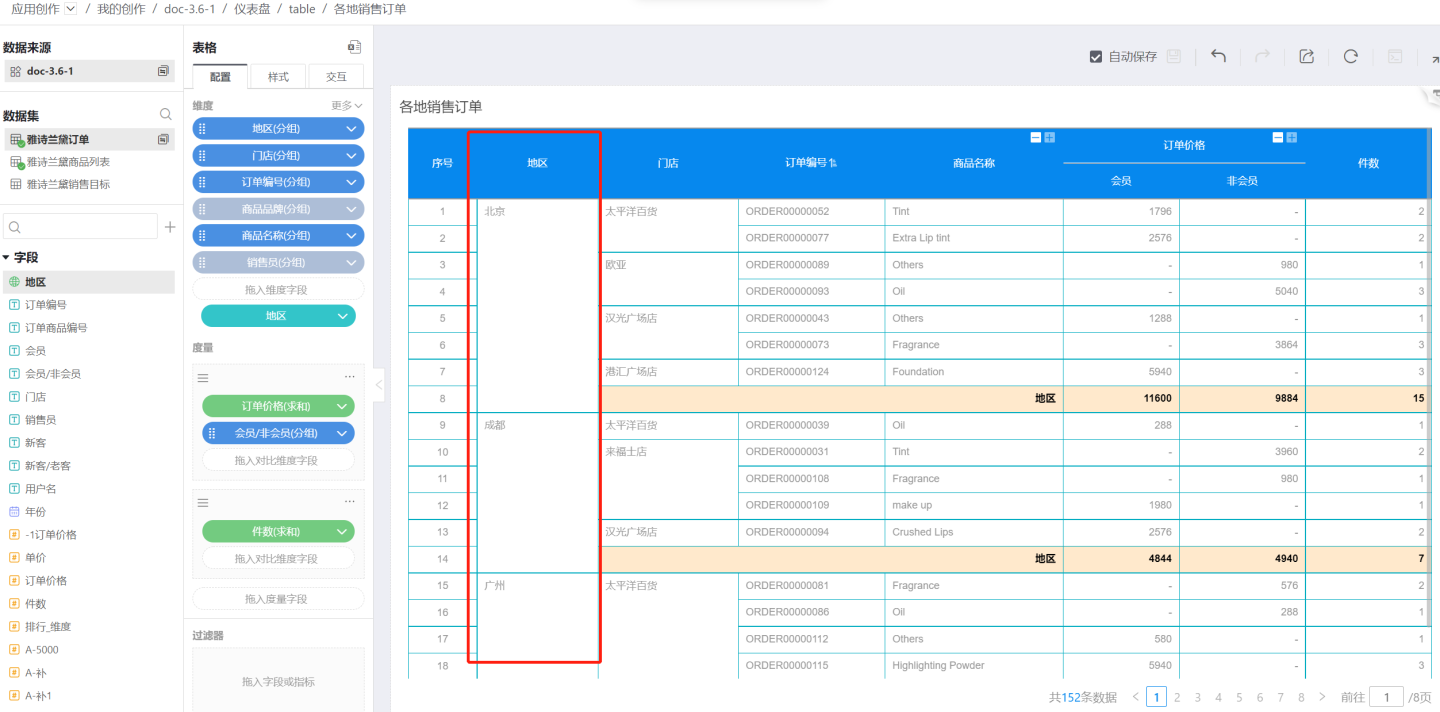
Sorting by Specified Field
You can select a field from the same dataset or a related dataset, specify the aggregation method, and then sort the dimension based on the aggregated result.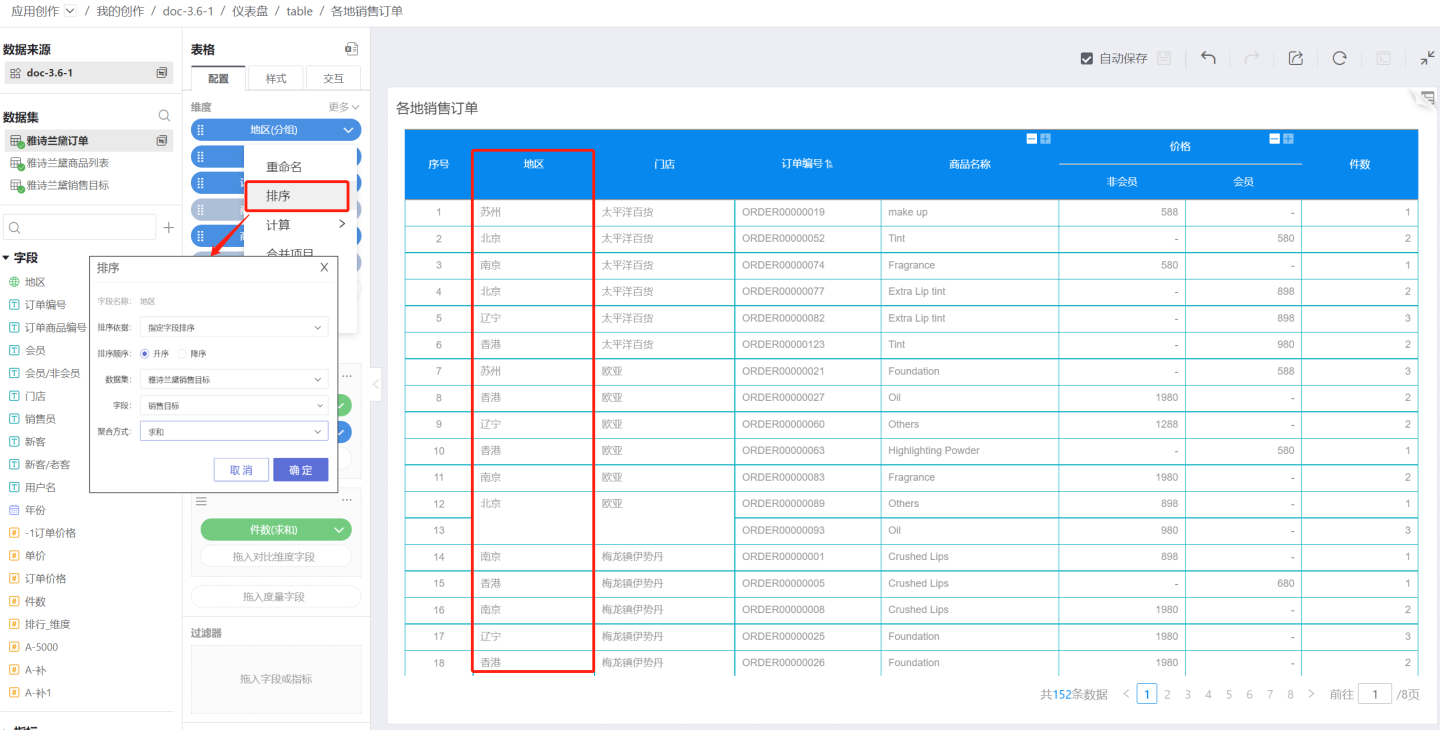
By default, the calculation in sorting by specified field is performed globally for the current dimension. If you want to keep subtotals and details sorted together, and also allow each group to be sorted independently by the specified field, you can use the partition basis setting when sorting by specified field.
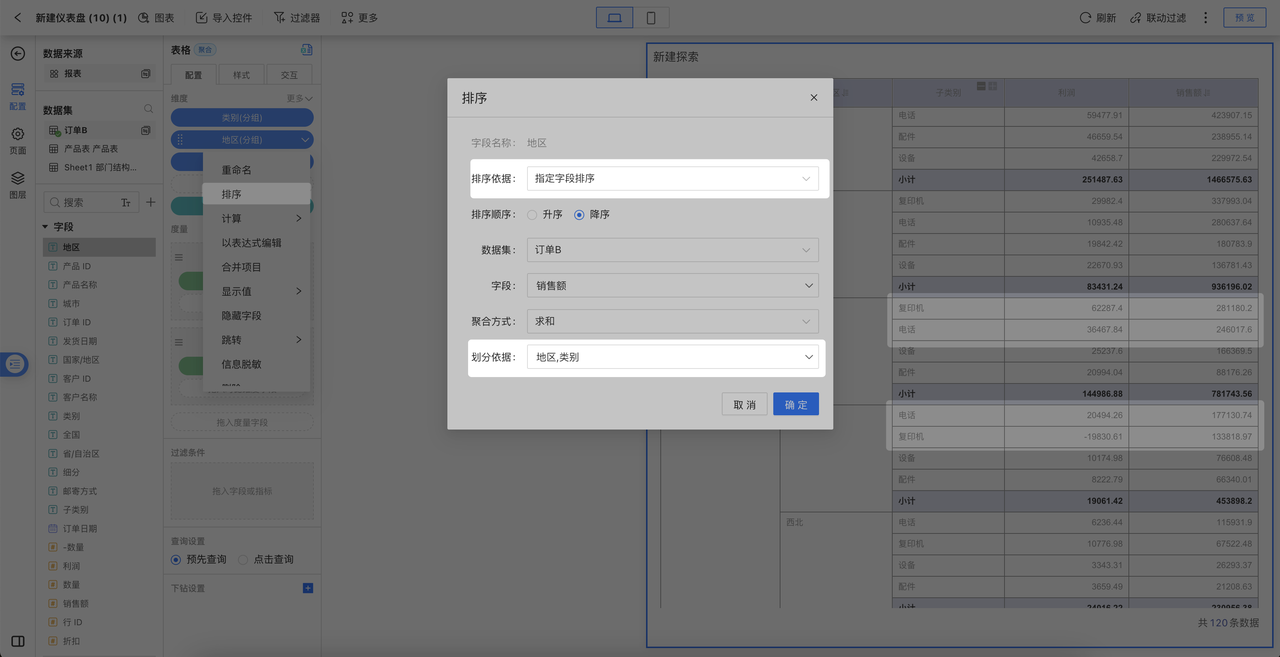
In-Chart Measure
Use a measure within the table as the sorting basis. When a measure has a comparison dimension, it cannot be used as a sorting basis. As shown in the figure, the price measure already contains a comparison dimension, so it cannot be used as a sorting basis.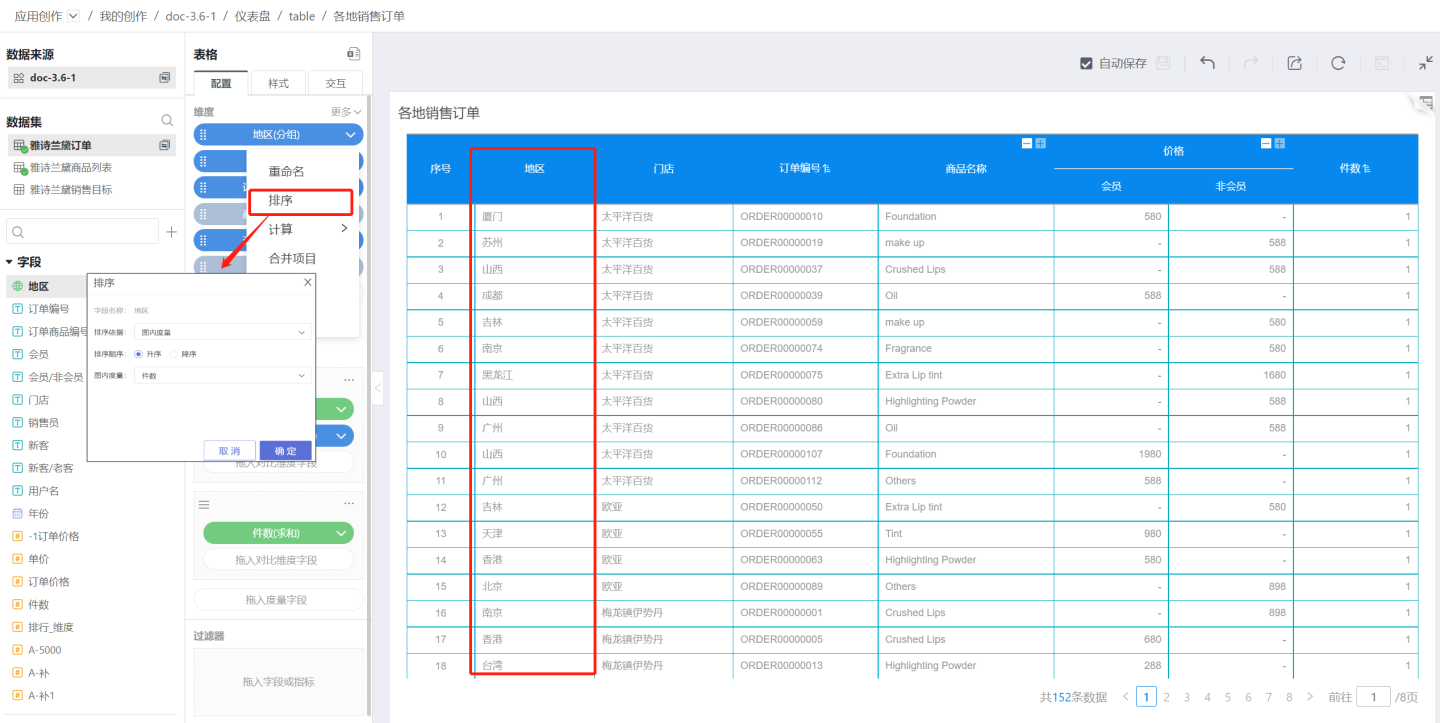
Manual Sorting
You can manually adjust the order of dimension groups.
Tip
When the number of sorting field options is less than 254, the exported table data is consistent with the sorting. When the number of sorting field options exceeds 254, the exported table data is inconsistent with the sorting.
Hidden Fields
Hidden fields refer to fields that are not displayed in the table. In data analysis scenarios, some fields that do not need to be displayed may be passed as parameters to the next report during actions such as drill-through or drill-down. In such cases, hidden fields can be used. Once a field is set as hidden, it will be grayed out and removed from the list. Hidden fields still exist in the detailed data and can be exported from the detailed data.
Hiding Dimension Fields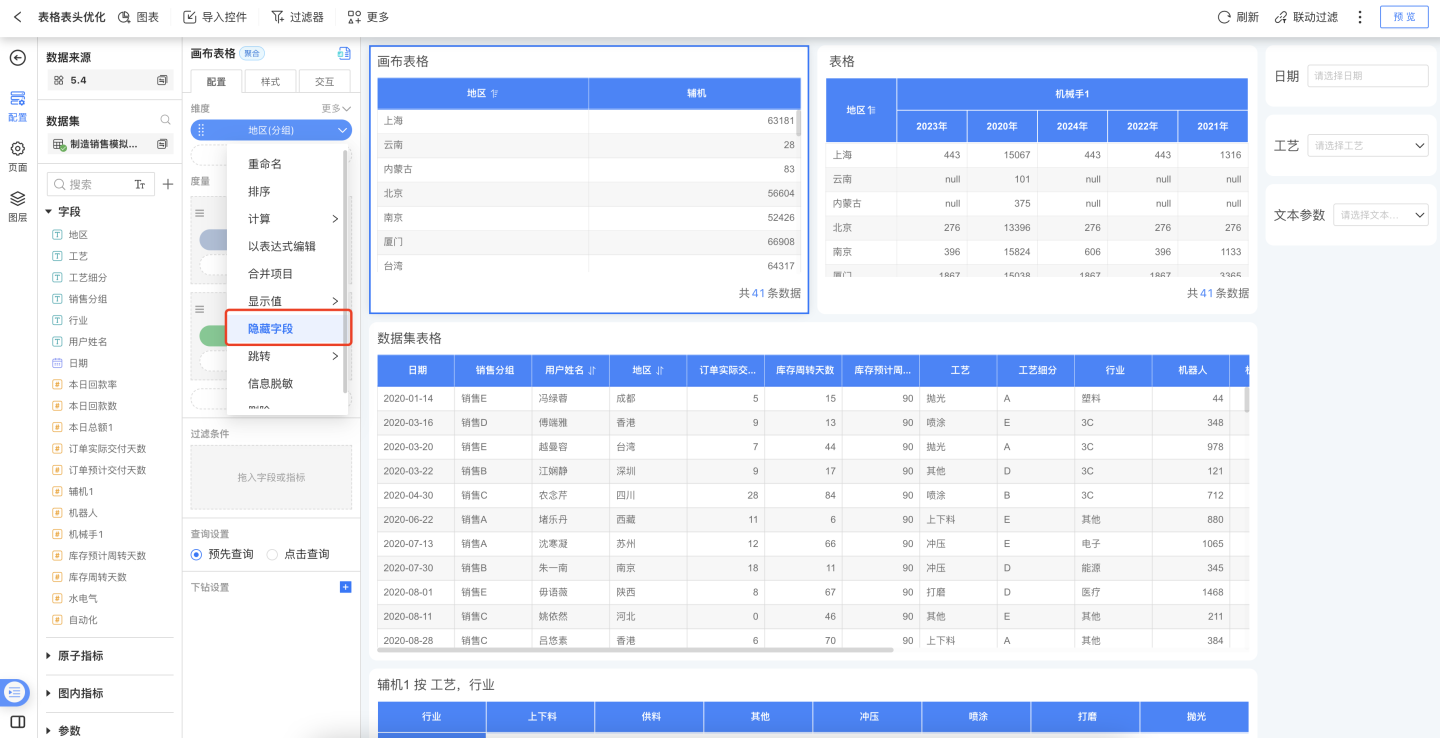
Hiding Measure Fields
When a data analyst is creating a table and wants to use a certain measure field as the basis for conditional formatting, but does not want to display this measure field in the table, it can be achieved by hiding the measure field. 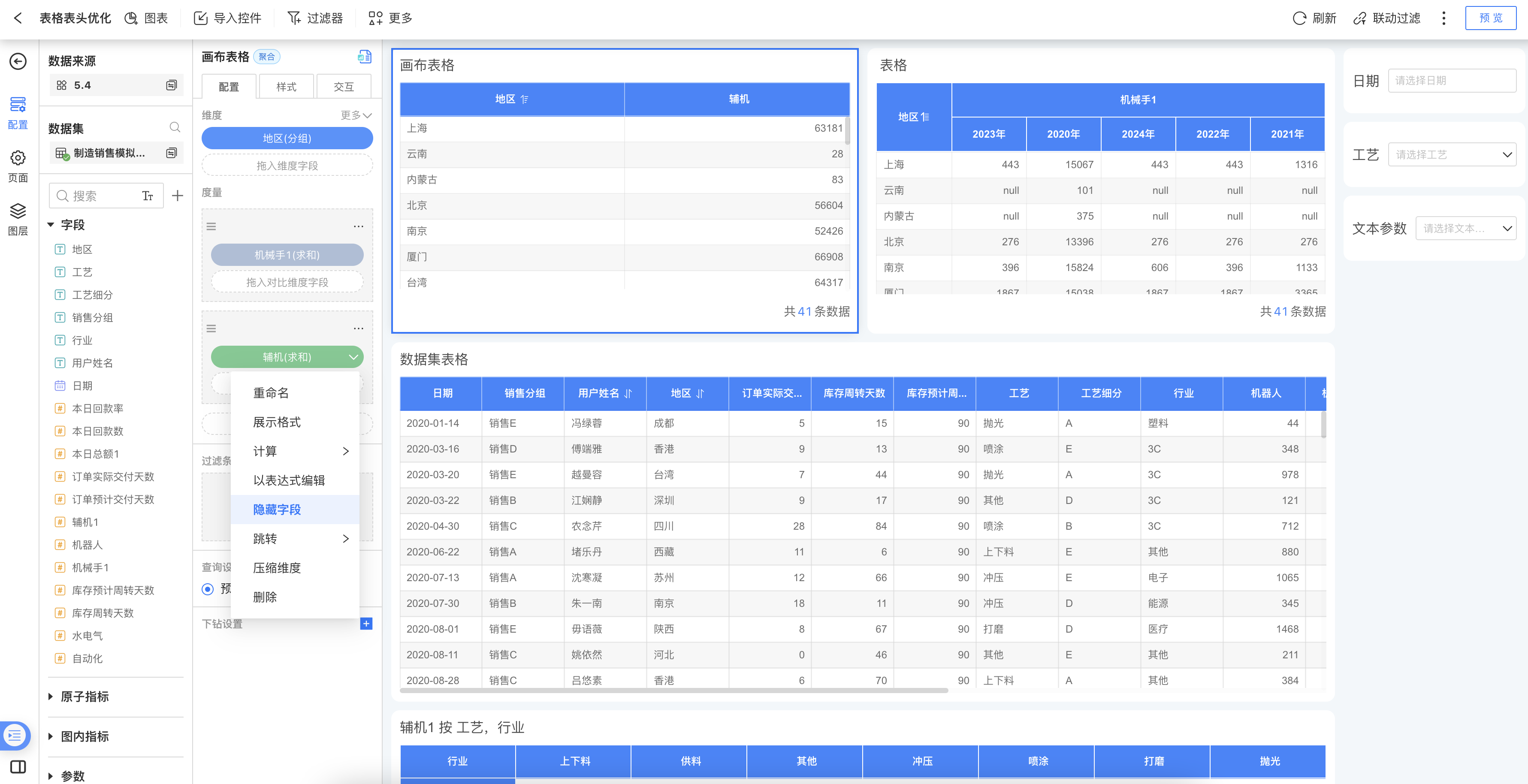
Field Navigation
Different columns in a table may need to navigate to different destinations. For example, in the table below, clicking the Store column should navigate to the National Store Summary page, while clicking the Product Name column should navigate to the Product Display page. This can be achieved through field navigation.
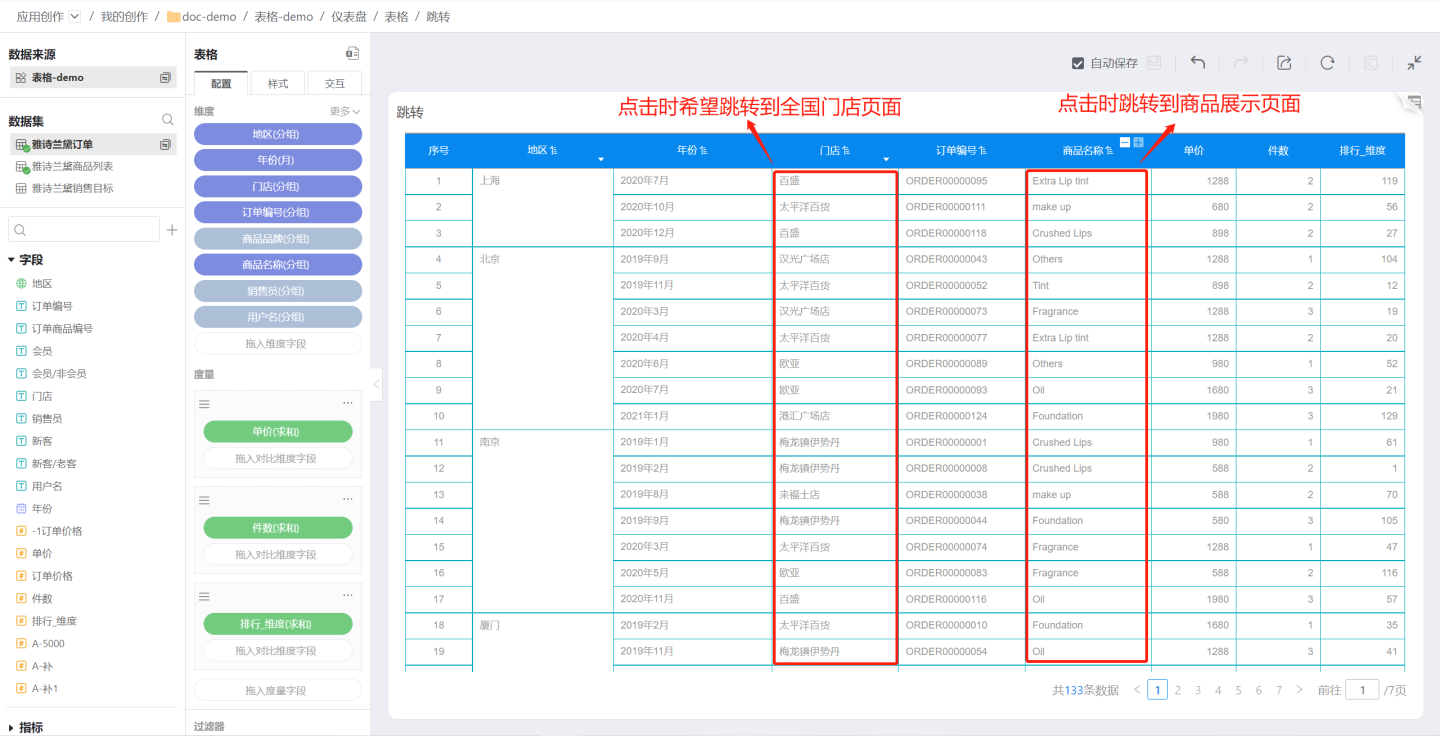
Tables support setting up field navigation, control navigation, or both at the same time.
Set up navigation for a single field. Click the dropdown arrow on the right side of the field, then click Navigate to set up the navigation interaction. In the example, navigation is set for both the Store and Product Name fields: clicking Store navigates to the National Store Summary page, and clicking Product Name navigates to the Product Display page. After setting up field navigation, a navigation icon will appear on the field.
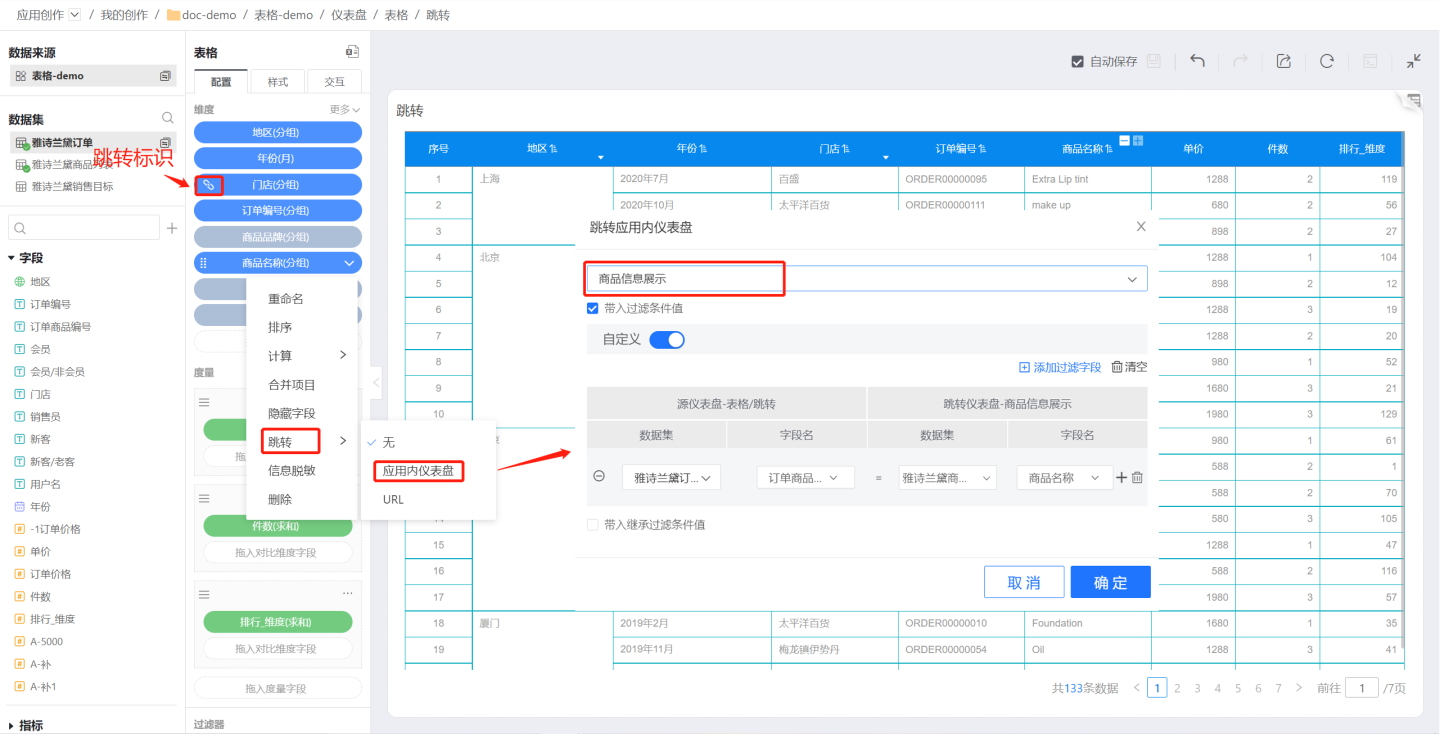
Set up table control navigation. Click Control Settings in the table's three-dot menu, and set up the navigation interaction on the interaction page. In the example, the table is set to navigate to the Product Information Display page, so clicking any cell in the table will navigate to the Product Information Display page. For details, see Interaction
Set up both types of navigation interactions simultaneously. The table can have both single field navigation and table control navigation set up at the same time. Simply configure them separately as described above; there is no required order. For example, navigation is set for the Store field and for the table control. Clicking the Store field navigates to the National Store Summary page, while clicking other columns in the table navigates to the Product Information Display page.
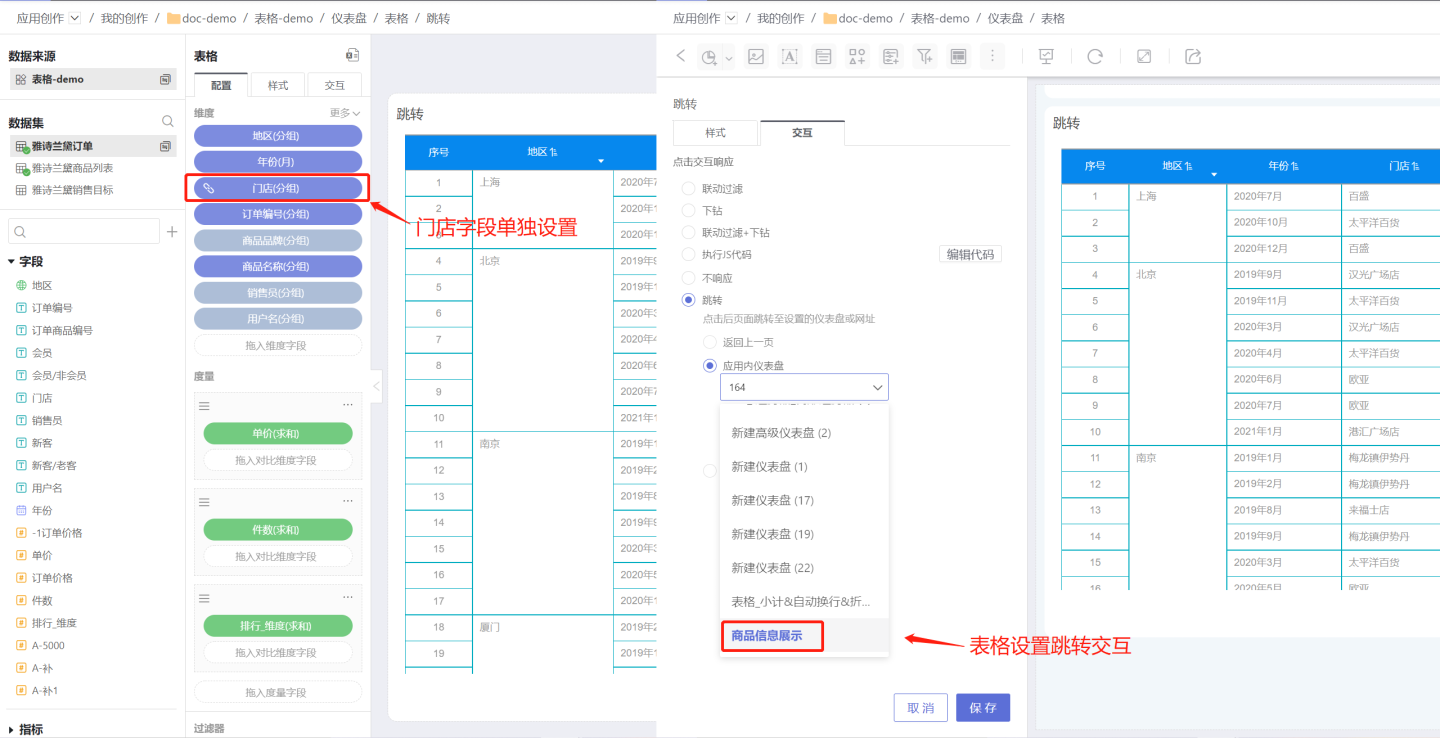
Tip
- The navigation content settings for field navigation and table control navigation are the same. For detailed settings, please refer to the Control Settings -> Navigation section.
- Navigation settings only apply to cells. Clicking a cell will trigger the navigation operation, while clicking the table header will not.
- Table control navigation applies to all fields in the table. If a field has navigation set, it will no longer be affected by table control navigation.
- Comparative dimensions in measures do not support field navigation.
Data Masking
Tables often contain sensitive information such as card numbers, phone numbers, and ID numbers. This information needs to be masked when displayed to protect user privacy. The system supports data masking settings for table content, allowing users to configure masking as needed. Multiple masking methods are supported, including custom masking settings.
Below is an introduction on how to configure data masking.
Select the field that requires data masking, click the dropdown menu on the right, and enter the data masking settings interface.
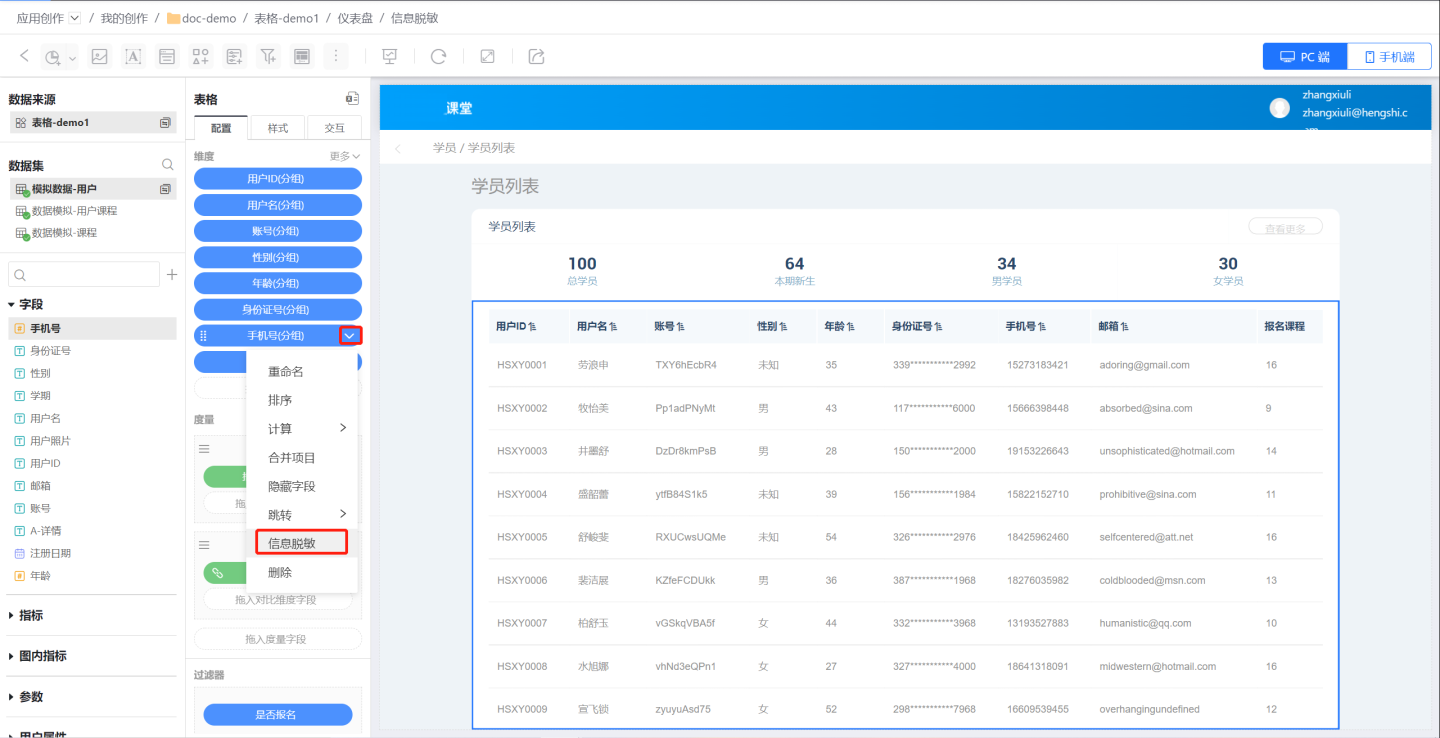
Configure data masking.
First, set the masking content. The "retain" setting means that the specified content in the field will not be masked, while the rest will be masked. In the example, the first 3 and last 4 digits are retained, and the middle part is masked.
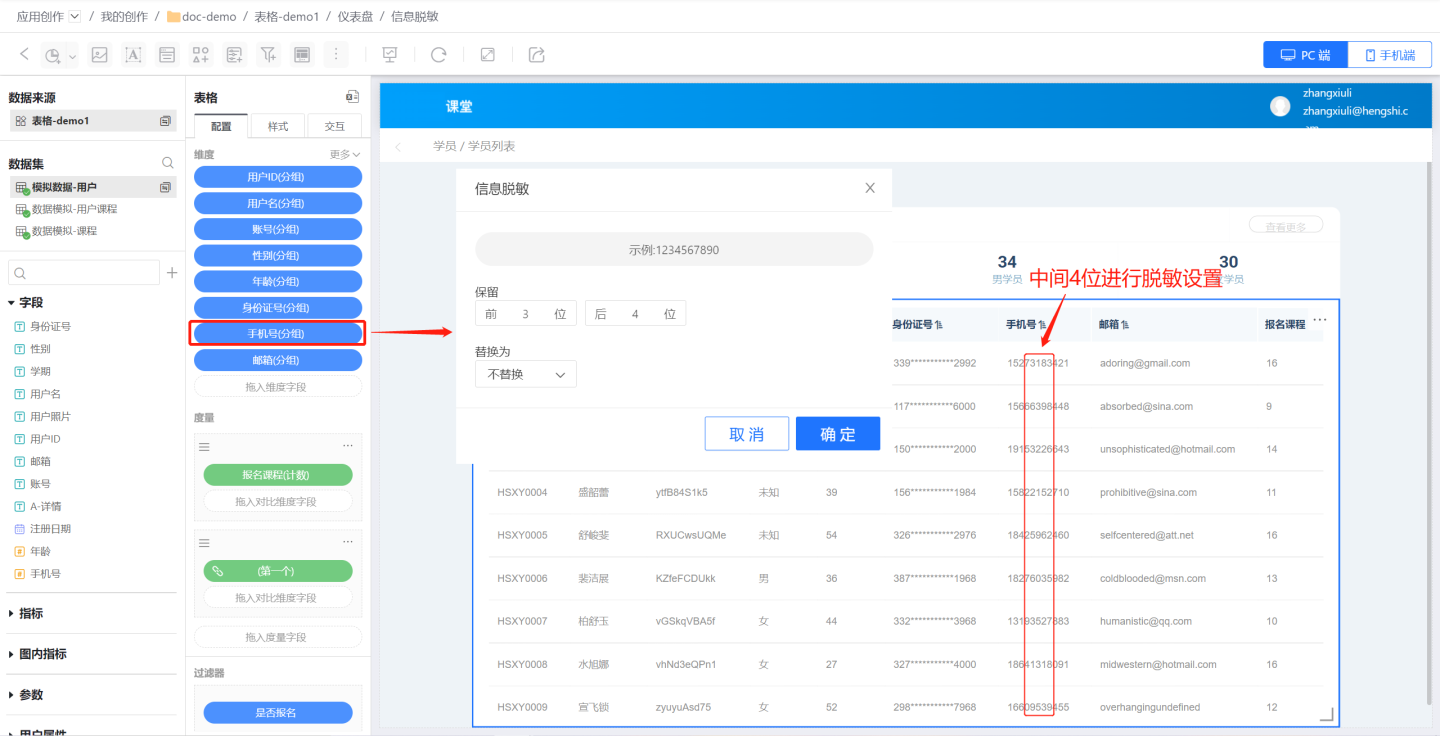
Replace sensitive information. The masked content can be replaced, supporting three operations: single replacement, overall replacement, and no replacement.
- Overall Replacement: Refers to replacing all masked information as a whole. For example, using
***to replace all masked information, the 4 masked characters in a phone number will be replaced by***, and the 11 masked characters in an ID number will be replaced by***.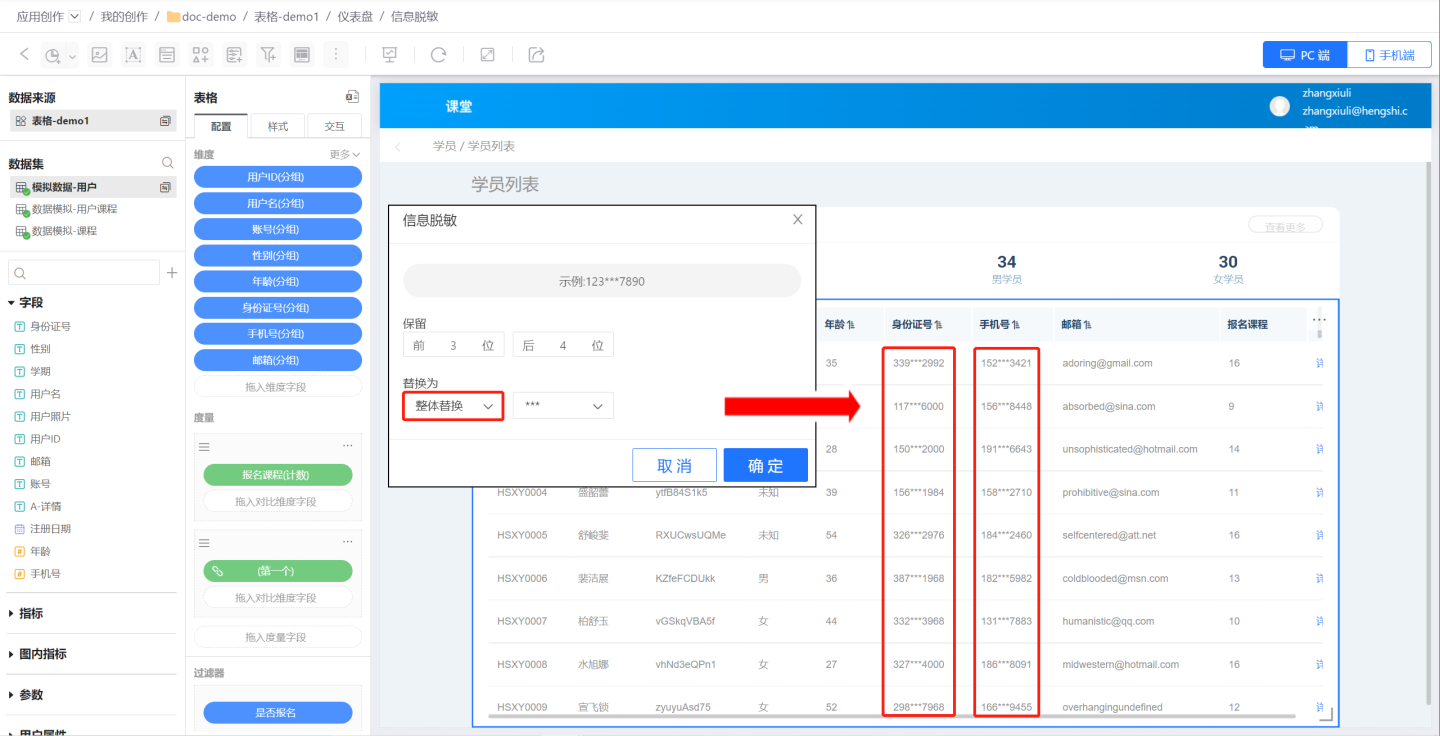
- Single Replacement: Refers to replacing each masked character individually with the replacement character. For example, using
*to replace masked information, the 4 masked characters in a phone number will be replaced by 4*characters, and the 11 masked characters in an ID number will be replaced by 11*characters.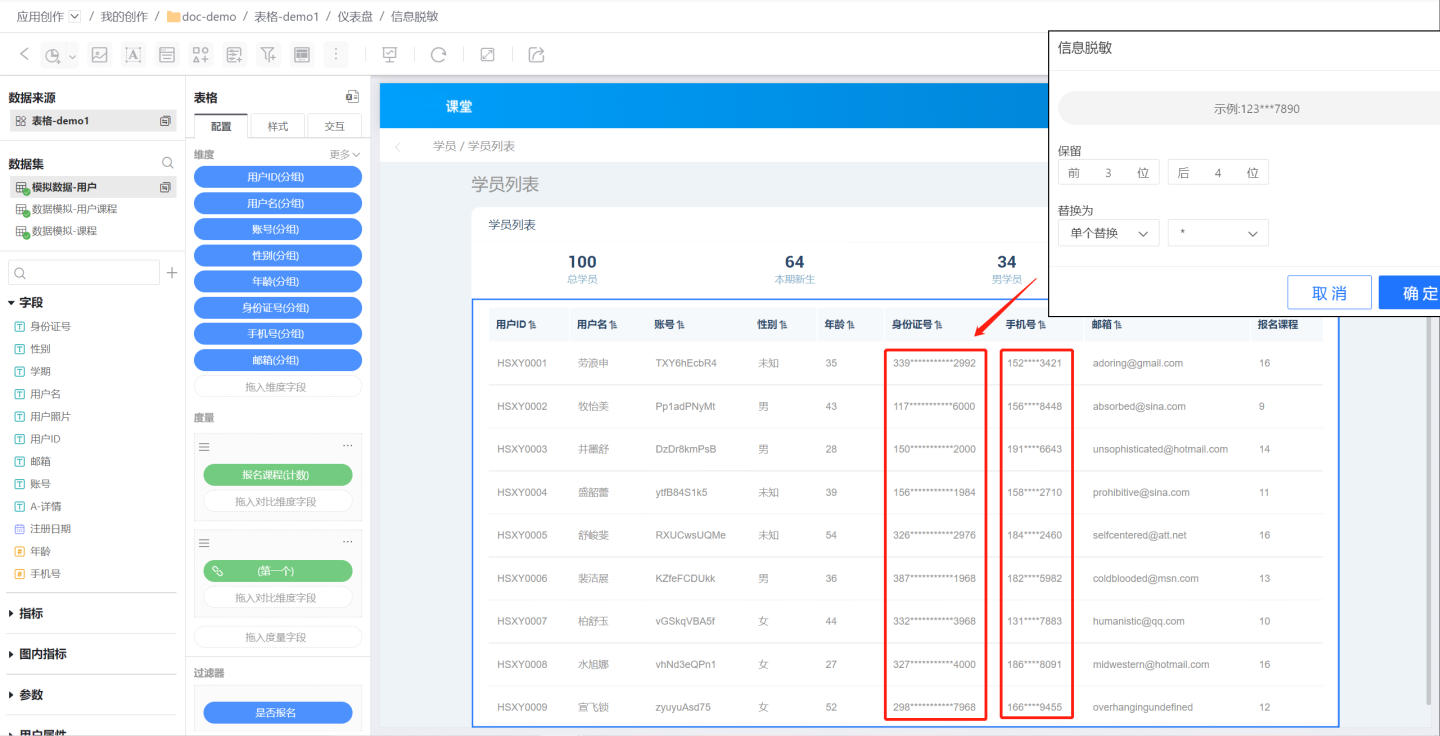
- No Replacement: Means the masked information is not replaced, commonly used when canceling the masking setting.
- Overall Replacement: Refers to replacing all masked information as a whole. For example, using
Replacement Content: Supports using
*orXcharacters to replace masked information, and also supports custom replacement content.
- Other scenarios. When the field content varies in length, there may be cases where a cell's content does not meet the retention condition. For example, if the first 4 characters are to be retained but a cell only contains 1 character, which is less than the retention requirement, all characters in the cell will be retained, and an additional masking replacement character will be added to indicate that the cell has undergone masking. The example shows the replacement situation when retaining the first 4 or last 4 characters, and the cell length does not meet the retention condition.
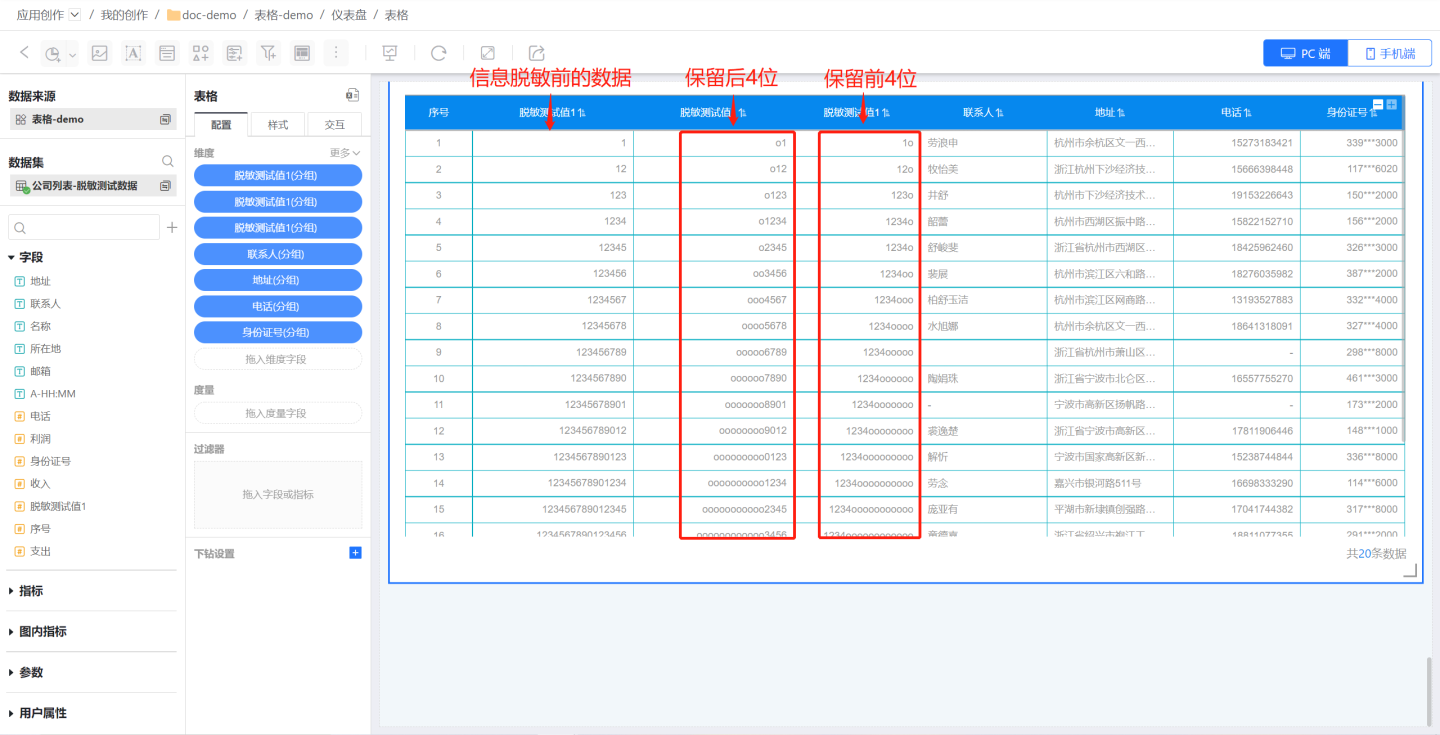
Row-Column Transposition
The table supports row-column transposition. Click the "+" on the right side of the dimension to select row-column transposition. After transposition, except for collapsed dimensions, other styles and animations remain largely unchanged. 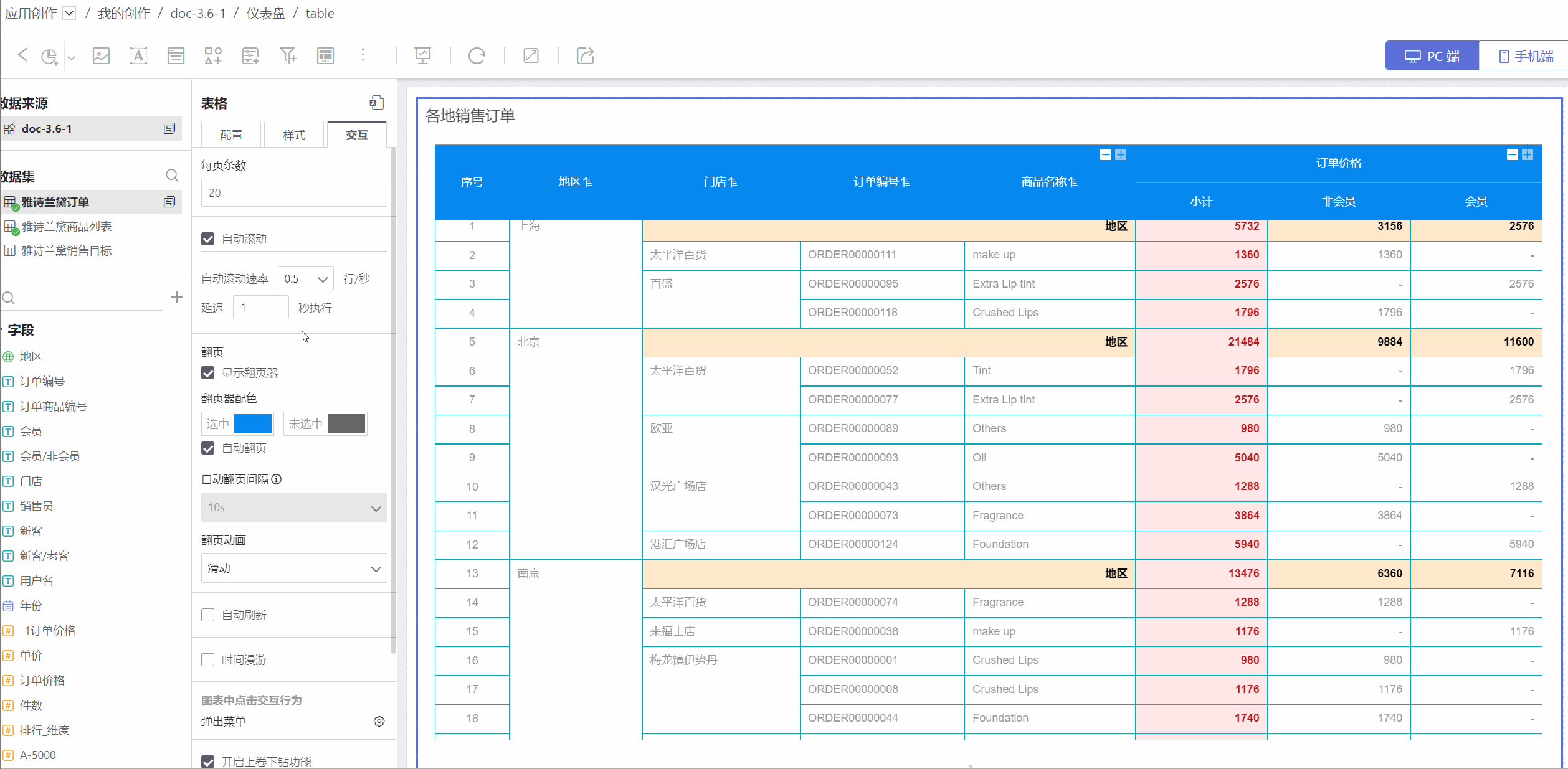
Dimension Subtotals
The table supports the dimension subtotal feature. Click the "+" on the right side of the dimension to add a subtotal.
You can select a dimension field to add a subtotal, which calculates the subtotal for the current dimension group. The subtotal for the primary dimension is displayed at the bottom of the dimension values in the table, while the subtotal for the secondary dimension is calculated based on the cells grouped by its parent dimension.
Multiple dimension fields can be selected to add combined subtotals.
Choose the calculation method for the subtotal. The calculation method for the subtotal can be independent of the calculation method for the measure. In the example, the subtotal for order price is set to the maximum value, while the subtotal for quantity is set to sum. By default, the subtotal calculation method is set to automatic, which means it follows the calculation method of its measure. If a measure does not need to display a subtotal, simply uncheck it.
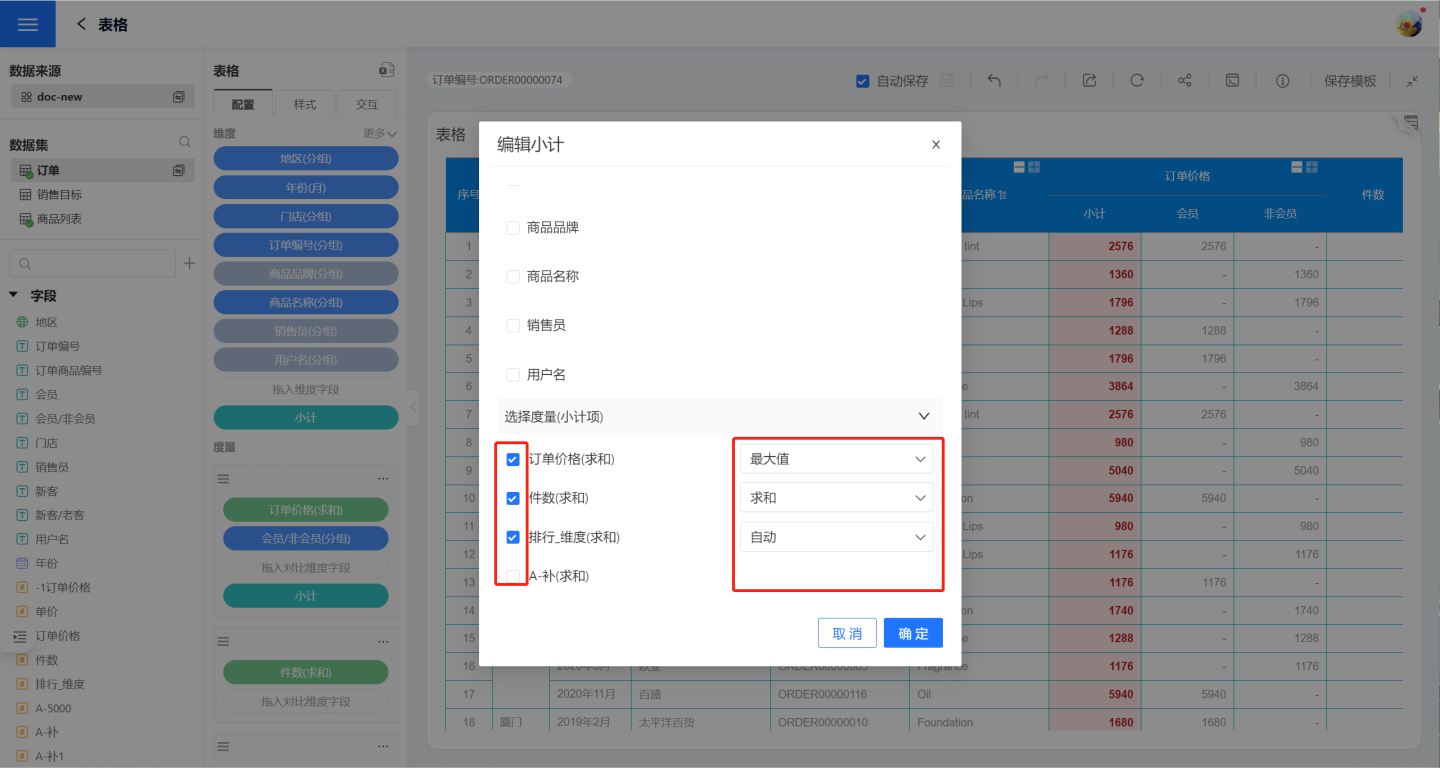
Tip
Dimension subtotals support style settings, allowing you to adjust the position, color, background, etc. For detailed operations, please refer to Subtotal Style Adjustment.
Sorting Levels
When sorting a table, the primary dimension is sorted first, and the secondary dimension is sorted based on the primary dimension. Therefore, table sorting is related to the order of dimensions. If users want to change the table sorting without altering the dimension order, they can enable Custom Sorting Levels. Custom Sorting Levels allow the table to be sorted according to a user-defined dimension order, without affecting the original dimension display in the table.
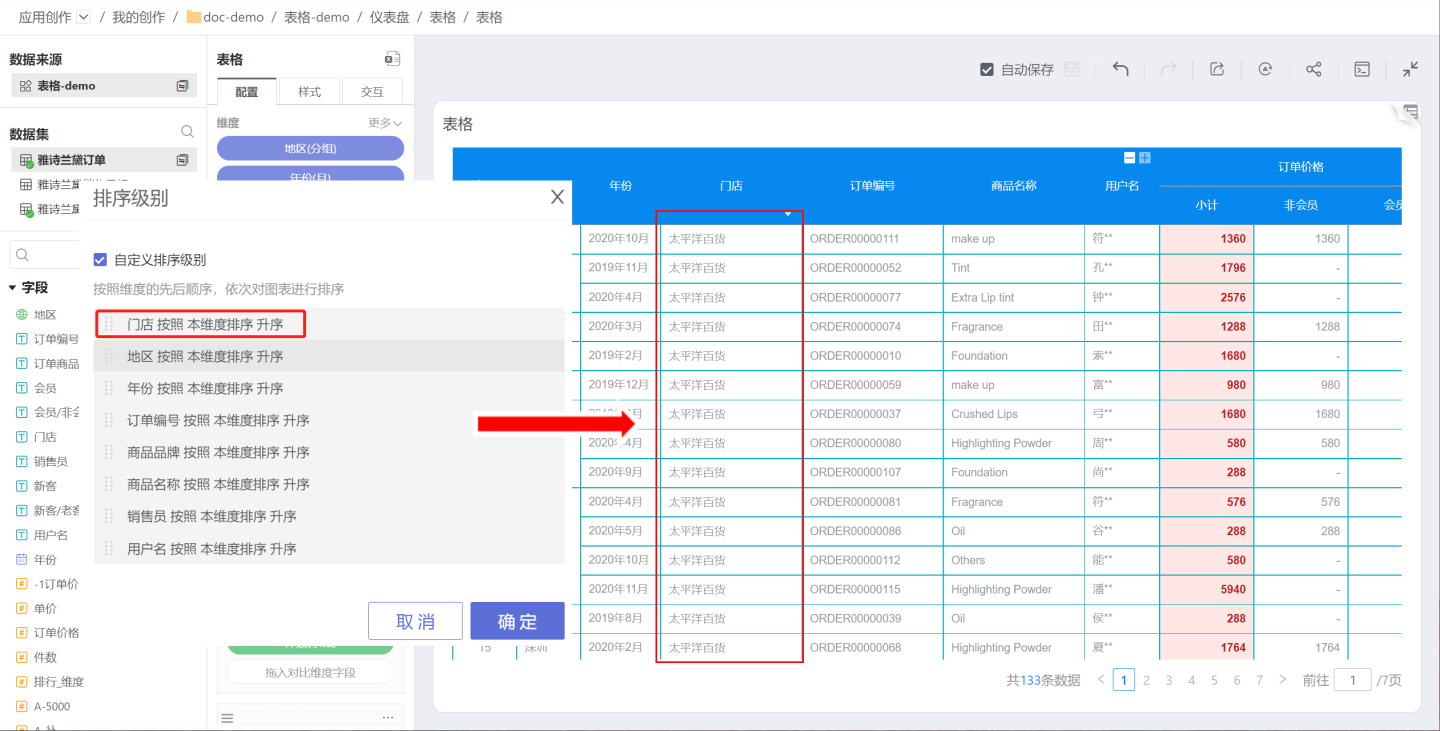
Measures
- Multiple measures can be added to the measures area.
- Measures added to the table are arranged sequentially after the dimensions, following the principle that dimensions come first and measures come after.
- Users can customize and modify the names of measures.
Comparison Dimension Fields
Each measure supports adding one or more comparison dimensions to display data. For example, the order price is displayed based on the comparison dimension of members and non-members. 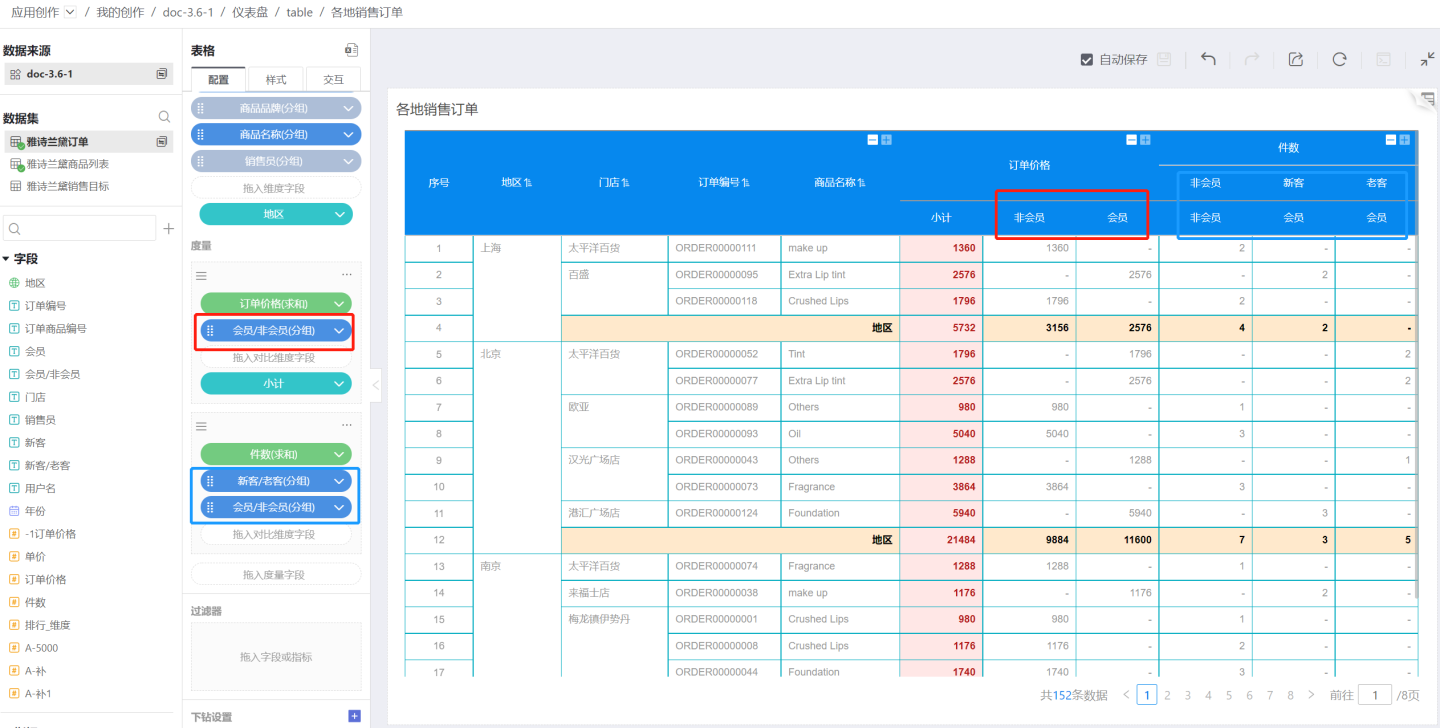
The number of columns displayed in the measure depends on how many groups exist in the comparison dimension. For example, the comparison dimension for order price is divided into only two groups: members and non-members. The number of columns for comparison dimensions cannot exceed 512.
Comparison dimensions support sorting. Click the downward triangle on the right side of the comparison dimension to open the menu, then click Sort. The sorting method is the same as dimension sorting; you can refer to dimension sorting for configuration.
Create a Copy
Creating a copy means creating another metric with the same content as this metric. You can quickly create a new metric by replacing the metric or comparison dimension. As shown in the figure, the ranking is created by making a copy and only replacing the metric field. 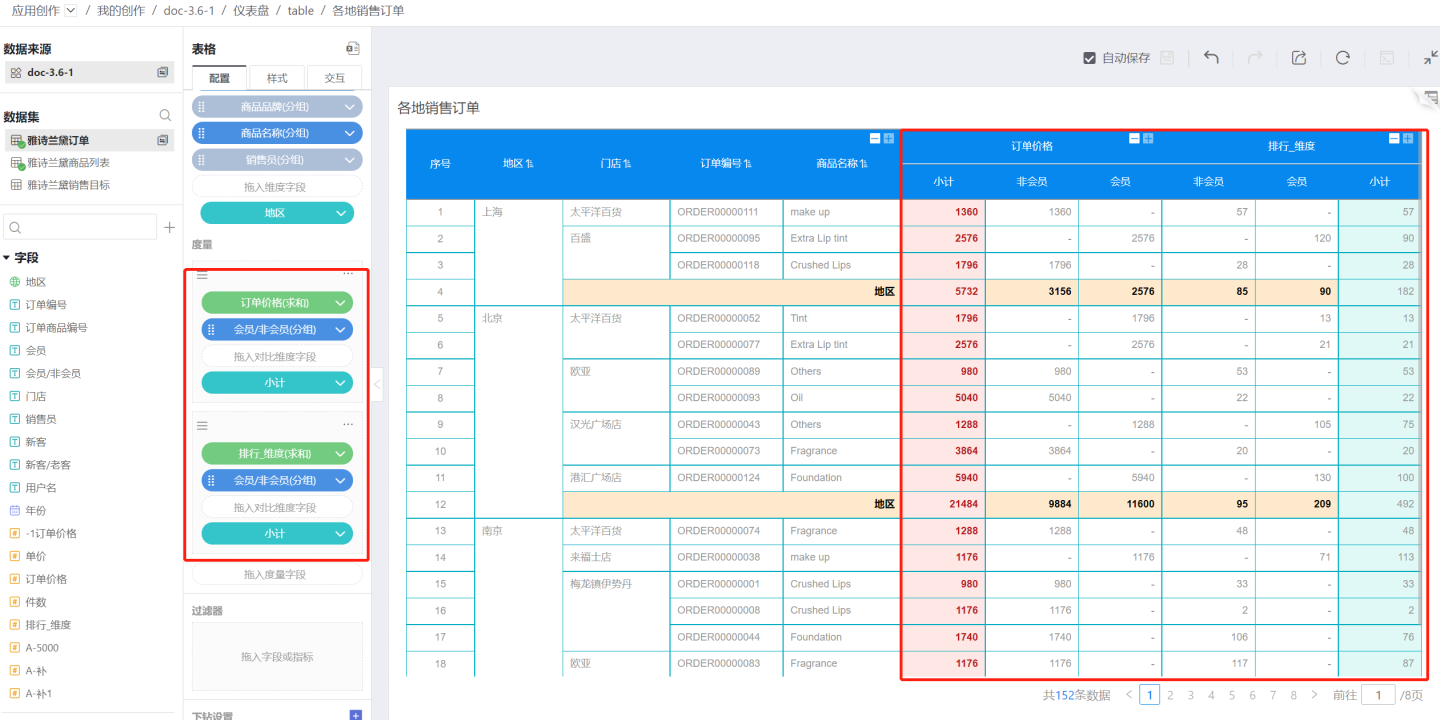
Measure Subtotals
Click the "+" on the right side of each measure to add a subtotal. Multiple options are supported for subtotals.
If you select only the comparison dimension field to add a subtotal, the subtotal for the current row will be calculated, as shown below.
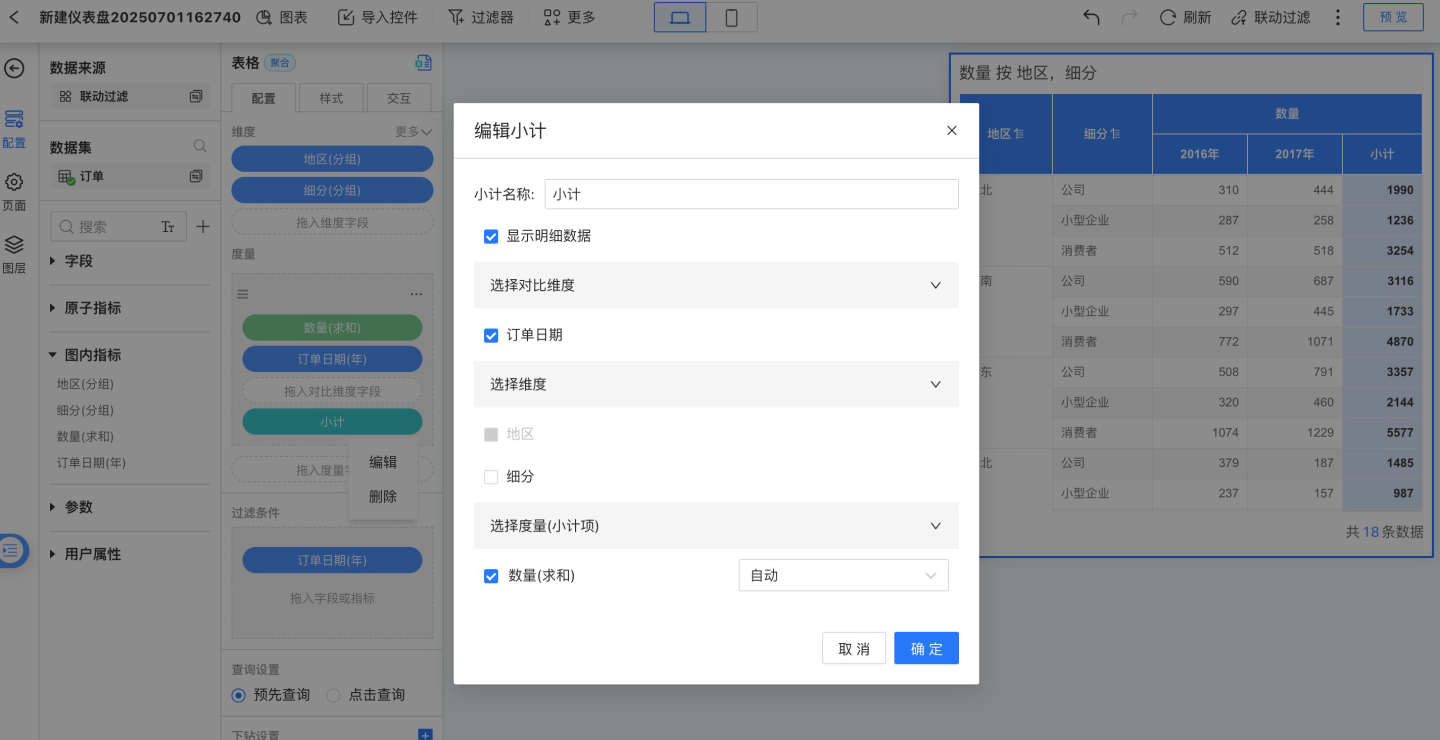
If you select only the dimension field to add a subtotal, the subtotal for the current comparison dimension group column will be calculated, and the column header will be named after the comparison dimension.
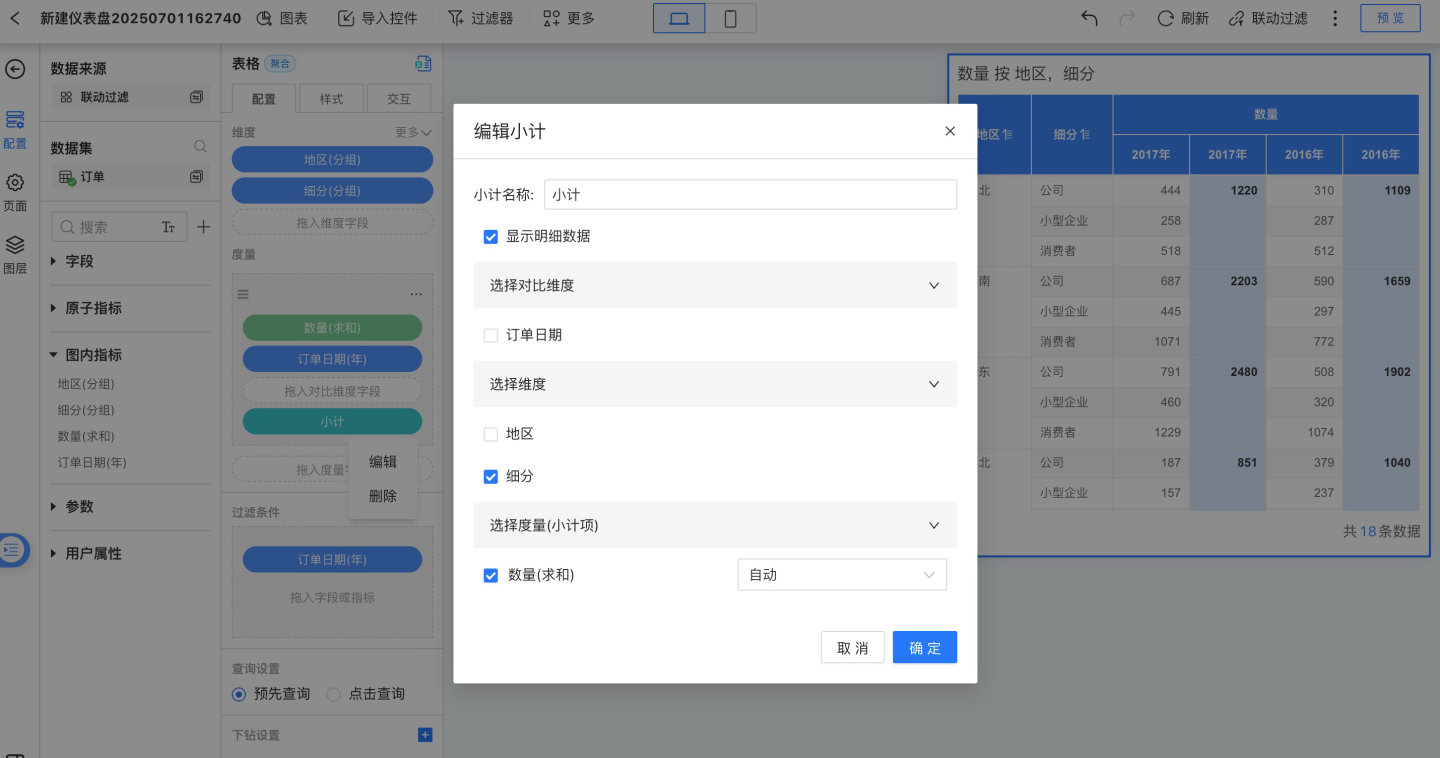
If you select both the dimension field and the comparison dimension field to add a combined subtotal, the total for all current rows will be calculated, and the combined subtotal will be displayed on the far right of the table.
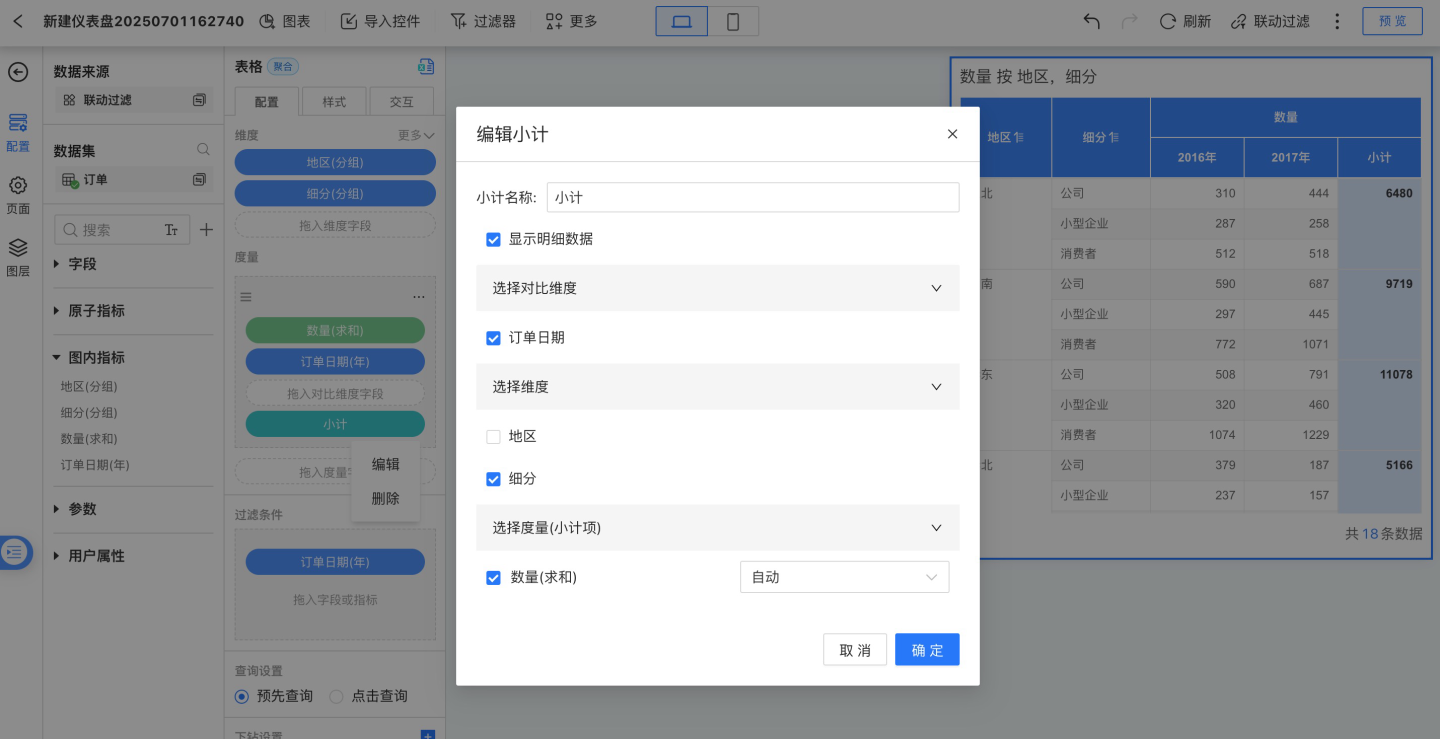
When "Show Detail Data" is checked, the table will display detailed data. If unchecked, detailed data will not be shown in the table. The example below shows the table when "Show Detail Data" is not checked.
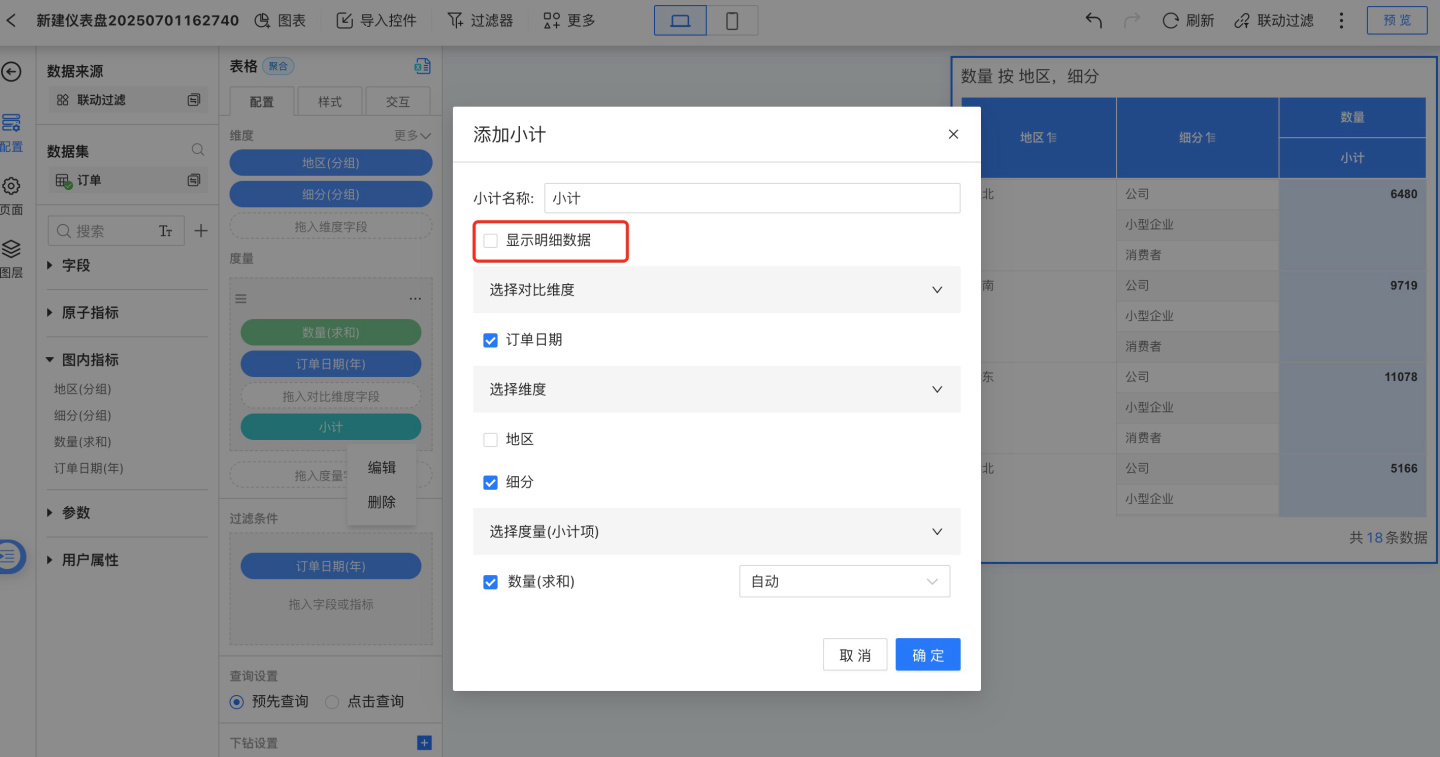
Please note
When selecting a dimension field for measure subtotals, you need to select from the bottom-most dimension, i.e., start from the last sub-dimension and move up one level at a time.
Convert to Group
Convert this measure into a measure group. The header of the measure group will be displayed above the current measure, and users can customize and modify the name of the measure group.
A measure group can use the same measure with different filter conditions. It is mainly used to compare the same set of calculated metrics under different environments (filter conditions).
Multiple groups can be merged and displayed together, as shown in the figure below. 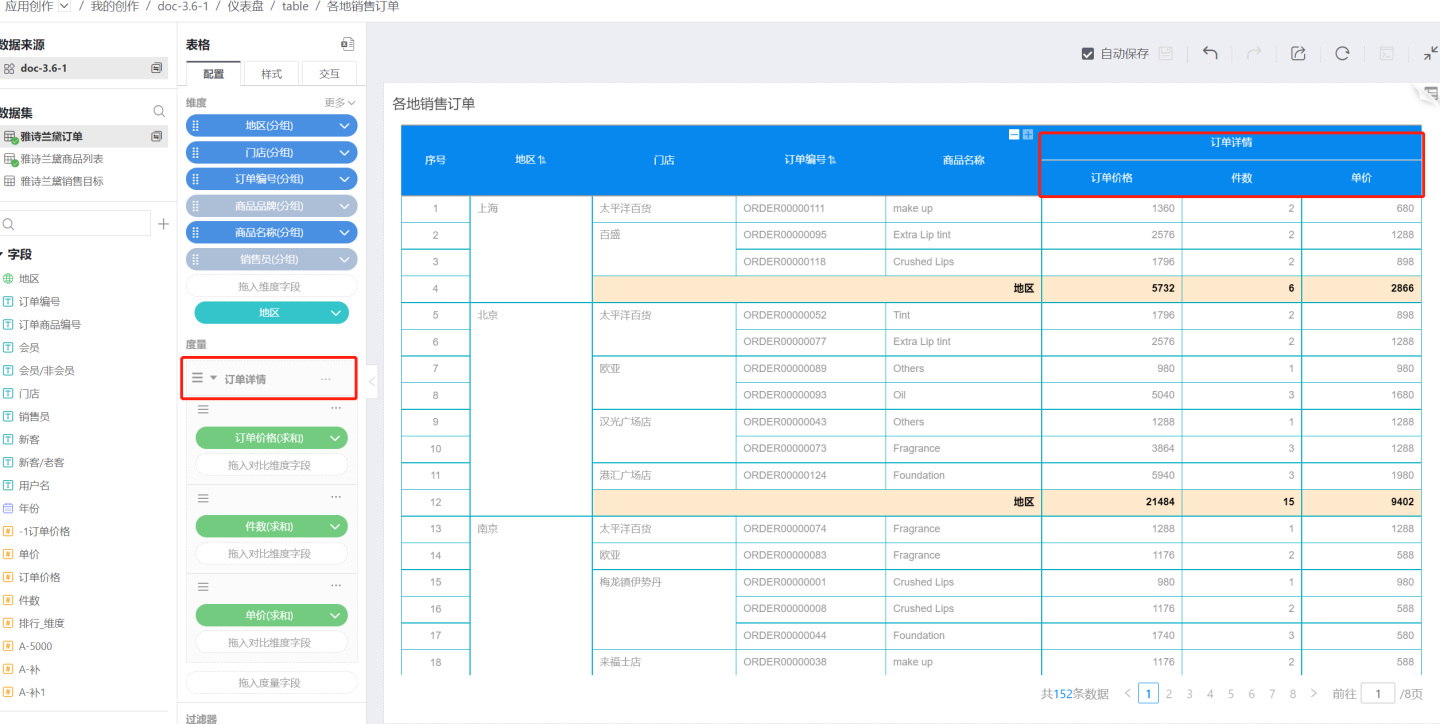
Add Filter
Add filter conditions for this metric to determine which data should be displayed in the details based on the filter criteria.
Compressed Dimension
In the table widget, there is a Compressed Dimension menu in the toolbar for measures. The Compressed Dimension feature is used to control the values of dimensions. If Compressed Dimension is set on Measure A, then all dimension values introduced during the calculation of Measure A will appear in the final result set of the chart.Compressed Dimension is related to the data model. It only takes effect when the table includes an associated model from a related table with a cardinality of "1:Many", "Many:1", or "Many:Many". For more details, see Compressed Dimension of Data Models in Charts.
Table-related Settings
Filter
Please refer to the Filter section in the chart documentation.
Tip
Currently, filtering by raw fields will affect subtotals, while filtering by calculated metrics and in-chart metrics will not affect subtotals.
Drill-Down Settings
Tables support configuring drill-down layers. Please refer to Chart Drill-Down for setup instructions.
Table Styles
Tables support a wide range of style settings. Please refer to Table Styles for configuration.
Table Interaction Operations
Tables can be configured with various interaction operations such as scrolling, pagination, and click pop-ups. They also support interactions with other charts in the dashboard, such as linking with other charts or navigation. Please refer to the corresponding sections for configuration.
Table Operations
Table Data Export
When exporting table data, data types are preserved to facilitate secondary calculations on the exported data. Date-type data supports processing with date functions, and numeric data prefixes and suffixes do not affect calculation results.
The following settings are supported during data export:
- Export cell styles to ensure the exported data matches the visual presentation of the table.
- Export desensitized data in plain text, allowing users with data permissions to view the full desensitized data.
- Export data filter conditions, enabling viewers to better understand the data context.
- Export by expanded hierarchy, exporting data according to the current expanded or collapsed state of dimensions.
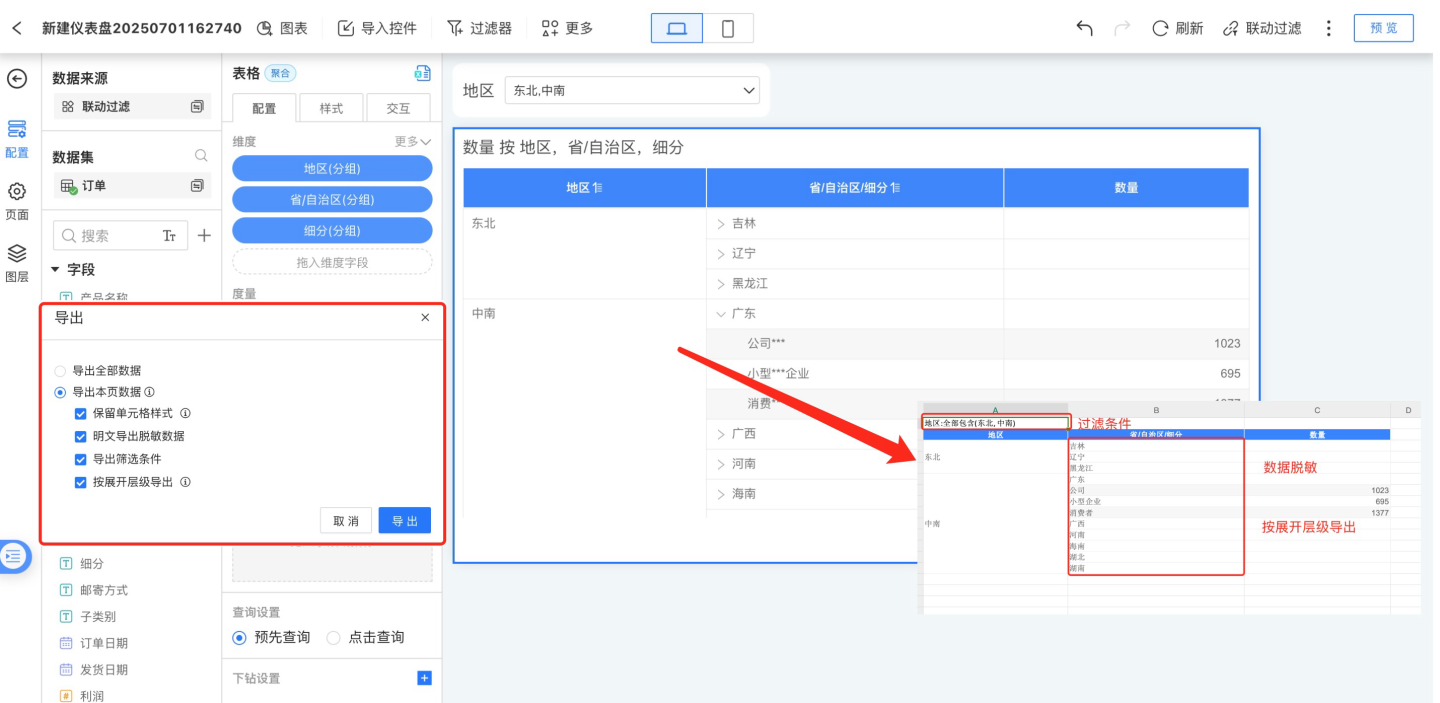
Please note
When exporting only the current page, you can export cell styles, plain text, filter conditions, and by expanded hierarchy. When exporting all data, exporting styles, plain text, filter conditions, and by expanded hierarchy is not supported.
Table Field Settings
When viewers are viewing a report, they can hide fields in the table that they do not wish to see according to their viewing preferences through the field settings, and can also adjust the order of the fields.
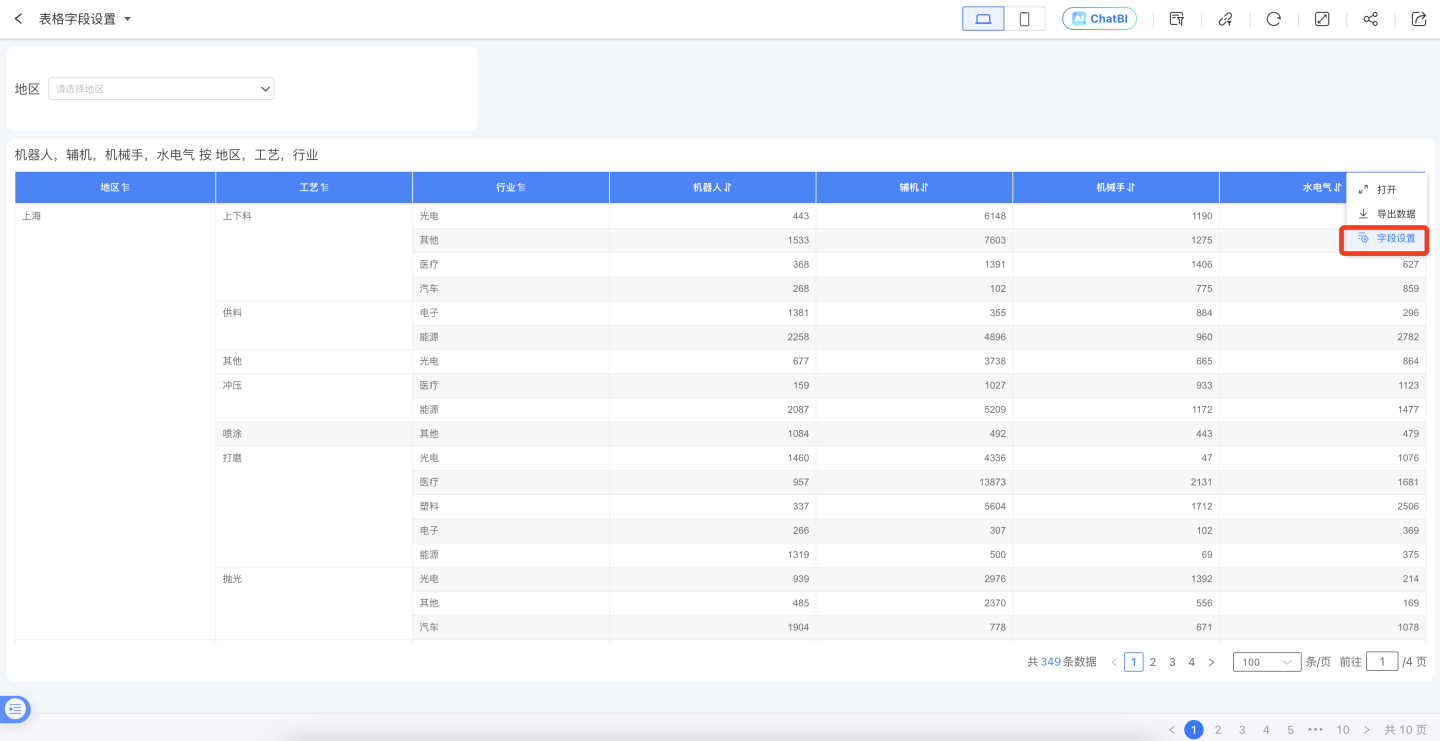
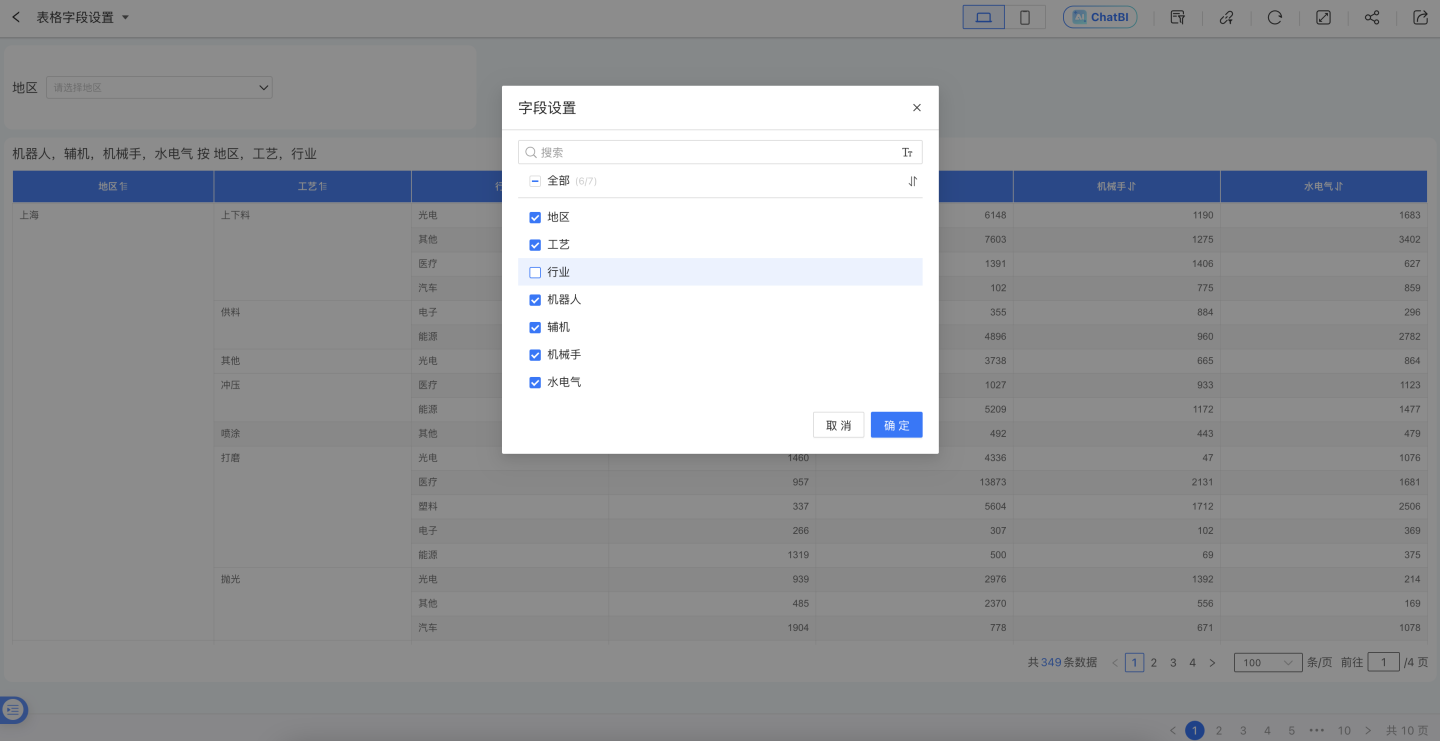
If viewers want to save the configuration in the table field settings so that the field settings remain as configured the next time they open the report, they can use the Save Current Filter Snapshot feature. After configuring the table fields, use the save filter snapshot function to save the table snapshot.
Scope of saving: Table in App Market, Canvas Table, and Dataset Table. Both the fields and their order in the field settings will be saved, excluding Pivot Table.