Merged Dataset
A merged dataset allows you to consolidate data from multiple datasets into a single dataset. During the merging process, you can select the fields to be merged according to your needs and filter out the required data.
Create a Merged Dataset
1. Create a New Dataset.
Go to the Dataset page, click on "Create Dataset," and select Data Union. 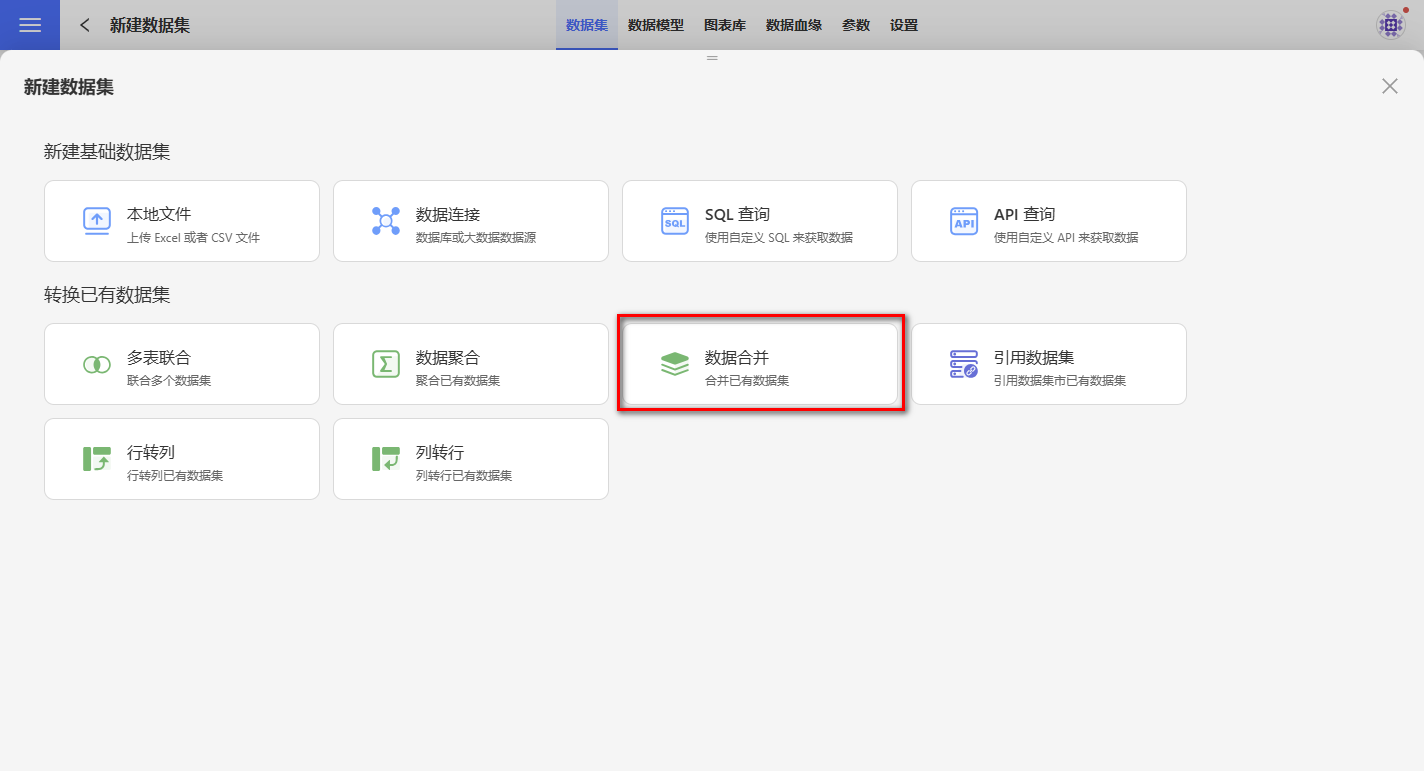
2. Select the base data table.
On the dataset selection page, choose the base dataset. 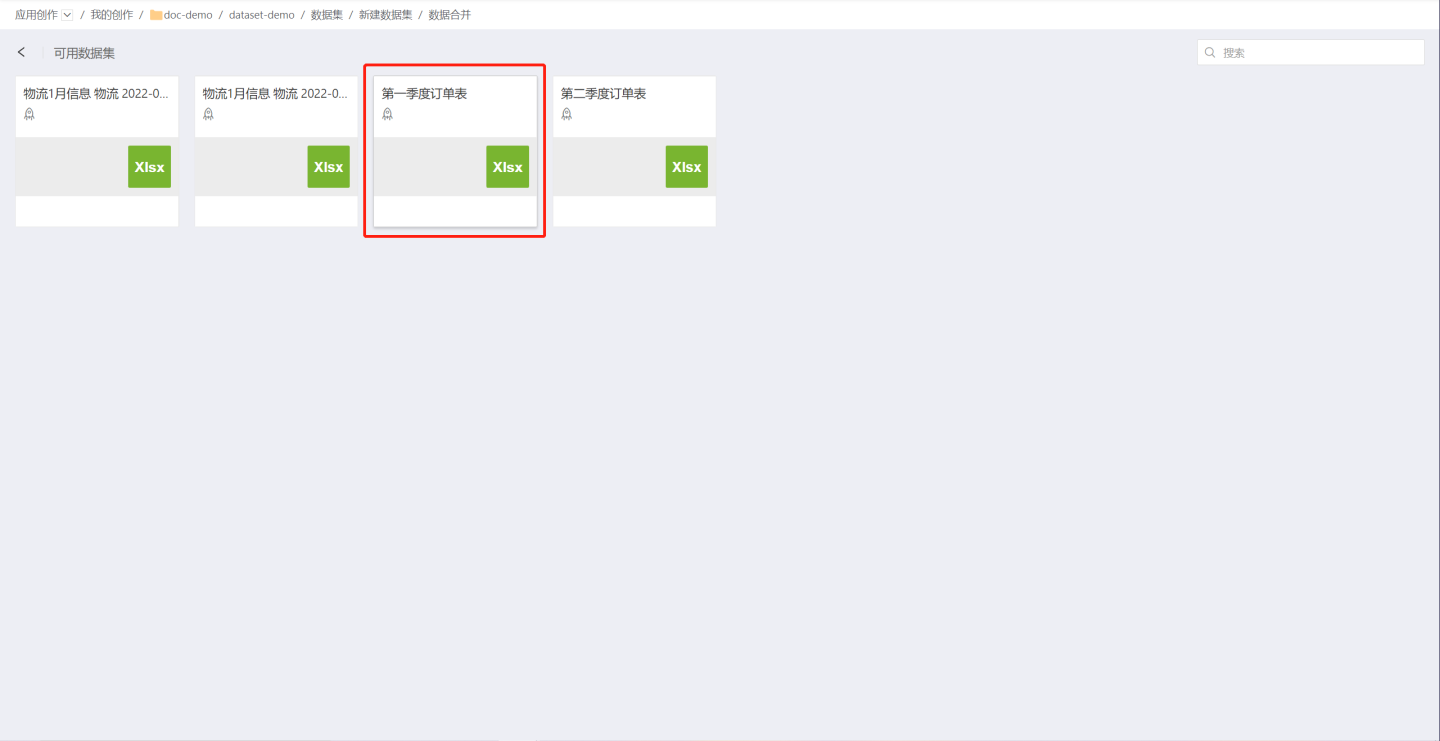
3. Append Dataset Information
On the data merge editing page, drag the dataset you want to append into the editing area on the right, then select the fields you want to append. 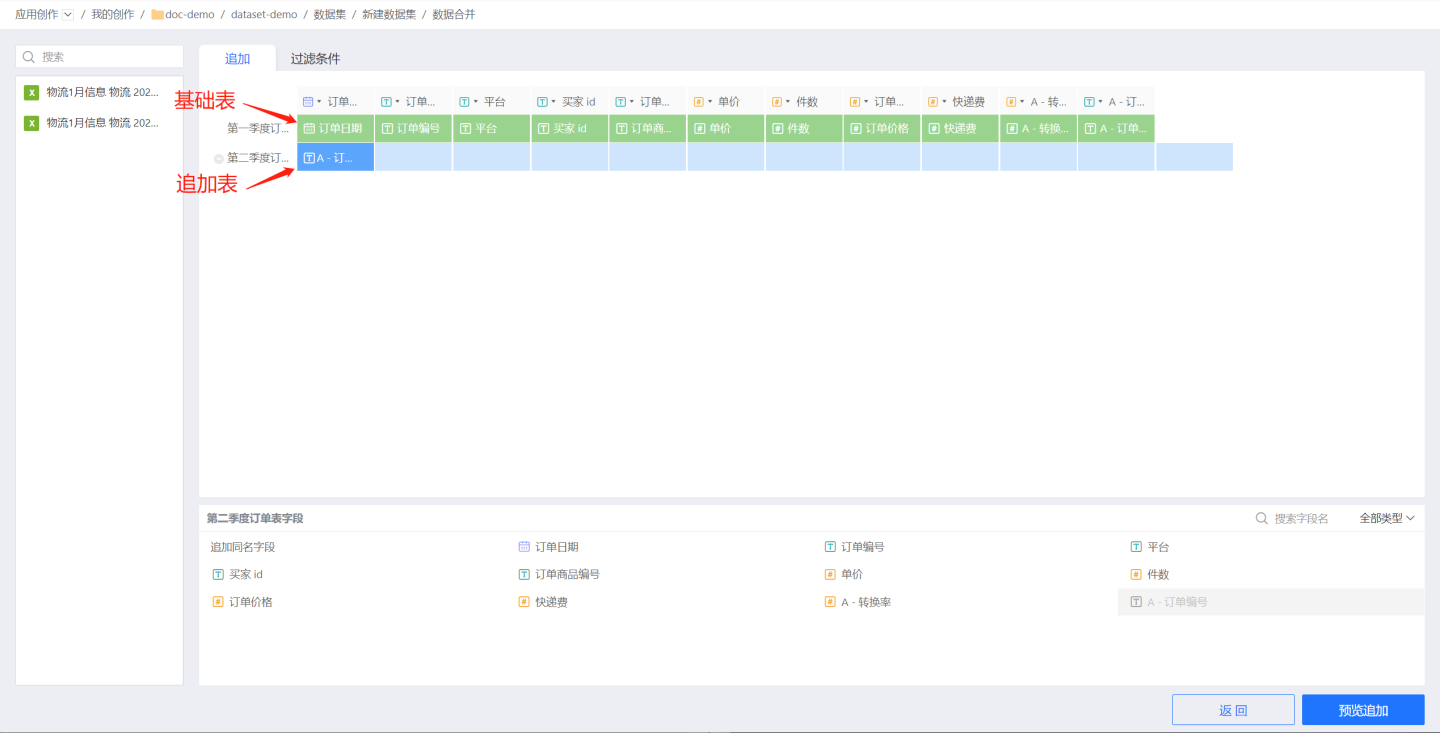
You can append fields in the following three ways:
- Append fields with the same name: Select the operation row, then click Append Fields with the Same Name below to append all fields with the same name.
- Append multiple fields: After selecting an operation area in the operation row, click the fields below one by one to complete the append.
- Append a single field: Click to select the operation area, then click the field below to append the field to the selected position.
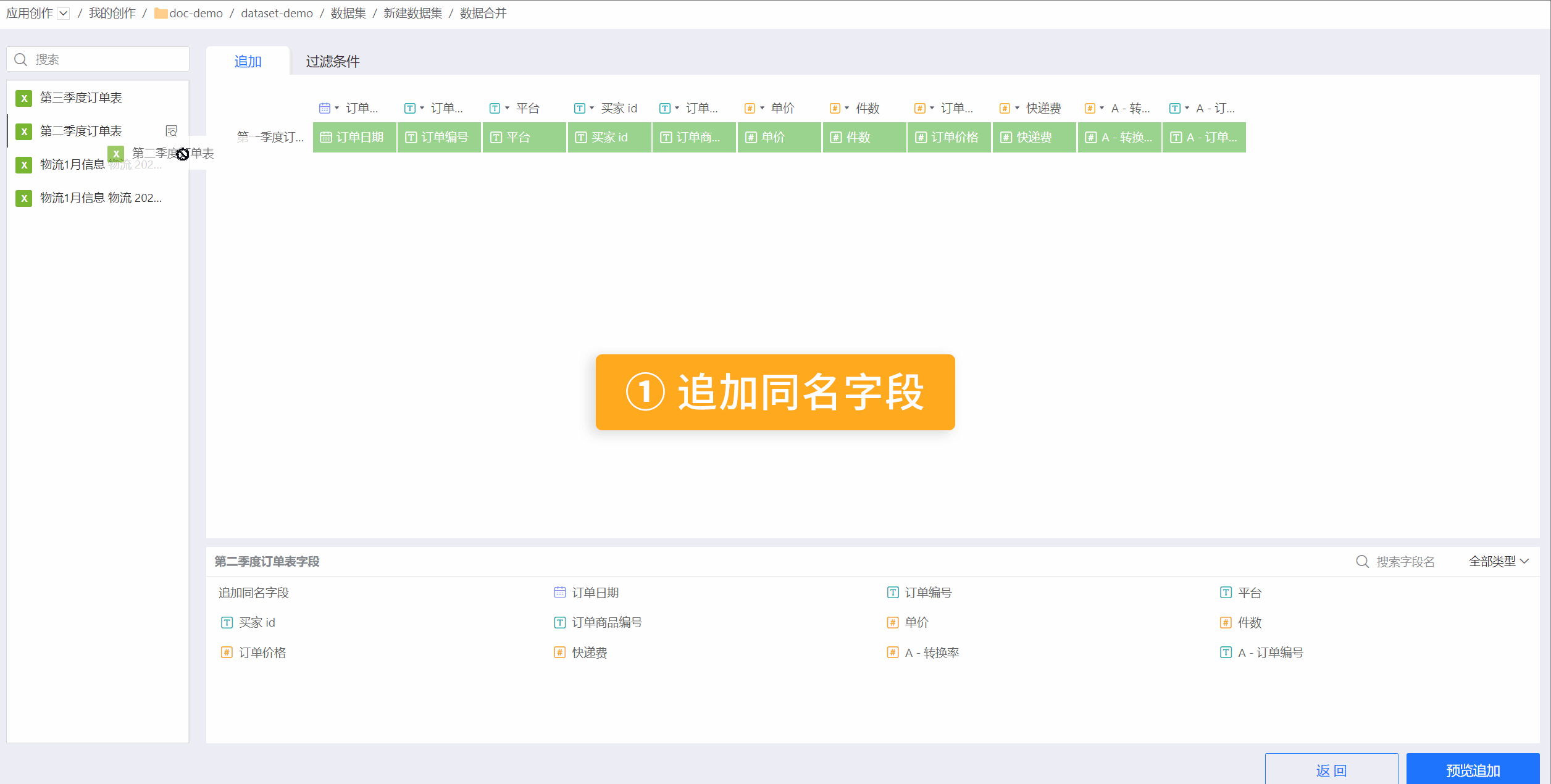 Field type conversion when appending:
Field type conversion when appending: - Appending date or number fields to a text field will convert them to text type for display.
- Appending a text field to a date or number field: if it can be converted to a date or number, it will be displayed as such; otherwise, it will be displayed as null.
- Appending a number to a date field: if it can be converted to a date, it will be displayed as a date; otherwise, the append will fail and a prompt will indicate that conversion from integer/number to date is not supported.
4. Add Filter Conditions
After appending the data, you can add filter conditions to select the required data. Users can set filter conditions through the options. When there are multiple filter conditions, you can set the selection mode to 'All Conditions' or 'Any Condition'. 'All Conditions' means that the filtered data must meet all filter conditions. 'Any Condition' means that the filtered data only needs to meet one of the conditions.

Tip
Simple filter conditions can be added to each merged dataset. The filter conditions for each dataset are independent and do not affect each other.
5. Preview Data.
Click **Preview Append** to display the preview data.

6. Configure Data Structure.
Click Next to enter the Data Structure page. You can modify field aliases and set fields to be visible or hidden.

Related Notes
- When the public dictionary is enabled for a dataset, data merging cannot be performed.
- Only data merging between datasets from the same source is supported. If you need to merge data from different sources, you must enable the acceleration engine for the datasets and perform the data merging within the engine.