Subscription
The platform supports immediately or scheduled pushing of dashboards within applications to users both inside and outside the organization. This allows target users to instantly view the business metrics they need as a basis for decision-making, enabling timely responses and adjustments to business directions.
Data scientists on the platform, for applications with management permissions—including personal space, team space applications in the creation module, and applications within the application module—can configure email push settings. Each application can set up multiple subscriptions to push different content to different users.
Tenant scenarios also support the subscription feature, allowing subscription tasks to be set for applications shared by the platform provider.
Create Subscription Task
Each subscription task includes a subscription name and subscription delivery. Subscription delivery varies depending on the delivery method, and the content setup differs accordingly. The available methods include: email notification, WeCom, Feishu, Webhook, and DingTalk. These methods can be used simultaneously, such as setting both email notification and WeCom subscription methods at the same time.
Select Users
When using Feishu, DingTalk, or WeCom for push notifications, the user selection interface will display whether the users have linked their accounts to the corresponding third-party applications.
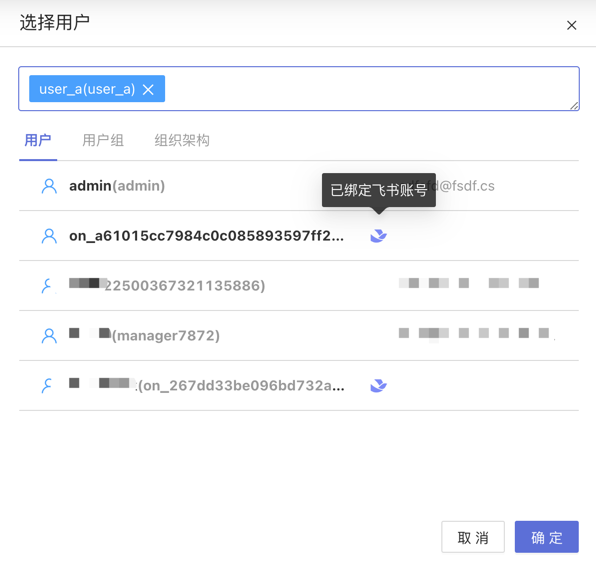
If the selected system users have not linked their accounts to the corresponding third-party applications, they will be skipped during task execution. The behavior for user groups and organizational structures with unlinked third-party application accounts is the same.
Template Variables
Support using template variables in the body and title of push content.
Example:
This is a temporary subscription message {{%%system.dashboard.url}}Supported Template Variable List:
| Variable Name | Description |
|---|---|
| system.app.title | Application Title |
| system.app.url | Application Link |
| system.today | Current Date |
| system.app.share.url.pwd | When the application enables public links and the option to require an access password is activated, the access password for the public link will override this template variable. If the public link is not enabled, or the option to require an access password is not activated, and this template variable is used, it will be replaced with a placeholder text. |
The list of template variables supported only by the Webhook push method is as follows:
| Variable Name | Description |
|---|---|
| system.dashboard.url | Combined text of the dashboard title and dashboard link |
Email Notification
Email notification is used to inform dashboard-related business information via email. Before using email notifications, please ensure that the SMTP service is configured.
- Select User: Fill in the system user for the email notification.
- Other Email Addresses: When the recipient is not a system user, fill in the recipient's email address.
- Email Content: Includes email title, email body, and selected dashboard. The email content supports custom plain text, system parameters, application parameters, and user attributes.
- System parameters include application name, application URL, and email push date.
- Application parameters
- User attributes The following examples demonstrate the email content written using various parameters and user attributes, as well as the situation when the email is sent.
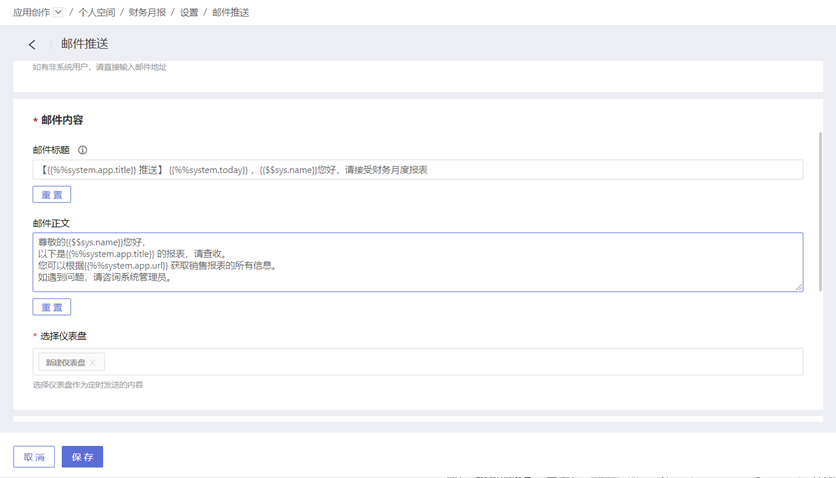
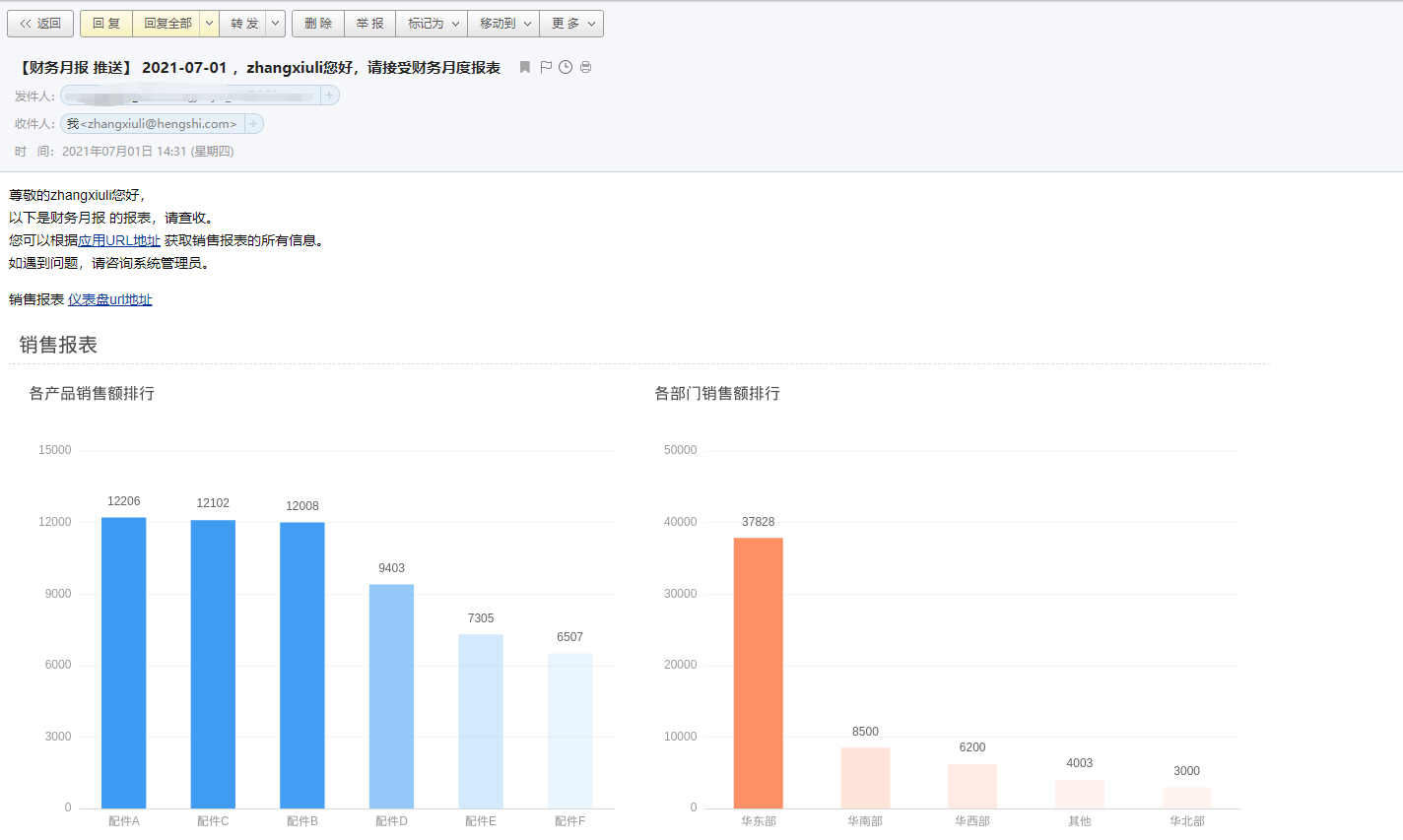
- Advanced Configuration: Supports previewing dashboard images in the email body, attaching dashboard links in the email body, and attaching dashboard data (analysis result data from the dashboard, displayed as a file in the email attachment).
- Special Configuration: Sends a notification email when the email content is too large.
Enterprise WeChat
The Enterprise WeChat method notifies users via Enterprise WeChat messages and supports adding dashboard information to the messages. Before enabling the Enterprise WeChat method, you need to configure token information in Authorization Method. Please contact the system administrator for configuration (only needs to be configured once), otherwise, it will affect functionality.
When subscribing to dashboard messages using the Enterprise WeChat method, the following content needs to be configured, including:
- Message Title: Required, no more than 100 characters, supports using parameter information.
- Select Users: Optional, select users within the system.
- Enter Other Members: Optional, manually enter the user IDs of Enterprise WeChat users. Supports entering multiple users, separated by commas. Enterprise WeChat
useridacquisition tutorial: Tutorial Link. - Message Content: The system sends fixed message content by default, but users can customize the message content. Supports plain text customization, system parameters, application parameters, and user attributes.
- Select Dashboard: Choose the dashboard information to be sent in the subscription message.
- Advanced Configuration: You can attach dashboard snapshot images and dashboard links to the message.
At least one of the system users or other members must not be empty.
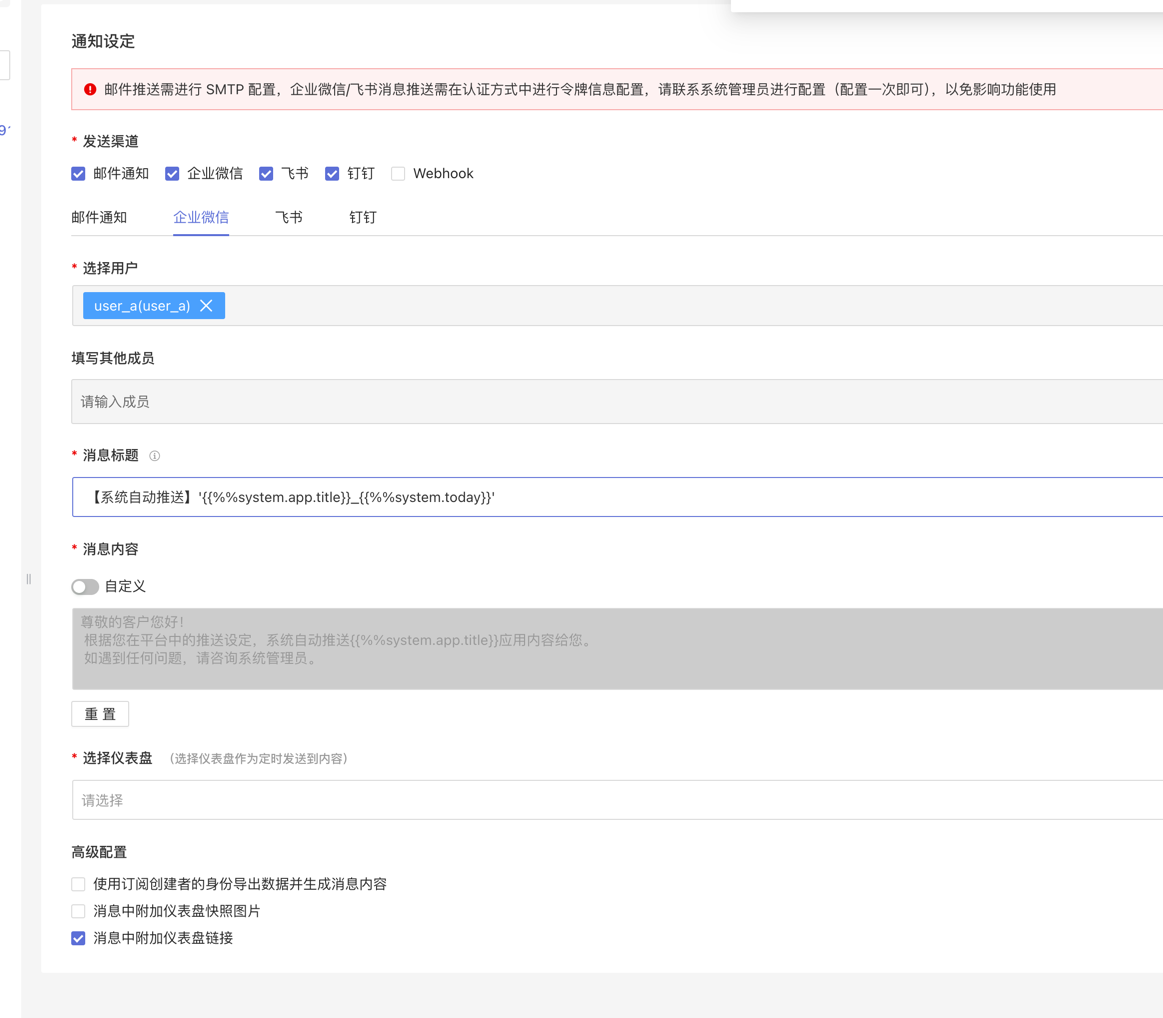
Feishu
The Feishu method notifies users via messages in the Feishu app and supports adding dashboard information to the messages. Before enabling the Feishu method, you need to configure token information in Authorization Method. Please contact the system administrator for configuration (only needs to be configured once); otherwise, it may affect functionality.
When subscribing to dashboard messages using the Feishu method, the following configurations are required:
- Message Title: Mandatory, no more than 100 characters, supports using parameter information.
- Select Users: Optional, select users within the system.
- Enter Other Members: Optional, manually enter the user IDs of Feishu users. Multiple user IDs can be entered, separated by commas. For Feishu
user_idacquisition tutorial: Tutorial Link. - Message Content: The system sends a default fixed message content, but users can customize the message content. Customization supports plain text, system parameters, app parameters, and user attributes.
- Select Dashboard: Choose the dashboard information to be sent in the subscription message.
- Advanced Configuration: You can attach dashboard snapshot images and dashboard links to the message.
- At least one of the system users or other members must not be empty.
- Feishu user IDs come in three types. For manually entered
user_id, the type must beuser_id. If the user ID type is incorrect, it will result in abnormal push results.
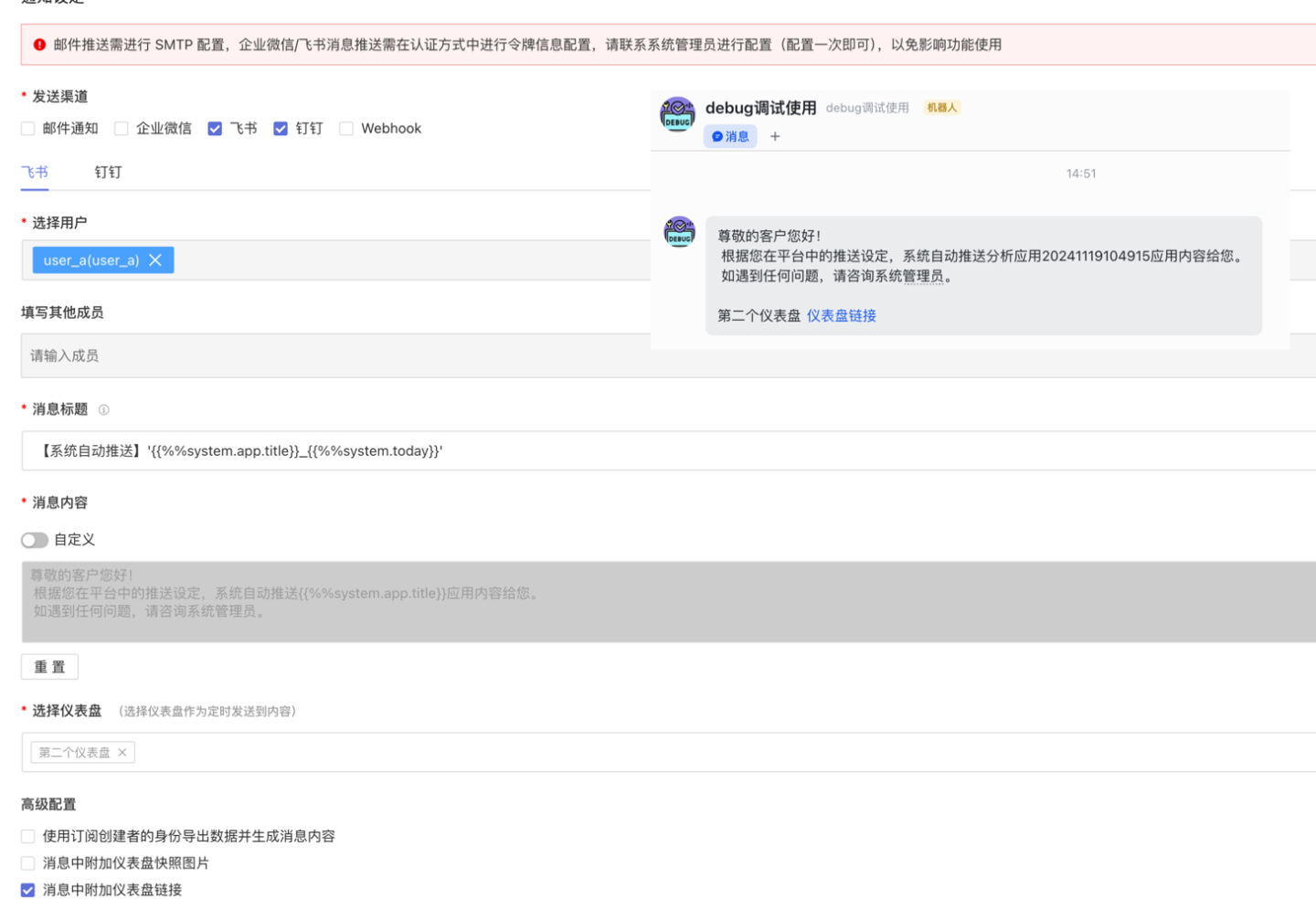
DingTalk
The DingTalk method notifies users in the DingTalk app via messages and supports adding dashboard information to the messages. Before enabling the DingTalk method, you need to configure token information in Authorization Method. Please contact the system administrator for configuration (only needs to be configured once), otherwise, it will affect the functionality.
For DingTalk push notifications, in addition to the required authentication configuration, you also need to configure AgentId.
When subscribing to dashboard messages using the DingTalk method, the following content needs to be configured:
- Message Title: Required, no more than 100 characters, supports using parameter information.
- Select Users: Optional, select users within the system.
- Enter Other Members: Optional, manually enter the user IDs of DingTalk users. Supports entering multiple users, separated by commas. Tutorial for obtaining DingTalk
userid: Tutorial Link. - Message Content: The system sends fixed message content by default, but users can customize the message content. Supports plain text customization, system parameters, app parameters, and user attributes.
- Select Dashboard: Choose the dashboard information to be sent in the subscription message.
- Advanced Configuration: You can attach dashboard snapshot images and dashboard links to the message.
- At least one of the system users or other members must not be empty.
- Due to DingTalk message limitations, the feature to attach dashboard links in DingTalk messages can include up to 6 dashboard links. If more than 6 dashboards are selected, a prompt will be included in the push message.
- Due to DingTalk message limitations, the feature to attach dashboard snapshot images in DingTalk messages can include only 1 dashboard image. If this feature is selected and more than 1 dashboard is chosen, a prompt will be included in the push message.
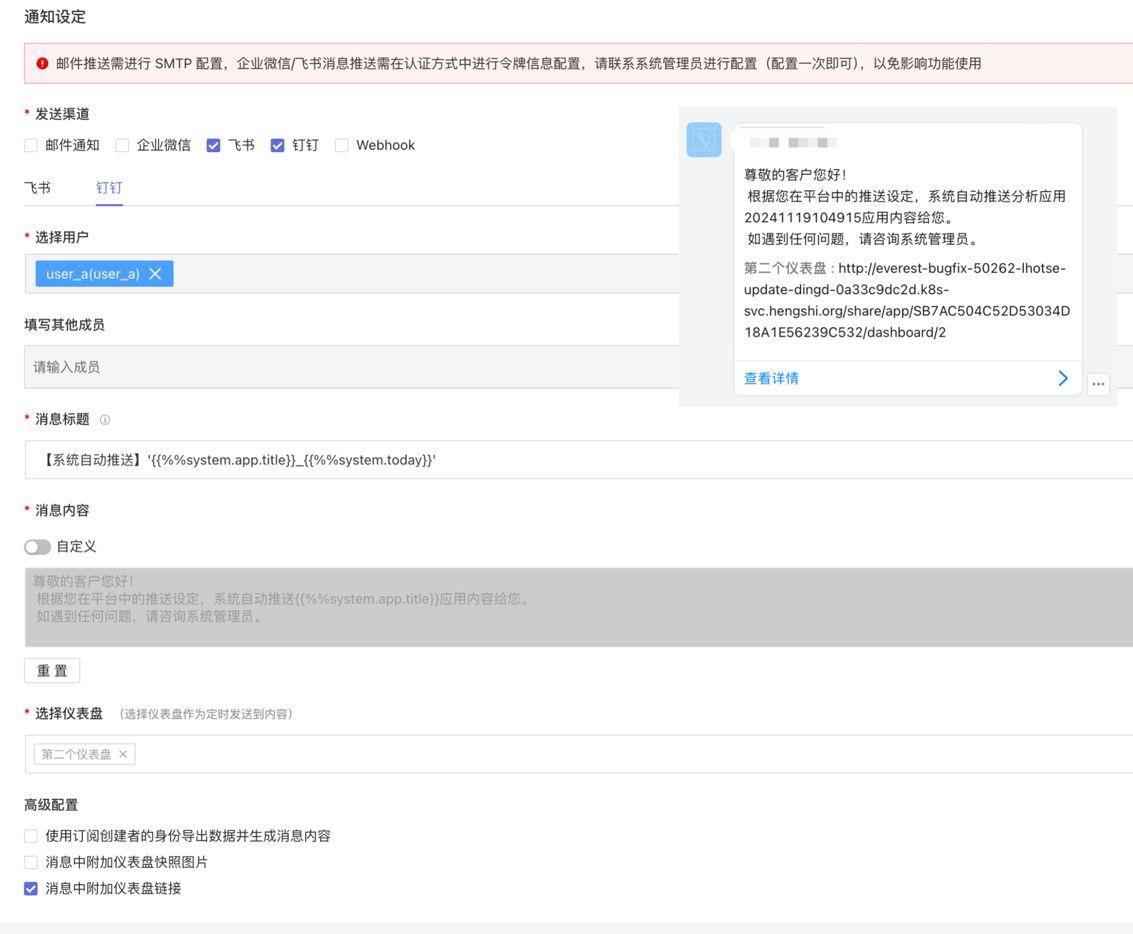
Webhook
When using Webhook, users need to customize the message request method and request content.
- URL: The system sends requests to the corresponding HTTP address, and parameters can be appended to the URL.
- Request Method: Supports four methods: GET, POST, PUT, DELETE.
- Request Header and Request Body: Fill in the request header and request body based on the alert content. Both the request header and request body can carry alert information. In the example, the POST method is used to send messages, and the alert content is filled in the request body to notify users for handling. Requests using the GET method only include the request header.
- Select Dashboard: Choose a dashboard as the content for scheduled sending.
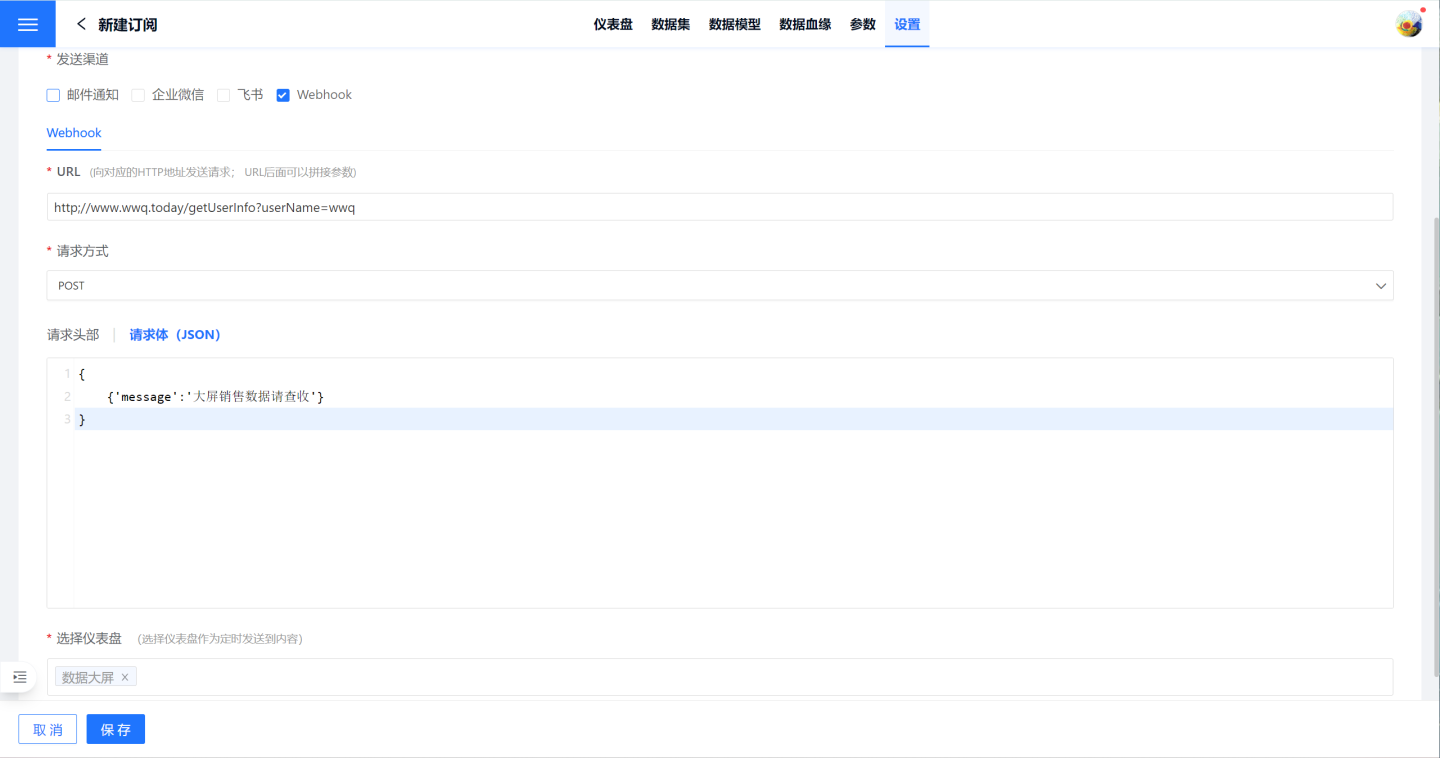
Subscription Push Plan
Once the email subscription settings are completed, clicking "Subscribe" on the subscription list page will display the subscription details. On the details page, you can click "Push Now" in the upper right corner to immediately push the application to the target audience. Alternatively, you can choose the "Push Plan" to schedule email delivery, ensuring the email reaches the recipient at the agreed-upon time.
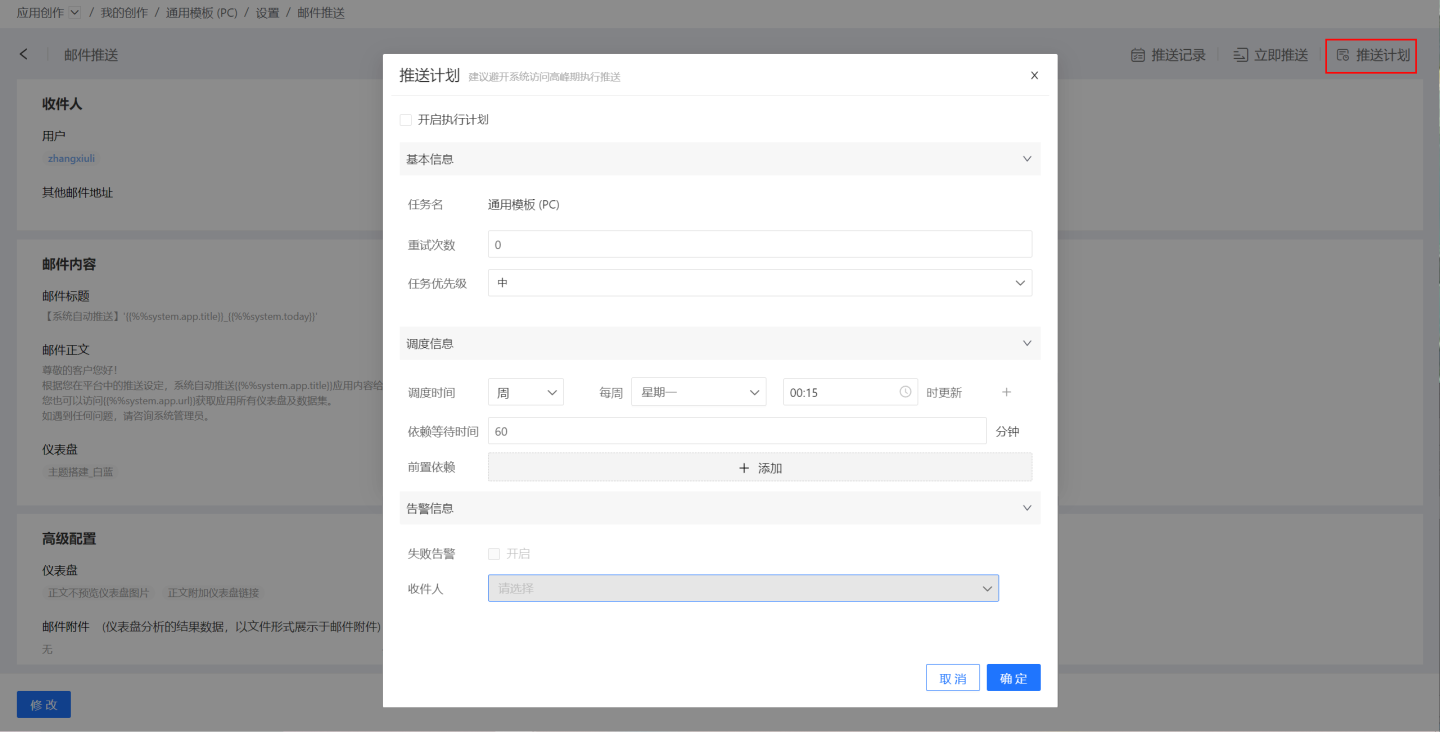
- Basic Information: Configure the retry attempts and task priority during execution. Task priority is divided into three levels: high, medium, and low. High-priority tasks are processed first.
- Scheduling Information:
- Set the task scheduling time, with support for multiple scheduling times. Execution plans can be set by hour, day, week, or month.
- Hour: You can set updates at specific minutes of each hour.
- Day: You can set updates at specific times each day.
- Week: You can set updates at specific times on selected days of the week.
- Month: You can set updates at specific times on selected days of the month.
- Custom: You can manually configure update times.
- Configure task dependencies, allowing multiple prerequisite tasks to be set.
- Set dependency wait times.
- Set the task scheduling time, with support for multiple scheduling times. Execution plans can be set by hour, day, week, or month.
- Alert Information: Enable failure alerts to notify recipients via email when a task fails to execute.
Subscription Push Records
In the upper right corner of the email push details page, select "Push Records" to view all push history and push logs of the application.
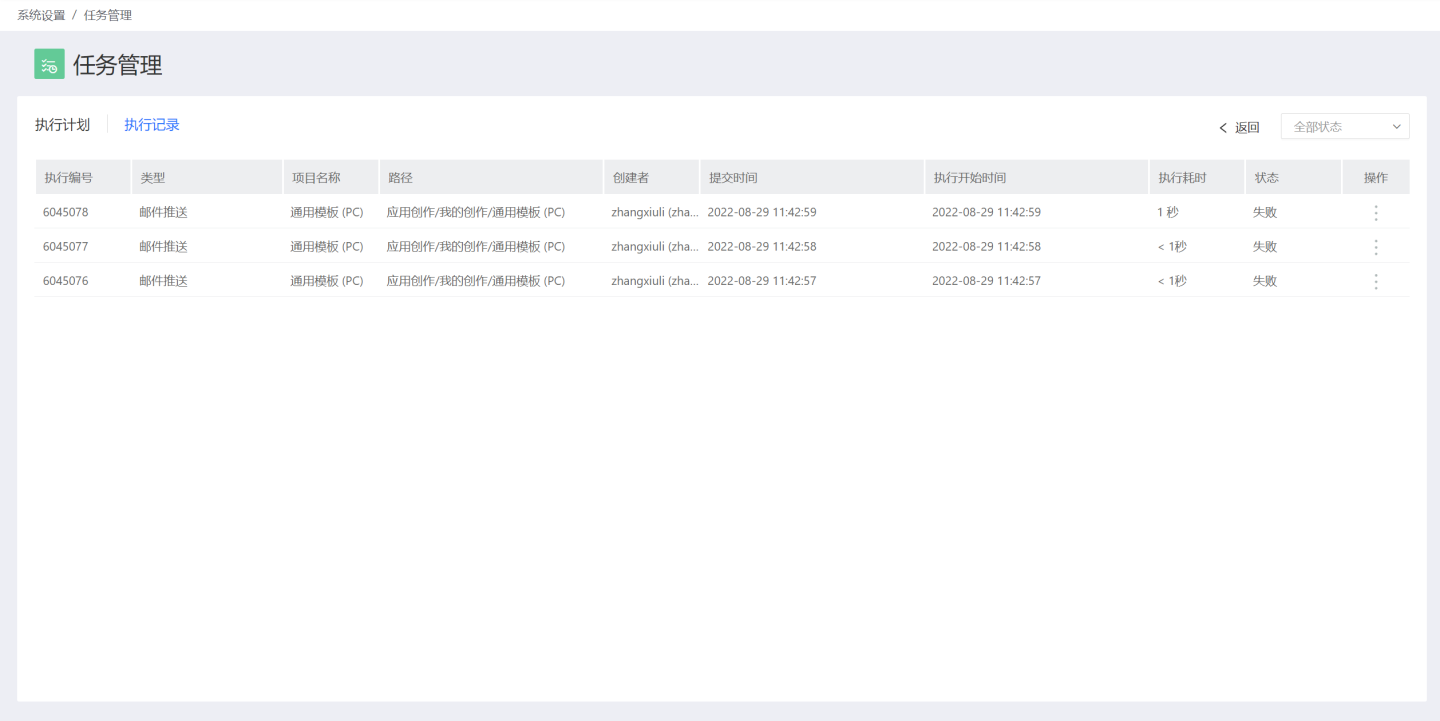
Push Permission Rules
• The content of email push received by system users follows the data permissions set in App -> Settings -> Data Permissions.
• The content of email push received by external users follows the permissions of the app author.