User Group Management
User groups are equivalent to folders. By adding users to a user group, you can perform operations such as granting permissions to multiple users at once. For example, when selecting authorized users in connection permissions, you can directly select a user group to authorize all users within the group. By adding or removing users from a user group, you can quickly manage user permissions.
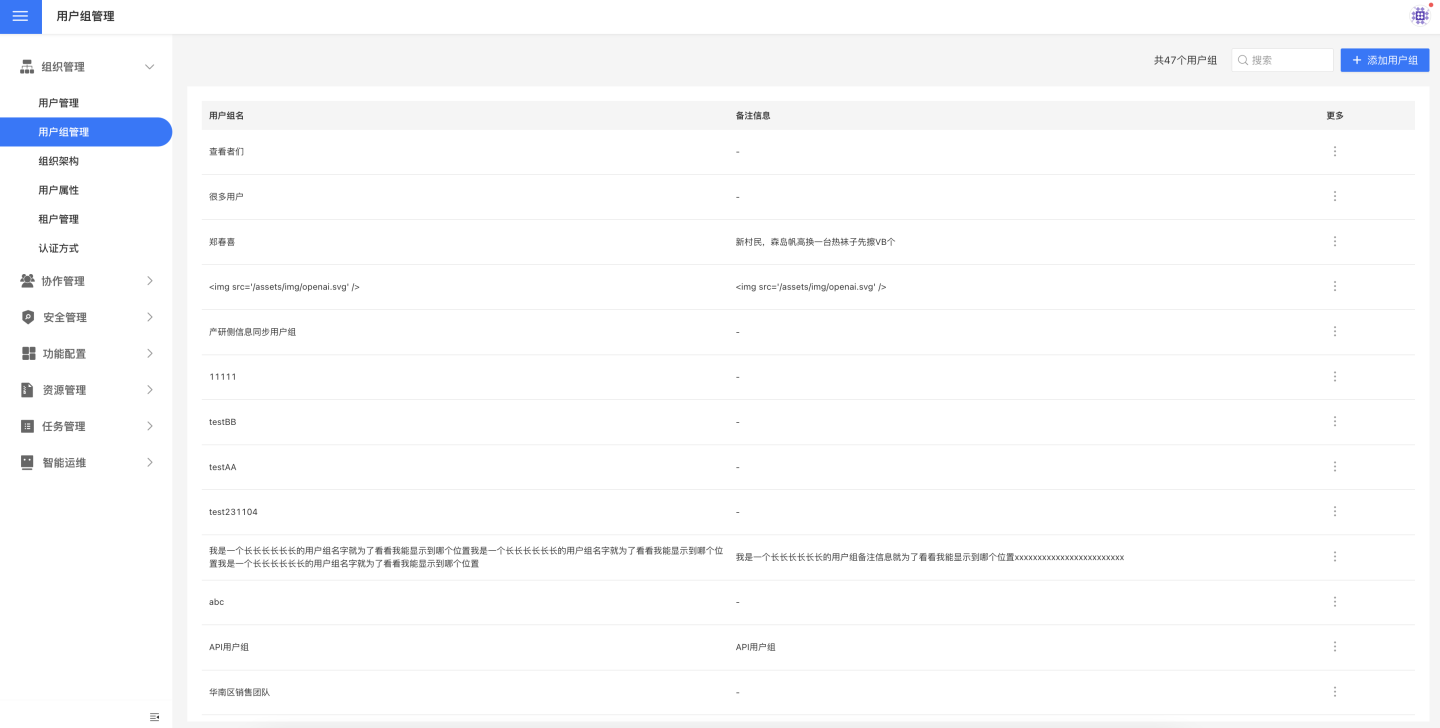
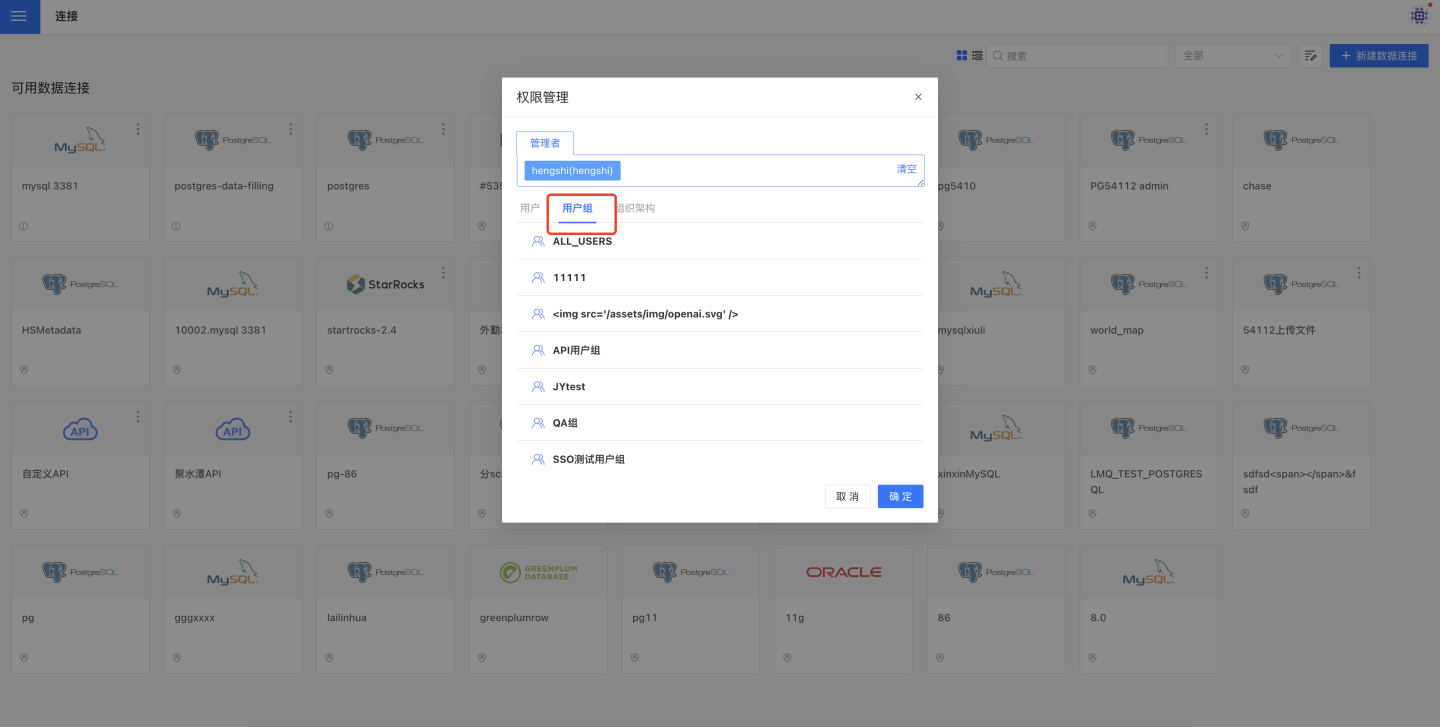
Add User Group
When adding a user group, enter the User Group Name and click Confirm to create a new user group. Click the + icon on the right side of the user to add the user to the user group.
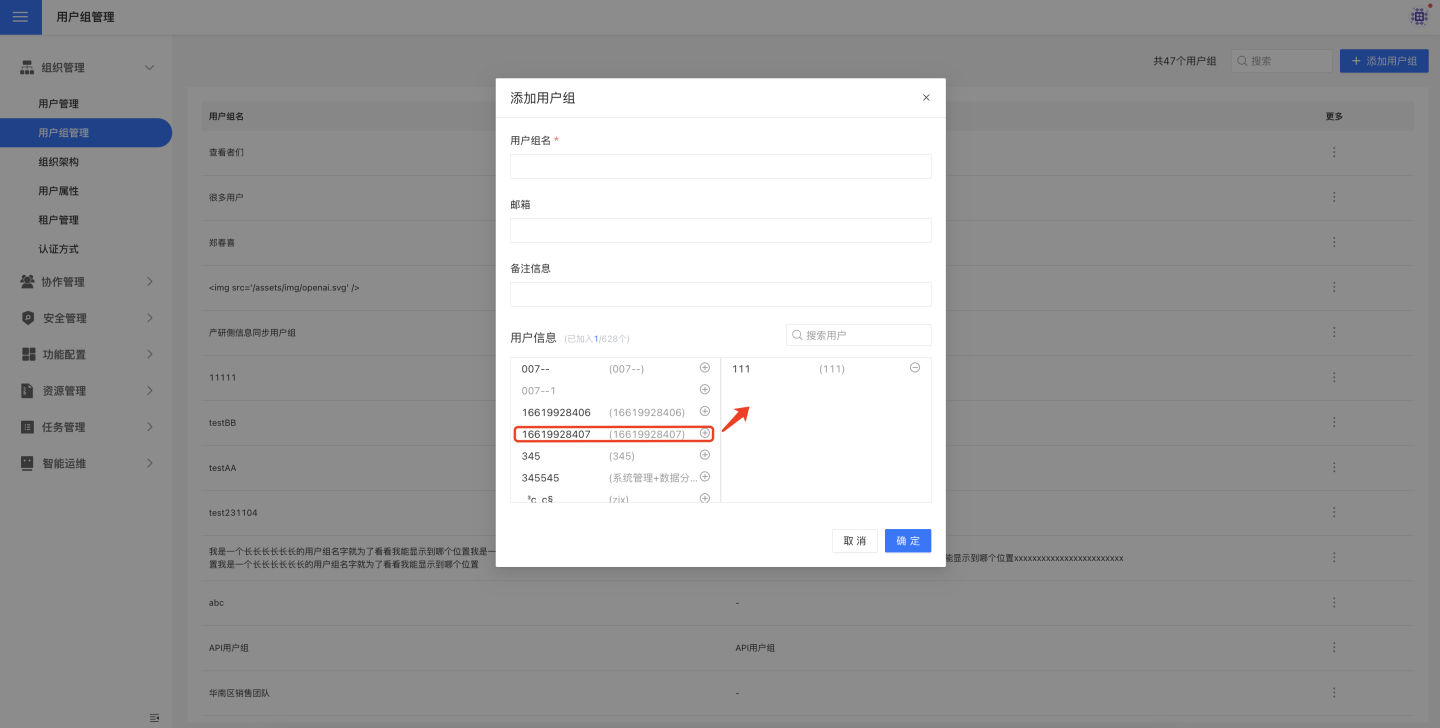
View User Groups
Click on an existing user group to view the information of the user group and the users it contains.
Edit User Group
Click the edit button on the right side of the user group to edit the user group. You can modify the user group name, email, remarks, and also move users into or out of the user group.
Delete User Group
Click the delete button on the right side of the user group to remove the user group. Deleting a user group will revoke all resources authorized to this user group.