Connecting to Denodo
Connection Steps
Please follow the steps below to connect to the Denodo data source.
Click "New Data Connection" in the upper right corner of the data connection page.

Select the
Denododata source from the data source types.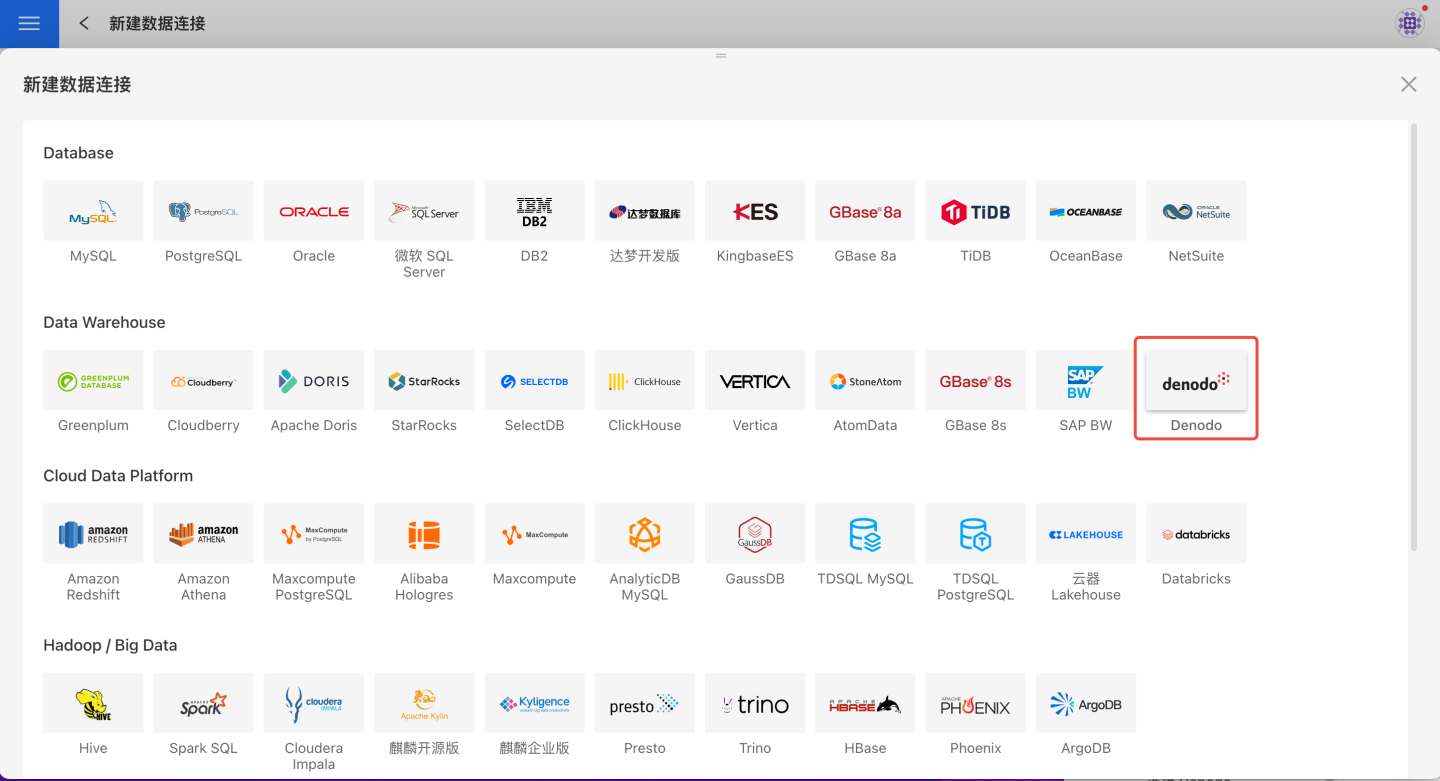
Fill in the required parameters for the data source connection as prompted.
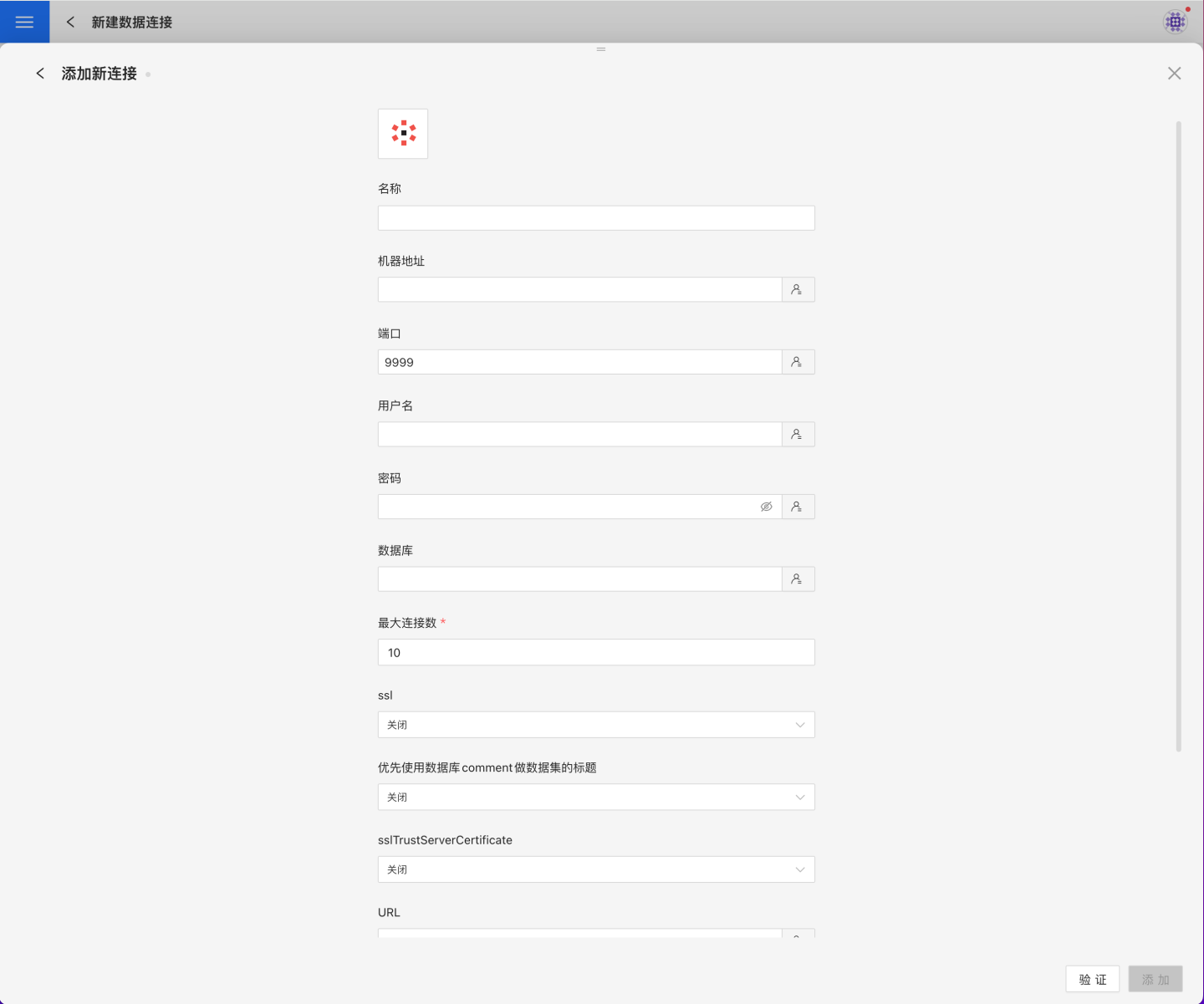
Connection Configuration Information
Field Description Name The name of the connection. Required and unique within the user Host Address The address of the database. If the URL field is filled in, the URL will take precedence Port The port of the database. If the URL field is filled in, the URL will take precedence Username The username for the database Password The password for the database Database The name of the database Max Connections Maximum number of connections in the connection pool ssl Whether to use SSL connection Prefer database comment as dataset title Whether to display the table name or the table comment as the title. When enabled, shows the title; when disabled, shows the table comment sslTrustServerCertificate sslTrustServerCertificate URL The JDBC URL of the database Hierarchical loading of schema and tables Default is Off. When enabled, schemas and tables are loaded hierarchically. Only schemas are loaded during connection; you need to click the schema to load the tables under it Query Timeout (seconds) Default is 600. When the data volume is large, you can appropriately increase the timeout Show only tables under specified database/schema When this option is selected and the database field is not empty, only tables under the specified db will be displayed After filling in the parameters, click the
Validatebutton to get the validation result (this checks the connectivity between HENGSHI SENSE and the configured data connection; you cannot add the connection if validation fails).After validation passes, click
Execute Preset Codeto pop up the preset code for this data source, then click the execute button.Click the
Addbutton to add theDenodoconnection.
Please note
- Parameters marked with * are required; others are optional.
- When connecting to a data source, you must execute the preset code. Failure to do so may result in certain functions being unavailable during data analysis. In addition, when upgrading from a version prior to 4.4 to 4.4, you need to execute the preset code for existing data connections in the system.