Connecting to Amazon Athena
Connection Steps
Please follow the steps below to connect to the Amazon Athena data source.
Click "New Data Connection" in the upper right corner of the data connection page.

Select the
Amazon Athenadata source from the list of data source types.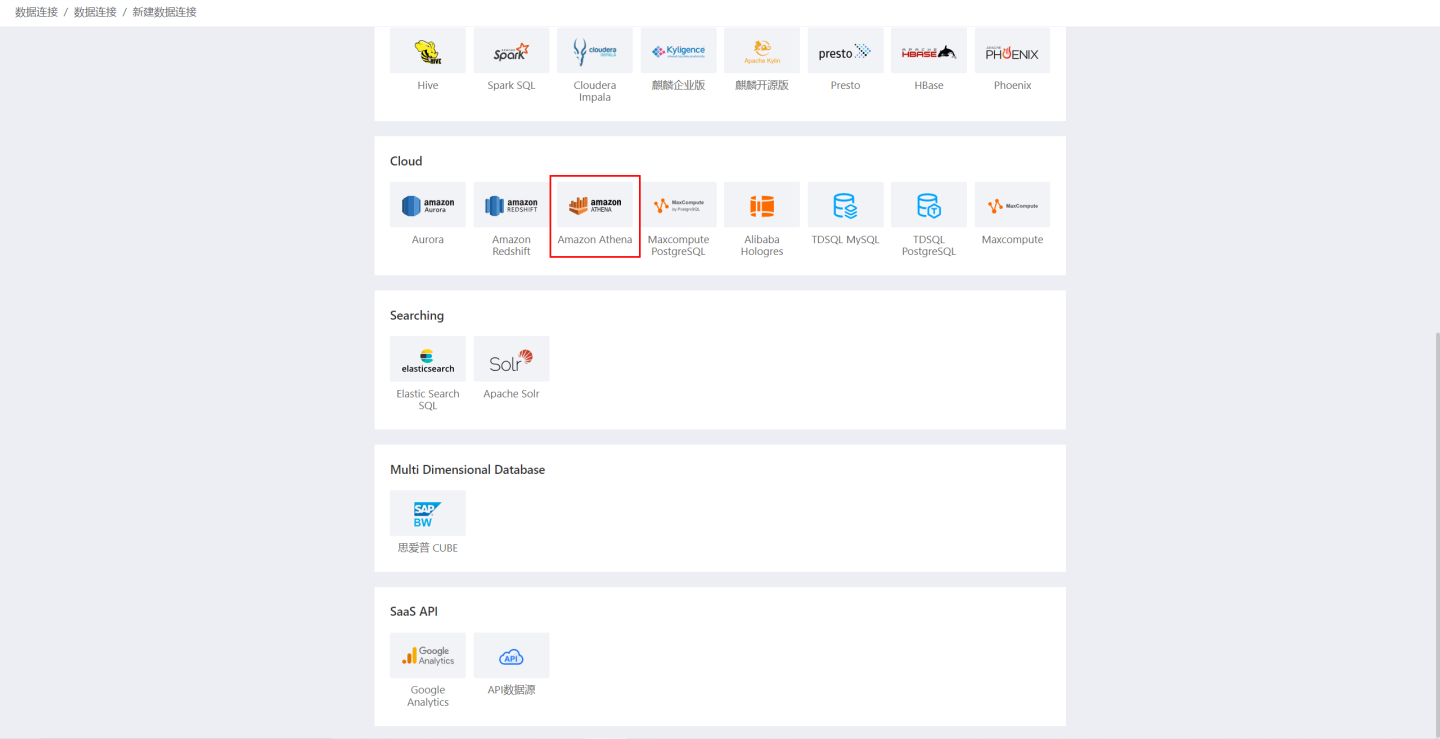
Fill in the required parameters for the data source connection as prompted.

Connection Configuration Information Description
Field Description Name The name of the connection. Required and unique within the user. Host The address of the database. If the URL field is filled, the URL takes precedence. Port The port of the database. If the URL field is filled, the URL takes precedence. Username IAM key Password IAM password Database Database name Catalog AWS metadata catalog, default is AwsDataCatalog Region Region name, e.g., cn-north-1 Amazon Athena s3 Query Result Output Path Amazon Athena s3 query result output path, e.g., s3://athena-result/result/Workgroup Work group Amazon Athena s3 Output Table Storage Path Amazon Athena s3 output table storage path, only used for output scenarios, e.g., s3://athena/0-storage/Max Connections Maximum number of connections in the connection pool Prefer Using Database Comment as Dataset Title Whether to display the table name or the table comment as the title. When enabled, the title is shown; when disabled, the table comment is shown. URL JDBC URL of the database Query Timeout (seconds) Default is 600. For large data volumes, you can increase the timeout as needed. Allow Write Operations Indicates that this connection can be selected as an output connection in Data Integration and Batch Sync. You must have write permissions to the database and pass verification before configuring this parameter. Support Uploading Files to Specified Path Indicates the database name where tables generated when creating local file datasets are stored. You must have write permissions to the database and pass verification before configuring this parameter. Show Only Tables in Specified Database/Schema When this option is selected and the database field is not empty, only tables under that database will be displayed. After filling in the parameters, click the
Validatebutton to get the validation result (this checks the connectivity between HENGSHI SENSE and the configured data connection; you cannot add the connection if validation fails).After validation passes,
Allow Write OperationsandSupport Uploading Files to Specified Pathwill be enabled and can be optionally turned on.Click
Execute Preset Codeto pop up the preset code for this data source, then click the execute button.Click the
Addbutton to add theAmazon Athenaconnection.
Please Note
- Parameters marked with * are required; others are optional.
- You must execute the preset code when connecting to the data source. Failure to do so may result in certain functions being unavailable during data analysis. In addition, when upgrading from a version prior to 4.4 to 4.4, you need to execute the preset code for existing data connections in the system.