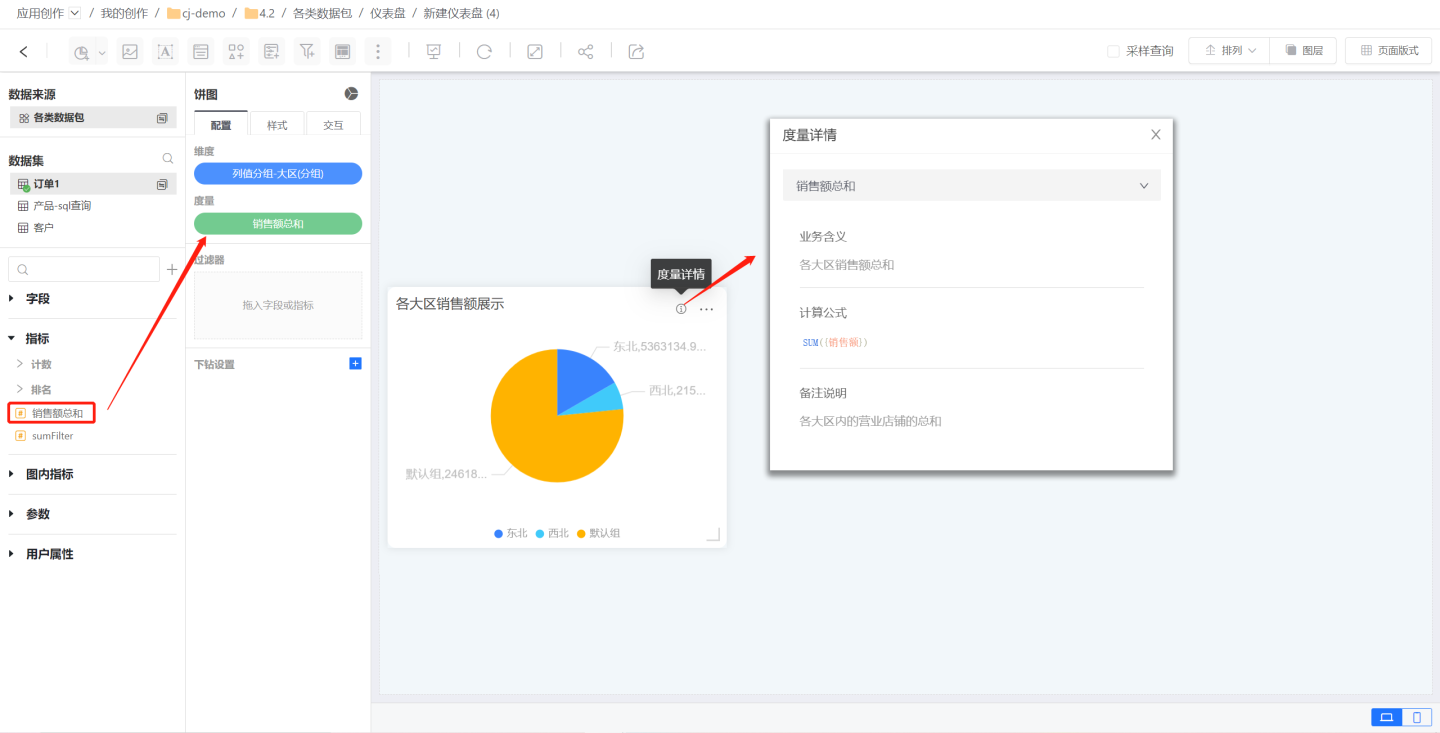Metric Management
Metrics are aggregation calculation methods defined based on datasets or the models where the datasets reside. They only define the calculation method, and the calculated values will change dynamically depending on specific calculations, such as varying dimensions or filter conditions, which may produce different values.
Open the dataset and click Metric Management to enter the metric management page.
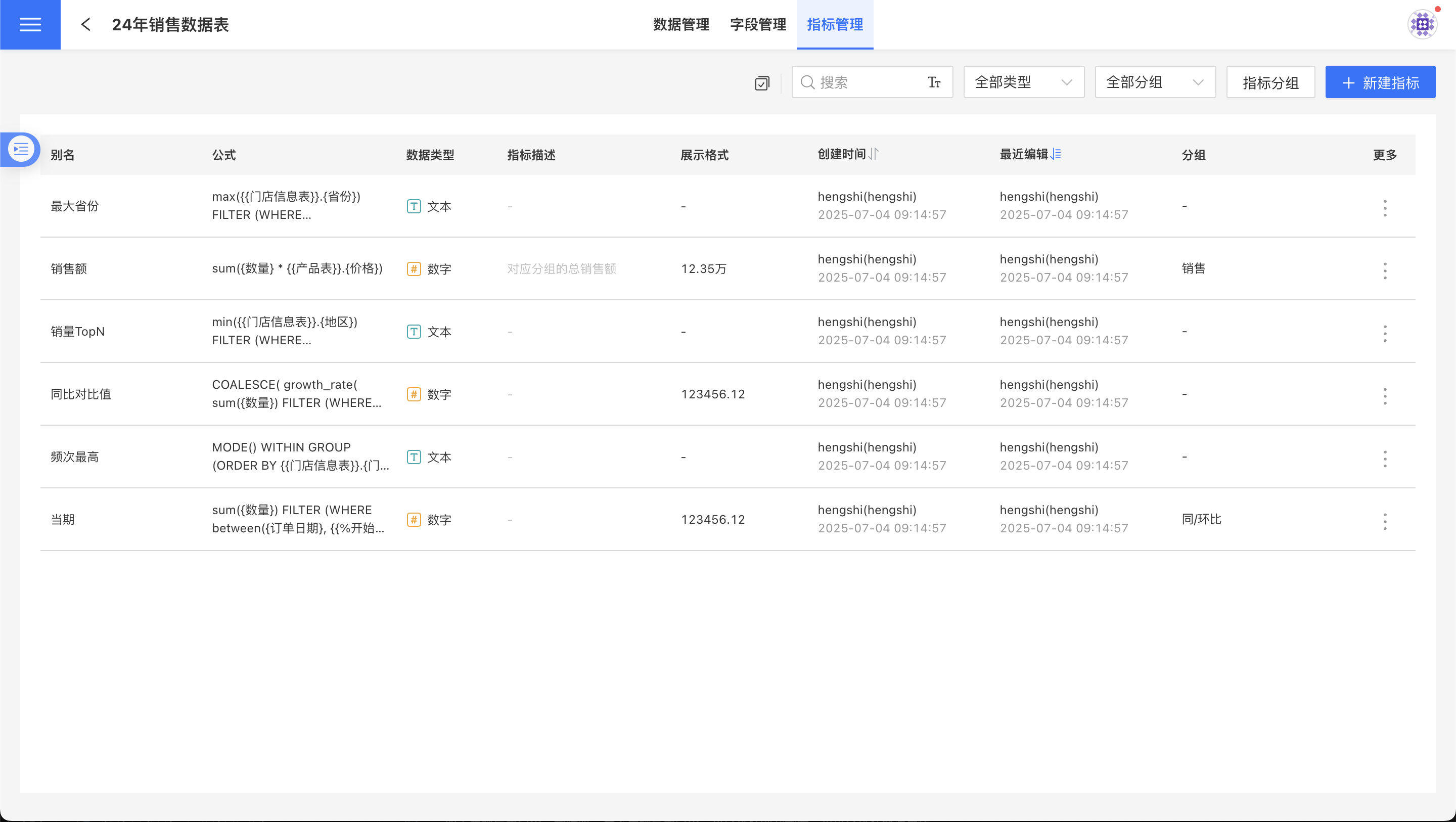
Search Metrics
The metrics list page contains three search boxes, as shown in the figure above. The blank input box is used to search metrics by alias, the All Types dropdown is used to filter metrics by type, and the All Groups dropdown is used to filter metrics by group.
Create Metric
Click Create Metric in the upper right corner to open the Create Metric page.
Enter the metric alias, metric description, metric group, and metric definition, then click Save to successfully create the metric. Among these, the metric alias and aggregation expression are required fields, while others are optional.
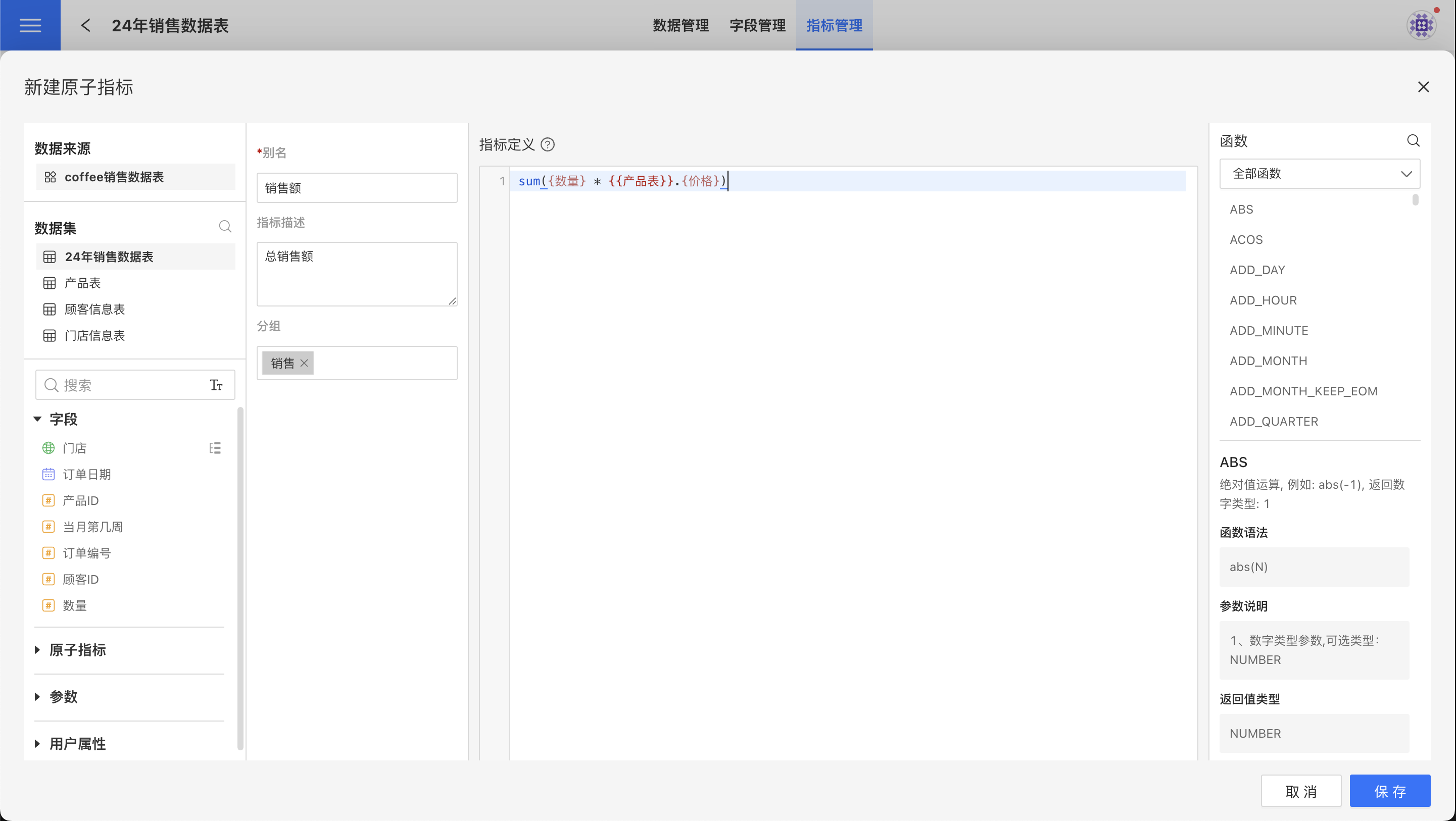
- Alias: The name of the metric.
- Metric Definition: The calculation expression of the metric, which can only be an aggregation expression or a constant value.
- Metric Description: Instructions for using the metric.
- Group: The group to which the metric belongs. You can select an existing group or create a new one.
Modify Basic Information
On the metric management page, you can modify the alias, metric description, display format, and other information.
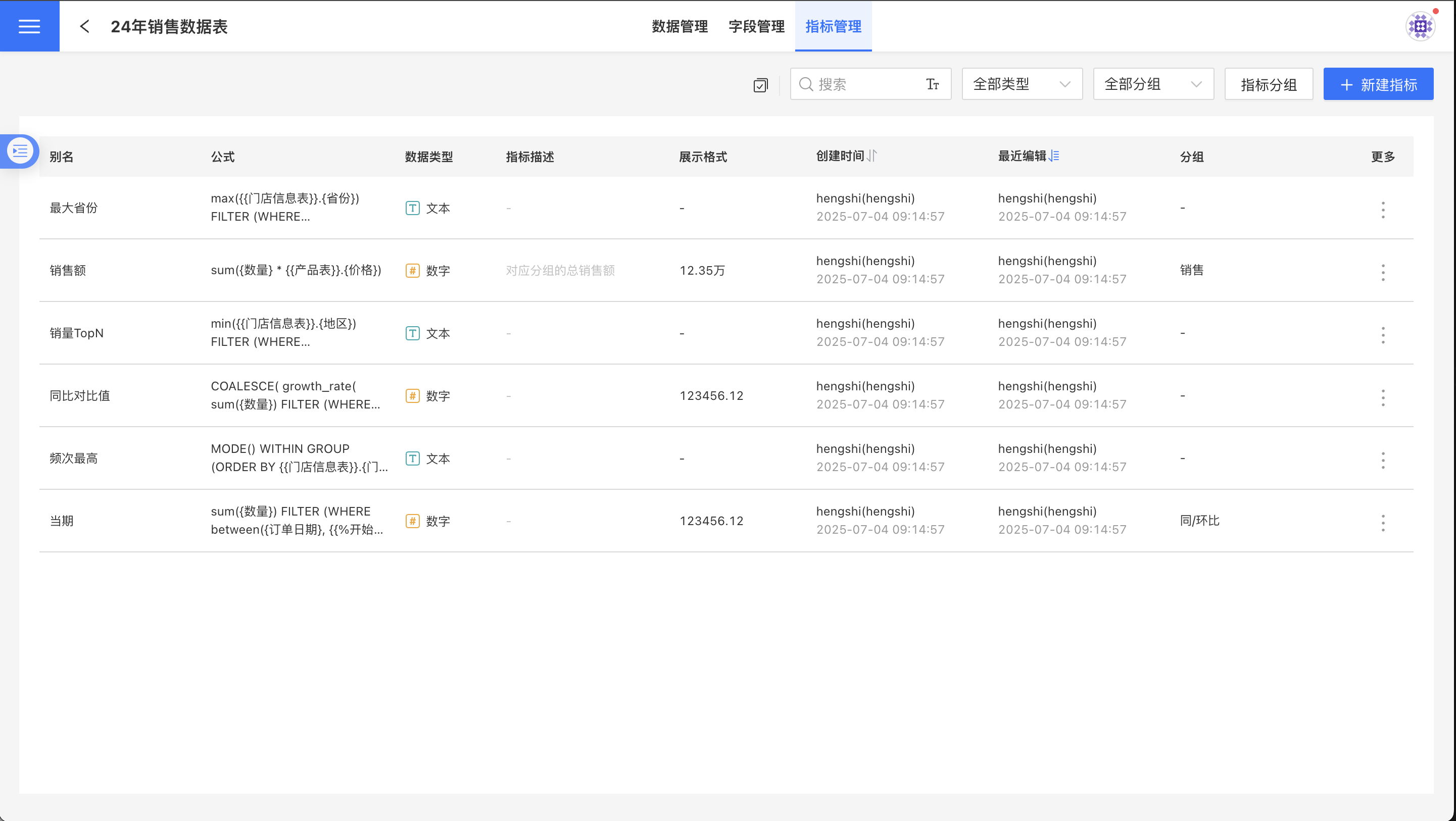
Edit Metrics
On the metrics list page, click the three-dot menu on the far right column of a single metric, and then click the Edit Metric menu to enter the edit metric page. The configuration of the edit metric page is the same as that of the new metric page.
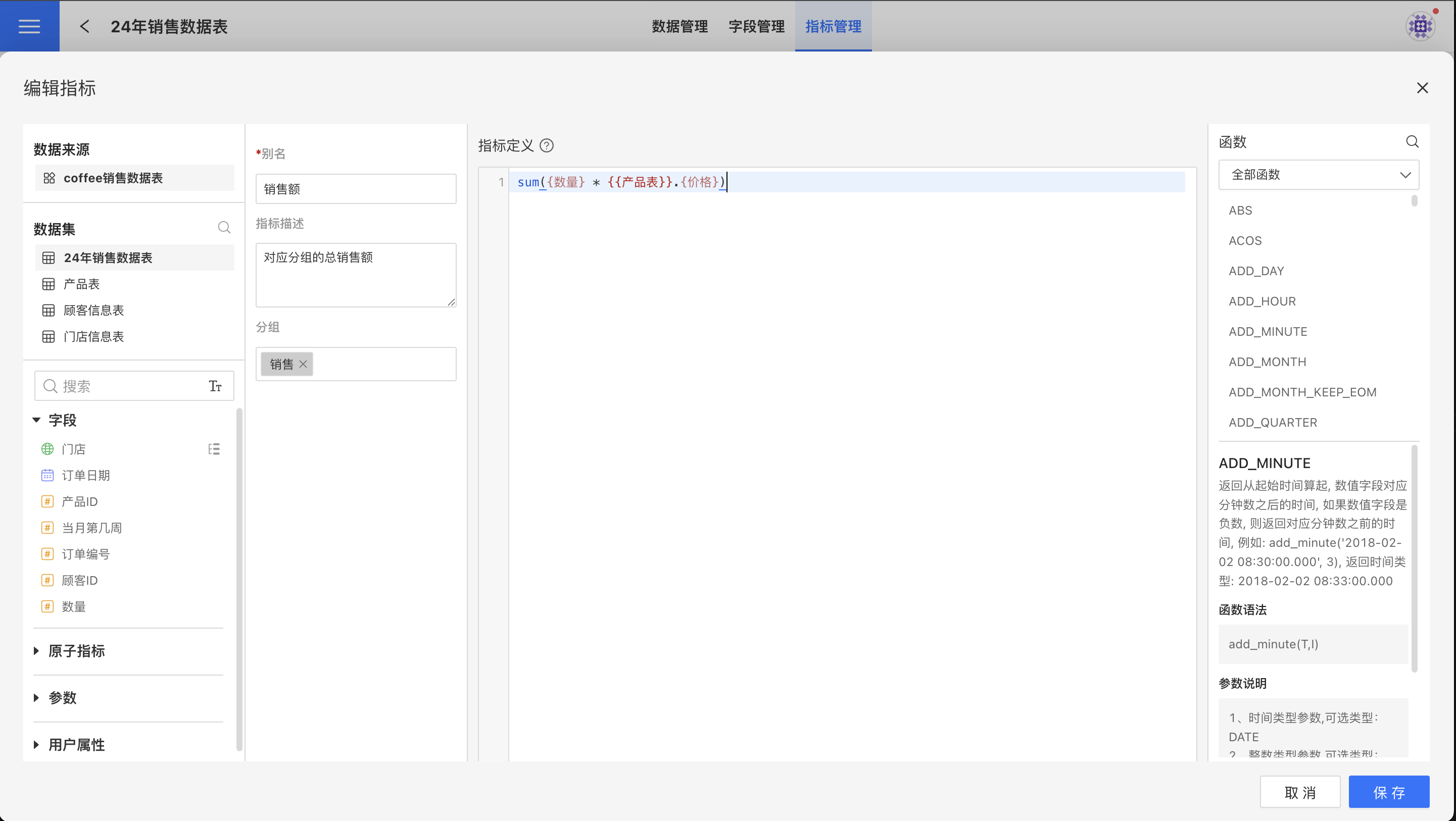
Delete Metrics
On the metrics list page, click the three-dot menu in the far-right column of a single metric, and then click the Delete Metrics menu to initiate the deletion of the metric.
- The system will check whether the metric is referenced, such as being used by other metrics or charts.
- If the metric is not referenced, it will be deleted directly, and the deletion cannot be undone.
- If the metric is referenced, the system will indicate which resources are using it, allowing the user to decide whether to forcibly delete the metric based on the provided information.
Copy Metric
On the metric list page, click the three-dot menu in the far-right column of a single metric, then click the Copy Metric menu to duplicate the current metric as a new one.
Display Format
Metrics of type number and date can have their display format set. This display format will serve as the default display format when the metric is used in charts.
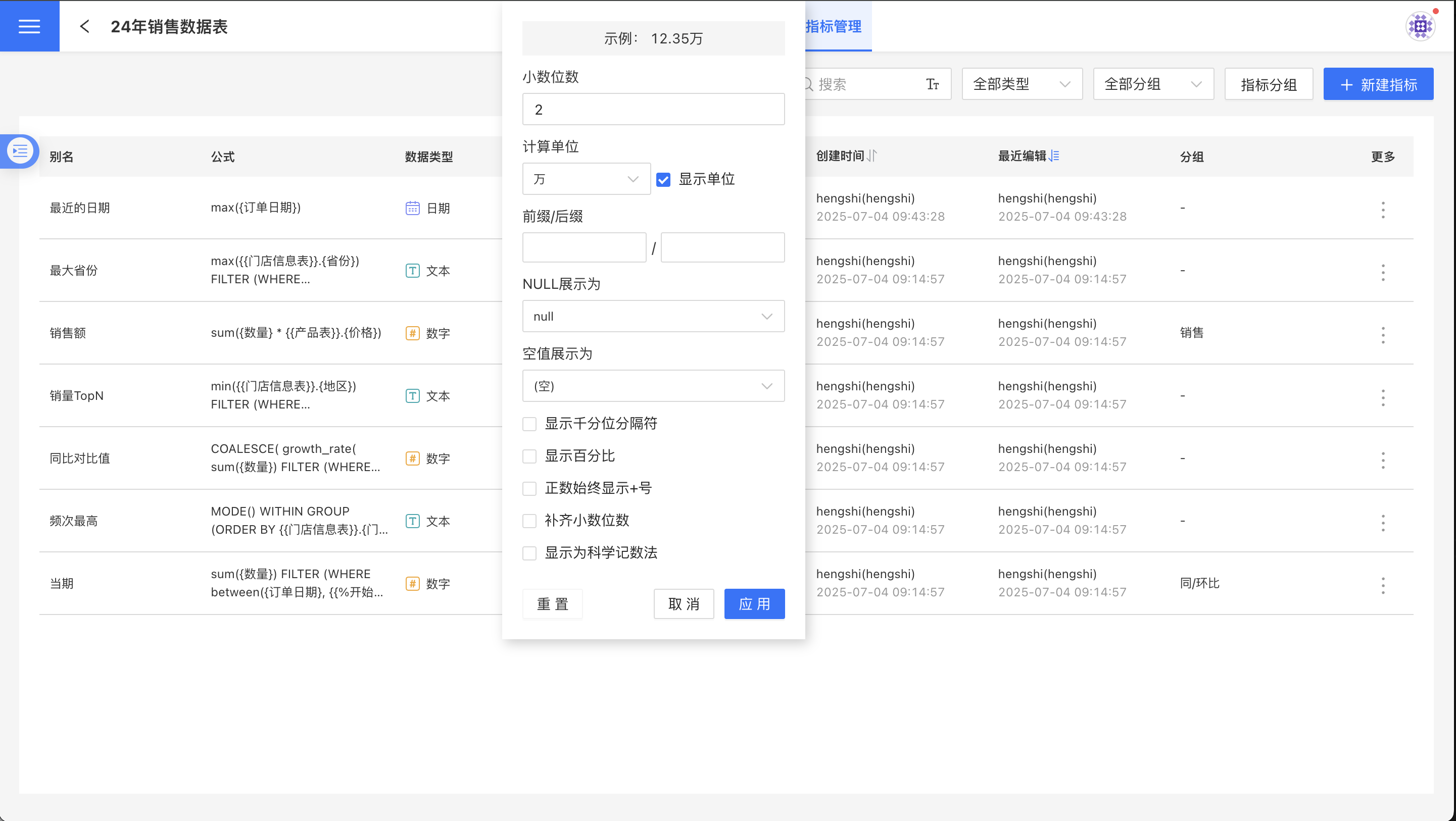
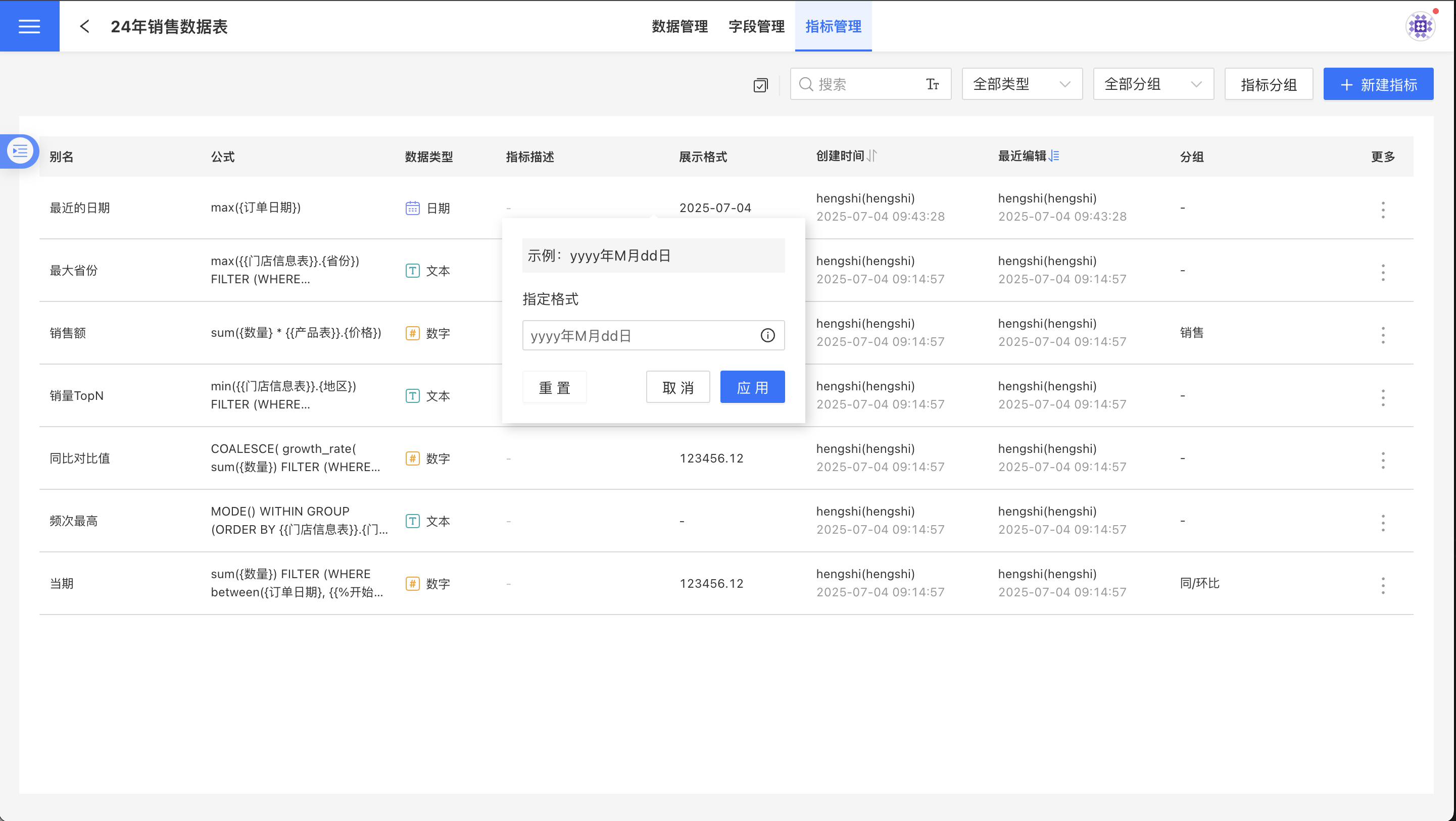
Metric Grouping
Group the metrics in the current dataset to quickly locate the required metrics when there are many metrics, similar to the field grouping functionality.
Click the Metric Grouping button at the top right of the metric list interface, and a Metric Grouping popup will appear, allowing you to manage the grouping of all metrics in the current metric list. You can also manage the grouping of individual metrics using the Edit Metric option.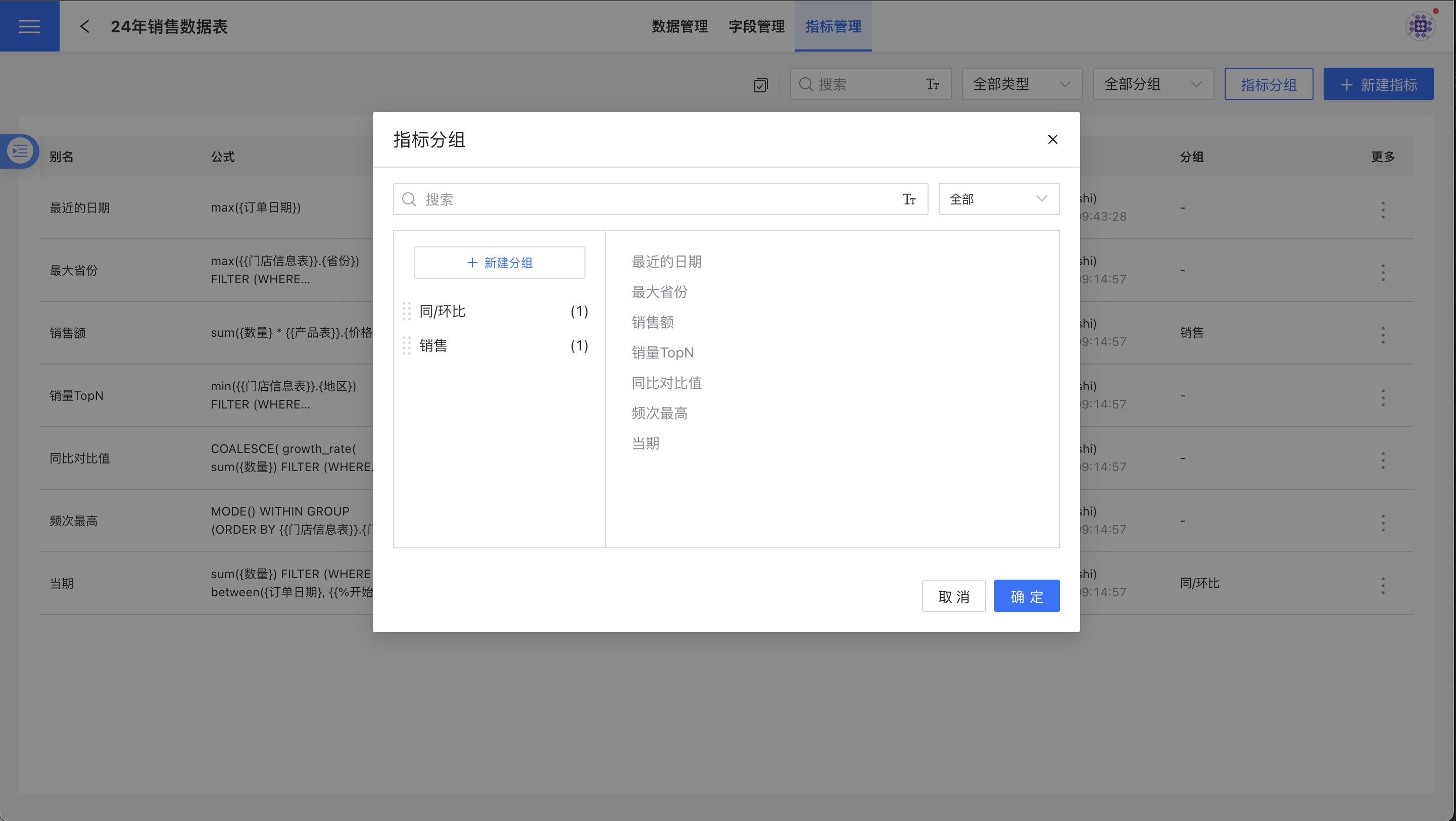
Click the + Create Group button, and a blank row will appear in the group list. Enter the group name and press Enter to create a new metric group. Select the metric group, add metrics to the group on the right side, and then click the Confirm button to successfully create the metric group.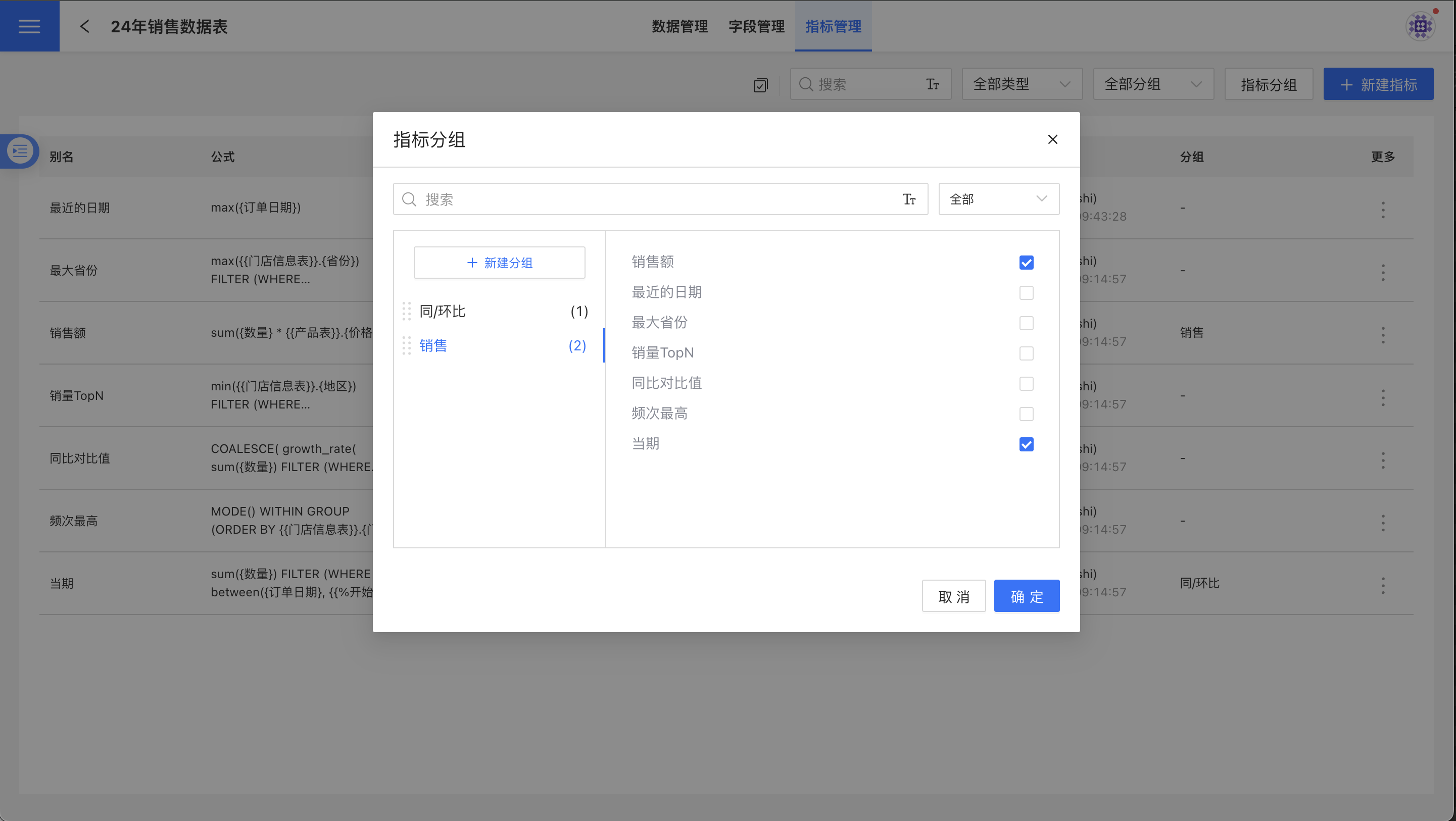
On the metric management page, you can see the grouping information for each metric. A metric may belong to multiple groups and have multiple group tags.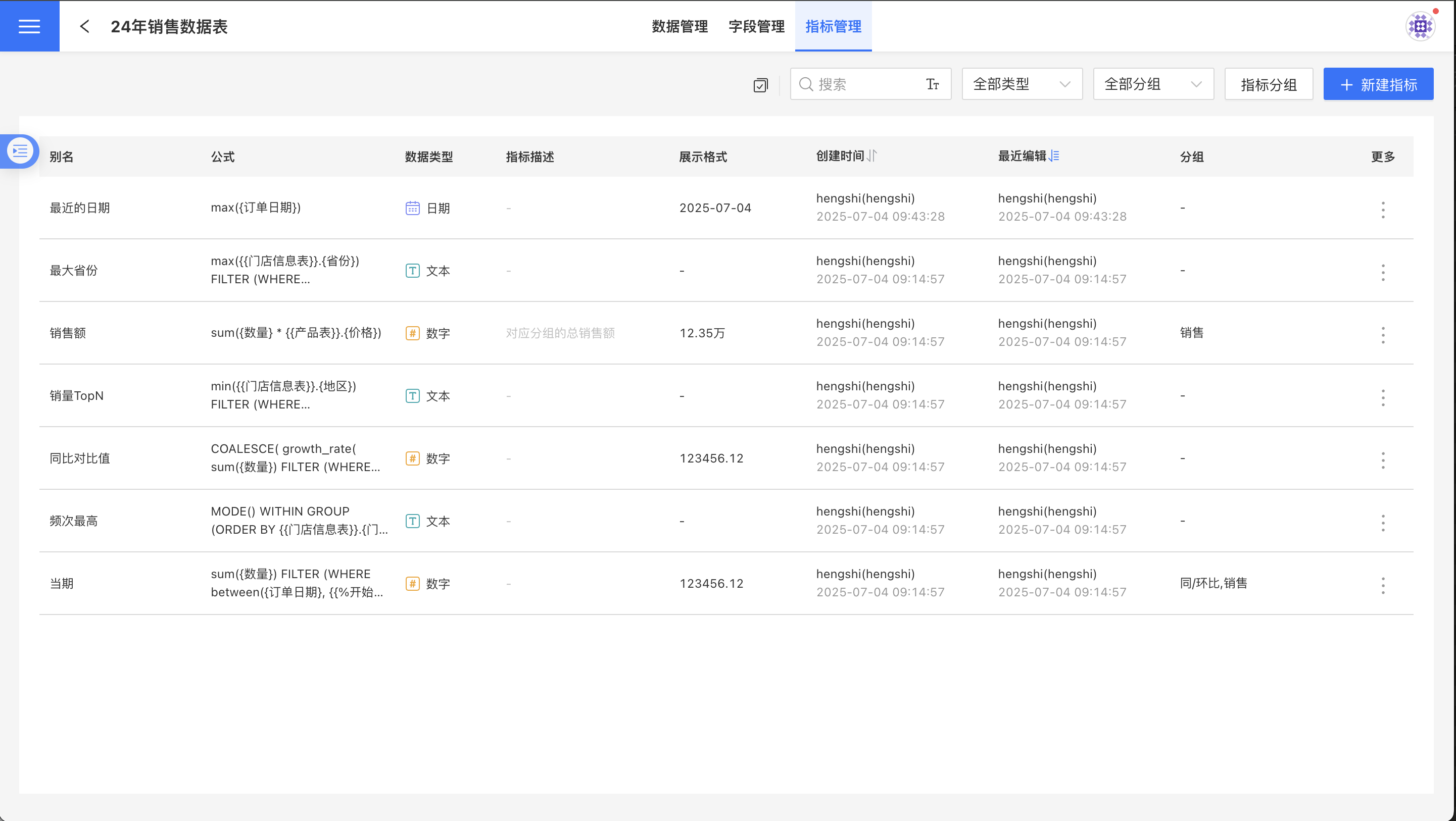
Note
- When copying a metric, the new metric will default to the original metric's group.
- If a dataset is deleted, the metric grouping settings will be deleted accordingly.
- When creating a copy of a dataset, the metric grouping settings will be retained.
- When replacing a dataset, the metric grouping settings will be retained.
Batch Operations
Indicator management supports batch operations, allowing you to batch modify indicator display formats and delete indicators. For instructions on batch operations, please refer to the Batch Operations Guide in field management.
Using Metrics
In the chart, metrics can be dragged into measures or filters, but cannot be dragged into dimensions.
When metrics are dragged into measures, detailed information about the metrics will be displayed in the chart's measure details.