Connecting to DB2
Connection Steps
Please follow the steps below to connect to the DB2 data source.
Click "New Data Connection" in the upper right corner of the data connection page.

Select the
DB2data source from the data source types.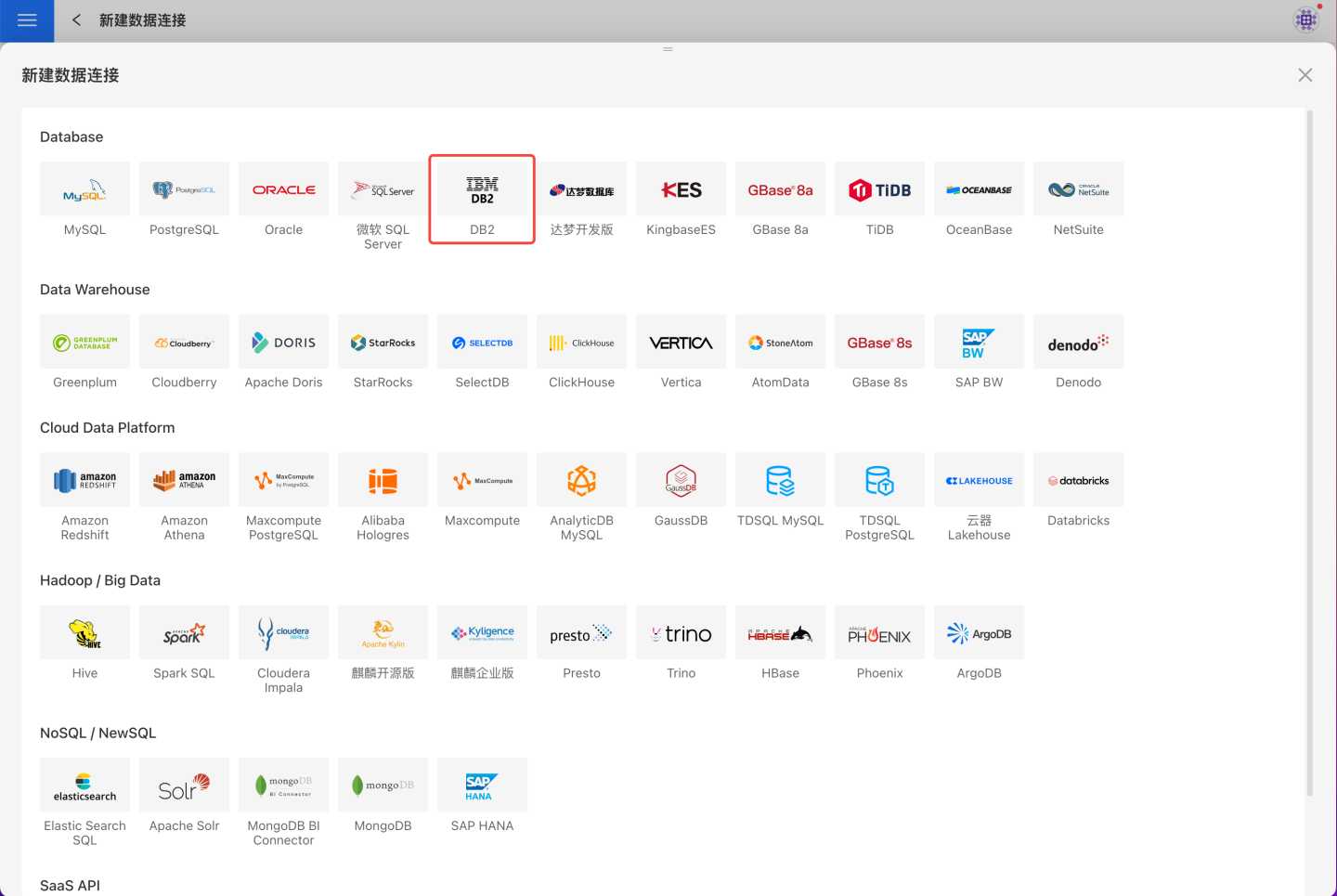
Fill in the required parameters for the data source connection as prompted.

Connection Configuration Information Description
Field Description Name The name of the connection. Required and unique within the user Host Address The address of the database. If the url field is filled, the url will take precedence Port The port of the database. If the url field is filled, the url will take precedence Username The username for the database Password The password for the database Database The name of the database Schema The schema of the database Max Connections Maximum number of connections in the connection pool Prefer to use database comment as dataset title Choose to display the table name or the table comment. When enabled, shows the title; when disabled, shows the table comment URL The JDBC url of the database Transaction isolation level for read behavior This setting only affects reading data; writing data still uses the default isolation level Hierarchical loading of schema and tables Default is off. When enabled, schemas and tables are loaded hierarchically. Only schemas are loaded during connection; you need to click the schema to load the tables under it Query timeout (seconds) Default is 600. When the data volume is large, you can appropriately increase the timeout Only show tables under the specified database/schema When this option is selected and the database field is not empty, only tables under that db are displayed After filling in the parameters, click the
Validatebutton to get the validation result (this checks the connectivity between HENGSHI SENSE and the configured data connection; you cannot add the connection if validation fails).After validation passes, click
Execute Preset Codeto pop up the preset code for this data source, then click the execute button.Click the
Addbutton to add theDB2connection.
Please Note
- Parameters marked with * are required; others are optional.
- When connecting to a data source, you must execute the preset code. Failure to do so may result in certain functions being unavailable during data analysis. In addition, when upgrading from a version prior to 4.4 to 4.4, you need to execute the preset code for existing data connections in the system.
Supported DB2 Versions
11.x and above
Data Connection Preview Support
Supports regular table and view objects, as well as any tables that can be listed by show tables.
SQL Dataset Support for SQL
All SELECT-related features are supported. The SELECT SQL statement must comply with the DB2 syntax specification.
Supported Authentication Methods
Username and password authentication is supported. SSL and other authentication methods are not supported.
Unsupported Field Types
The following data types in DB2 cannot be processed correctly:
- GRAPHIC
- VARGRAPHIC
- LONG VARGRAPHIC
- CURSOR
- XML
- ARRAY
- Anchored types
- User-Defined types